How to Convert Images into PDF Files: A Comprehensive Guide
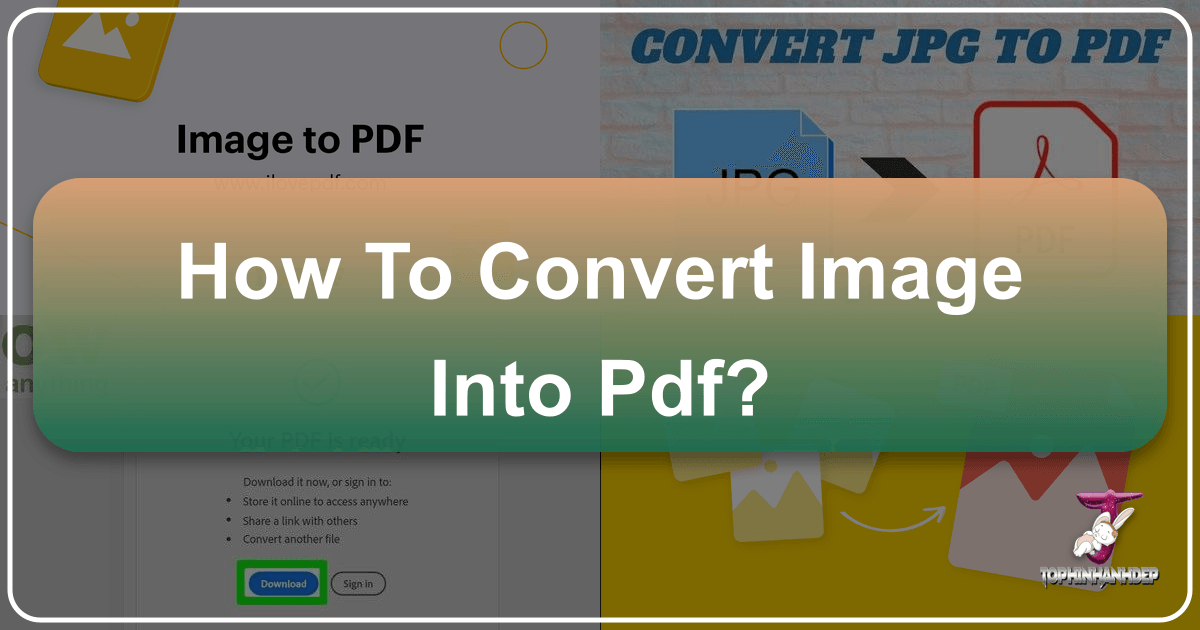
In today’s digital landscape, images are everywhere. From stunning wallpapers and aesthetic backgrounds to professional stock photos and intricate digital art, visual content forms a cornerstone of communication, creativity, and data storage. However, while image formats like JPG, PNG, and TIFF are excellent for capturing and displaying visual data, they often fall short when it comes to long-term archiving, enhanced security, multi-page document creation, or universal sharing. This is where the Portable Document Format (PDF) steps in as a superior solution.
PDFs offer a robust and versatile container for your visual assets, ensuring that your high-resolution photography, graphic design layouts, or personal image collections remain pristine, secure, and easily shareable across any device or operating system. For creators, professionals, and everyday users alike, understanding how to convert images to PDF is an invaluable skill. This guide, brought to you by Tophinhanhdep.com, will walk you through the process, highlight the myriad benefits, and explore how our suite of image tools can elevate your visual content.
Why Convert Images to PDF? Understanding the Benefits for Your Visual Content

The decision to convert an image file to PDF extends beyond mere format change; it’s about upgrading your visual content management. While JPGs, for instance, excel in image compression, they can sometimes degrade in quality over time with repeated saves or edits, and lack built-in features for document-centric needs. PDFs, on the other hand, provide a stable and feature-rich environment.
Preserving Image Quality and Archival Integrity
One of the primary advantages of converting your images to PDF is the unparalleled fidelity it offers for archiving. Whether you’re safeguarding a collection of breathtaking nature photography, intricate abstract art, or high-resolution stock photos, PDFs ensure that the original layout, formatting, and visual quality of your images are preserved meticulously. This means that regardless of future changes in operating systems, hardware, or viewing devices, your PDF file will display your images exactly as intended, even years down the line. This long-term stability makes PDFs ideal for professional portfolios, academic submissions, or simply keeping your cherished memories intact without degradation. Tophinhanhdep.com understands the importance of image quality, offering conversion tools that prioritize maintaining the integrity of your visual data.

Enhanced Security for Sensitive Visuals
In an era where digital security is paramount, JPG files can be vulnerable. They are easily opened and modified using common image editing software, potentially exposing sensitive information or compromising the authenticity of original photography or visual design projects. PDFs provide a powerful layer of security that traditional image formats lack. With a PDF, you can:
- Add password protection: Restrict access to your files, ensuring only authorized individuals can view your confidential images. This is crucial for documents containing personal information, business plans, or proprietary graphic designs.
- Apply “read-only” restrictions: Prevent unauthorized editing, copying, or printing of your visual content. This protects the integrity of your digital art, photo manipulation projects, or important scanned documents.

Tophinhanhdep.com offers these security features within its PDF conversion process, giving you peace of mind that your precious visual data is safeguarded against unauthorized access and alteration.
Creating Multi-Page Documents and Collections
Unlike single-image formats, PDFs excel at creating comprehensive multi-page documents. This functionality is a game-changer for organizing and presenting various forms of visual content. Imagine compiling an entire portfolio of your beautiful photography, a mood board of aesthetic images for a design project, or a thematic collection of wallpapers into a single, cohesive file.
- Streamlined organization: Instead of managing dozens or hundreds of individual image files, you can consolidate them into one easily navigable PDF.
- Professional presentation: Presenting multiple images within a single document enhances professionalism, making it easier for clients, colleagues, or friends to review your work without cluttering their desktops with numerous files.
This capability is particularly beneficial for visual design projects that involve several iterations or for photographers compiling galleries of their work. Tophinhanhdep.com simplifies the process of merging multiple images into a single PDF, providing intuitive options for arrangement and layout.
Professionalism and Easy Sharing
Let’s face it: a PDF often carries a greater sense of professionalism than a raw image file. When presenting graphic design concepts, sharing digital art portfolios, or distributing stock photos for review, a PDF demonstrates attention to detail and a commitment to quality. Their universal compatibility means that a PDF can be opened and viewed consistently across virtually any device—desktops, laptops, tablets, and smartphones—without requiring specialized software beyond a standard PDF reader (which most devices have built-in). This ease of sharing is invaluable for collaborating on visual design projects or distributing creative ideas to a broad audience, ensuring everyone experiences your content as intended.
Integrated Functionality like OCR
Beyond static images, PDFs offer advanced functionalities like Optical Character Recognition (OCR). This built-in capability allows you to extract text from images, transforming scanned documents or image-based infographics into searchable and editable content. While not directly an image conversion benefit, it highlights the versatile nature of the PDF format, especially when dealing with images that contain text. For instance, if you have an image of a document (like a contract or a research paper), converting it to PDF and applying OCR can make the text within that image accessible for copying, searching, and editing – a feature entirely absent in standard JPGs. Tophinhanhdep.com’s tools can facilitate the transition to a PDF environment where such advanced features become possible.
Essential Tools and Methods for Image-to-PDF Conversion with Tophinhanhdep.com
Converting images to PDF doesn’t have to be a complicated process. Tophinhanhdep.com provides a suite of user-friendly tools designed to make this conversion seamless across various platforms. Below, we outline the most common and effective methods.
The Power of Online Converters: Tophinhanhdep.com at Your Service
For quick, efficient, and accessible image-to-PDF conversion, online tools are often the preferred choice. Tophinhanhdep.com offers a robust and intuitive online converter that stands out for its ease of use and comprehensive features.
Steps to Convert Images Online with Tophinhanhdep.com:
- Visit Tophinhanhdep.com’s JPG to PDF converter: Navigate directly to our dedicated conversion page.
- Upload your images: You can either click the “Select JPG Images” button to browse your computer or simply drag and drop your image files (JPG, PNG, GIF, TIFF, BMP) directly into the designated drop zone. Tophinhanhdep.com supports batch processing, allowing you to upload multiple images simultaneously.
- Adjust Image to PDF Options: Once your files are uploaded, you’ll see various customization options to tailor your PDF output:
- Page Orientation: Choose between Portrait or Landscape to best suit your images, particularly important for wallpapers or abstract art with specific aspect ratios.
- Page Size: Select from standard sizes like A4, US Letter, or opt for “Fit (Same page size as image)” to ensure your high-resolution photography is perfectly accommodated without unwanted scaling.
- Margins: Decide on “No margin,” “Small,” or “Big” margins to control the visual presentation around your images, crucial for professional graphic design layouts.
- Merge all images in one PDF file: This crucial option allows you to combine all uploaded images into a single, cohesive PDF document, perfect for thematic collections or mood boards.
- Initiate Conversion: Click the “Convert to PDF” button. Our powerful servers will process your images quickly and securely.
- Download Your PDF: Once the conversion is complete, a “Download PDF” button will appear. Click it to save your newly created PDF file to your device.
Tophinhanhdep.com’s online converter is designed for maximum convenience and reliability, making it the ideal choice for anyone needing to convert images into PDF format without installing any software.
Desktop Solutions for Comprehensive Image Management
While online tools are fantastic for most users, sometimes local desktop solutions offer more control or offline capabilities. Your operating system likely has built-in features that can perform basic image-to-PDF conversions.
On Windows: Using the Built-in “Print to PDF” Feature
Windows 10 and 11 come with a handy “Microsoft Print to PDF” virtual printer, allowing you to convert any printable document, including images, into a PDF. This method is particularly useful for users managing large digital photography archives or extensive wallpaper collections locally.
Steps:
- Open the Photos app: Locate and open the image(s) you wish to convert. For multiple images, select them within the Photos app by clicking “Select” and then choosing each picture.
- Access the print dialog: Click the printer icon (or press
Ctrl + P). - Select “Microsoft Print to PDF”: From the list of available printers, choose “Microsoft Print to PDF.”
- Adjust settings (optional): You can often adjust layout, paper size, and orientation here.
- Print to PDF: Click “Print,” then choose a file name and save location for your new PDF.
On macOS: Leveraging Preview for Image Conversion
Mac users have a powerful tool in their arsenal: Preview. This versatile application can not only view various image formats but also convert them to PDF with ease, offering simple editing capabilities like reordering pages for visual design projects.
Steps: 11. Open images in Preview: Double-click your image file(s). If multiple, drag additional images into the sidebar or select multiple files and open them together. 12. Export as PDF: Go to the “File” menu and select “Export as PDF.” For newer macOS versions, you might directly see “Export” then “PDF” from the format dropdown. 13. Configure and Save: Name your document, choose a save location, and optionally add security features like a password. Click “Save.”
Mobile Conversion for On-the-Go Visuals
In a mobile-first world, converting images to PDF directly from your smartphone or tablet is crucial for quickly sharing aesthetic images, spontaneous photography, or creative ideas captured on the go. Tophinhanhdep.com may offer dedicated mobile applications, or you can leverage built-in OS features.
On iPhone or iPad: Using the Share Sheet
iOS devices provide an elegant way to convert images to PDF through the native Share Sheet.
Steps:
- Open Photos app: Tap to select the photo(s) you want to convert.
- Tap the Share icon: This is usually a square with an arrow pointing upwards.
- Select “Print”: Scroll down the options and choose “Print.”
- Zoom to PDF: On the “Printer Options” screen, use a reverse pinch gesture (zoom out) on the image preview to convert it into a PDF preview.
- Share/Save the PDF: Tap the Share icon again (now at the top-right), and then select “Save to Files” to choose a location on your device or iCloud Drive.
On Android: Utilizing Google Photos or “Print to PDF”
Android users can rely on Google Photos or the system’s “Print to PDF” functionality, similar to Windows.
Steps using Google Photos:
- Open Google Photos: Find and launch the Google Photos app.
- Select image(s): Tap on the image you wish to convert. For multiple images, select them.
- Tap the three-dot menu (⋮): Located in the top-right corner.
- Choose “Print”: This opens the Print dialog window.
- Select “Save as PDF”: From the “Select a Printer” dropdown menu at the top-left.
- Save: Tap the PDF icon (usually green with “PDF”) and name your file before saving it to your device.
Leveraging Microsoft Word for Image Composites
For users who need to combine images with text, specific captions, or intricate layouts before converting to PDF, Microsoft Word offers a flexible environment. This method is particularly useful for visual design projects that require careful arrangement of elements or for creating detailed image inspiration collections.
Steps:
- Create a new document in Word: Open Microsoft Word and start a new blank document.
- Insert images: Go to “Insert” > “Pictures” and select the images from your device.
- Arrange and edit: Once inserted, you can resize, reposition, add text, captions, or other graphic elements to your images as needed. This allows for detailed photo manipulation within a document context.
- Export to PDF: Once you’re satisfied with the layout, go to “File” > “Export” > “Create PDF/XPS Document.” Give your file a name and click “Publish” (or “Save”) to create your PDF.
Optimizing Your PDF Output: Tips from Tophinhanhdep.com for Quality and Efficiency
Converting images to PDF isn’t just about changing the file type; it’s also about optimizing the output for its intended purpose. Tophinhanhdep.com provides advanced options to ensure your PDF looks exactly how you envision it, whether it’s a high-resolution print or a lightweight file for web sharing.
Image Quality vs. File Size: Finding the Right Balance
A common trade-off in digital document management is between image quality and file size. High-resolution photography naturally results in larger files, which can be slow to upload, download, or share. Conversely, aggressive compression can lead to a noticeable drop in visual quality.
- Tophinhanhdep.com’s Compressor Tools: Before converting, consider using Tophinhanhdep.com’s image compressor to reduce file size while maintaining acceptable quality. This is particularly useful for wallpapers and backgrounds destined for online platforms.
- Resolution and DPI: If your images (especially stock photos or digital art) are intended for print, ensure they have sufficient resolution (e.g., 300 DPI). For web use, 72-150 DPI is usually sufficient, balancing clarity with file size. Our converters allow you to select output settings that align with these needs.
Page Layout and Visual Presentation
The presentation of your images within a PDF is crucial, especially for visual design portfolios or creative ideas. Tophinhanhdep.com’s converter offers flexible layout options:
- Page Orientation: Whether your images are landscape nature shots or portrait aesthetic photos, selecting the correct page orientation (Portrait or Landscape) ensures they fill the page appropriately.
- Page Size: Choosing standard page sizes like A4 or US Letter provides a consistent canvas. However, the “Fit (Same page size as image)” option is excellent for maintaining the original dimensions of your images, preventing awkward scaling or cropping.
- Margins: The margin settings (No margin, Small, Big) allow you to control the whitespace around your images. A “No margin” setting is perfect for full-bleed images in a digital art showcase, while “Small” or “Big” margins can provide a cleaner, more professional look for individual photos or graphic design elements.
These options enable precise control over how your images appear, ensuring that your photo manipulation or creative ideas are presented with the highest visual impact.
Batch Processing for Large Image Collections
Efficiency is key when dealing with numerous images. Imagine having hundreds of images for a thematic collection or a vast library of high-resolution stock photos that need converting. Tophinhanhdep.com’s batch processing capability allows you to upload and convert multiple images simultaneously into a single PDF or individual PDFs. This significantly reduces the time and effort required, making it an indispensable feature for photographers, designers, and anyone managing extensive visual assets.
Integrating Advanced Image Tools
The journey from image to PDF can also involve enhancing your images before conversion. Tophinhanhdep.com isn’t just a converter; it’s a comprehensive image tool ecosystem:
- AI Upscalers: Have a beautiful but low-resolution image you want to print or include in a high-quality PDF? Our AI Upscalers can enhance its resolution without losing detail, making it suitable for professional output.
- Optimizers: Fine-tune your images for specific platforms or uses before converting them.
- Image-to-Text: If your image contains text (e.g., a scanned document or infographic), use our image-to-text tool to extract the text first, then convert the original image to PDF for archiving alongside the extracted text.
By combining Tophinhanhdep.com’s suite of image tools, you can ensure your images are in their best possible state before being encapsulated in a PDF, maximizing both quality and utility.
Beyond Conversion: Exploring Tophinhanhdep.com’s Ecosystem for Visual Content Creators
Tophinhanhdep.com is more than just an image-to-PDF converter; it’s a comprehensive hub for all your image and visual design needs. Our mission is to empower you to manage, enhance, and inspire with your visual content.
Enhancing Your Images Before PDF Conversion
The quality of your PDF is inherently linked to the quality of the original images. Tophinhanhdep.com offers a range of image tools that can be utilized before you even think about conversion:
- Image Converters & Compressors: Convert images to different formats or compress them to reduce file size without significant loss of quality, preparing them for optimal PDF integration. This is vital for maintaining the clarity of aesthetic and nature photography.
- Optimizers: Fine-tune your images for various platforms. Ensure your wallpapers and backgrounds are perfectly optimized before being embedded in a PDF for distribution.
- AI Upscalers: Transform low-resolution images into high-definition masterpieces. If you have an older, cherished photograph or a low-res digital art piece, our AI upscaler can breathe new life into it, making it suitable for high-quality PDF output. This is especially beneficial for preserving and enhancing beautiful photography.
- Image-to-Text (OCR): As mentioned, if your image is a scanned document or contains textual information, our Image-to-Text tool can extract that data. This dual capability allows you to create a searchable PDF from an image, adding a layer of functionality beyond simple visual storage.
These tools ensure that every image you process through Tophinhanhdep.com is presented in its best possible form, whether for professional portfolios or personal collections.
Curating and Organizing Visual Assets
Converting images to PDF is often a step in a larger workflow of curating and organizing visual assets. The ability to merge multiple images into one PDF facilitates the creation of:
- Thematic Collections: Group all your abstract art, nature photography, or sad/emotional images into distinct PDF albums for easy access and sharing.
- Mood Boards: Designers can compile all their visual inspirations, including wallpapers and aesthetic images, into a single PDF, providing a coherent overview for projects.
- Digital Photography Archives: Photographers can categorize their high-resolution shots by event, subject, or year, creating a neatly organized and easily retrievable digital archive.
Tophinhanhdep.com champions streamlined organization, helping you maintain order and accessibility for all your visual data.
Inspiring Visual Design and Photography Projects
The versatility offered by Tophinhanhdep.com’s image tools, including PDF conversion, extends directly into inspiring and facilitating visual design and photography projects:
- Graphic Design & Digital Art: Easily compile mock-ups, client presentations, or multi-layered digital art pieces into shareable PDF formats. This ensures that every stakeholder views the design with consistent formatting and quality.
- Photo Manipulation & Creative Ideas: Share progress on photo manipulation projects or present creative ideas in a structured, professional document. The ability to add watermarks (another Tophinhanhdep.com feature) during PDF creation also protects your creative work.
- High-Resolution Output: For photographers producing high-resolution stock photos or fine art prints, converting to PDF maintains the image integrity required for professional printing, ensuring that every detail is captured perfectly.
Our platform is designed to be a creative partner, offering the technical support needed to bring your most ambitious visual concepts to life.
Conclusion
In a world increasingly dominated by visual content, the ability to effectively manage, secure, and share your images is more critical than ever. Converting images into PDF files offers a powerful solution, bringing advantages in archival integrity, robust security, versatile multi-page document creation, and unmatched professionalism.
From preserving the breathtaking detail of high-resolution photography to organizing extensive thematic collections of wallpapers and digital art, PDFs provide a universally compatible and feature-rich format. And with Tophinhanhdep.com, this once complex task becomes a straightforward and empowering process. Our intuitive online tools, combined with a suite of advanced image processors like AI upscalers, compressors, and optimizers, ensure that your visual content is not only converted flawlessly but also enhanced to its fullest potential.
Whether you’re a professional photographer, a graphic designer, an artist, or simply someone looking to better organize their personal image library, Tophinhanhdep.com is your trusted partner. Explore our tools today and discover how effortless and impactful image-to-PDF conversion can be, transforming your visual data into professional, secure, and impeccably organized documents. Visit Tophinhanhdep.com and elevate your image management experience.