How to Convert Any Image to JPG: Your Comprehensive Guide to Digital Image Optimization
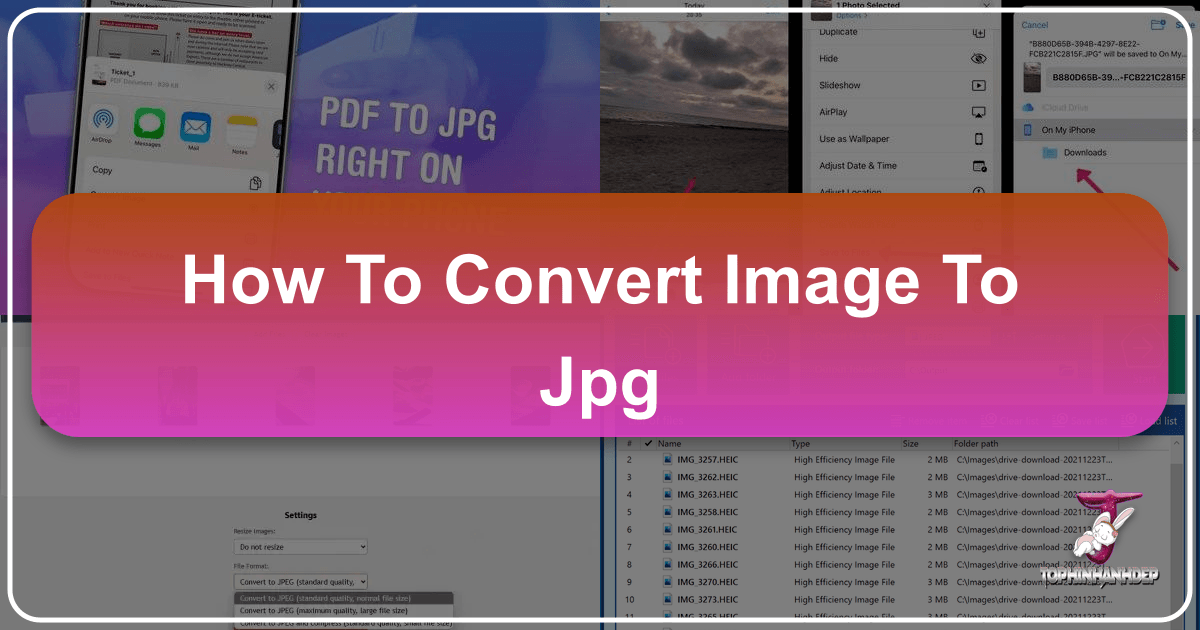
In the vast and vibrant world of digital imagery, the Joint Photographic Experts Group (JPEG or JPG) format stands as a universal standard. From the breathtaking landscapes that adorn our “Nature” wallpaper collections to the intricate details captured in “High Resolution” photography, JPGs are everywhere. Yet, you might often encounter images in various other formats – PNGs, GIFs, HEICs, WebPs, or even raw camera files – that need to be transformed into JPGs for compatibility, web optimization, or efficient storage. This guide, brought to you by Tophinhanhdep.com, will walk you through everything you need to know about converting images to JPG, ensuring your visual content is always ready for its intended purpose.

Tophinhanhdep.com is your ultimate resource for all things images, photography, and visual design. We understand the diverse needs of creators, from those seeking “Aesthetic” backgrounds to professional photographers requiring “Stock Photos” and sophisticated “Editing Styles.” Our suite of “Image Tools,” including “Converters,” “Compressors,” and “AI Upscalers,” is designed to empower you with seamless digital workflows. This article will not only detail the practical steps for converting images to JPG across various platforms but also contextualize this essential process within the broader landscape of image management and visual creativity.
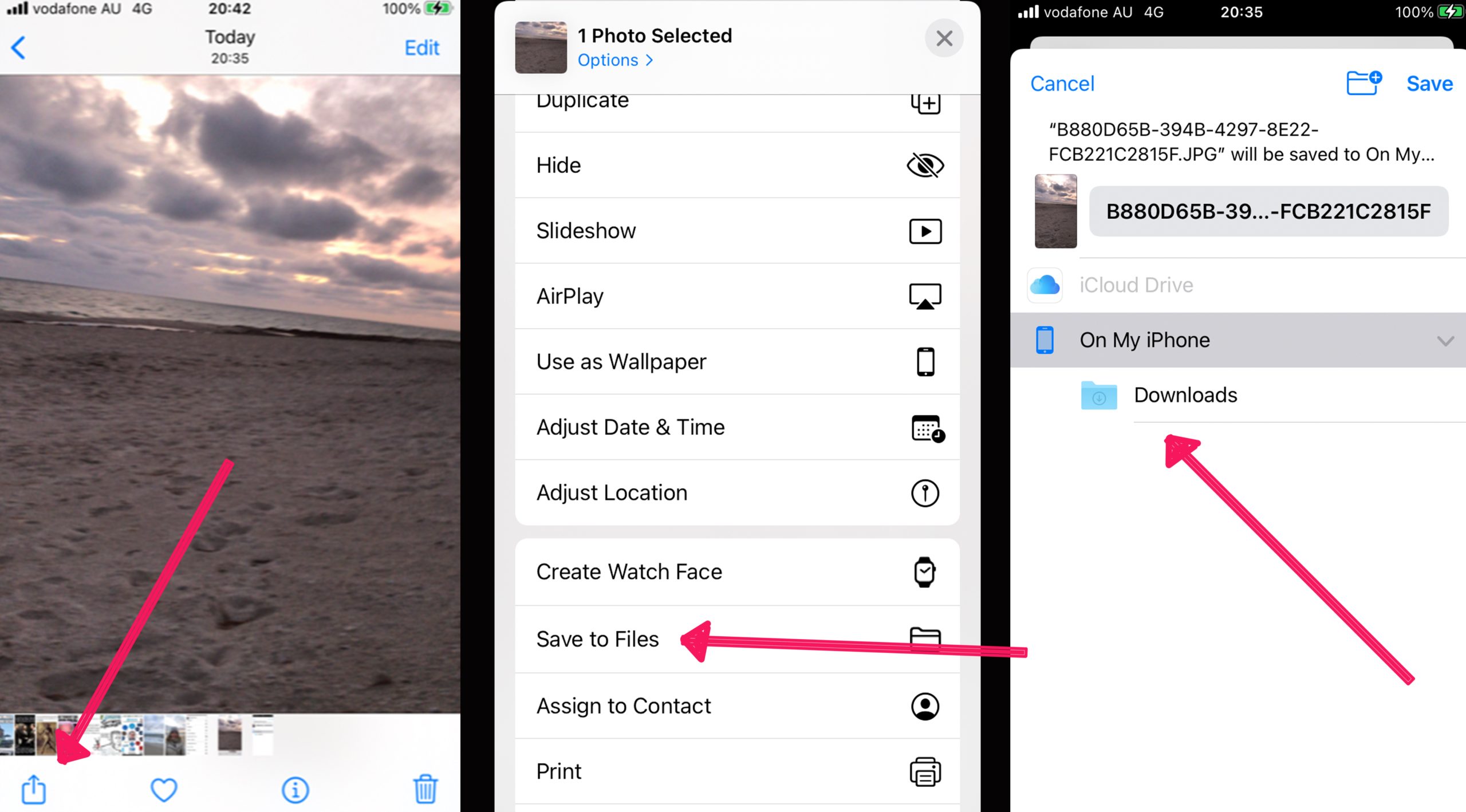
Understanding the JPEG Format: Why It’s Essential for Your Images
Before diving into the “how-to,” let’s demystify the JPG format itself and understand why it has become the backbone of digital imaging. Developed by the Joint Photographic Experts Group, JPG is primarily known for its efficiency in compressing photographic images. This compression is “lossy,” meaning some data is discarded to achieve significantly smaller file sizes. However, this loss is often imperceptible to the human eye, especially at recommended quality settings.
The widespread adoption of JPG stems from several key advantages, making it an indispensable format for everything from “Digital Photography” portfolios to everyday social media posts and “Visual Design” projects.
The Core Advantages of JPG for Your Visual Content
- Universal Compatibility: JPG is arguably the most widely supported image format across devices, operating systems, software applications, and web browsers. This universal acceptance means that a JPG image you create or convert will almost certainly be viewable and usable by virtually anyone, anywhere. This is crucial whether you’re sharing “Beautiful Photography” with clients, uploading “Abstract” art to a portfolio, or simply sending “Sad/Emotional” images to friends. Its broad compatibility simplifies sharing and ensures your visual message reaches its audience without technical hiccups.
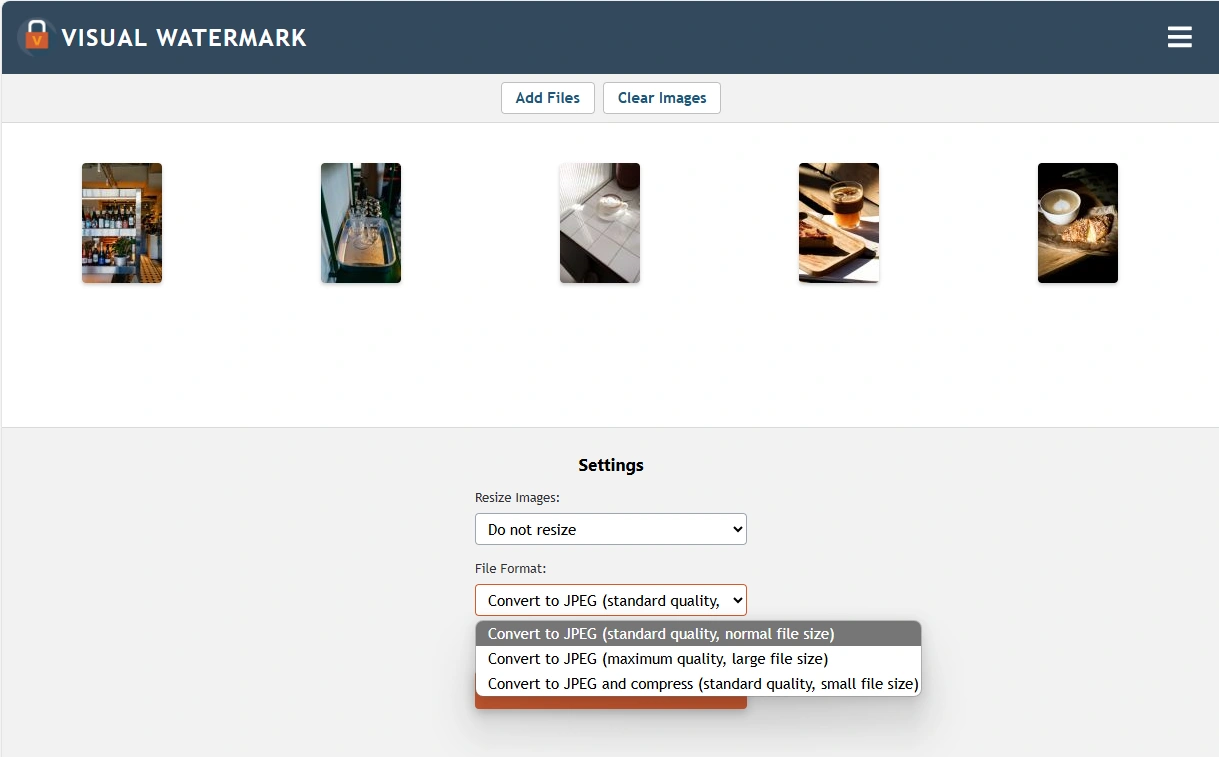
-
Optimized for Web & Digital Use: The internet thrives on speed and efficiency. Large image files can significantly slow down website loading times, impacting user experience and search engine rankings. JPG’s excellent compression capabilities make it ideal for “Web Publishing,” including websites, blogs, and social media platforms. By converting your images to JPG, you ensure faster page loading times, which is vital for displaying high-quality “Wallpapers” or “Backgrounds” without compromising site performance. Tophinhanhdep.com’s focus on “Image Tools” like “Optimizers” and “Compressors” directly addresses this need, helping you strike the perfect balance between visual fidelity and web speed.
-
Efficient Storage and Sharing: Given the sheer volume of digital images we create and collect daily, file size is a critical consideration. JPGs, with their effective compression, dramatically reduce the storage footprint of your image libraries. This is beneficial for both local storage on your devices and cloud-based solutions. Smaller file sizes also translate to faster uploads and downloads, making the sharing of “Image Collections” or “Photo Ideas” much more convenient, especially on networks with limited bandwidth.
-
Excellent for Photographic Content: JPG’s compression algorithm is specifically designed to handle the complex color gradients and subtle tonal variations found in real-world photographs. Unlike formats like PNG, which are better suited for images with sharp edges, text, and transparent backgrounds, JPG excels at reproducing the rich detail and natural appearance of “Nature” scenes, portraits, and “Beautiful Photography” with remarkable fidelity, even at reduced file sizes.
Understanding these benefits clarifies why Tophinhanhdep.com offers robust conversion tools. It’s not just about changing a file extension; it’s about preparing your images for optimal performance, accessibility, and visual impact across all digital platforms.
Seamless Image Conversion with Tophinhanhdep.com: Your Go-To Online Tool
At Tophinhanhdep.com, we believe that powerful image tools should be accessible and easy to use for everyone, regardless of their technical expertise. Our dedicated online JPG converter is designed to streamline your workflow, allowing you to convert a wide array of image formats (including PNG, GIF, TIF, PSD, SVG, WEBP, HEIC, and RAW) into high-quality JPGs quickly and effortlessly. This tool embodies our commitment to providing comprehensive “Image Tools” that enhance your “Digital Photography” and “Visual Design” projects.
Step-by-Step Guide to Converting Images Online with Tophinhanhdep.com
Our online JPG converter is built for speed, efficiency, and quality, supporting individual and batch conversions. Here’s how you can transform your images:
-
Access the Tophinhanhdep.com Converter: Open your web browser and navigate to the “Convert to JPG” section of the Tophinhanhdep.com website. You’ll find a clean, intuitive interface designed for ease of use.
-
Upload Your Image Files: You have two convenient options to add your images:
- Click “Select images”: This will open your computer’s file explorer, allowing you to browse and select the files you wish to convert. You can select multiple images at once for batch processing.
- Drag and Drop: Simply drag your image files directly from your desktop or a folder and drop them into the designated area on the Tophinhanhdep.com converter page. This is particularly efficient for converting many images simultaneously.
- Cloud Integration: For added convenience, Tophinhanhdep.com also allows you to fetch files directly from cloud storage services like Google Drive and Dropbox, integrating seamlessly with your existing digital asset management.
-
Automatic Conversion (or Adjust Settings): Once your files are uploaded, Tophinhanhdep.com’s intelligent system will often begin the conversion process automatically. However, you also have the flexibility to customize the output:
- Quality Settings: Our converter typically offers “Recommended Quality” for a good balance of size and resolution. For “Premium” users or those prioritizing maximum detail, a “High Quality” option is available to retain original pixel size. This is essential for “High Resolution” images or “Beautiful Photography” where every detail matters.
- Batch Options: When converting multiple images, all will be processed into JPG format according to your selected quality settings.
-
Initiate Conversion: After reviewing your settings, click the “Convert” button. The tool will process your images, displaying progress indicators for uploading and converting.
-
Download Your Converted JPGs: Once the conversion is complete, you can download your new JPG files.
- Individual Downloads: Each converted JPG will be available for individual download.
- Batch Download: For multiple files, Tophinhanhdep.com offers the option to “Download All” as a convenient ZIP archive, simplifying your file management.
Leveraging Advanced Features for Perfect JPGs
Tophinhanhdep.com goes beyond basic conversion, offering a comprehensive suite of “Image Tools” that can further optimize and enhance your JPG files:
- Compress IMAGE: After converting to JPG, you might find that the file size is still larger than desired for web use or sharing. Our “Compress IMAGE” tool allows you to significantly reduce file size while maintaining excellent visual quality, making it perfect for “Web Publishing” and efficient storage of “Image Collections.”
- Resize IMAGE & Crop IMAGE: Whether you need to fit an image into a specific layout for “Graphic Design” or extract a particular section from a “Stock Photo,” our “Resize IMAGE” and “Crop IMAGE” tools offer precise control over your image dimensions and composition.
- Photo editor: For immediate enhancements, Tophinhanhdep.com’s “Photo editor” allows you to perform quick edits on your newly converted JPGs. This includes adjustments to brightness, contrast, saturation, and applying various filters or effects, aligning with our focus on “Editing Styles” and “Creative Ideas.”
- AI Upscalers: If your original image or the resulting JPG needs a boost in resolution without losing clarity, our “AI Upscalers” leverage artificial intelligence to intelligently enlarge images, restoring detail and making them suitable for “High Resolution” prints or displays. This is particularly valuable for improving “Digital Photography” that might not have been captured at the highest possible resolution.
- Remove background: Our tools also extend to more advanced manipulation, such as intelligently removing backgrounds, which is a powerful feature for creating product images, composite “Digital Art,” or preparing visuals for “Photo Manipulation” projects.
Privacy and Security: Tophinhanhdep.com prioritizes your data security. Our online tools are designed to process your files securely, ensuring that your uploaded images are handled with care and privacy. We do not store your files indefinitely, and the conversion process occurs on secure servers.
By integrating these features directly with our JPG converter, Tophinhanhdep.com provides an all-in-one solution for managing and perfecting your digital images, aligning perfectly with your needs for “Visual Design,” “Photography,” and developing “Image Inspiration & Collections.”
Offline Conversion Methods: Desktop and Mobile Solutions
While online converters like Tophinhanhdep.com offer unparalleled convenience, there are situations where offline tools—either built into your operating system or dedicated software—can be incredibly useful. This section explores how to convert images to JPG using desktop applications on Windows and macOS, as well as mobile apps for on-the-go conversions. These methods are particularly relevant for users engaged in intensive “Digital Photography” or “Graphic Design” workflows, or simply for quick edits when internet access is limited.
Converting Images to JPG on Windows
Windows operating systems, particularly Windows 10 and 11, come equipped with built-in tools that can perform basic image conversion. The most straightforward method is using the Paint application.
Steps to Convert Image to JPG using Paint:
- Locate Your Image: Open File Explorer and navigate to the image file you wish to convert.
- Open with Paint: Right-click on the image. From the context menu, select “Open with” and then choose “Paint.” Your image will open within the Paint application.
- Access Save As Option: Once the image is open in Paint, click on the “File” menu in the top-left corner.
- Select JPEG Picture: From the dropdown menu, hover over “Save as” and then click on “JPEG picture.”
- Choose Save Location and Name: A “Save As” dialog box will appear. Here, you can choose a destination folder for your new JPG file, rename the file if desired, and confirm that “JPEG” is selected as the “Save as type.”
- Save the File: Click the “Save” button. Your image is now converted and saved as a JPG in the specified location.
This method is quick and requires no additional software downloads, making it an excellent choice for converting single images or for users who need a fast, native solution.
Converting Images to JPG on macOS
Mac users also have a powerful built-in tool for image manipulation and conversion: Preview. Preview is more than just an image viewer; it’s a versatile application that can handle various editing tasks, including cropping, resizing, and, of course, converting image formats. This is a handy tool for anyone working with “Images” or “Photography” on an Apple device.
Steps to Convert Image to JPG using Preview on Mac:
- Open Image with Preview: Navigate to the image file you want to convert in Finder. Right-click (or Ctrl+click) on the file, then select “Open With” and choose “Preview.”
- Access Export Command: With the image open in Preview, click on the “File” menu in the top menu bar. From the dropdown, select “Export…”
- Choose JPEG Format: An export dialog box will appear. In the “Format” dropdown menu, select “JPEG.”
- Adjust Quality (Optional): Below the format selection, you’ll find a “Quality” slider. You can drag this slider to adjust the compression level. Higher quality (less compression) results in a larger file size, while lower quality (more compression) results in a smaller file size. For “High Resolution” images or “Beautiful Photography,” you might want to keep the quality high.
- Rename and Save: Enter a new name for your file in the “Name” field if you wish, and choose a destination folder. Ensure the filename ends with “.jpg” or “.jpeg” (Preview typically appends this automatically).
- Complete Conversion: Click the “Save” button. Preview will create a new JPG version of your image in the chosen location.
Preview offers a user-friendly interface and is an efficient way for Mac users to manage their image conversions without needing third-party software.
Specialized Software for Advanced Users: GIMP
For users who require more robust image editing and conversion capabilities, cross-platform software like GIMP (GNU Image Manipulation Program) is an excellent free and open-source option. GIMP is a powerful alternative to proprietary software and supports a vast array of image formats, making it suitable for “Digital Photography,” “Graphic Design,” and complex “Photo Manipulation.” It runs on Windows, macOS, and Linux, offering consistent functionality across platforms.
Steps to Convert Image to JPG using GIMP:
- Install GIMP: If you don’t already have it, download and install GIMP from its official website.
- Open Your Image: Launch GIMP. Go to “File” > “Open,” then navigate to and select the image file you want to convert. Click “Open.”
- Export As: Once the image is open in GIMP, go to “File” > “Export As…” (Note: GIMP uses “Export As” for format conversion, not “Save As”).
- Select JPEG File Type: In the “Export Image” dialog box, you’ll see a section titled “Select File Type (By Extension).” Scroll through the list or type “.jpg” in the “Name” field, and GIMP will automatically select “JPEG image” as the file type.
- Modify JPEG Options: After selecting JPEG, click the “Export” button. A “Export Image as JPEG” dialog box will appear. Here, you can adjust the “Quality” slider (typically from 0 to 100). We recommend checking “Show preview in image window” to see the real-time effect of your quality adjustments on file size and visual fidelity. This is crucial for maintaining the integrity of your “High Resolution” images or “Digital Art.” You can also select other options like “Subsampling” or “Smoothing” for further optimization.
- Final Export: After setting your desired options, click “Export.” Choose a destination folder and rename the file if necessary. The file will already have the “.jpg” extension.
- Save the File: Click “Save” to complete the conversion.
GIMP is a powerful tool for those needing more control over their image conversions and who are involved in advanced “Editing Styles” or “Photo Manipulation.”
Mobile Conversion: On-the-Go JPG Transformation
In today’s mobile-first world, converting images on smartphones and tablets is a common necessity, especially with formats like HEIC (High Efficiency Image Container) used by iPhones. Many websites and apps, including social media platforms, still prefer JPG, making mobile conversion tools invaluable for spontaneous sharing of “Aesthetic” photos or “Nature” shots.
General Steps for Mobile Image Conversion Apps (e.g., Tophinhanhdep.com Mobile, or other popular converters):
- Download a Converter App: Search your device’s app store (App Store for iOS, Google Play Store for Android) for “JPG converter” or “image converter.” Tophinhanhdep.com aims to provide comprehensive tools that include mobile compatibility. Look for highly-rated apps that support batch conversion and various input formats (like HEIC to JPG for iPhone users).
- Grant Permissions: Upon first launch, the app will likely request permission to access your device’s photos. Grant this permission to allow the app to function.
- Select Images: Tap the “Upload Photo,” “Add Image,” or similar button within the app. Browse your device’s photo gallery or albums and select the image(s) you wish to convert. Many apps support selecting multiple images for batch processing.
- Choose Output Format: Confirm that “JPG” or “JPEG” is selected as the desired output format. Some apps may also offer quality settings (e.g., “High Quality,” “Recommended,” “Low”) that you can adjust.
- Start Conversion: Tap the “Convert,” “Save,” or “Export” button to begin the process.
- Save/Share Converted Files: Once converted, the app will typically save the new JPG files to a designated folder on your device (often a new album in your gallery) or provide options to share them directly to other apps or cloud services.
Mobile converters are perfect for quickly preparing “Wallpapers,” “Backgrounds,” or any “Image Inspiration” for immediate use on social media or for sharing with contacts, bridging the gap between capturing and publishing your visual content.
Beyond Conversion: Optimizing and Enhancing Your JPGs with Tophinhanhdep.com
Converting an image to JPG is often just the first step in a larger creative or publishing workflow. At Tophinhanhdep.com, we understand that “Digital Photography” and “Visual Design” demand more than mere format changes. Our platform is designed to be a comprehensive hub for all your image needs, offering a suite of “Image Tools” that enable you to further optimize, enhance, and creatively manipulate your JPGs. This ensures your images not only meet technical requirements but also achieve their full artistic potential, whether for “Aesthetic” projects, “High Resolution” displays, or professional “Graphic Design.”
Advanced Editing and Artistic Transformations
Once your images are in the universally compatible JPG format, Tophinhanhdep.com provides powerful editing capabilities to refine your visual narrative:
- Photo Editor: Dive into our integrated “Photo editor” to fine-tune every aspect of your JPGs. This includes adjusting exposure, contrast, highlights, shadows, and white balance to perfect your “Beautiful Photography.” You can apply a wide range of filters and effects to instantly change the mood or style of your images, aligning with various “Editing Styles” from vintage to modern. This is ideal for giving your “Sad/Emotional” images the right tone or enhancing the vibrancy of “Nature” shots.
- Cropping and Resizing: Precision is key in “Visual Design.” Our “Crop IMAGE” tool allows you to isolate the most impactful elements of your photo, improving composition and focus. The “Resize IMAGE” tool is essential for adapting your JPGs to specific dimensions required for web banners, social media posts, or print materials, ensuring they always look sharp and fit perfectly.
- Adding Text and Watermarks: For “Graphic Design” or protecting your “Stock Photos,” Tophinhanhdep.com allows you to easily add custom text overlays, captions, or watermarks to your JPGs. This is crucial for branding, conveying messages, or securing your intellectual property.
- Photo Manipulation & Creative Ideas: Our tools facilitate various “Photo Manipulation” techniques, enabling you to combine elements, create collages, or integrate your JPGs into larger “Digital Art” projects. This is where “Creative Ideas” truly come to life, transforming simple images into compelling visual stories or unique “Mood Boards.”
Mastering Image Compression and Upscaling for Professional Results
The journey of an image from capture to final display often involves balancing quality with performance. Tophinhanhdep.com’s specialized “Image Tools” help you achieve this delicate balance with precision:
- Compress IMAGE & Optimizers: As discussed, JPGs are inherently compressed, but further optimization is often possible. Our “Compress IMAGE” and “Optimizers” delve deeper, intelligently reducing file sizes without noticeable degradation for the human eye. This is indispensable for “Web Publishing,” ensuring your “Wallpapers” and “Backgrounds” load instantaneously, or for significantly shrinking the footprint of extensive “Image Collections” for archival purposes. The goal is to deliver the fastest possible loading times for your online presence while preserving visual fidelity.
- AI Upscalers: Sometimes, you might have a high-quality JPG that, due to various reasons, is simply too small in resolution for a particular application—perhaps an old favorite image you want to print large, or a web image that needs to be part of a “High Resolution” “Digital Photography” gallery. This is where Tophinhanhdep.com’s “AI Upscalers” become invaluable. These advanced tools use artificial intelligence to intelligently add pixels and detail, effectively increasing the resolution of your JPG without introducing pixelation or blur often associated with traditional upscaling methods. This technology can transform a standard JPG into a “High Resolution” asset, opening up new possibilities for display and print.
- Image-to-Text Conversion: For those working with images containing text, our “Image-to-Text” converter (OCR) can extract editable text from your JPGs. This feature streamlines workflows for content creators, designers, and researchers, adding another layer of utility to your converted images.
By offering these advanced capabilities, Tophinhanhdep.com empowers you to transform your converted JPGs into polished, performant, and creatively compelling visual assets. Whether you’re curating “Thematic Collections,” experimenting with “Trending Styles,” or simply perfecting a single “Photo Idea,” our platform ensures you have all the necessary tools at your fingertips. We believe that image conversion is just the beginning; true mastery lies in the ability to adapt, refine, and elevate every visual piece.
Frequently Asked Questions About JPG Conversion
As a leading platform for “Images,” “Photography,” and “Image Tools,” Tophinhanhdep.com frequently encounters common questions regarding JPG conversion. Here, we address some of these queries to provide further clarity and assist you in making informed decisions about your digital image workflows.
What is the difference between JPG and JPEG?
This is perhaps the most common question, and the answer is reassuringly simple: there is no functional difference between JPG and JPEG. They refer to the exact same file format, developed by the Joint Photographic Experts Group. The distinction in naming convention primarily stems from older operating systems (like early versions of Windows) that required file extensions to be three characters long. Thus, “.jpeg” was shortened to “.jpg” to meet this requirement. Modern operating systems and software can handle both “.jpg” and “.jpeg” extensions interchangeably. When you convert an image on Tophinhanhdep.com, choosing “JPG” will yield the same result as if it were labeled “JPEG.”
Can I make a JPEG transparent?
No, natively, JPEG does not support transparency. The JPEG format is designed for photographs and complex images, using a lossy compression method that doesn’t include an alpha channel (the component that handles transparency). If you need an image with a transparent background, you should convert it to a format like PNG (Portable Network Graphics) or GIF (Graphics Interchange Format). PNG is generally preferred for high-quality images with transparency, while GIF is better for simpler graphics or animations with limited color palettes.
If your original image had transparency (e.g., a PNG or GIF) and you convert it to JPG, the transparent areas will typically be filled with a solid color, usually white or black, depending on the converter’s default settings. If you remove the background of an image using Tophinhanhdep.com’s “Remove background” tool, and then save it as a JPG, the transparent background will be automatically filled in. For a truly transparent image, always opt for PNG.
Does converting an image file to JPG make the image worse?
Converting an image to JPG involves lossy compression, which means some image data is permanently discarded to achieve a smaller file size. Therefore, in a purely technical sense, converting an image to JPG can result in a slight degradation of quality compared to a lossless format like PNG or the original RAW file, especially if you choose a very low-quality setting during conversion.
However, the key is that this quality loss is often imperceptible to the human eye for most photographic content, particularly at moderate to high-quality settings. The benefits of smaller file size and universal compatibility usually outweigh this minimal theoretical loss for most applications, especially for “Web Publishing” and “Image Collections.”
The perceived “worsening” largely depends on:
- Original Format: Converting from a highly compressed format might show less change than converting from a lossless one.
- Quality Setting: Tophinhanhdep.com and other good converters allow you to choose a quality level. Higher quality (e.g., 80-95%) usually results in excellent visual fidelity with reasonable file size reduction.
- Number of Conversions: Repeatedly converting the same JPG image to another JPG (or other lossy format) will lead to cumulative quality loss. It’s best to always work from the highest quality source file you have.
For “High Resolution” “Digital Photography” where absolute pristine quality is paramount (e.g., for large-scale professional printing), you might consider retaining original RAW or TIFF files as masters. For almost everything else, converting to JPG with Tophinhanhdep.com’s recommended or high-quality settings provides an excellent balance.
What happens to the converted images to JPG?
When an image is converted to JPG, its internal structure and file extension are changed to align with the JPEG standard. This means:
- File Extension Change: The file’s extension will change to
.jpgor.jpeg. - Compression Applied: The JPEG compression algorithm is applied, leading to a smaller file size (unless the original file was already a highly compressed JPG).
- Color Information Retained: JPGs are excellent at retaining rich color information, making them suitable for vibrant “Beautiful Photography” and diverse “Images.”
- Transparency Lost: As mentioned, any transparency in the original image will be filled with an opaque color.
The resulting JPG file is now ready to leverage all the advantages of the format: universal compatibility, efficient web display, and reduced storage. You can then use Tophinhanhdep.com’s “Photo editor” to add filters, effects, or adjust colors, or apply “AI Upscalers” if further resolution enhancement is needed for your “Visual Design” or “Image Inspiration” projects.
Conclusion: Mastering JPG Conversion for a Visually Rich Digital World
In a world saturated with visual content, the ability to efficiently and effectively manage your digital images is paramount. Converting images to JPG is not merely a technical task; it’s a fundamental step in ensuring your “Images,” “Photography,” and “Visual Design” projects are universally accessible, optimized for various platforms, and effortlessly shareable.
Tophinhanhdep.com stands as your dedicated partner in this endeavor. Our comprehensive suite of “Image Tools” — from our intuitive online JPG converter with batch processing and customizable quality settings, to powerful “Compressors,” “Optimizers,” and “AI Upscalers” — is engineered to meet every need. Whether you’re preparing “High Resolution” “Stock Photos,” designing “Aesthetic” “Wallpapers,” or simply sharing a “Beautiful Photography” snapshot, Tophinhanhdep.com ensures your JPGs are always at their best.
We’ve explored various methods, including the convenience of online conversion through Tophinhanhdep.com, the practical utility of built-in desktop applications like Paint and Preview, and the robust capabilities of advanced software like GIMP. Furthermore, we’ve highlighted the crucial advantages of the JPG format—its compatibility, web optimization, and storage efficiency—and addressed common questions to deepen your understanding.
Embrace the power of JPG conversion with Tophinhanhdep.com. Transform your images with confidence, unlock new creative possibilities with our “Editing Styles” and “Photo Manipulation” tools, and curate stunning “Image Inspiration & Collections” that captivate and inspire. Your digital canvas awaits, and with Tophinhanhdep.com, every pixel is perfected.