How to Convert Images to JPG: Your Essential Guide with Tophinhanhdep.com
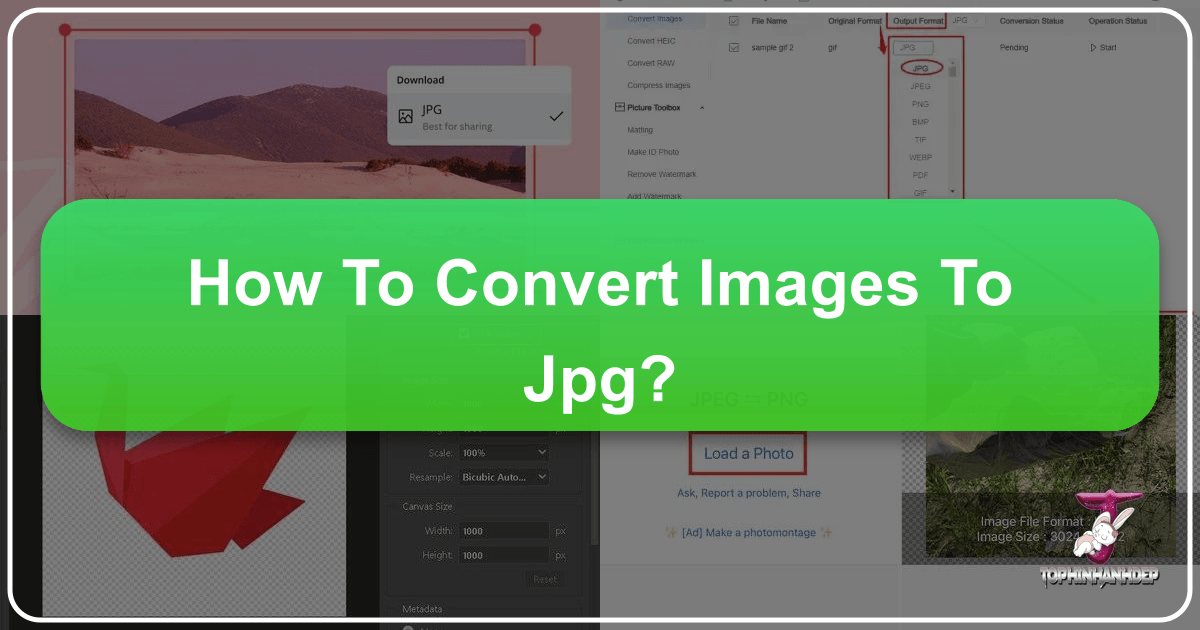
In today’s visually-driven world, images are everywhere. From stunning wallpapers that adorn our screens to professional photography capturing life’s fleeting moments, visual content is paramount. Whether you’re a budding photographer, a graphic designer, a content creator, or simply someone looking to share beautiful backgrounds with friends, understanding image formats is crucial. Among the myriad of available formats, JPG (or JPEG) stands out as the undisputed champion for its universal compatibility, efficient compression, and excellent balance of quality and file size. Yet, you’ll often encounter images in other formats like PNG, GIF, TIF, HEIC, or WEBP, which might need to be converted to JPG for specific uses—be it uploading to a website, sharing on social media, or ensuring compatibility across various devices and platforms.

Tophinhanhdep.com is your ultimate resource for all things visual, offering a vast array of high-resolution images, creative inspiration, and, most importantly, powerful image tools. Our platform is designed to simplify your digital life, providing everything from breathtaking nature photography and abstract art to robust tools for image conversion, compression, and optimization. This comprehensive guide will walk you through the importance of the JPG format and provide simple, effective ways to convert your images to JPG, ensuring your visual content is always ready for its purpose.
Understanding the Power of JPG: Why It’s the Standard for Visual Content
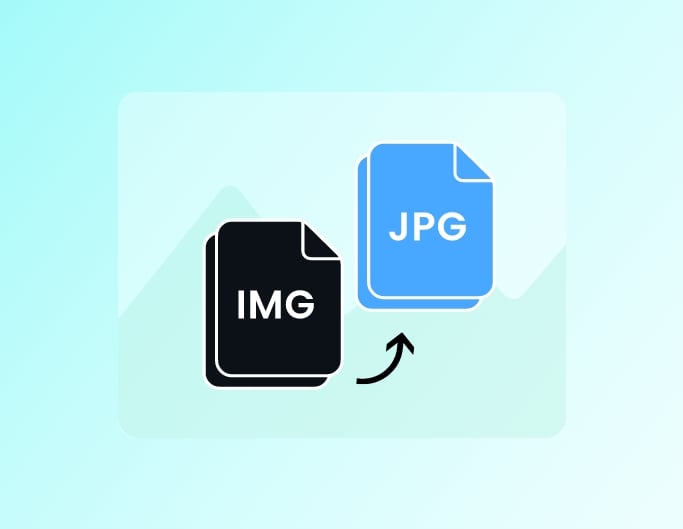
Before diving into the “how-to,” it’s essential to grasp why JPG holds such a prominent position in the digital landscape. The Joint Photographic Experts Group (JPEG) developed this format, and it quickly became the de facto standard for photographic images due to its innovative compression algorithm.
The Core Advantages of JPG: Quality, Compatibility, and File Size
At its heart, the JPG format excels in a few key areas that make it indispensable:
- Efficient Compression: JPG uses a “lossy” compression method, meaning it removes some visual information to significantly reduce file size. What’s remarkable is that it can achieve compression ratios of up to 10:1 (and sometimes even more) without any noticeable degradation in quality, especially for complex images with many colors, like photographs. This makes JPG files ideal for storage and faster loading times on the web. For digital photography, where high-resolution images can quickly consume vast amounts of storage, JPG offers a smart solution to manage file sizes without sacrificing the visual integrity of your beautiful photography.
- Universal Compatibility: This is perhaps the most significant advantage. JPG is supported by virtually every device, operating system, and software application in existence. Whether you’re viewing an image on a Windows PC, a Mac, an iPhone, an Android device, or uploading it to any website or social media platform, a JPG file will almost certainly display correctly. This universal acceptance is crucial for sharing and ensures your visual content reaches its intended audience without compatibility hurdles.
- Excellent Color Reproduction: JPG files are capable of displaying millions of colors, making them perfect for representing the rich gradients and subtle nuances found in real-world photographs, aesthetic backgrounds, and diverse image collections. This capability is vital for maintaining the fidelity of everything from vibrant nature scenes to intricate digital art.
However, it’s worth noting the “lossy” nature. While typically imperceptible on first compression, repeatedly saving an already-compressed JPG can lead to a gradual reduction in quality. For this reason, formats like PNG (which is “lossless”) are sometimes preferred for images with sharp lines, text, or transparent backgrounds, like graphic design elements. Yet, for the vast majority of photographic and general image use cases, JPG remains the superior choice due to its balance of file size and visual quality.
JPG in the Tophinhanhdep.com Ecosystem: From Wallpapers to Digital Art

At Tophinhanhdep.com, we understand that every image has a purpose. Our platform hosts an extensive library of visual content, from breathtaking wallpapers and backgrounds to high-resolution stock photos and inspiring thematic collections. The JPG format plays a critical role across all these categories:
- Images (Wallpapers, Backgrounds, Aesthetic, Nature, Abstract, Sad/Emotional, Beautiful Photography): The majority of our stunning image collections, whether it’s a serene nature scene, an emotionally resonant photograph, or a captivating abstract piece, are offered in JPG format. This ensures they can be easily downloaded, set as wallpapers, or used as backgrounds across countless devices without compatibility issues or excessive file sizes. Users can readily access and enjoy these aesthetic images for personal use or creative projects.
- Photography (High Resolution, Stock Photos, Digital Photography, Editing Styles): For photographers sharing their high-resolution work or providing stock photos, JPG is the preferred output. It allows for efficient distribution while retaining impressive detail. After digital photography sessions or complex editing styles, converting to JPG is often the final step before sharing or publishing.
- Visual Design (Graphic Design, Digital Art, Photo Manipulation, Creative Ideas): Designers often work with various formats during photo manipulation or creating digital art. However, for presenting portfolios, client proofs, or web-optimized versions of their graphic design, converting to JPG is a common practice. This ensures accessibility and efficient loading, contributing to a smooth user experience when showcasing creative ideas.
- Image Inspiration & Collections (Photo Ideas, Mood Boards, Thematic Collections, Trending Styles): When building mood boards or curating thematic collections, having a consistent and universally compatible format like JPG simplifies the process. It allows for easy aggregation and sharing of trending styles and photo ideas, fostering a vibrant community of visual enthusiasts.
Given its versatility and ubiquity, mastering JPG conversion is an essential skill for anyone interacting with digital images.
Seamless Conversion: How to Convert Images to JPG with Tophinhanhdep.com
Converting an image to JPG doesn’t require advanced technical skills. Tophinhanhdep.com provides straightforward, efficient tools to help you transform various image formats into JPG, whether you’re using an online service, a desktop application, or a mobile device.
Online Conversion: The Quickest Path for Any Device
For most users, especially those seeking a hassle-free, accessible solution across different devices (desktop, laptop, smartphone, tablet), an online converter is the ideal choice. Tophinhanhdep.com offers a robust and intuitive online JPG converter that supports a wide array of input formats.
How to Convert Images to JPG Online with Tophinhanhdep.com:
- Visit the Tophinhanhdep.com Converter Page: Navigate to the dedicated “Convert to JPG” section on Tophinhanhdep.com. Our user-friendly interface is designed for speed and simplicity.
- Upload Your Image Files: You have several convenient options:
- Click “Select Images”: This will open your device’s file explorer, allowing you to browse and select the images you wish to convert.
- Drag and Drop: Simply drag your files (PNG, GIF, TIF, PSD, SVG, WEBP, HEIC, RAW, or any other supported format) directly into the designated “or drop images here” area on the converter page. Tophinhanhdep.com prides itself on wide format support, handling common types like JPEG, HTML, PDF, PNG, HEIC, SVG, WebP, JFIF, and many more.
- Cloud Integration: For added convenience, you can also fetch files directly from cloud storage services like Google Drive or Dropbox.
- Automatic Conversion (or Adjust Settings): Once uploaded, our intelligent system can automatically begin the conversion process. However, Tophinhanhdep.com also provides customizable settings:
- Quality Control: You can adjust the output quality, choosing between “Recommended Quality” (good balance of size and resolution) or “High Quality” (preserving original pixel size for premium users). This allows you to fine-tune the balance between file size and image fidelity, crucial for different uses like web publishing (where smaller files are preferred for faster loading) or archival (where maximum quality is desired).
- Resolution Options: Some converters also allow for resolution adjustments, which can further optimize the image for its intended display.
- Batch Conversion: One of the standout features of Tophinhanhdep.com is its ability to batch convert multiple images simultaneously. Just upload all your files at once, and our tool will process them in a single go, saving you valuable time and boosting productivity. This is particularly useful when dealing with large collections of stock photos or a series of images for a mood board.
- Download Your Converted JPGs: After the conversion is complete, you can download your new JPG files. You can choose to download them individually or as a convenient ZIP archive for bulk downloads. Our platform ensures that conversions are fast, maintain high quality, and are free from watermarks.
- Security and Privacy: Tophinhanhdep.com prioritizes your privacy. Our online converters are designed to process files without storing them on our servers, ensuring your uploaded images remain private and secure.
Desktop Conversion Methods: Windows (Paint) and Mac (Preview/GIMP)
While online tools offer unmatched convenience, sometimes you might prefer using a desktop application. Many operating systems come with built-in tools that can perform basic image conversions.
Using Paint in Windows
Windows users have a simple, pre-installed tool for basic image manipulation and conversion: Paint. This method is effective for single images and straightforward conversions.
- Open Paint: Search for “Paint” in the Windows search bar (⊞ Win+S) and click to open the application.
- Open Your Image: Click the “File” menu, then “Open.” Navigate to the image you wish to convert on your computer and click “Open.”
- Save As JPEG: Click “File” again, then hover over “Save As.” A list of image formats will appear. Select “JPEG picture.”
- Choose Location and Name: A new dialog box will open. Select a folder to save your converted image, optionally rename the file, and ensure “JPEG” is selected as the “Save as type.”
- Save: Click “Save.” Your image is now a JPG.
Using Preview on a Mac
Mac users can leverage the built-in “Preview” application, a versatile tool for viewing and making minor edits to images, including conversion.
- Open Image with Preview: Locate your image file on your Mac. Ctrl + click (or right-click) the image, select “Open With,” and then choose “Preview.”
- Export the Image: In the Preview window, click the “File” menu and select “Export.”
- Select JPEG Format: In the pop-up export window, find the “Format” dropdown menu and choose “JPEG.”
- Adjust Quality/Resolution (Optional): You can use a slider to adjust the image quality. Remember, higher quality means a larger file size.
- Rename and Save: Optionally rename the file, ensuring it ends with “.jpg” (case-insensitive), choose a saving location, and click “Save.”
Using GIMP (for PC, Mac, or Linux)
For users who need a more powerful, free desktop alternative that offers greater control over image manipulation and conversion, GIMP (GNU Image Manipulation Program) is an excellent choice. It’s particularly useful for handling complex image types or when you need advanced features before converting to JPG.
- Get GIMP: If you don’t have it, download and install GIMP from its official website.
- Open Your Image: Launch GIMP, click “File,” then “Open.” Select your image and click “Open.”
- Export As JPEG: Once the image is open, click “File” > “Export As.”
- Select JPEG and Modify Options: In the export dialog, choose “JPEG” as the file type. A new dialog will appear with specific JPEG options. You can preview changes and adjust the quality slider to find the optimal balance.
- Export and Save: Click “Export,” then choose a file name and location. Ensure the file name ends with “.jpg.” Click “Save” to complete the conversion.
Mobile Conversion: On-the-Go Solutions for iPhone and Android
Converting images on your smartphone or tablet is increasingly common, especially for quick shares on social media or updating visual content on the fly.
Online Converters (Tophinhanhdep.com Mobile-Friendly)
The most straightforward way to convert images on mobile is still through Tophinhanhdep.com’s online converter. It’s designed to be fully responsive and easy to use on any mobile browser. Just follow the “Online Conversion” steps mentioned above.
Dedicated Mobile Apps (iOS and Android)
There are also dedicated apps for mobile conversion:
- For iOS (iPhone/iPad): Apps like “The Image Converter” allow you to convert HEIC (the default iPhone photo format) and other images to JPG. You typically open the app, select your photo from your gallery, choose JPG as the output format, and save.
- For Android: Apps like “JPEG Converter - PNG/GIF to JPEG” or “Image Converter - PNG/JPG/JPEG” offer similar functionality. You upload an image (or multiple images), select JPG as the desired format, and the converted files are usually saved directly to your gallery. Some even include basic editing features like cropping.
While these apps are convenient, Tophinhanhdep.com’s online tool often provides broader format support and more advanced options (like batch processing) without needing to install additional software, making it a powerful alternative for mobile users.
Beyond Conversion: Enhancing Your JPGs with Tophinhanhdep.com’s Image Tools
Converting an image to JPG is often just the first step in its journey. Tophinhanhdep.com is not just a converter; it’s a comprehensive suite of image tools designed to help you optimize, enhance, and creatively manipulate your visual content.
Optimizing Your Images: Compression, Resizing, and Upscaling
Once your images are in JPG format, you might want to further refine them for specific purposes:
- Compress JPG: Even though JPG is inherently compressed, you might need to reduce the file size further without significant quality loss, especially for web publishing (e.g., website banners, blog post images). Tophinhanhdep.com offers a powerful “Compress IMAGE” tool that lets you dramatically reduce the storage footprint of your JPGs, often converting them to a much smaller KB size, which is critical for faster page loading times.
- Resize JPG: For social media, specific website layouts, or printing, images often need to be a particular dimension. Our “Resize IMAGE” tool allows you to easily adjust the width and height of your JPGs, ensuring they fit perfectly without stretching or cropping improperly. This is particularly useful for preparing images for various online platforms or for different screen resolutions.
- Optimize and Upscale: If you have an older, lower-resolution JPG that you want to use as a wallpaper or for a larger print, Tophinhanhdep.com’s “AI Upscalers” can breathe new life into it. These tools use artificial intelligence to intelligently increase the resolution of your images, adding detail and clarity without pixelation. For photographers and designers, “Optimizers” help ensure your images are in the best possible state for display or further editing.
- Remove Background: Our “Remove background” tool allows for quick and precise removal of image backgrounds, isolating subjects for graphic design projects or for creating unique aesthetic compositions.
Creative Freedom: Editing and Manipulating JPGs for Visual Design
Tophinhanhdep.com extends beyond basic optimization to offer tools that unleash your creative potential:
- Photo Editor: Our “Photo editor” provides a range of functionalities to enhance your JPGs. You can crop, rotate, apply photo effects, add text and watermarks, combine multiple JPGs, and more. This integrated approach means you don’t need to switch between multiple applications, streamlining your workflow for digital art and photo manipulation.
- Visual Design Integration: Converted and optimized JPGs are the backbone of many visual design projects. Whether you’re creating marketing materials, social media graphics, or personal digital art, having access to high-quality, properly formatted JPGs is essential. Tophinhanhdep.com’s tools facilitate this entire process, from initial image selection to final design output. Our platform provides not only the tools but also “Image Inspiration & Collections” to spark new photo ideas and thematic collections for your creative endeavors.
- Meme Generator: For a touch of fun, our “Meme generator” allows you to quickly create and customize memes using your JPG images, perfect for trending styles and social sharing.
Frequently Asked Questions About JPG Conversion
Here are answers to some common questions about converting images to JPG:
JPG vs. JPEG: Is There a Difference?
No, there is absolutely no difference. JPG and JPEG refer to the exact same file format. “JPEG” stands for Joint Photographic Experts Group, the committee that created the standard. The shorter “.jpg” extension originated from early versions of Windows (like MS-DOS and Windows 3.1) which had a three-character limit for file extensions. While modern operating systems no longer have this limitation, the “.jpg” extension has stuck and is widely used interchangeably with “.jpeg.” You can convert your photos to either JPG or JPEG; they are functionally identical.
Does Conversion Always Mean Quality Loss?
When converting to JPG, some quality loss is inherent due to its lossy compression. However, as discussed, this loss is usually imperceptible, especially when converting from lossless formats like PNG or TIFF, or from high-quality source images. The key is to choose a reputable converter like Tophinhanhdep.com that allows you to control the quality settings, striking the right balance for your needs. Converting from one JPG to another JPG, particularly if you are also compressing, can lead to further degradation, which is why it’s best to work from original files where possible. Tophinhanhdep.com strives to convert your images to JPG without compromising on quality, providing options to retain clarity.
Can I Make a JPG Transparent?
Unfortunately, the JPG format itself does not support transparency. It is designed to display a solid background. If you need transparency (e.g., for logos, overlays, or graphic design elements), you should use a format like PNG or GIF. If you convert an image with transparency (like a PNG) to JPG, the transparent areas will typically be filled with white or black, depending on the converter’s default settings. If you require a transparent background, Tophinhanhdep.com offers a “Remove Background” tool that can process images before you decide on the final output format.
What Formats Can Be Converted to JPG?
Tophinhanhdep.com’s powerful converter supports a vast array of input formats to convert to JPG, including but not limited to:
- PNG: (Portable Network Graphics) – often used for web graphics with transparency.
- GIF: (Graphics Interchange Format) – known for animations and simple graphics.
- TIF/TIFF: (Tagged Image File Format) – common in publishing and professional photography.
- PSD: (Photoshop Document) – native Adobe Photoshop format.
- SVG: (Scalable Vector Graphics) – vector image format.
- WEBP: (WebP) – a modern format offering superior compression for web images.
- HEIC/HEIF: (High-Efficiency Image File Format) – used by iPhones for smaller photo sizes.
- RAW: Unprocessed camera sensor data, offering maximum detail.
- HTML to Image: Convert web pages into image format.
- PDF to Image: Convert PDF pages into images.
- Other common types: BMP, JFIF, etc.
This wide format support makes Tophinhanhdep.com a versatile tool for virtually any image conversion need.
Conclusion
In an age dominated by visuals, the ability to effectively manage and convert image formats is a valuable skill. The JPG format, with its exceptional blend of quality, compatibility, and efficient file size, remains the backbone of digital imagery across personal and professional uses. Whether you’re curating aesthetic wallpapers, preparing high-resolution photography, or designing compelling visual content, converting to JPG ensures your images are accessible, performant, and universally understood.
Tophinhanhdep.com is your dedicated partner in this visual journey. Our intuitive online JPG converter, backed by a suite of powerful image tools including compressors, resizers, optimizers, and AI upscalers, simplifies every step. We empower you to effortlessly transform, enhance, and creatively manipulate your images, all while maintaining the highest standards of quality and privacy. Explore the vast collections of images, photography inspiration, and visual design resources on Tophinhanhdep.com, and make your visual content truly shine. Start converting and optimizing your images today – it’s fast, free, and designed for you.