Mastering PDF to Image Conversion with Tophinhanhdep.com: Your Ultimate Visual Toolkit
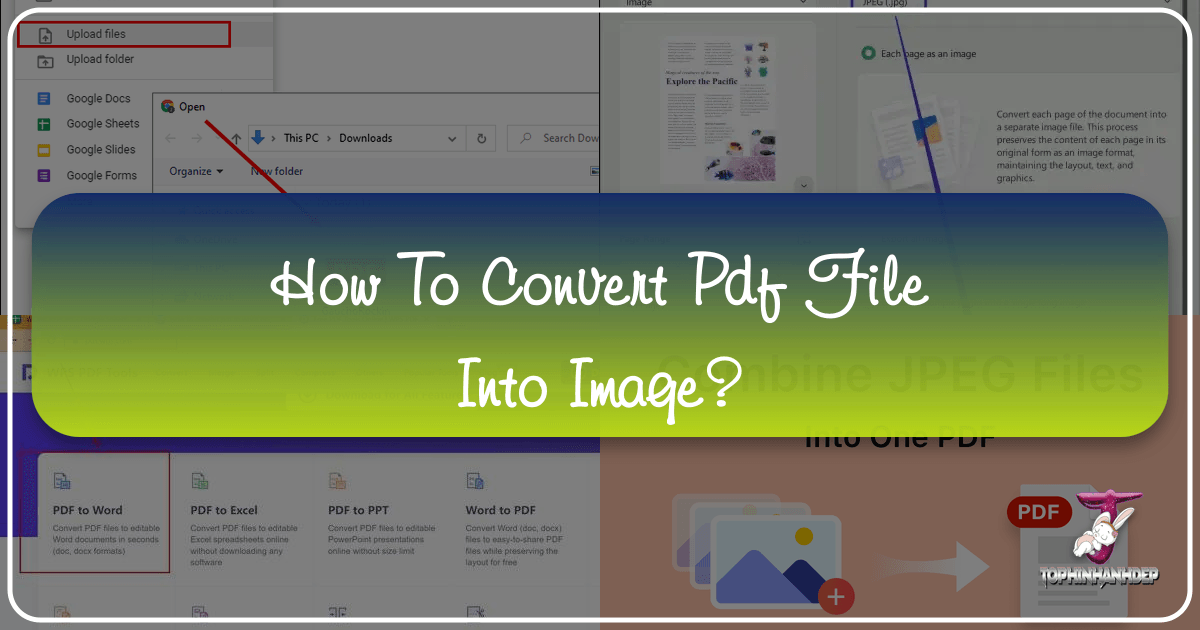
In today’s dynamic digital landscape, the ability to seamlessly transform documents from one format to another is invaluable. Among the most frequent conversion needs is turning PDF files into images. Whether you’re a graphic designer needing to incorporate text and graphics into a visual project, a content creator optimizing documents for web publication, or simply looking to extract visuals for a presentation, converting PDFs to image formats like JPG, PNG, or TIFF is a fundamental skill. This comprehensive guide, brought to you by Tophinhanhdep.com, will walk you through various methods to achieve this, highlighting how our platform empowers you with robust image tools for every visual endeavor.
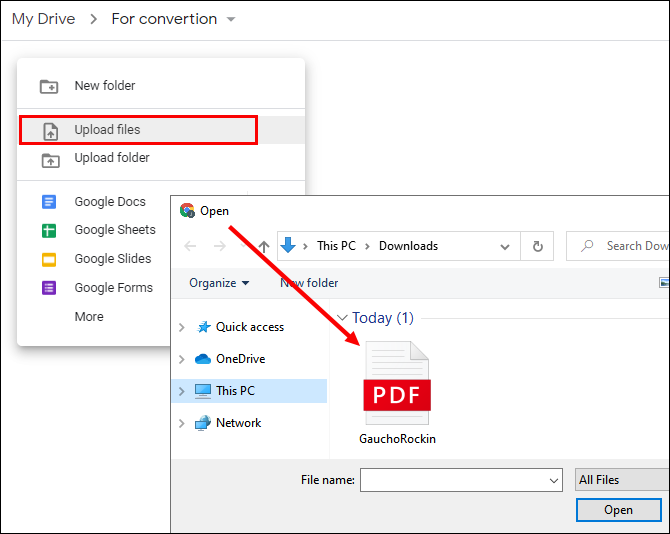
PDFs are renowned for their universality and ability to preserve document formatting across different systems. However, their static nature can sometimes be a limitation when you need flexibility for visual applications. Images, on the other hand, offer unparalleled versatility. They can be easily edited, resized, shared on social media, embedded in websites and blogs, or used as components in larger visual designs. Tophinhanhdep.com understands this need for visual agility, offering a suite of image tools designed not just for conversion, but for enhancing, optimizing, and inspiring your creative journey. Our platform is dedicated to all things visual, from stunning wallpapers and backgrounds to high-resolution photography and innovative visual design, making the PDF to image conversion a cornerstone of your digital artistry and productivity.
Understanding Image Formats: Choosing the Right Output for Your Visual Needs
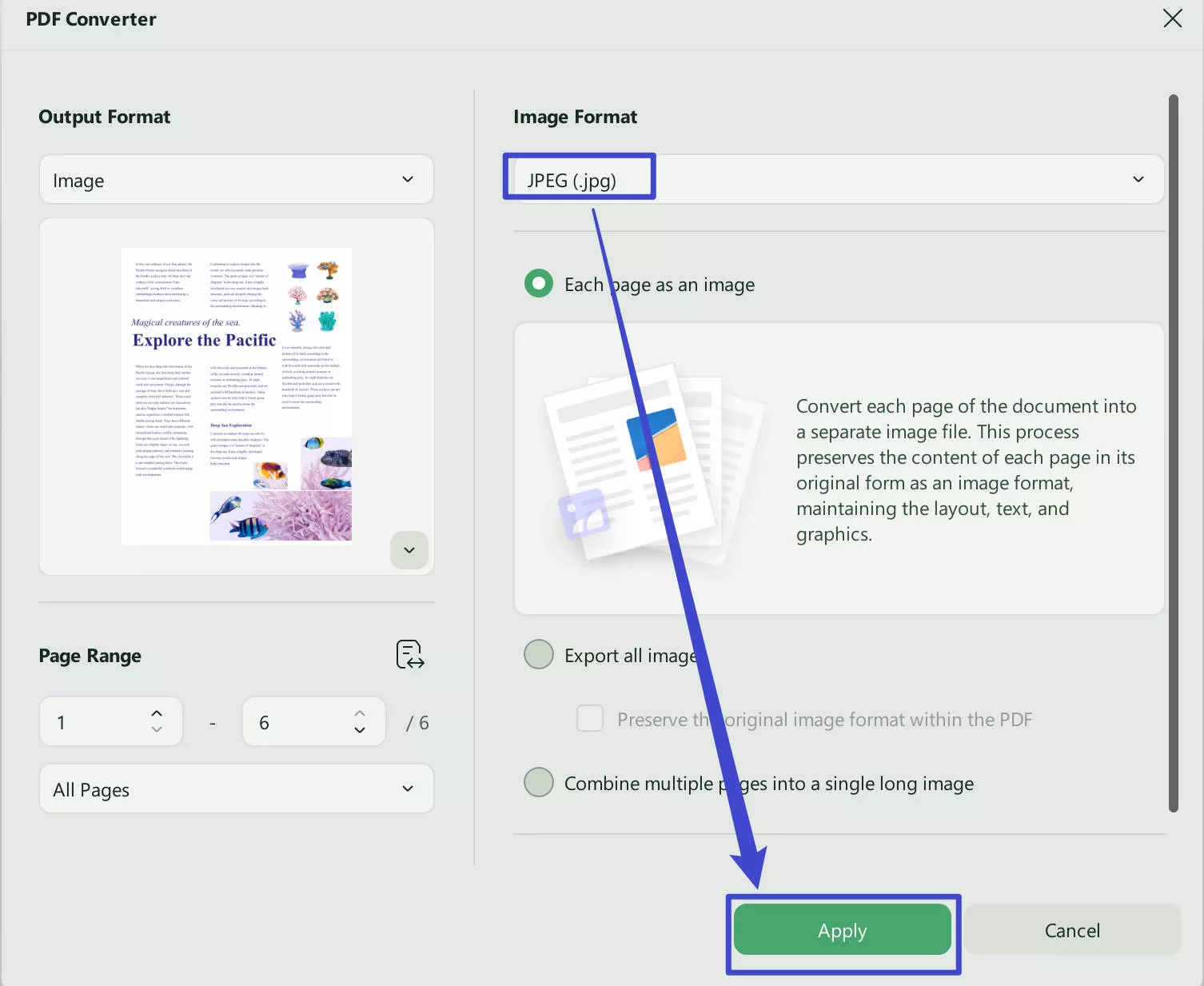
When converting a PDF into an image, selecting the appropriate image format is crucial. Each format has distinct characteristics regarding compression, quality, file size, and intended use. Tophinhanhdep.com supports all major image formats, allowing you to choose the best option for your specific requirements, whether you’re creating aesthetic wallpapers or preparing images for professional photo manipulation.
JPG: The Web’s Workhorse
JPEG (Joint Photographic Experts Group) or JPG is arguably the most common image format on the internet. It’s best known for its “lossy” compression, which means that some image data is discarded during the compression process to achieve smaller file sizes. While this can lead to a slight reduction in quality, it’s often imperceptible, especially for complex photographs with a wide range of colors.
Key Characteristics of JPG:
- High Compression: Ideal for photographs and images with continuous tones and many colors. This allows for significantly smaller file sizes, making them perfect for web pages, emails, and social media.
- Lossy Quality: Each time a JPG is saved, especially after editing, it can lose a bit more quality. Therefore, it’s generally not recommended for images that will undergo multiple rounds of editing.
- No Transparency: JPG files do not support transparent backgrounds.
- Optimal Use Cases: Photographs, digital art for web display, social media posts, email attachments, and general online sharing.
When converting a PDF with numerous images or vibrant graphics, choosing JPG via Tophinhanhdep.com ensures your output files are lightweight and easily shareable, aligning with our focus on beautiful photography and general image collections.
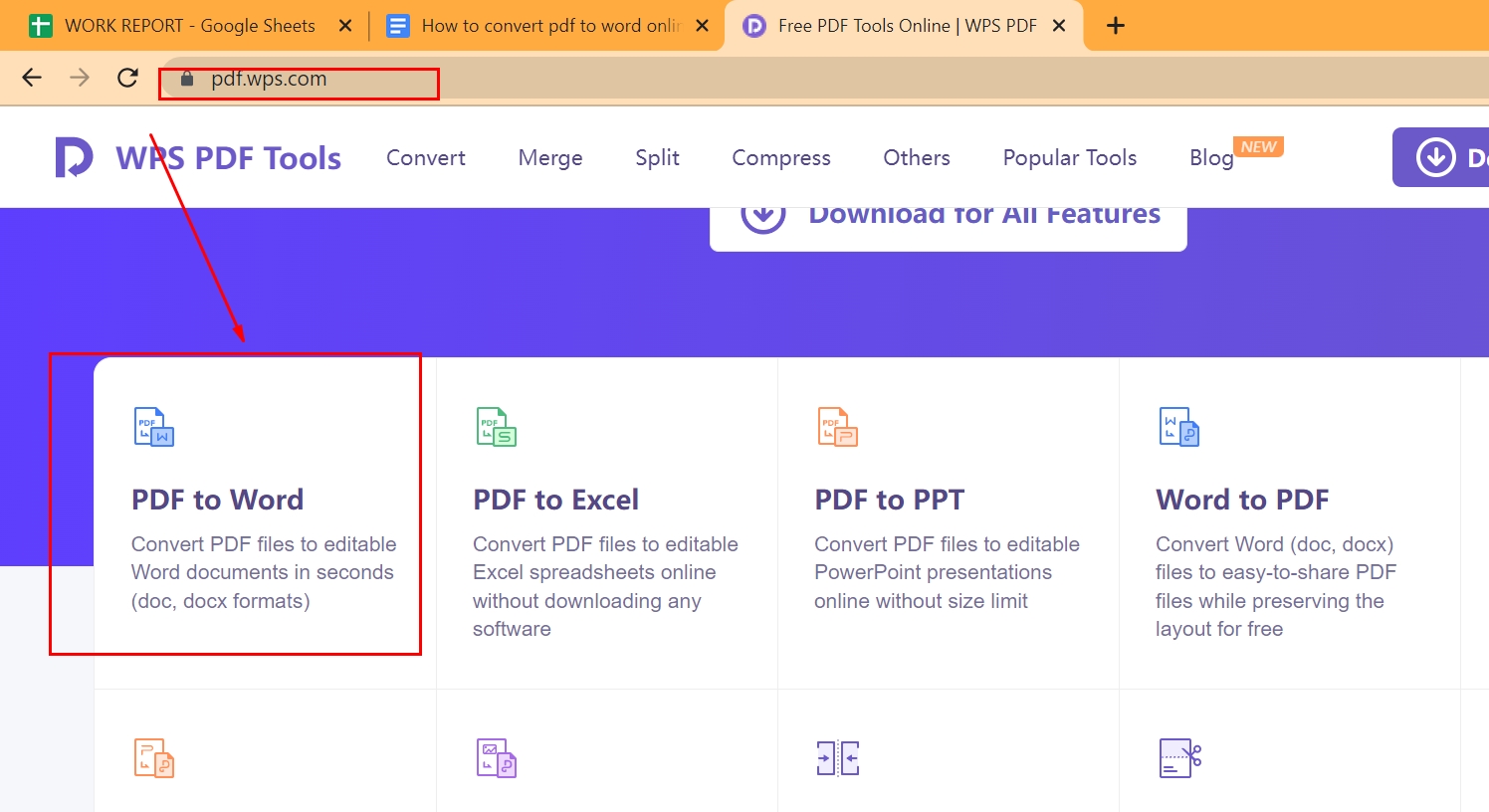
PNG: Precision and Transparency
PNG (Portable Network Graphics) offers a different approach to image compression. It uses “lossless” compression, meaning that no data is lost during the compression process. This results in higher image quality, but typically larger file sizes compared to JPGs. One of PNG’s most distinguishing features is its support for transparency.
Key Characteristics of PNG:
- Lossless Compression: Preserves all original image data, making it ideal for graphics, logos, and images where sharp lines and distinct colors are important.
- Transparency Support: Allows for transparent and semi-transparent backgrounds, which is invaluable for web design, graphic design, and overlays.
- Larger File Sizes: Generally larger than JPG files, which can impact website loading times if not optimized.
- Optimal Use Cases: Logos, icons, charts, graphs, screenshots, images requiring transparent backgrounds, and digital art where fidelity is paramount.
Tophinhanhdep.com’s conversion tools can output PDFs as PNGs, providing you with high-quality images perfect for visual design projects, digital art, or extracting crisp visuals for a mood board.
TIFF: Professional Quality for Design and Print
TIFF (Tagged Image File Format) is primarily used in professional photography, graphic design, and desktop publishing. It offers a variety of compression options, including lossless, and can store a great deal of image data. This makes TIFF files much larger than JPGs or PNGs, but they are prized for their exceptional quality and versatility in professional workflows.
Key Characteristics of TIFF:
- High Quality & Versatility: Can store high-depth color images (e.g., 16-bit or 32-bit), multiple layers, and various compression schemes (lossy or lossless).
- Large File Sizes: Due to the amount of data they can hold, TIFF files are typically very large.
- Industry Standard: Widely used in print media, publishing, and archiving.
- Optimal Use Cases: High-resolution photography, print production, scanned documents (especially for OCR), and images destined for extensive photo manipulation or graphic design work.
While less common for everyday web use, Tophinhanhdep.com recognizes the importance of TIFF for professionals. Our conversion capabilities ensure that when your PDF contains elements destined for high-resolution stock photos or intricate visual design, you have the option to preserve every detail in TIFF format.
Seamless PDF to Image Conversion Methods with Tophinhanhdep.com
Tophinhanhdep.com provides a variety of user-friendly methods to convert your PDF files into images, catering to different needs and operating systems. Whether you prefer the convenience of an online converter or the advanced features of desktop software, we have a solution for you, perfectly aligning with our “Image Tools: Converters” category.
Tophinhanhdep.com’s Online PDF to Image Converter: Quick & Convenient
For users seeking a fast, accessible, and platform-agnostic solution, Tophinhanhdep.com’s online PDF to Image converter is ideal. It works directly in your web browser, meaning you can convert files from any device—be it your computer, Android phone, iPhone, or iPad—without needing to install any software. This tool is designed for efficiency and ease of use, making it a go-to for quick conversions.
How to Use Tophinhanhdep.com’s Online Converter:
- Access the Tool: Simply navigate to the Tophinhanhdep.com PDF to Image converter page in your web browser.
- Upload Your PDF: Click the “Select Files” button (or similar, such as “Upload PDF files”) and choose the PDF document you wish to convert from your device. You can also typically drag and drop the PDF file directly into the designated area.
- Choose Your Output Options:
- Image Format: From a drop-down menu, select your desired image format (JPG, PNG, or TIFF). As discussed, JPG is best for smaller file sizes and web use, PNG for quality and transparency, and TIFF for professional-grade detail.
- Image Quality: For formats like JPG, you’ll often have options for image quality (e.g., “Min,” “Low,” “Medium,” “High,” or “Max”). Lower quality results in smaller files, while higher quality means larger files with better visual fidelity. Tophinhanhdep.com ensures these options are intuitive, helping you balance file size with the high resolution needed for quality visuals.
- Conversion Type (if applicable): Some online tools offer options like “Page to JPG” (each PDF page becomes a separate image) or “Extract Images” (only embedded images within the PDF are extracted). Tophinhanhdep.com provides clear choices to meet your specific needs.
- Initiate Conversion: Click the “Convert” or “Convert PDF to JPG” button. Tophinhanhdep.com’s advanced processing technology ensures rapid conversion, even for complex documents.
- Download Your Images: Once the conversion is complete, a “Download” button will appear. Clicking it will typically download your converted images as a ZIP file. Simply open this ZIP file (by double-clicking on most operating systems) to access all the individual image files, with each page of your original PDF now a separate image.
Tophinhanhdep.com’s online converter is completely free for basic usage, requires no email registration for quick tasks, and crucially, leaves no watermarks on your converted images. This aligns perfectly with our commitment to providing accessible “Image Tools: Converters” for everyone.
Desktop Solutions for Enhanced Control: Tophinhanhdep.com for Windows and Mac
For users who require more robust features, offline capabilities, or frequent batch processing, Tophinhanhdep.com offers dedicated desktop applications for both Windows and Mac. These tools provide a higher level of control over the conversion process, ensuring optimal results for high-resolution photography and detailed graphic design.
Tophinhanhdep.com PDF to Image Converter for Windows
Our specialized Windows software provides powerful features for converting single or multiple PDF files into various image formats efficiently.
1. Single File Conversion (Method 1: Open and Convert): * Open PDF: Launch Tophinhanhdep.com for Windows. Click “Open files” or drag and drop your PDF into the interface. * Select “To Image”: Navigate to the “Convert” tab (or similar option) within the software. You’ll find a dedicated “To Image” button. Click it, then choose JPG, PNG, or TIFF as your desired output format. * Choose Output Location: A “Save As” window will open. Select your preferred output folder and adjust any additional settings like image quality or resolution. * Save & Convert: Click “Save” to start the conversion. A progress bar will indicate completion. Once done, your image file(s) will be in the selected location. This method is ideal for checking and optimizing page size if you only want a specific image from the PDF.
2. Direct Conversion (Method 2: Without Opening File): * Initiate Conversion Module: From the main welcome window of Tophinhanhdep.com for Windows, look for a “Convert PDF” option. This module is designed for quick conversions without needing to open the PDF in the editor first. * Select PDF: A dialog box will appear, allowing you to browse and select the PDF file(s) you want to convert. * Choose Output & Save: Specify “Image Files (*.JPG)” (or other formats) as the output type and choose the target destination. Click “Save.” * Complete: The conversion will proceed, and your images will be ready in the specified folder. This is a streamlined approach for when no prior changes to the PDF are needed.
Tophinhanhdep.com for Mac: Precision and Simplicity
Mac users can also leverage Tophinhanhdep.com’s dedicated desktop application for their conversion needs, offering more advanced features than the built-in Preview app. While Preview can convert one page at a time, Tophinhanhdep.com’s Mac software is built for efficiency, especially for multi-page documents and creative workflows.
1. Single Page Export (using Mac’s Preview, or Tophinhanhdep.com’s editor): * Open in Preview: Right-click your PDF in Finder and select “Open With > Preview.” (Alternatively, open in Tophinhanhdep.com’s Mac app for more options). * Select Page: In the sidebar, click the page thumbnail you want to convert. * Export: Go to “File > Export…” (or “File > Export To > Image” in Tophinhanhdep.com). * Choose Format: In the export dialog, select your desired image format (JPEG, PNG, JPEG-2000, OpenEXR, TIFF) from the “Format” drop-down. * Save: Provide a filename and choose a save location, then click “Save.” * Repeat: You’ll need to repeat this for each page. For multiple pages, Tophinhanhdep.com’s batch capabilities on Mac are a far more efficient alternative.
2. Batch Conversion with Tophinhanhdep.com for Mac: * Tophinhanhdep.com’s Mac software, much like its Windows counterpart, includes batch processing capabilities. You can add multiple PDFs and convert them all to your chosen image format in one go. This is especially useful for handling large documents or numerous files, transforming them into images for wallpapers, backgrounds, or thematic collections. * Our Mac solution also offers features like OCR for extracting text from scanned PDFs, aligning with our “Image Tools: Image-to-Text” offerings.
The Screenshot Method (A Limited Alternative)
For very specific, single-page extractions, you can use built-in screenshot tools like “Snip & Sketch” or “Snipping Tool” on Windows, or the screenshot functionality on Mac.
- Open PDF: Display the PDF page you want to capture in a browser or PDF reader.
- Take Screenshot: Use your system’s screenshot shortcut (e.g., Windows + Shift + S on Windows, or Command + Shift + 4 on Mac).
- Save as JPG: Open the screenshot in an image editor (like Paint on Windows or Preview on Mac), crop as needed, and save it as a JPG or PNG.
While quick for one-off captures, this method lacks the precision, quality control, and batch capabilities of Tophinhanhdep.com’s dedicated converters, making it less suitable for high-resolution needs or extensive visual design projects.
Advanced Conversion Techniques and Creative Applications
Beyond simple one-to-one conversions, Tophinhanhdep.com offers advanced features and workflow integrations that elevate your PDF to image conversion process, transforming it into a powerful asset for your visual design and photography needs.
Addressing Font and Quality Issues: “Print as Image” and Quality Settings
Occasionally, converted images might exhibit issues with fonts or intricate graphics, appearing “corrupted” or slightly off from the original PDF. This can occur due to differences in how various programs interpret rendering algorithms. Tophinhanhdep.com’s desktop software incorporates features to mitigate this, often through an option similar to “Print as Image.”
- “Print as Image” Functionality: Within Tophinhanhdep.com’s desktop converter, you might find an advanced setting (often under “Properties” or “Advanced” print options) to “Print as Image.” When enabled, the software treats the PDF content as a single raster image before conversion, ensuring that all fonts, layouts, and graphical elements are rendered exactly as they appear on screen, rather than attempting to interpret them as editable text or vectors. This is particularly useful for complex visual designs or documents with non-standard fonts, guaranteeing high-resolution output for your digital art.
- Fine-tuning Image Quality: Tophinhanhdep.com’s tools provide granular control over output image quality. For JPG conversions, you can adjust the compression level (from “Min” to “Max”). For high-resolution photography or detailed graphic design elements extracted from PDFs, selecting “High” or “Max” quality is essential. This ensures that the converted images retain crispness and detail, ready for further photo manipulation or inclusion in a professional portfolio. These quality settings directly support the creation of stunning abstract or nature-themed images from diverse PDF sources.
Beyond Simple Conversion: Integrating Images into Your Visual Workflow
Tophinhanhdep.com goes beyond basic conversion, offering features that streamline your creative and professional workflows.
Batch Processing & Automation for Efficiency
For professionals dealing with large volumes of documents, converting PDFs one by one is impractical. Tophinhanhdep.com’s desktop applications, particularly the “Batch Process Tool,” are designed for this challenge:
- Effortless Bulk Conversion: You can add dozens or even hundreds of PDF files to a queue, select your desired output format (JPG, PNG, TIFF), specify the output folder, and initiate the conversion with a single click. This drastically cuts down on manual effort and time.
- Workflow Automation: For corporate or highly structured creative environments, Tophinhanhdep.com offers solutions for automating conversion tasks. This might involve setting up “watched folders” where any PDF dropped in is automatically converted to an image format and saved to an output folder. This automation frees up valuable time, allowing teams to focus on “Creative Ideas” rather than repetitive conversion tasks. Our tools function as powerful “Image Tools: Optimizers” in such scenarios.
Developer Solutions
Recognizing the need for integration into custom systems, Tophinhanhdep.com also provides resources for software developers. Our public APIs and code examples allow developers to incorporate PDF to image conversion capabilities directly into their own applications and workflows. This flexibility ensures that businesses and individual programmers can leverage Tophinhanhdep.com’s robust conversion engine to meet unique technical requirements.
Creative Use Cases & Visual Inspiration
The ability to convert PDFs to images unlocks a world of creative possibilities:
- Graphic Design & Digital Art: Extract charts, graphs, illustrations, or text blocks from PDFs to incorporate into new graphic designs, digital art pieces, or photo manipulation projects. Convert an entire document into a series of images that can then be arranged into a digital collage or integrated into larger visual narratives.
- Mood Boards & Thematic Collections: Easily pull visual elements from various PDF resources (e.g., design magazines, research papers, marketing brochures) to build dynamic mood boards for aesthetic inspiration or thematic collections. Tophinhanhdep.com’s tools facilitate the creation of trending styles and photo ideas.
- Website & Blog Content: Convert pages from reports, e-books, or presentations into web-friendly JPG or PNG images to share on websites, blogs, or social media, making your content more visually engaging. These images can become captivating wallpapers or backgrounds for your digital spaces.
- Stock Photos & High-Resolution Assets: Transform high-quality diagrams or detailed photographs embedded in PDFs into standalone image files, ready for use as high-resolution stock photos or components in other visual projects.
FAQs about PDF to Image Conversion
To further assist you, here are answers to some common questions about converting PDF files to images with Tophinhanhdep.com:
How safe are free PDF to JPG (image) file websites and software?
Tophinhanhdep.com prioritizes user security and data privacy. Our online tools use secure connections, and our desktop software operates locally on your machine, ensuring your files are handled with care. However, as a general rule, when using any online converter (not just ours), it’s always wise to exercise caution with PDFs containing highly sensitive personal information, such as social security numbers or credit card details. For maximum security with confidential documents, our offline desktop applications are highly recommended as they process files directly on your computer.
How long does each conversion take?
The conversion time can vary significantly based on several factors:
- File Size and Complexity: Larger PDFs with many pages, high-resolution images, complex graphics, or intricate layouts will naturally take longer to process than simple, text-based documents.
- Conversion Method: Online converters depend on your internet speed for uploading and downloading, and the server load. Desktop software, running on your computer’s processing power, can often be faster for very large files.
- Output Settings: Converting to a high-quality TIFF will take longer than a low-quality JPG due to the difference in data processing.
Typically, a small to medium PDF (e.g., 1-10 pages) can convert in a few seconds to a minute using Tophinhanhdep.com’s efficient tools. Larger or more complex documents might take a few minutes.
Can I convert PDF to JPG with Adobe Photoshop or Microsoft Word?
Yes, technically, you can, though Tophinhanhdep.com offers more direct and efficient methods:
- Adobe Photoshop: You can open a PDF file directly in Photoshop. When you do, Photoshop will ask you which pages or images you want to import. Once imported, you can perform edits and then save the document as a JPG, PNG, or other image format. This is suitable for single pages or specific elements you want to manipulate creatively, aligning with our focus on photo manipulation and digital art.
- Microsoft Word: While Word is not primarily an image converter, you can open a PDF in Microsoft Word (Word will convert it into an editable Word document). From there, you could take screenshots of the content or, for each page, save it as a web page (HTML) and then extract the images from the HTML folder. However, this method is often cumbersome, prone to formatting issues, and not recommended for quality or efficiency. Tophinhanhdep.com provides a much more streamlined and reliable conversion.
The most effective and high-quality way to convert PDF to image formats is through dedicated tools like those offered by Tophinhanhdep.com, which are designed specifically for this purpose and offer optimal results, whether for high-resolution images or web-optimized graphics.
In conclusion, transforming PDF files into images is a versatile skill crucial for numerous digital tasks, from creating engaging web content and aesthetic designs to archiving important visuals. Tophinhanhdep.com stands as your premier partner in this endeavor, offering intuitive online and powerful desktop tools that ensure high-quality conversions across all major image formats. With Tophinhanhdep.com, you’re not just converting files; you’re unlocking a world of visual possibilities, empowering your creativity, and streamlining your workflow in the vast and inspiring realm of digital images.