How to Convert PNG Images to JPG: A Comprehensive Guide for Visual Enthusiasts
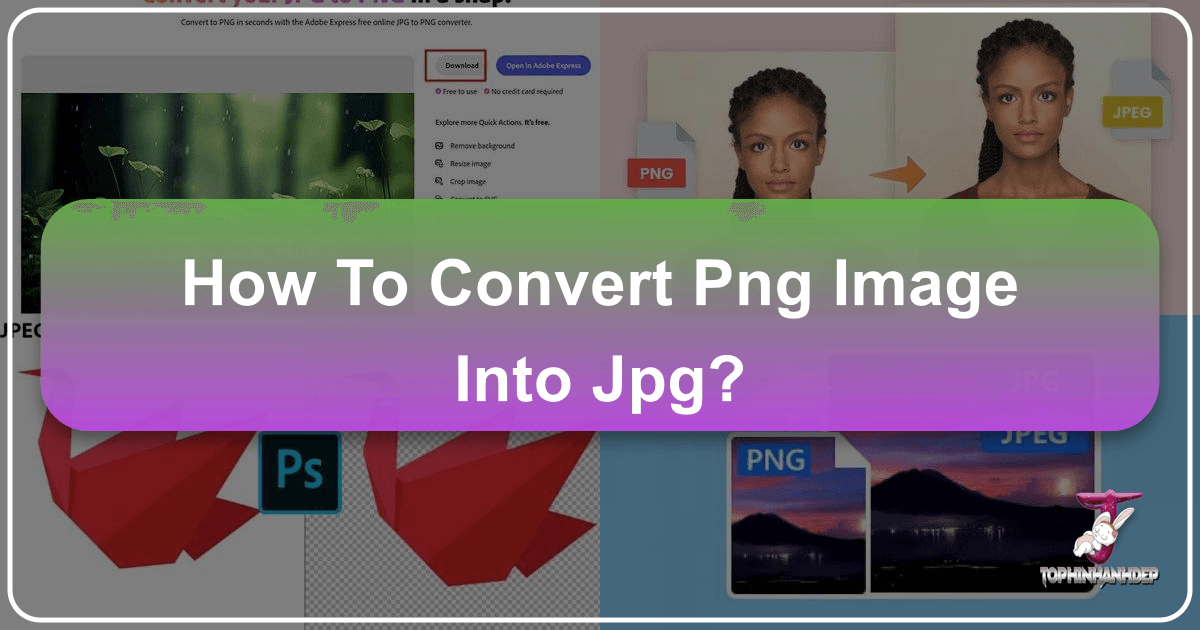
In the vast and ever-evolving landscape of digital imagery, two formats stand out as titans: PNG (Portable Network Graphics) and JPG (Joint Photographic Experts Group). Both are indispensable for displaying visual content across the web, in applications, and for personal use. However, understanding their distinct characteristics and knowing when to convert between them is crucial for anyone involved with images – from casual photographers and social media users to professional graphic designers and website developers. This guide, brought to you by Tophinhanhdep.com, will delve into the nuances of converting PNG to JPG, offering practical methods, expert tips, and insights to optimize your visual content.
At Tophinhanhdep.com, we understand the diverse needs of image creators and consumers. Our platform is dedicated to providing high-quality resources and tools for everything from stunning wallpapers and aesthetic backgrounds to professional high-resolution photography and intricate digital art. Whether you’re curating thematic collections, optimizing images for web performance, or exploring creative ideas for photo manipulation, mastering image formats is a fundamental skill. This article will focus on the essential process of converting PNG to JPG, highlighting why, when, and how to achieve the best results using Tophinhanhdep.com’s powerful image tools.
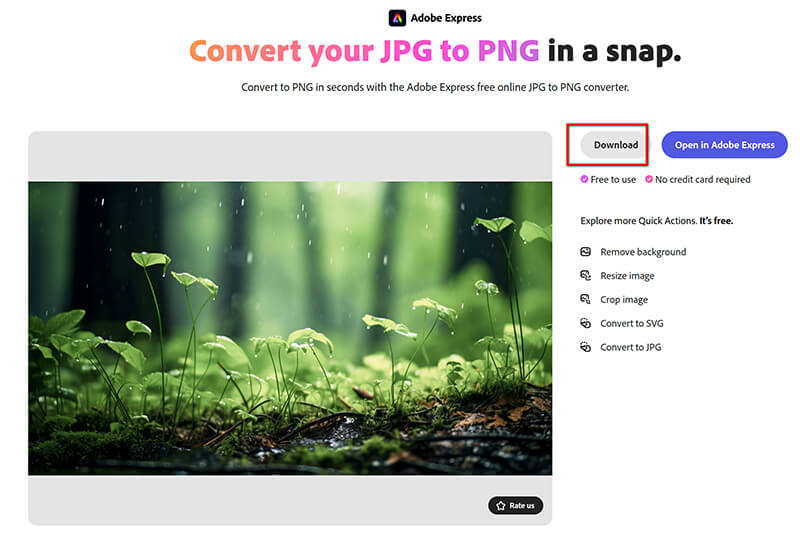
Understanding PNG vs. JPG: Why Conversion Matters for Your Visual Content
Before diving into the “how-to,” it’s vital to grasp the fundamental differences between PNG and JPG, as these distinctions dictate when and why a conversion is necessary. The choice of image format can significantly impact file size, image quality, and overall web performance – factors that are critical for everything from loading beautiful photography backgrounds on a website to sharing vibrant nature images on social media.
The Core Differences: Lossy vs. Lossless Compression
The primary distinction between JPG and PNG lies in their compression methods:
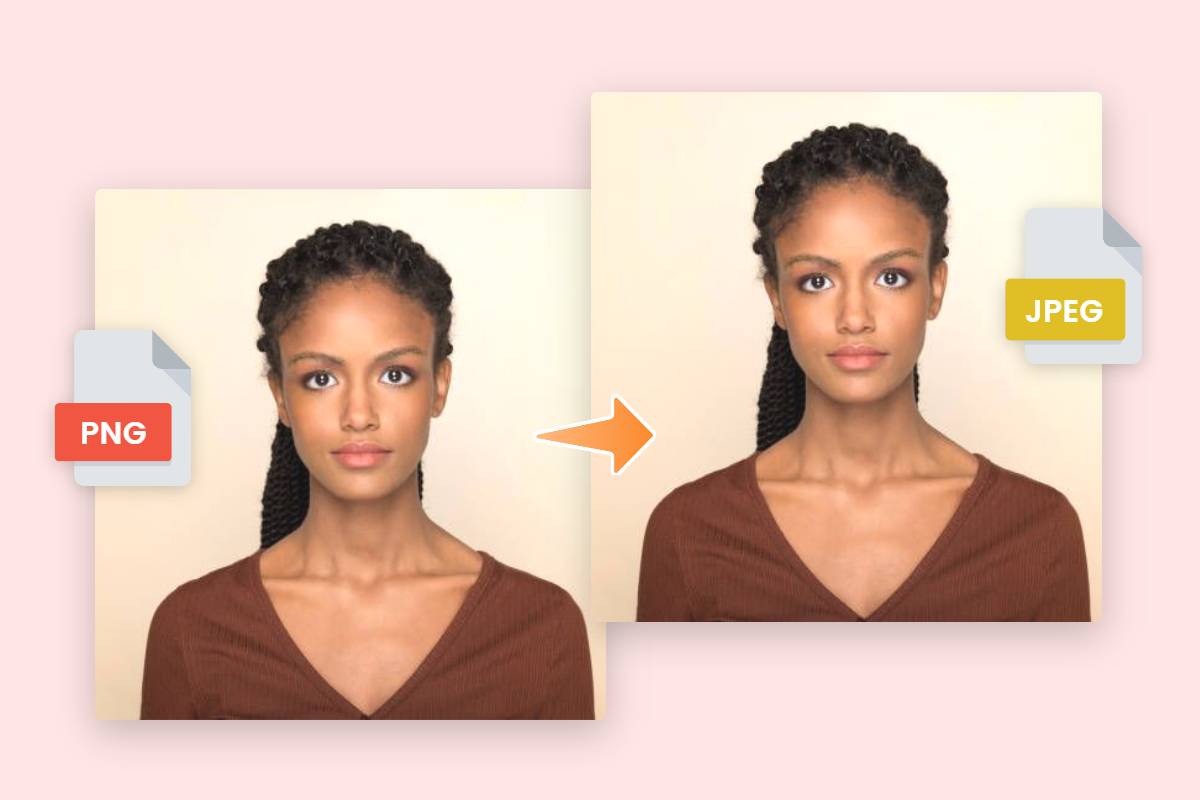
- JPG (Joint Photographic Experts Group): This format uses lossy compression. This means that when a JPG image is compressed, some data is permanently discarded to reduce the file size. While this data loss is often imperceptible to the human eye, especially in complex photographs with many colors and subtle gradients, it can lead to artifacts or a slight degradation in quality if the image is repeatedly saved or heavily compressed. The benefit, however, is significantly smaller file sizes, making JPG ideal for photographs and images where color depth and realism are paramount, and file size optimization is a priority. Think of those breathtaking scenic wallpapers or dynamic abstract backgrounds – JPG is often the go-to.
- PNG (Portable Network Graphics): In contrast, PNG employs lossless compression. This means that absolutely no data is lost when a PNG image is compressed. The original image data can be fully recovered upon decompression, ensuring perfect fidelity to the original. This makes PNG an excellent choice for images where preserving sharp edges, text, and specific color palettes is critical, such as logos, icons, screenshots, or graphics with transparent backgrounds. It’s often preferred for digital art where every pixel’s integrity is vital. However, the trade-off for this perfect quality is generally larger file sizes compared to JPGs, especially for photographic content.
When you convert a PNG (lossless) to a JPG (lossy), you are inherently introducing a degree of data loss. The goal of conversion, therefore, is to manage this loss effectively to achieve the desired balance between file size and perceived image quality. This is particularly important for high-resolution stock photos or images destined for websites where loading speed is a key metric.
Optimizing for Web and Performance: File Size and Load Times
One of the most compelling reasons to convert PNG to JPG is for web optimization. In today’s digital age, website speed is not just a convenience; it’s a critical factor for user experience, SEO rankings, and conversion rates. Large image files, particularly unoptimized PNGs, can significantly slow down page load times.
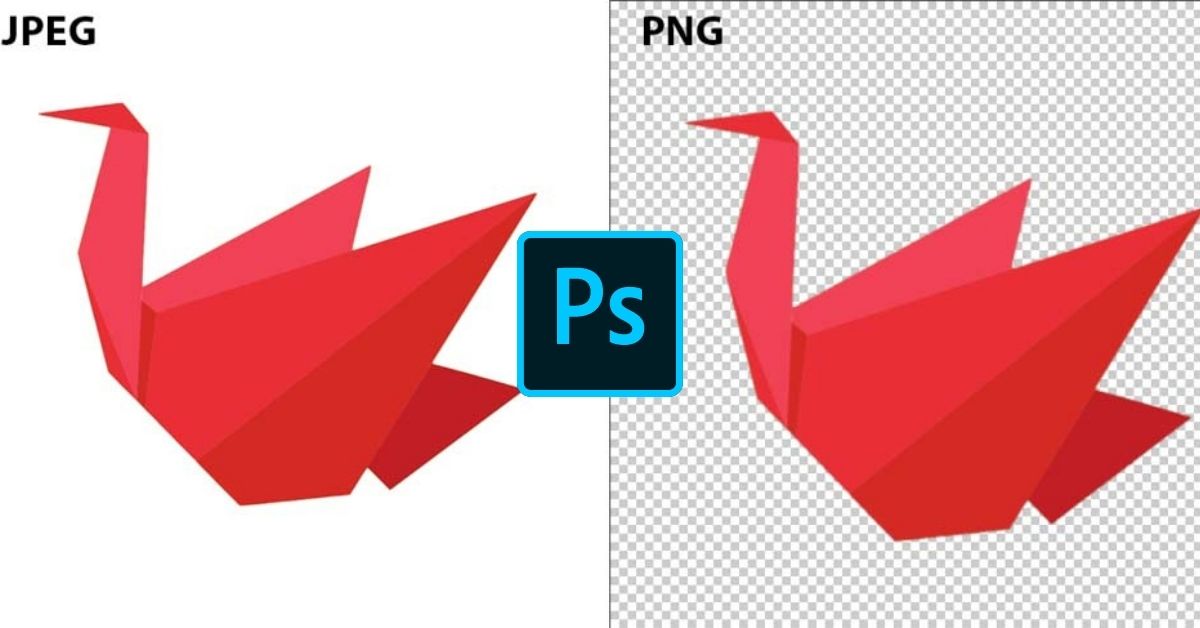
Consider a website showcasing a collection of beautiful photography or a gallery of aesthetic images. If each image is a large PNG, visitors might experience frustrating delays, leading to higher bounce rates. By converting these images to JPG and optimizing their quality, you can drastically reduce file sizes without a noticeable drop in visual appeal. This leads to:
- Faster Loading Pages: Smaller image files mean quicker downloads and faster rendering of web pages, enhancing user satisfaction.
- Improved SEO: Search engines like Google favor fast-loading websites, potentially boosting your site’s visibility in search results.
- Reduced Bandwidth Usage: This can lower hosting costs and improve the experience for users on slower internet connections.
- Easier Sharing: Smaller JPG files are quicker to attach to emails, upload to social media platforms, or share via messaging apps, making your digital photography and visual designs more accessible.
While PNG excels in specific scenarios, for the vast majority of photographic content, especially those used as backgrounds or within image collections, JPG offers the best compromise between visual quality and efficient file size.
Transparency and Image Integrity: When Each Format Excels
Another key differentiator is transparency. PNG supports an alpha channel, allowing for varying degrees of transparency. This feature is invaluable for:
- Logos and Icons: Placing a logo with a transparent background seamlessly over any color or image.
- Web Design Elements: Creating aesthetic overlays or complex visual designs that blend with the background.
- Digital Art and Photo Manipulation: Incorporating elements with soft edges or partial transparency into composite images.
JPG, on the other hand, does not support transparency. If an image with transparency is converted to JPG, the transparent areas will typically be filled with a solid color, usually white or black, depending on the converter’s default settings. This is a critical consideration. If your PNG image relies on transparency for its design, converting it to JPG might alter its intended appearance significantly.
Therefore, the decision to convert often hinges on whether transparency is a functional or aesthetic requirement. For a solid background image or a standard photograph, the lack of transparency in JPG is irrelevant. But for a graphic design element or a specific aesthetic image that needs to blend, PNG remains the superior choice. Tophinhanhdep.com recognizes these needs, offering flexible tools to ensure your images meet your specific visual design and photography requirements.
Effortless Online Conversion with Tophinhanhdep.com
Converting your PNG images to JPG doesn’t have to be a complicated process. Tophinhanhdep.com offers a robust, user-friendly online converter that simplifies the task while providing a decent amount of control over the final output. Our tool is designed to cater to a wide range of needs, from quick batch conversions for a new wallpaper collection to detailed adjustments for high-resolution stock photos.
Step-by-Step Guide to Converting Your Images
Using Tophinhanhdep.com for your PNG to JPG conversion is straightforward. Here’s how you can do it in just a few clicks:
- Access the Converter: Navigate to the PNG to JPG converter on Tophinhanhdep.com. You’ll find a clean, intuitive interface ready for your files.
- Select Your Files: You have several convenient options for uploading your images:
- Drag and Drop: Simply drag your PNG files from their folder and drop them directly into the designated area on the Tophinhanhdep.com app.
- “Select Files” Button: Click this button to open a dialog window, allowing you to browse and select files from your computer.
- Batch Processing: Tophinhanhdep.com supports converting multiple files at once. You can import one or many files in a single go, perfect for processing entire folders of beautiful photography or abstract art.
- Cloud Storage Integration: Import files directly from supported cloud storage services.
- Link Paste: If an image is hosted on a website or social media, you can often copy its link and paste it into the converter without needing to download it first.
- Adjust Conversion Settings: Once your images are loaded, the settings section will appear. Since you’re converting to JPG, this will be the default output format. Here, you’ll specify the desired image quality:
- Standard Quality: This option produces images with a regular file size. There will be some loss of quality, but it’s usually minor and mostly visible upon significant zooming. This is excellent for images destined for social media or general web use, where a balance between quality and small file size is desired (e.g., sharing sad/emotional images or everyday backgrounds).
- Maximum Quality: If image fidelity is your top priority, choose this option. Your JPGs will have the highest possible quality, often with file sizes comparable to or even larger than the original PNGs. This is ideal for high-resolution photography, professional portfolios, or images where every detail matters.
- Standard Quality with Compression: This option not only converts but also compresses the images, removing redundant pixels and unnecessary information. It yields smaller file sizes than “Standard Quality” with a slightly lower, but still good, quality. This is particularly useful for website images where you need good visual appeal without consuming excessive server space, common for aesthetic or nature photography featured prominently.
- Explore Additional Options (Optional): Tophinhanhdep.com provides a hidden “Additional Options” section, accessible by clicking a small arrow. Here, you can:
- Rename Files: Customize the names of your converted JPG files, which is helpful for organizing large image collections or specific visual design projects.
- No Changes to Originals: A key benefit is that your original PNG files remain untouched. You can always re-import them and experiment with different conversion settings.
- Get Your Result: When all settings are to your liking, click the “Convert Files” button. Tophinhanhdep.com will automatically process your images.
- Download or Upload: Once the conversion is complete, download the JPG copies directly to your device or upload them to one of your cloud storage services.
With Tophinhanhdep.com, the entire process is streamlined, ensuring you get perfectly converted JPGs for all your image needs, from stunning wallpapers to intricate digital photography.
Mastering Conversion Settings: Quality, Size, and Batch Processing
Tophinhanhdep.com’s converter provides you with significant control to fine-tune your JPG output. Understanding these settings is key to achieving optimal results for your specific visual content and photography projects.
Picking the Quality of Your JPGs
As previously discussed, JPG is a lossy format. This means you’ll always experience some change when converting from a lossless PNG. The crucial part is choosing the right quality setting to manage this change:
- Standard Quality: Ideal for everyday web images, social media posts, or general sharing of sad/emotional images where file size is more important than pixel-perfect fidelity. The quality loss is minor, often only noticeable on deep zoom.
- Maximum Quality: Best for professional photography, digital art prints, or any image where preserving the highest possible detail is paramount, and file size is a secondary concern. This ensures your high-resolution images retain their sharpness.
- Standard Quality with Compression: A balanced option, offering smaller file sizes than “Standard Quality” by further optimizing the image. Perfect for websites with large image collections (e.g., extensive nature photography galleries) where both visual quality and server space efficiency are important.
Resizing Your JPGs
Beyond quality, Tophinhanhdep.com allows you to adjust the pixel dimensions of your converted images, not just their file size. This is invaluable for meeting specific requirements for websites, social media, or print.
- Do Not Resize: Maintains the original pixel dimensions of your PNGs. Useful when you need to preserve the exact resolution for high-quality backgrounds or stock photos.
- Exact Height / Exact Width: Change one dimension (height or width), and Tophinhanhdep.com will automatically adjust the other to maintain the aspect ratio, preventing distortion.
- Exact Height and Width: Allows you to set precise pixel dimensions for both height and width. This is perfect for fitting images into predefined layouts for visual design projects or meeting strict platform guidelines (e.g., banner images for a blog). You might need to consider cropping for aspect ratio changes, an option also available in Tophinhanhdep.com.
- Maximum Pixel Dimensions: Set a cap on the largest dimension, ensuring images don’t exceed a certain size while maintaining their aspect ratio.
- Resize by Percentage: Shrink images by a percentage (e.g., 60% will make the image 40% smaller). Useful for quick reductions when exact pixel dimensions aren’t critical.
Batch Processing for Efficiency
For users dealing with large volumes of images – such as building a new collection of aesthetic wallpapers, preparing stock photos, or managing multiple image inspiration mood boards – Tophinhanhdep.com’s batch processing capability is a game-changer. You can upload dozens or even hundreds of PNGs at once and apply the same conversion and resizing settings to all of them, saving immense amounts of time and effort. This efficiency is a cornerstone of modern digital photography and visual design workflows.
Beyond Conversion: Exploring Tophinhanhdep.com’s Advanced Image Tools
Tophinhanhdep.com is more than just a converter; it’s a comprehensive suite of image tools designed to support your entire visual journey. Once you’ve mastered PNG to JPG conversion, you’ll find a wealth of other functionalities that align perfectly with the website’s main topics:
- Watermarking Images: Protect your digital photography, abstract art, or visual designs from unauthorized use. Our watermarking tool offers extensive customization for font, color, transparency, and effects, perfect for branding your beautiful photography collections.
- Resizing and Cropping: Beyond conversion, fine-tune your images for specific layouts, whether for website backgrounds, social media posts, or print media. These tools are essential for any form of digital photography or graphic design.
- Compressing Images: Optimize JPGs further to achieve even smaller file sizes without significant quality loss, enhancing web performance for all your images.
- AI Upscalers: For those working with lower-resolution images, our AI upscaler can enhance image quality and resolution, breathing new life into older photos or adapting smaller aesthetic images for larger displays.
- Image-to-Text (OCR): Convert text within images into editable text, a useful feature for various digital tasks and information extraction from images.
- Blur Tools: Conceal sensitive information like faces or license plates, or create artistic blur effects for photo manipulation and creative ideas.
Tophinhanhdep.com serves as a central hub for all your image editing and optimization needs, supporting everything from basic image adjustments to advanced visual design techniques.
Offline and Device-Specific Methods for Image Conversion
While Tophinhanhdep.com offers unparalleled convenience for online conversions, there are also numerous offline and device-specific methods available. These are particularly useful if you need to process images without an internet connection or prefer using native software. It’s important to remember that for most batch conversions or advanced settings, online tools like Tophinhanhdep.com often provide a more comprehensive and efficient solution.
Converting PNG to JPG on Windows: Native Tools and Beyond
Windows users have several built-in options for converting PNG to JPG, though they often lack the advanced features and batch processing capabilities of dedicated online tools like Tophinhanhdep.com.
Using Microsoft Paint
Paint, a staple Windows application, can perform basic image format conversions:
- Open with Paint: Right-click your PNG image in File Explorer, select “Open with,” and choose “Paint.”
- Save As: Go to
File > Save as, and then selectJPEG picturefrom the format options. - Save: Choose your desired location and click “Save.”
- Pros: Free, pre-installed, simple for single files.
- Cons: No batch processing, limited quality control, basic functionality.
Using the Photos App
The Windows Photos app, typically the default image viewer, also offers a conversion option:
- Open with Photos: Locate your image in File Explorer, right-click, and select
Open with > Photos. - Save As: In the Photos app, click the three-dot icon (
...) for “More options,” then selectSave As. - Choose Format: From the “Save as type” dropdown, pick
JPG. - Save: Select a location and click “Save.”
- Pros: User-friendly interface, built-in.
- Cons: No batch processing, limited options compared to specialized tools.
Changing File Extension (Not Recommended for Quality)
While technically possible, simply renaming a file’s extension from .png to .jpg in File Explorer is generally not recommended. This method doesn’t convert the image data; it merely changes the label. The file might become unreadable, or display incorrectly, and there will be no actual compression or optimization. It’s a risky shortcut that doesn’t provide a true conversion.
Third-Party Desktop Software
For more advanced needs on Windows, third-party desktop applications offer greater control and batch processing. Software like Adobe Photoshop (ideal for professional photography and graphic design) or specialized image converters provide extensive options for quality, compression, and resizing. Tools like Adobe Photoshop align well with the “Photography” and “Visual Design” topics on Tophinhanhdep.com, allowing for high-resolution editing and creative photo manipulation before conversion.
Seamless Conversion on macOS: Leveraging Built-in Capabilities
macOS users can also convert PNG to JPG using native applications, primarily Preview, which is a versatile tool for viewing and basic editing.
Using Preview
Preview is a powerful built-in macOS app for image and PDF handling:
- Open with Preview: Double-click your PNG image, and it will typically open in Preview by default.
- Export: Go to
File > Export. - Select Format: In the pop-up window, choose
JPGas the format. - Adjust Quality: A quality slider will appear, allowing you to control the compression level (and thus file size).
- Save: Click “Save” to complete the conversion.
- Pros: Pre-installed, supports quality adjustment, simple for single files.
- Cons: Limited batch processing without additional steps.
Batch Conversions with Preview
For multiple files, Preview can perform a basic batch conversion:
- Open Multiple Images: Select all PNGs in Finder and open them with Preview. They will appear as thumbnails in the sidebar.
- Select All: In Preview, go to
Edit > Select All(or Command+A). - Export Selected Images: Go to
File > Export Selected Images. - Choose Format and Options: In the export window, select
JPGas the format and adjust the quality slider if desired. - Choose Location: Specify where you want to save the converted files.
- Export: Click “Choose” to begin the batch conversion.
- Pros: Free, built-in batch capability.
- Cons: Less granular control compared to professional tools.
For more robust batch conversions or advanced features on Mac, dedicated third-party apps (e.g., Permute, BatchPhoto) or professional software like Adobe Photoshop are often used by those in digital photography and graphic design.
Mobile Conversion: Android and iOS Solutions
Converting images on smartphones and tablets often involves a mix of third-party apps and online converters. Due to device storage limitations and the desire for quick processing, online tools like Tophinhanhdep.com are particularly convenient for mobile users.
Third-Party Apps
Both Android and iOS app stores offer numerous “Image Converter” apps. These apps typically allow you to select images from your gallery, choose a target format (like JPG), and convert them. Many also support batch processing.
- Pros: Can work offline once installed, integration with device gallery.
- Cons: May contain ads, varying levels of quality control, require installation and storage space.
Online Converters (Highly Recommended for Mobile)
Using an online converter like Tophinhanhdep.com on your mobile device’s browser is an excellent solution. Tophinhanhdep.com is fully optimized for mobile devices, offering a seamless experience without needing to install anything.
- Access Tophinhanhdep.com: Open your mobile browser and go to Tophinhanhdep.com’s PNG to JPG converter.
- Upload Images: Use the “Select Files” button to browse your device’s photo library or files.
- Adjust Settings: Choose your desired quality and size options, just as you would on a desktop.
- Convert and Download: Initiate the conversion and then download the resulting JPGs directly to your device.
- Pros: No installation needed, saves device storage, accessible on any internet-connected device, Tophinhanhdep.com offers robust features and quality control.
- Cons: Requires an internet connection.
For individuals looking to quickly share aesthetic images, convert beautiful photography for social media, or optimize images for their mobile blog, Tophinhanhdep.com provides a fast, secure, and feature-rich online solution that performs exceptionally well on any mobile device.
Best Practices and Considerations for PNG to JPG Conversion
Effective image conversion goes beyond simply pressing a button. To truly optimize your visual content, especially for purposes ranging from high-resolution stock photos to aesthetic backgrounds, it’s essential to understand the best practices and key considerations.
Balancing Image Quality and File Size for Optimal Results
This is arguably the most critical aspect of converting PNG to JPG. Since JPG is a lossy format, every conversion involves a trade-off.
-
Prioritize Purpose:
- Web Performance: For website wallpapers, backgrounds, or blog post images where speed is paramount (and often many images are loaded), prioritize smaller file sizes using Tophinhanhdep.com’s “Standard Quality with Compression” option. A slight perceived quality reduction is often acceptable for faster loading.
- Professional Display/Print: For high-resolution photography, digital art that will be printed, or images where every detail must be preserved for client review, opt for “Maximum Quality.” File size becomes less critical than visual integrity.
- Social Media: For sharing nature, abstract, or sad/emotional images on platforms like Instagram or Facebook, “Standard Quality” is often sufficient. These platforms often re-compress images anyway, so starting with a moderate JPG is efficient.
-
Experiment and Compare: Tophinhanhdep.com never alters your original files. This is a huge advantage, allowing you to convert the same PNG multiple times with different quality and size settings. Compare the results side-by-side (e.g., zooming in on details) to find the perfect balance for your specific image and its intended use. This iterative process is a cornerstone of good digital photography and visual design editing styles.
-
Original Image Quality: The quality of your original PNG matters. Converting a low-quality PNG to JPG will not magically improve it; in fact, it might exacerbate existing imperfections due to lossy compression. Always start with the highest quality original available for the best JPG output.
Ensuring Privacy and Security with Your Image Conversions
When using online tools for image conversion, privacy and security are legitimate concerns, especially if your images contain sensitive information or are part of proprietary visual designs or stock photo collections.
- Choose Reputable Platforms: Tophinhanhdep.com prioritizes user security and privacy. We operate directly in your browser, meaning you don’t need to install any potentially malicious software.
- Data Handling Policy: Tophinhanhdep.com typically processes files temporarily and deletes them from our servers after a short period (often within 24 hours) to protect your data. For basic conversions, we do not require sign-ups, accounts, or personal information. This provides a secure environment for converting your beautiful photography or personal aesthetic images.
- Original File Safety: As mentioned, Tophinhanhdep.com never modifies or overwrites your original files. This ensures that your valuable digital art and high-resolution photography are always safe.
- Offline Methods for Maximum Privacy: If your images contain highly sensitive Personally Identifiable Information (PII) like faces, addresses, or confidential documents, using offline methods (like Paint, Preview, or dedicated desktop software) offers the highest level of privacy as the files never leave your device. However, Tophinhanhdep.com’s robust security measures make it a trusted choice for the vast majority of online conversion needs.
When to Choose JPG, and When to Stick with PNG
The decision to convert often comes down to the specific characteristics and intended use of your image. Here’s a quick guide:
Choose JPG when:
- Photographs: Your image is a complex photograph with many colors, gradients, and subtle shading (e.g., nature photography, landscapes, portraits, beautiful photography).
- Small File Size is Key: You need to optimize for web loading speed, email attachments, or save disk space (e.g., wallpapers, website backgrounds, images for blog posts).
- Transparency is Not Needed: The image has a solid background or doesn’t require transparent areas.
- High-Resolution Stock Photos: When preparing stock photos for web use, JPG provides excellent quality-to-size ratio.
Stick with PNG when:
- Transparency is Essential: The image requires a transparent or semi-transparent background (e.g., logos, icons, web design elements, creative photo manipulation layers).
- Sharp Edges and Text: The image contains crisp lines, sharp text, or flat blocks of color (e.g., screenshots, infographics, digital art with defined shapes).
- Lossless Quality is Critical: You cannot afford any data loss, and file size is a secondary concern (e.g., archival copies of digital art, specific graphic design elements where pixel perfection is required).
- Images with Few Colors: For simple graphics with a limited color palette, PNG can sometimes be smaller than JPG.
Tophinhanhdep.com empowers you with the knowledge and tools to make these informed decisions, ensuring your visual design, photography, and image collections are always presented in their optimal format.
Conclusion
The ability to effectively convert PNG images to JPG is an indispensable skill in the digital age, impacting everything from website performance and SEO to the aesthetics of your personal image collections and the professional presentation of your photography. Understanding the core differences between these formats, particularly regarding lossy versus lossless compression and transparency support, is the first step toward optimizing your visual content.
Tophinhanhdep.com offers a powerful, user-friendly, and secure online converter that streamlines this process, allowing you to effortlessly transform single images or entire batches of files. With intuitive settings for quality and size, you maintain precise control over the final output, ensuring your images perfectly match their intended use – whether they are stunning high-resolution stock photos, captivating nature wallpapers, or carefully curated aesthetic backgrounds.
Beyond conversion, Tophinhanhdep.com is your comprehensive partner for all things visual. Explore our suite of image tools, including compressors, optimizers, AI upscalers, and watermarking capabilities, to elevate your digital photography, enhance your visual designs, and manage your image collections with unparalleled efficiency. By embracing the right tools and best practices, you can unlock the full potential of your images, ensuring they load quickly, look fantastic, and always make a lasting impression. Visit Tophinhanhdep.com today and transform your approach to digital imagery.