How to Convert PNG Image to JPG: A Comprehensive Guide for Image Enthusiasts
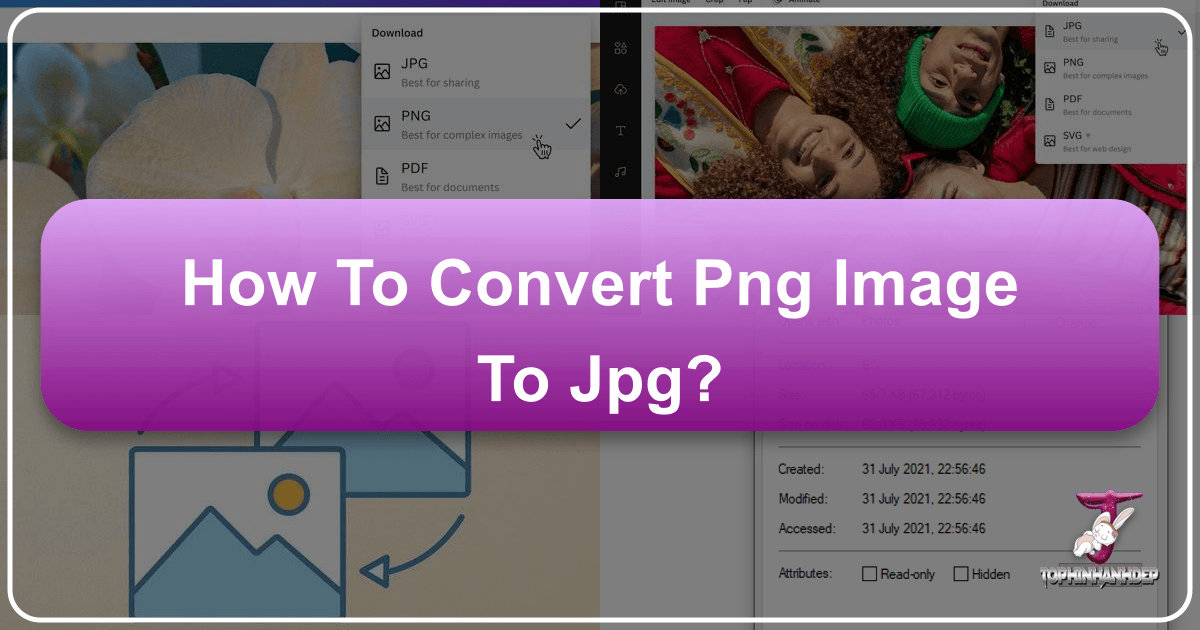
In the vibrant world of digital imagery, where every pixel tells a story, understanding and mastering various image formats is crucial. For photographers, digital artists, web designers, and anyone curating visual content – from stunning wallpapers and backgrounds to professional stock photos – the ability to convert images between formats like PNG and JPG is an essential skill. At Tophinhanhdep.com, your ultimate resource for high-quality images, visual design tools, and photography inspiration, we recognize the importance of optimizing your visual assets for every platform and purpose. This comprehensive guide will walk you through the process of converting PNG images to JPG, exploring the “why” behind this common conversion, and highlighting how Tophinhanhdep.com’s powerful online tools make it effortlessly simple.
Understanding PNG vs. JPG: Why the Conversion Matters for Your Visual Content

Before diving into the conversion process, it’s vital to grasp the fundamental differences between PNG (Portable Network Graphics) and JPG (Joint Photographic Experts Group) formats. Both are ubiquitous on the internet, each with distinct characteristics that make them suitable for different applications. Knowing when and why to choose one over the other is key to maximizing your image quality, managing file sizes, and enhancing overall visual impact, whether you’re uploading aesthetic backgrounds, sharing beautiful photography, or optimizing images for a digital art portfolio.

The Core Differences: Lossless vs. Lossy Compression
The most significant distinction between PNG and JPG lies in their compression methods:
-
PNG (Lossless Compression): PNG is a raster-graphics format that supports lossless data compression. This means that when a PNG image is saved or compressed, no original image data is lost. It retains all the information from the source file, resulting in higher fidelity and sharper details. This makes PNG ideal for images with sharp lines, text, or solid blocks of color, such as logos, graphics, screenshots, or any image where precision is paramount. Crucially, PNG supports transparency, allowing parts of an image to be completely see-through, which is invaluable for icons, overlays, and complex graphic designs. However, this lossless quality often comes at the cost of larger file sizes.
-
JPG (Lossy Compression): JPG is also a raster-graphics format, but it employs a lossy compression method. This means that when a JPG image is saved or compressed, some image data is permanently discarded to achieve a smaller file size. While this data loss is often imperceptible to the human eye, especially with high-quality settings, repeated saving and compression can gradually degrade image quality. JPG excels at handling photographs and images with continuous tones, subtle color variations, and complex gradients, as its compression algorithm is designed to effectively reduce the size of such visual information. This makes JPG the go-to format for the vast majority of digital photographs and web images where file size efficiency is critical.
Practical Benefits of Converting to JPG
For many applications, converting a PNG to JPG offers distinct advantages, particularly when considering web performance and storage:
- Reduced File Size: As JPG uses lossy compression, it can achieve significantly smaller file sizes compared to PNG, especially for complex photographic images. This is a primary driver for conversion.
- Faster Loading Times: Smaller JPG files load much quicker on websites and social media platforms. For website owners and bloggers, this translates to improved page speed, which is a critical factor for SEO rankings and a better user experience. For those sharing their stunning nature photography or abstract art, faster loading means immediate engagement without frustrating delays.
- Widespread Compatibility and Sharing: JPG is arguably the most widely recognized and supported image format across devices, operating systems, and online platforms. It ensures your images will display correctly almost anywhere, making it easier to share your high-resolution stock photos, creative ideas, or mood board visuals via email, messengers, or online portfolios.
- Optimal for Photographs: If your image is a photograph with rich detail, subtle shading, and a broad spectrum of colors, JPG is almost always the superior choice. It efficiently compresses these types of visuals while maintaining excellent perceived quality.
- Efficient Storage: Smaller file sizes mean you can store more images on your device or in cloud storage, which is particularly beneficial for large collections of wallpapers, backgrounds, or beautiful photography.

When to Stick with PNG
While JPG offers many benefits, there are specific scenarios where retaining the PNG format is essential:
- Transparency Requirements: If your image needs a transparent background (e.g., a logo to overlay on various backgrounds, an icon, or a product shot with a cut-out background), PNG is indispensable as JPG does not support true transparency.
- Sharp Lines and Text: For images containing sharp lines, text, or distinct blocks of color (like infographics, screenshots, or digital art with crisp edges), PNG’s lossless compression prevents artifacts and maintains clarity that JPG compression might compromise.
- Professional Print Quality: While often converted for web, if an image is destined for high-quality professional printing where every bit of detail and color accuracy is paramount, PNG can sometimes be preferred due to its lossless nature, especially if the original source is already PNG or a similar high-fidelity format.
Ultimately, the decision to convert rests on the image’s content and its intended use. For most photographic content destined for the web, converting to JPG is a smart move.
Seamlessly Converting PNG to JPG with Tophinhanhdep.com’s Online Converter
At Tophinhanhdep.com, we understand the dynamic needs of image creators and enthusiasts. Our dedicated online PNG to JPG converter is designed to be intuitive, efficient, and robust, providing you with complete control over your output. It’s part of our comprehensive suite of Image Tools, including compressors, optimizers, and AI upscalers, all aimed at enhancing your visual design workflow.
Step-by-Step Guide to Online Conversion
Converting your PNG files to JPG on Tophinhanhdep.com is a straightforward process, whether you’re dealing with a single image or a batch of hundreds.
-
Selecting Your Files:
- Drag and Drop: The easiest way to start is by simply dragging the PNG files from their folder on your computer and dropping them directly into the designated area on our converter page.
- “Select Files” Button: Alternatively, click the “Select Files” button to open a dialog window, allowing you to browse and select your images.
- Batch Processing: Tophinhanhdep.com supports batch processing, so you can import multiple files simultaneously, saving you valuable time.
- Cloud Import: For even greater flexibility, you can import files directly from popular cloud storage services like Google Drive or Dropbox if your images are already stored there.
- Paste Link: If an image is hosted on a website or social media platform, there’s no need to download it first. Simply copy and paste the direct link to the image, and our converter will retrieve it for processing.
-
Configuring Settings: Once your images are uploaded, the settings section will automatically appear. Since your goal is to convert PNG to JPG, the output format will be pre-selected as JPG. Here, you’ll gain control over two critical aspects:
- Image Quality: Choose between “Standard quality” and “Maximum quality” for your converted JPGs. You’ll also find an option for “Standard quality with compression,” which further optimizes file size.
- Image Size: You can precisely control the dimensions of your output JPGs. Enter new pixel values or resize images by a specific percentage.
-
Additional Options and Batch Processing: Look for a section labeled “Additional Options” (often hidden behind a small arrow) to reveal more advanced controls:
- Rename Files: If desired, you can change the names of your processed files here. This is particularly useful for batch conversions where you want a consistent naming convention.
- Preservation of Originals: A key benefit of Tophinhanhdep.com is that no changes are ever applied to your original files. You can experiment with different conversion settings knowing your source images remain untouched and available for future adjustments.
-
Downloading Your Results: When you’re satisfied with your settings, click the “Convert Files” button. Our powerful servers will begin processing your images automatically, often completing the task in just a few moments, even for large batches. Once the conversion is complete, you’ll have the option to:
- Download to Device: Download the converted JPG copies directly to your computer, smartphone, or tablet.
- Upload to Cloud: Seamlessly upload your new JPGs to your preferred cloud storage for easy access and sharing.
Advanced Settings for Optimal JPG Output
Tophinhanhdep.com’s converter is designed for both simplicity and granular control. Our intuitive interface allows even beginners to achieve great results, while advanced users can fine-tune outputs to meet specific requirements for high-resolution photography or detailed visual design projects.
Choosing Image Quality for Your JPGs
The choice of image quality significantly impacts both the file size and the visual fidelity of your converted JPGs. It’s a balance between storage efficiency and visual excellence.
- Standard Quality: This option produces JPG images with a regular, balanced file size. There will be a slight, often unnoticeable, loss of image quality compared to the original PNG, visible mostly upon extreme zooming. This setting is an excellent choice for general web use, social media posts, or sharing beautiful photography where a good balance of quality and file size is desired.
- Maximum Quality: If preserving the highest possible image quality is your priority, even if it means a slightly larger file size (sometimes comparable to or even greater than the original PNG for certain image types), choose this option. It’s perfect for professional stock photos, digital art, or images destined for high-resolution display where visual integrity cannot be compromised.
- Standard Quality with Compression: This option takes the “Standard quality” JPG and further compresses it, removing redundant pixels and unnecessary information. It results in significantly smaller file sizes with a slightly lower quality than the standard setting, but still maintains a good visual appearance. This is ideal for optimizing images for websites or blogs, ensuring fast loading times without sacrificing too much visual appeal, thereby saving server space and bandwidth.
Precise Image Resizing
Beyond format conversion, Tophinhanhdep.com also allows you to resize your images, a crucial step for optimizing images for specific platforms (e.g., social media banners, website heroes, or mobile wallpapers). Note that this changes pixel dimensions, not just file size.
- Do Not Resize: Your JPGs will retain the exact pixel dimensions of your original PNGs.
- Exact Height / Exact Width: Change only the height or width of your JPGs by entering a new pixel value. The other dimension will adjust proportionally to maintain the aspect ratio.
- Exact Height and Width: Input specific pixel values for both height and width. This is perfect for meeting strict size requirements, though it might require cropping (an additional tool on Tophinhanhdep.com) to avoid distorting the aspect ratio.
- Maximum Pixel Dimensions: Set a maximum height or width. The image will be resized to fit within these constraints while maintaining its original aspect ratio, ensuring it doesn’t exceed a certain size.
- Resize by Percentage: If you need to make an image proportionally smaller without worrying about exact pixel counts, enter a percentage (e.g., 60% will reduce the image size by 40%). This is quick and effective for general reductions.
Why Choose Tophinhanhdep.com for Your Image Conversions?
Tophinhanhdep.com stands out as your go-to destination for image conversion and enhancement, seamlessly integrating with your broader visual content needs.
- Free and Accessible: Our core conversion tools are available for free, without constant intrusive ads or banners. We don’t demand sign-ups, account creation, or personal information for basic conversions, ensuring a hassle-free experience. (A full version with advanced features might require a license, supporting our platform’s ongoing development).
- Mobile-Friendly Design: Optimized for all devices, Tophinhanhdep.com works flawlessly on smartphones, tablets, and desktops. Being a web-based tool, you can convert images on any internet-connected device, regardless of the operating system (iOS, Android, Windows, macOS) – without installing any software or consuming device memory.
- Secure and Private: Your privacy is paramount. By operating directly in your browser without requiring downloads, we minimize the risk of malicious software. Our commitment to security ensures your files are handled with care and are not stored indefinitely.
- Integrated Image Tools: Beyond PNG to JPG conversion, Tophinhanhdep.com offers a rich toolkit for comprehensive image editing. You can:
- Watermark Images: Protect your photography and digital art from unauthorized use, customizing fonts, colors, transparency, and effects.
- Resize and Crop Images: Fine-tune dimensions and compositions for perfect visual display.
- Blur Specific Areas: Conceal faces, license plates, or other sensitive information, an invaluable tool for privacy and ethical photography.
- Optimize and Compress: Further reduce file sizes for faster web performance without noticeable quality loss.
- AI Upscale: Enhance the resolution of your images, turning standard photos into high-resolution masterpieces.
- Image-to-Text: Extract text from images, crucial for accessibility and content repurposing.
These tools are not just standalone features; they are interconnected components of a holistic platform designed to support all your image-related endeavors, from creating stunning aesthetic backgrounds to preparing stock photos for distribution.
Alternative Methods for PNG to JPG Conversion Across Devices
While Tophinhanhdep.com offers a superior online conversion experience, it’s helpful to be aware of other methods, especially for offline use or specific professional workflows. These alternatives can be integrated into your overall visual design strategy.
Offline Conversion on Desktop (Windows & Mac)
For those times when internet access is limited or when working with highly sensitive files, desktop-based conversion methods are invaluable.
The File Extension Trick (with caveats)
The quickest, albeit riskiest, method for basic conversion is changing the file extension:
- Windows: Open File Explorer, enable “File name extensions” under the “View” tab, then right-click your PNG file, select “Rename,” and change
.pngto.jpg. Confirm the change. - macOS: In Finder, go to Preferences > Advanced > enable “Show all filename extensions.” Locate your PNG, double-click its name, and change
.pngto.jpg. Confirm the change.
Pros: Fast, no internet needed, easy. Cons: Prone to errors (can corrupt files if not handled correctly), doesn’t actually re-encode the image (so file size and characteristics remain largely PNG-like), no quality or size control, no batch conversion. Use with caution and only for very basic needs.
Built-in Tools
Both Windows and macOS offer native applications that can perform basic image conversions.
- Microsoft Paint (Windows): Open your PNG image in Paint. Go to
File > Save as, and then select “JPEG (*.jpg)” from the format menu. This allows you to re-encode the image as a JPG with some basic control. - Photos App (Windows): Open your PNG image with the Photos app. Click the three-dot icon for “More options,” then select “Save As.” In the “Save as type” box, choose JPG.
- Preview (macOS): Open your PNG image with the Preview app. Go to
File > Export, and in the pop-up menu, select “JPEG” as the format. You can also adjust the quality slider.
Pros: Free, pre-installed, no internet required. Cons: Limited features, minimal control over compression and quality, generally no batch conversion capability (except Preview’s “Export Selected Images” for multiple files).
Professional Software
For advanced users, graphic designers, and photographers working with high-resolution digital photography or complex photo manipulation, professional software offers unparalleled control.
- Adobe Photoshop: Open your PNG in Photoshop. Go to
File > Save As(orExport > Export Asfor more web-specific options), then choose “JPEG” from the format menu. Photoshop offers extensive control over JPG quality, color profiles, and compression levels, making it ideal for precise results. It also supports batch processing via “Image Processor” or actions. - GIMP (GNU Image Manipulation Program): A free and open-source alternative to Photoshop. Open your PNG, go to
File > Export As, and select “JPEG” from the “Select File Type” dropdown. GIMP provides good control over JPG compression settings.
Pros: Advanced settings, precise quality and size control, supports a wide range of formats, capable of batch processing. Cons: Can be expensive (Adobe Photoshop), has a steeper learning curve for beginners.
Batch Processing on Desktop
For converting numerous images at once, specialized batch converters are highly efficient:
- Windows: Tools like “Adapter,” “Pixillion Image Converter Software,” or “XnConvert” allow you to drag and drop multiple images, select JPG as the output, and convert them all simultaneously with configurable settings.
- macOS: Preview’s “Export Selected Images” feature allows you to open multiple PNGs, select them all, and export them as JPGs. Other third-party apps like “Permute 3,” “BatchPhoto,” or “PhotoConvert” offer more robust batch conversion capabilities.
Mobile Conversion (Android & iOS)
Converting images on smartphones and tablets is increasingly common, especially for users capturing spontaneous beautiful photography or quickly curating content for social media.
- Third-Party Apps: Native mobile operating systems don’t typically offer robust built-in image converters. The most effective way is to install dedicated third-party apps from the Google Play Store (Android) or Apple App Store (iOS). Search for “PNG to JPG converter” to find options like “Image Converter” by Rectfy or “JPG PNG Image, Photo Converter.” These apps usually allow you to select images from your gallery, choose JPG as the output, and save them.
- Mobile Web Browsers: Just like on desktop, you can use Tophinhanhdep.com’s online converter via your mobile browser. Our site is mobile-optimized, providing a seamless experience for uploading, setting parameters, and downloading converted images directly to your device.
Batch Processing on Mobile
Many third-party image converter apps for Android and iOS are designed with batch processing in mind. They typically allow you to select multiple images from your phone’s gallery and convert them all in one go, making it convenient for managing large collections of aesthetic images or photography.
Frequently Asked Questions About PNG to JPG Conversion
As a hub for image tools and inspiration, Tophinhanhdep.com often receives questions about image formats and conversion. Here are some of the most common inquiries to further demystify the PNG to JPG process:
1. Why is converting an image from PNG to JPG necessary?
Converting from PNG to JPG is often necessary for several reasons:
- File Size Reduction: JPG files are generally smaller, leading to faster website loading times, easier sharing via email/messengers, and less storage consumption on devices and servers. This is crucial for web performance and SEO.
- Compatibility: JPG is universally supported, ensuring your images display correctly across all platforms and devices.
- Suitability for Photographs: JPG’s compression is highly efficient for photographic content, preserving visual quality while drastically reducing file size.
2. How do I choose an online converter that’s suitable for my needs?
When selecting an online converter, consider the following criteria, all of which Tophinhanhdep.com excels at:
- Excellent Conversion Quality: Minimal loss of information, preserving details and colors.
- Adjustable Compression: The ability to fine-tune quality vs. file size trade-off.
- Reliability and Speed: Consistent, fast performance without errors.
- User-Friendliness: A straightforward, intuitive interface.
- Batch Processing: Capability to convert multiple files at once.
- Additional Tools: Integration with other useful image editing features like resizing, watermarking, and optimization.
- Security and Privacy: Clear policies on file handling and data protection.
3. What compression level is best to choose when converting PNG to JPG?
The best compression level depends entirely on your specific needs:
- Prioritize Quality: If image quality is paramount (e.g., professional photography, detailed digital art, images with fine text), choose a lower compression level or “Maximum quality” on Tophinhanhdep.com. This results in larger files but preserves more detail.
- Prioritize File Size: If reducing file size is the primary goal (e.g., for faster website loading, email attachments, or saving storage space) and a slight reduction in visual quality is acceptable, opt for a higher compression level or “Standard quality with compression” on Tophinhanhdep.com.
4. Does Tophinhanhdep.com offer any other tools aside from the PNG to JPG converter?
Absolutely! Tophinhanhdep.com is a comprehensive platform for all your image needs. In addition to our robust PNG to JPG converter, we offer:
- Image Compressors: Optimize existing JPGs and PNGs.
- Image Optimizers: Enhance image quality and performance.
- AI Upscalers: Increase image resolution for clearer, larger visuals.
- Watermarking Tools: Protect your original content with custom watermarks.
- Image-to-Text Converters: Extract text from visual content.
- Resizers and Croppers: Adjust dimensions and compositions.
- Photo Editor: Basic editing functionalities for quick enhancements. These tools are designed to support your journey through various aspects of images, photography, and visual design.
5. How do I check the image quality after changing PNG to JPG?
After conversion, you can assess the quality of your new JPG image by:
- Zooming In: Open the JPG and zoom in to inspect details, text, and edges for sharpness and clarity.
- Side-by-Side Comparison: Open both the original PNG and the converted JPG side-by-side (e.g., in a photo viewer or editing software’s compare mode). Zoom into specific areas to directly compare detail, color fidelity, and any compression artifacts. Since Tophinhanhdep.com never alters your original files, you can experiment with different quality and compression settings, then compare the results to find the perfect balance for your visual content.
Conclusion
Mastering image format conversion, particularly from PNG to JPG, is an indispensable skill in today’s visually-driven world. It’s not merely a technical step but a strategic decision that impacts web performance, storage efficiency, and the overall presentation of your images – from eye-catching wallpapers and backgrounds to professional high-resolution photography. Understanding the nuances of lossless versus lossy compression empowers you to make informed choices for your digital art, graphic design, and aesthetic collections.
Tophinhanhdep.com stands as your premier partner in this endeavor. Our intuitive and feature-rich online PNG to JPG converter simplifies the process, offering unparalleled control over quality and size, while integrating seamlessly with a suite of other powerful image tools. Whether you’re a burgeoning photographer optimizing your portfolio, a web designer enhancing page load speeds, or simply someone sharing beautiful images with friends, Tophinhanhdep.com provides the reliable, efficient, and secure solution you need. Explore our website, unlock the full potential of your visual content, and transform your images with confidence.