How to Copy Images on Mac: A Comprehensive Guide for Digital Artists and Everyday Users

For both seasoned Mac users and newcomers transitioning from other operating systems, mastering the fundamentals of image manipulation, such as copying and pasting, is essential. While the core action might seem simple, understanding the various methods and how they integrate into a broader digital workflow can significantly enhance productivity and creative output. On Tophinhanhdep.com, where a wealth of visual resources – from stunning wallpapers and backgrounds to high-resolution photography and abstract art – awaits, knowing how to efficiently acquire and utilize these images is paramount. This guide delves into the various techniques for copying images on your Mac, explores the creative potential unlocked by Tophinhanhdep.com’s diverse collections, and touches upon the tools and best practices that transform simple copying into a powerful step in your visual journey.
Mastering the Art of Copying Images on macOS

The macOS environment offers several intuitive ways to copy images, catering to different user preferences and scenarios. Whether you prefer the swift efficiency of keyboard shortcuts, the precision of menu options, or the convenience of trackpad gestures, Mac provides a seamless experience. For users familiar with Windows PCs, the transition is straightforward, with the primary difference being the use of the Command (⌘) key instead of Control.
Keyboard Shortcuts: Your Go-To Method for Efficiency
Keyboard shortcuts are undeniably the fastest way to copy and paste on a Mac, especially for frequent tasks. This method is universal across almost all applications and is incredibly efficient once you build the muscle memory.
- Select the Image: Locate the image you wish to copy. If it’s a standalone file in Finder, click it once. If it’s embedded within a document or webpage, you might need to right-click (or Control-click) it and select “Copy Image,” or simply drag to select the entire content if it’s part of a text selection.
- Copy the Image: Press Command (⌘) + C. This action places the selected image onto your Mac’s clipboard, a temporary storage area. On Tophinhanhdep.com, for instance, if you encounter a high-resolution wallpaper that catches your eye, a quick Command-C ensures it’s ready for immediate use.
- Navigate to the Destination: Open the application, document, or folder where you intend to paste the image.
- Paste the Image: Press Command (⌘) + V. The image from your clipboard will appear at the cursor’s location or within the selected destination.
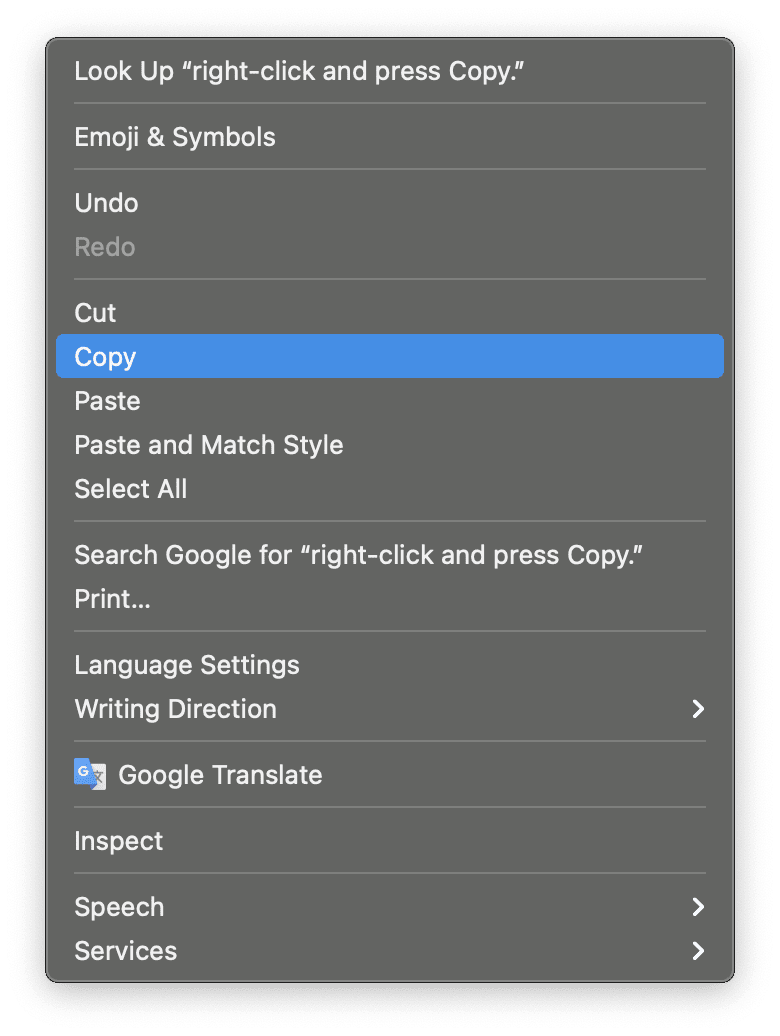
This simple Command-C, Command-V combination is the bedrock of digital interaction on a Mac, enabling quick transfer of elements from Tophinhanhdep.com’s vast “Images” categories, like “Nature” or “Aesthetic,” directly into your projects or as a new desktop background.
Contextual and Menu Bar Options: Precision at Your Fingertips
While keyboard shortcuts are speedy, sometimes a visual cue or more control is preferred. macOS provides “Copy” and “Paste” options prominently in both contextual menus (right-click) and the application’s menu bar.
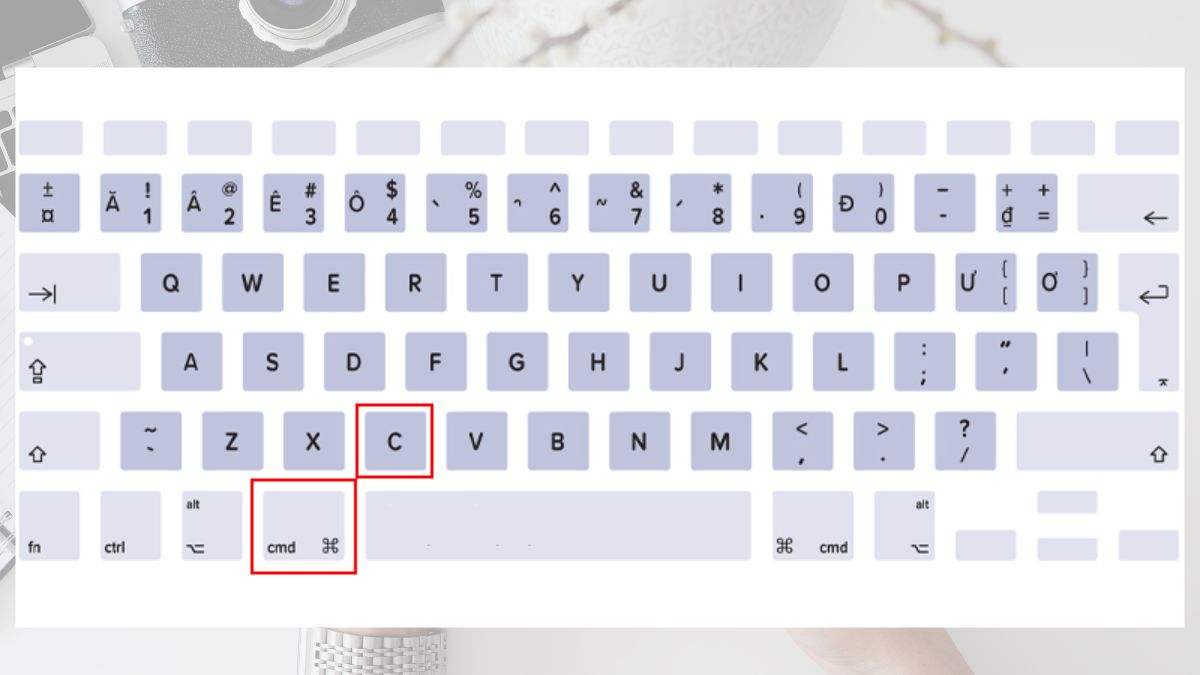
Utilizing the Contextual Menu (Right-Click/Control-Click)
The contextual menu offers a convenient way to interact with selected items, including images.
- Select the Image: Similar to keyboard shortcuts, first select the image. For images on webpages, this usually means placing your cursor over the image.
- Access the Contextual Menu:
- Right-Click: If you’re using a mouse with a right-click button, simply click it on the selected image.
- Control-Click: On a Mac trackpad or a single-button mouse, hold down the Control key and click the image.
- Two-Finger Click (Trackpad): Many Mac users prefer tapping the trackpad with two fingers to simulate a right-click. (This feature might need to be enabled in System Settings > Trackpad > Secondary click, by selecting “Click with two fingers.”)
- Select “Copy Image” or “Copy”: From the menu that appears, choose “Copy Image” (for images embedded in content) or “Copy” (for image files).
- Navigate and Paste: Go to your desired location, access the contextual menu again, and select “Paste” or “Paste Item.”
This method is particularly useful when browsing Tophinhanhdep.com’s “Photography” section, allowing you to easily copy specific high-resolution stock photos without needing to download them first, making it ideal for quick mock-ups or visual references in design.
The Menu Bar: A Reliable Standby
Every open application on your Mac features a menu bar at the top of the screen, typically including an “Edit” menu. This is a consistent and reliable place to find copy and paste commands.
- Select the Image: Highlight or click the image.
- Click “Edit” in the Menu Bar: Located at the very top of your screen, next to the Apple logo.
- Select “Copy”: From the “Edit” dropdown menu, choose “Copy.”
- Navigate and Paste: Move to your target application or folder, click “Edit” again, and select “Paste.”
In Finder, the “Edit” menu also offers a “Show Clipboard” option, allowing you to preview the copied content – a handy feature if you’re working with multiple visual assets from Tophinhanhdep.com’s “Thematic Collections” and want to ensure you’ve got the correct one.
Leveraging the Universal Clipboard: A Seamless Ecosystem Experience
One of Apple’s most powerful features is the Universal Clipboard, which allows for incredibly fluid workflow across your Apple devices. If you’re signed into the same Apple ID on your Mac, iPhone, and iPad, with Handoff enabled and Bluetooth/Wi-Fi on, you can copy an image on one device and paste it on another.
Imagine discovering an inspiring piece of digital art on Tophinhanhdep.com on your iPhone. A simple long-press and “Copy Image” on your phone means that image is immediately available for pasting into a graphic design project on your Mac, without any intermediate steps. This seamless integration transforms how you gather “Image Inspiration & Collections,” letting you capture ideas on the go and effortlessly bring them into your desktop workflow.
Copying and Moving Image Files: Beyond Simple Replication
When working with actual image files (e.g., JPEGs, PNGs) stored in Finder, copying and pasting takes on slightly different nuances, especially if you intend to move the file instead of just creating a duplicate.
- Select the Image File(s): Click the file once. To select multiple files, hold Command and click each file.
- Copy the File(s): Press Command (⌘) + C.
- Navigate to the Destination: Open the target folder in Finder.
- Paste the File(s): Press Command (⌘) + V. This creates a copy of the file(s) in the new location, leaving the original(s) untouched.
- Move the File(s) (Cut and Paste Equivalent): If you want to move the files (effectively a “cut and paste” action found on Windows), after copying with Command-C, navigate to the new location. Then, instead of just Command-V, press Option (⌥) + Command (⌘) + V. This will paste the files and remove them from their original location. This is incredibly useful for organizing your “Beautiful Photography” or “Abstract” image collections downloaded from Tophinhanhdep.com.
Beyond Copy-Paste: Utilizing Images from Tophinhanhdep.com
Once you’ve mastered the mechanics of copying, the true power lies in what you copy and how you use it. Tophinhanhdep.com is designed as a rich repository for visual content, offering diverse categories that cater to a wide range of needs.
Curating Visuals for Wallpapers, Backgrounds, and Aesthetic Projects
Tophinhanhdep.com’s “Images” section is a treasure trove for personalizing your digital space or kickstarting creative ventures.
- Wallpapers and Backgrounds: Easily copy breathtaking “Nature” landscapes or captivating “Aesthetic” visuals to refresh your desktop, lock screen, or virtual meeting backgrounds. The high-resolution options ensure crispness and clarity.
- Mood Boards and Inspiration: For artists and designers, copying images from “Sad/Emotional” or “Trending Styles” collections on Tophinhanhdep.com directly into a mood board application like Freeform or Pinterest allows for rapid visual curation, fostering “Creative Ideas” and informing design direction.
- Social Media and Personal Use: Quickly grab images for personal posts, presentations, or digital scrapbooking, always keeping in mind appropriate usage rights, which Tophinhanhdep.com often clarifies for its stock photos.
High-Resolution Photography and Stock Images for Professional Use
Professionals in various fields—from marketing to web development—rely on high-quality visuals. Tophinhanhdep.com’s “Photography” and “Stock Photos” categories are invaluable resources.
- Digital Photography and Editing Styles: Copying “High Resolution” images from Tophinhanhdep.com provides excellent raw material for photo manipulation and exploring different “Editing Styles” in software like Photoshop or Affinity Photo. This allows for experimentation without starting from scratch.
- Web Design and Marketing Materials: Designers can copy relevant images for website mock-ups, advertising campaigns, or brochures. The availability of diverse themes ensures that you can find visuals that align with any brand identity. The quality of images on Tophinhanhdep.com supports professional output, whether for “Graphic Design” or “Digital Art.”
Enhancing Your Copied Images with Digital Tools
Copying an image is often just the first step. Depending on its intended use, a copied image might need further processing. Tophinhanhdep.com understands this workflow and offers or advises on various “Image Tools” that can optimize your visuals.
Essential Image Tools for Optimization and Transformation
After copying an image from Tophinhanhdep.com, you might need to adjust its format, size, or quality.
- Converters: An image copied as a JPEG might need to be converted to a PNG for transparency, or to a WEBP for web optimization. Mac’s built-in Preview app can handle basic conversions, but dedicated “Converters” (which Tophinhanhdep.com may feature or recommend) offer more control.
- Compressors and Optimizers: High-resolution images, especially those from Tophinhanhdep.com’s “Beautiful Photography” section, can be large. Using “Compressors” reduces file size without significant loss of quality, crucial for faster website loading or efficient storage. “Optimizers” further refine images for specific platforms or uses.
- Image-to-Text: For images containing text (e.g., infographics, scanned documents), “Image-to-Text” (Optical Character Recognition - OCR) tools can extract the text, making it editable and searchable. This can be useful for academic research or content creation after copying relevant visual snippets.
The Role of AI Upscalers and Advanced Editing Styles
For niche applications, or when working with images that aren’t quite the desired resolution, modern tools offer impressive solutions.
- AI Upscalers: Sometimes, an image that is perfect in composition from Tophinhanhdep.com might be slightly lower resolution than ideal for a large print or display. “AI Upscalers” leverage artificial intelligence to intelligently increase image resolution, adding detail and sharpness, making smaller images suitable for larger canvases in “Digital Photography” or “Photo Manipulation.”
- Advanced Editing: Beyond basic adjustments, advanced “Editing Styles” allow for profound transformations. Copied images can become components in complex digital paintings, collages, or stylized graphic elements, pushing the boundaries of “Visual Design” and “Creative Ideas.”
The Creative Potential of Copied Images in Visual Design
The act of copying an image is not merely utilitarian; it’s a gateway to creativity. For artists, designers, and hobbyists, copied images serve as raw materials, inspirations, and building blocks for new visual narratives.
Fueling Graphic Design and Digital Art Projects
Tophinhanhdep.com’s extensive library of images, particularly its “Abstract” and “Digital Art” categories, offers boundless potential for various design disciplines.
- Graphic Design: Elements copied from Tophinhanhdep.com can be integrated into logos, branding materials, social media graphics, and web layouts. A striking “Abstract” background or a perfectly cropped “Nature” element can elevate a design from mundane to memorable.
- Digital Art: Artists can copy textures, color palettes, or thematic elements from images to use as references or direct components in their digital paintings and illustrations. The process of “Photo Manipulation” often begins with copying multiple image assets and then seamlessly blending them to create entirely new scenes or concepts. Tophinhanhdep.com serves as an excellent starting point for gathering diverse assets for such projects.
From Mood Boards to Thematic Collections: Finding Your Inspiration
Inspiration is often found in visual cues, and Tophinhanhdep.com specializes in providing just that.
- Mood Boards: Designers frequently create “Mood Boards” by gathering images that evoke a particular feeling, style, or theme. Copying diverse visuals from Tophinhanhdep.com’s “Aesthetic” or “Trending Styles” sections allows for rapid prototyping of visual concepts, helping to define the emotional and stylistic direction of a project.
- Thematic Collections and Photo Ideas: Building personal “Thematic Collections” of images—whether it’s for a photography series, a painting project, or simply for personal enjoyment—is made easy. Tophinhanhdep.com’s curated content provides endless “Photo Ideas,” making it a vital resource for anyone looking to expand their visual vocabulary or find specific imagery for a concept. Copying these images into an organized folder on your Mac allows you to build a personal visual library that’s readily accessible for future inspiration.
Best Practices and Troubleshooting for Image Copying
While copying images on a Mac is generally straightforward, a few best practices and troubleshooting tips can save you time and ensure ethical usage.
Understanding Image Rights and Proper Attribution
When copying images, especially from online sources like Tophinhanhdep.com, it’s crucial to be mindful of copyright and licensing.
- Read the Terms of Use: Always check the terms associated with images you copy. Tophinhanhdep.com, like other reputable image platforms, will have guidelines for “Stock Photos” and other content regarding personal versus commercial use, and whether attribution is required.
- Attribute When Necessary: If an image requires attribution, make sure to credit the source appropriately. This is not just a legal requirement but also a professional courtesy to “Digital Photography” creators.
- Personal vs. Commercial Use: Distinguish between copying images for personal use (e.g., a desktop wallpaper) and commercial use (e.g., a website header). Commercial use often requires specific licenses or permissions.
By understanding these nuances, you can responsibly leverage the rich visual resources of Tophinhanhdep.com without infringing on creators’ rights.
Common Issues and Quick Solutions
Even with a smooth macOS experience, occasional hiccups can occur when copying images.
- “Can’t Copy Image” on a Webpage: Some websites use protective measures to prevent direct image copying. In such cases, you might need to take a screenshot (Shift + Command + 4 for a selection, or Shift + Command + 3 for the entire screen) or use a browser extension that bypasses these restrictions (with caution and respect for content creators).
- Image Pastes as Text or Link: If you copy an image from a webpage and it pastes as a URL or only text, it means you likely copied the link to the image or surrounding text, not the image itself. Ensure you select “Copy Image” from the contextual menu.
- Universal Clipboard Not Working: If your Universal Clipboard isn’t synchronizing, double-check that both devices are signed into the same Apple ID, have Handoff enabled (System Settings > General > AirDrop & Handoff on Mac; Settings > General > AirPlay & Handoff on iOS/iPadOS), and have Bluetooth and Wi-Fi turned on. A quick restart of both devices can also often resolve connectivity issues.
- Clipboard Overwritten: Remember that the clipboard holds only one item at a time. Copying a new image or text will overwrite the previous content. If you need to manage multiple copied items, consider using a third-party clipboard manager app, which allows you to store and access a history of copied items.
By understanding how to effectively copy images on your Mac and thoughtfully integrate them into your personal and professional projects, you can unlock a vast world of “Visual Design” possibilities. Tophinhanhdep.com stands as a premier resource, providing the “Image Inspiration & Collections” you need to fuel your creativity, enhance your digital presence, and bring your “Creative Ideas” to life, all powered by the robust and intuitive features of your Mac.