How to Copy Images and Visual Content from Instagram: A Guide for Tophinhanhdep.com Users
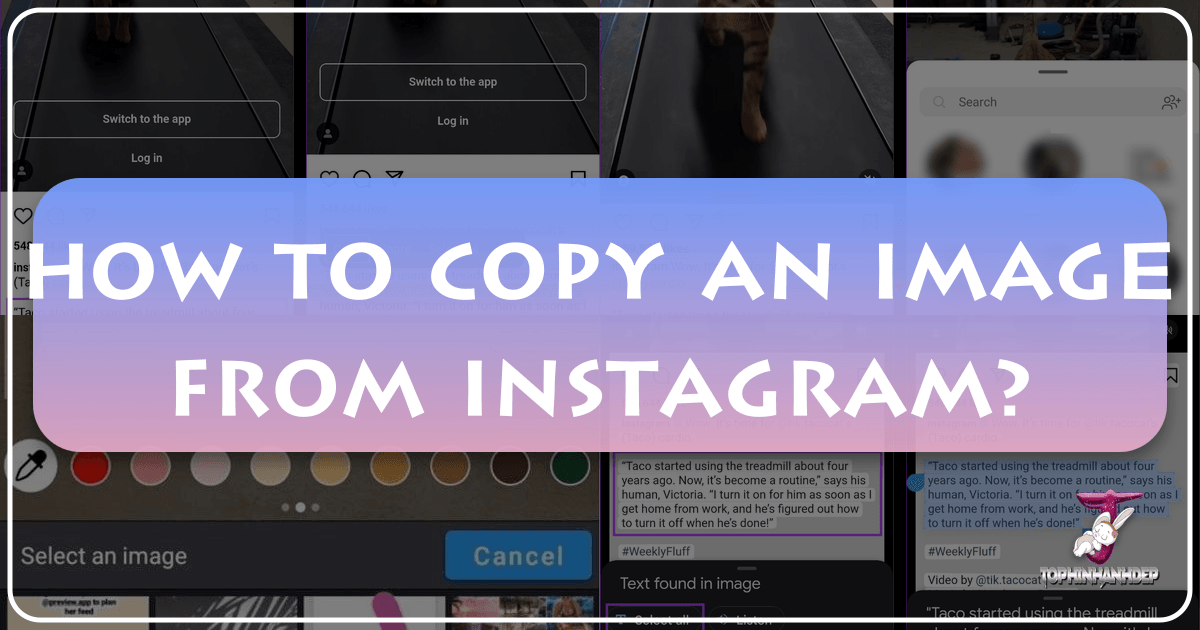
Instagram, at its core, is a visual powerhouse, a global gallery brimming with stunning photography, compelling aesthetics, and endless inspiration. For visual enthusiasts, content creators, and everyday users alike, the desire to “copy” or save an image from Instagram is a common one. Whether it’s a breathtaking landscape perfect for a new wallpaper, an aesthetic layout for a mood board, or a piece of digital art that sparks a creative idea, Instagram offers a treasure trove. However, the platform’s design often makes direct copying challenging, leading many to search for workarounds.

At Tophinhanhdep.com, we understand the immense value of visual content and the need to harness its power for personal projects, creative endeavors, and digital enjoyment. Our platform is dedicated to providing high-resolution images, photography insights, and essential image tools—from converters and compressors to AI upscalers and image-to-text features—all designed to help you elevate your visual experience. This guide will walk you through the various methods for “copying” images, captions, and comments from Instagram, integrating insights on how Tophinhanhdep.com’s resources can enhance these captured visuals. We’ll explore both the practical steps and the creative possibilities, ensuring you can effectively gather inspiration while respecting content ownership.
Understanding Instagram’s Approach to Content Copying

Instagram’s primary function is sharing and consumption within its ecosystem. Unlike traditional websites where a right-click or long-press often presents a “Save Image As” option, Instagram deliberately limits direct downloading of user-generated content. This design choice serves several purposes, primarily related to content ownership and the platform’s business model.
The Rationale Behind Restrictions
The inability to directly copy or save images and text from Instagram is rooted in the platform’s effort to protect intellectual property and foster a sense of ownership among its creators. By limiting direct downloads, Instagram aims to discourage unauthorized redistribution, mitigate copyright infringement, and ensure that creators maintain control over their visual assets. This approach also encourages users to engage with content directly on the platform, contributing to its metrics and overall user activity. While this protects creators, it can be frustrating for users who simply wish to save an image for personal inspiration, a temporary wallpaper, or to include in a non-public mood board.
Differentiating Between Images and Text
It’s important to recognize that Instagram treats images and text somewhat differently in terms of copy restrictions. While directly saving a post’s main image is generally prevented, copying text from captions or comments presents its own set of hurdles within the mobile app. The underlying challenge is that the app environment is designed for interaction, not for easy data extraction. However, as we’ll explore, various workarounds exist that bridge this gap, allowing users to capture both visual and textual information, albeit through indirect means. This guide will cover both, as often, an image’s impact is amplified by its accompanying caption or the discussions in its comments.
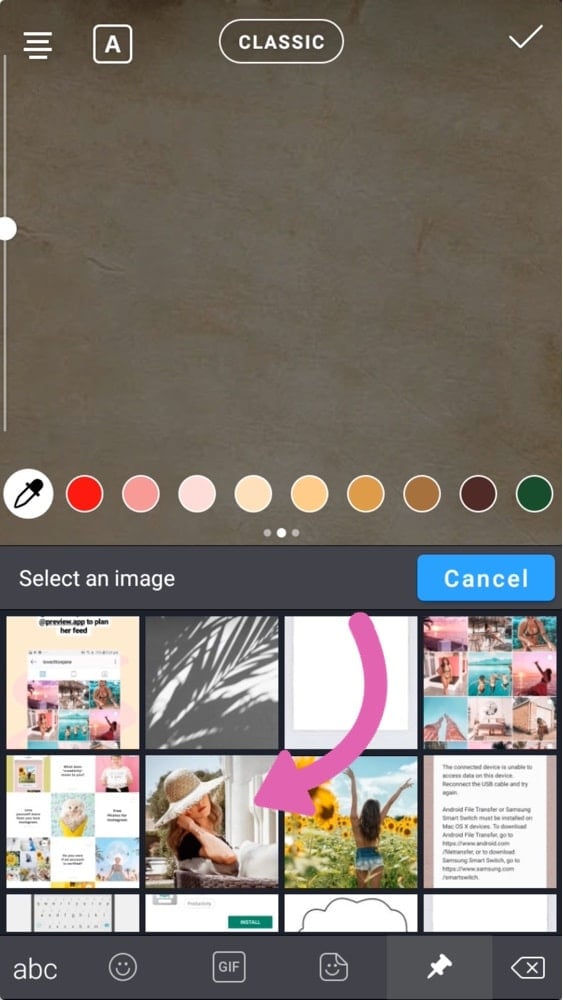
Direct and Indirect Methods for Acquiring Instagram Images
When Instagram doesn’t offer a direct “save” button for an image you admire, you need to turn to clever workarounds. These methods range from simple, universally applicable techniques to more nuanced approaches, each with its own advantages and limitations. For Tophinhanhdep.com users, understanding these methods is the first step to curating your own collections of beautiful photography, aesthetic backgrounds, or inspirational art.
The Screenshot Method: Capturing Visuals Instantly
The most straightforward and universally accessible method for “copying” an image from Instagram is simply taking a screenshot. This technique works across all devices—smartphones, tablets, and desktop computers—and captures exactly what you see on your screen.
- On iPhone: Press the Side button and the Volume Up button simultaneously.
- On Android: Typically, press the Power button and the Volume Down button simultaneously. Some Android devices might also offer a swipe gesture or a screenshot button in the quick settings panel.
- On Desktop (Windows): Use the Print Screen key (PrtSc) to capture the entire screen, or the Snipping Tool/Snip & Sketch for selecting a specific area.
- On Desktop (Mac): Use Shift + Command + 3 for a full-screen screenshot, or Shift + Command + 4 to select a specific area.
Pros: The screenshot method is quick, easy, and requires no additional apps or technical knowledge. It’s perfect for capturing images that you intend to use as a temporary wallpaper, a quick background reference, or to add to a personal collection of aesthetic visuals. Cons: Screenshots often include distracting UI elements (like usernames, icons, and timestamps) and suffer from a loss of resolution. The quality of a screenshot is limited by your device’s screen resolution, meaning it might not be suitable for high-resolution photography needs or detailed visual design projects.
This is where Tophinhanhdep.com’s tools become invaluable. After taking a screenshot, you can use our cropping tools to remove unwanted UI elements and our powerful AI Upscalers to significantly improve the image’s resolution and clarity. This transforms a simple screenshot into a much more usable asset for your mood boards, digital art, or even as a base for photo manipulation.
Leveraging Web Browsers for Image Access
While the Instagram mobile app is restrictive, accessing Instagram through a web browser can open up slightly more possibilities, especially on a desktop.
- Accessing Instagram on a Web Browser: Open your preferred web browser (Chrome, Firefox, Safari, Edge) and navigate to instagram.com. Log in to your account.
- Saving Profile Pictures and Some Embedded Images: Sometimes, by right-clicking directly on a profile picture or certain smaller, embedded images (not the main post images), you might find a “Save Image As…” option. This is not common for main post content but can work for specific elements.
- Using Developer Tools (Desktop Browsers): For the more tech-savvy, a powerful method involves using your browser’s developer tools.
- Right-click on the image you want to save and select “Inspect” or “Inspect Element.”
- This will open the developer console, showing the underlying HTML and CSS.
- Navigate through the elements until you find the
<img>tag or adivcontaining a background image style that corresponds to the Instagram post. - The image URL (often within
src="..."orbackground-image: url("...")) can usually be extracted. Copy this URL and paste it into a new browser tab. - Once the image loads in its own tab, you can right-click and select “Save Image As…” This often retrieves the image in a higher resolution than a screenshot.
Pros: Developer tools can retrieve images at their original uploaded resolution, offering superior quality compared to screenshots. Cons: This method requires a bit of technical comfort and can be tedious. Instagram frequently updates its website structure, which might make finding the image URL more challenging over time. Furthermore, this method still doesn’t bypass copyright; it merely facilitates access to the image file.
For graphic designers and digital artists who seek high-quality source material, this method, followed by Tophinhanhdep.com’s optimizers and converters (e.g., converting WebP to JPG/PNG), can be a valuable workflow.
Saving Your Own Stories and Posts
While copying others’ content is restricted, Instagram does provide features for saving your own creations. This is particularly relevant if you’ve invested time in crafting a unique aesthetic or a piece of digital art within the Instagram Story editor.
- Saving Your Own Instagram Stories: Before or after posting a Story, you can tap the “Download” icon (a downward arrow) at the top of the screen. This saves the Story content (photo or video) directly to your device’s camera roll in its posted quality. This is excellent for preserving your creative ideas and ensuring you have a copy of your visual design work.
- Saving Your Own Posts: For grid posts, you can either save them during the creation process or access them from your archive later. Instagram also allows you to download your entire Instagram data (including photos and videos you’ve posted) through its privacy settings, offering a complete backup of your visual collections.
These native saving options are ideal for archiving your photography, digital art, and other visual content before further processing with Tophinhanhdep.com’s compressors for web optimization or editing styles for future use.
Copying Text and Captions from Instagram Posts
Beyond the visuals, the words accompanying them—captions, comments, and bios—often contain valuable information, insightful thoughts, or links you might want to save. Instagram’s mobile app, however, famously restricts direct text selection and copying. Fortunately, several clever workarounds exist to extract this textual data.
Browser-Based Text Extraction
Just as with images, the web version of Instagram is more permissive when it comes to text. This is often the simplest and most reliable method for copying captions and comments.
- On Desktop:
- Open your web browser and go to instagram.com.
- Navigate to the post containing the text you wish to copy.
- Use your mouse cursor to highlight the desired text in the caption or comments.
- Right-click on the highlighted text and select “Copy” (or use keyboard shortcuts:
Ctrl+Cfor Windows,Cmd+Cfor Mac).
- On Mobile Browser:
- Open the Instagram app and go to the relevant post.
- Tap the Share icon (paper airplane) below the post, then tap “Copy link.”
- Open any web browser on your phone and paste the copied link into the address bar.
- Once the post loads in the browser, long-press on the text you want to copy.
- Drag the selection handles to include all desired text, then tap “Copy.”
This method is especially useful for collecting “Photo Ideas” described in captions or for referencing “Trending Styles” discussed in comments. It’s a quick way to gather textual inspiration that complements the visual content you might also be collecting.
Smart Text Recognition: Google Lens and Live Text
For situations where using a web browser isn’t convenient, or if you need to extract text from a screenshot (perhaps of a comment section or a particularly intricate caption), AI-powered text recognition tools are incredibly effective. Tophinhanhdep.com also offers an “Image-to-Text” tool that performs a similar function, allowing you to upload an image and extract its embedded text.
- Using Google Lens (Android and iPhone):
- Take a screenshot of the Instagram post or comment section.
- Open the Google Lens app (or Google Photos app on iPhone, then tap the Lens icon).
- Select the screenshot from your gallery.
- Google Lens will automatically detect text within the image. Tap on the “Text” option.
- You can then tap “Select all” or drag your fingers to highlight specific text.
- Tap “Copy text” to save it to your clipboard. This is highly effective for copying comments, bios, or any text that appears within the visual context of a screenshot, bridging the gap between image and textual information.
- Using Live Text on iPhone (iOS 15 and later):
- Take a screenshot of the Instagram post or comment.
- Open the Photos app and find the screenshot.
- The iPhone’s Live Text feature will automatically detect text within the image (a small text icon will appear in the bottom right corner).
- Tap and hold the text directly in the image, or tap the Live Text icon to interact with the detected text.
- Drag the selection handles to highlight the desired text, then tap “Copy.” Live Text provides a seamless, native way for iPhone users to extract text from any visual, including Instagram content, making it perfect for capturing those “Sad/Emotional” quotes or “Creative Ideas” shared within an image.
Copying Comments Across Devices
Copying comments often presents the most significant challenge within the Instagram app itself, due to the dynamic and often scrollable nature of comment sections. The methods above are generally the most reliable:
- Desktop Browser: As mentioned, the simplest way to copy comments is via the Instagram website on a desktop, where standard text selection rules apply.
- Screenshot + OCR (Google Lens/Live Text): For mobile users, taking a screenshot of the comments and then using Google Lens or Live Text is the primary workaround. This allows you to capture insightful discussions, thematic collections of user feedback, or even specific replies that you might want to reference.
- Pixel Phone Specifics (via Recents Menu): Some Android devices, particularly Pixel phones, have a unique feature. When you open the multitasking/recents app menu, you can often long-press on text within the app’s preview to copy it, even if the app itself doesn’t allow direct selection. This can be a quick way to grab a comment without opening a separate app.
These techniques for copying text are invaluable for anyone curating “Image Inspiration & Collections” or conducting “Visual Design” research, as they allow you to link textual context with visual aesthetics.
Creative Visual Manipulation and Saving Tricks for Instagram Stories
Instagram Stories are a dynamic canvas for visual expression, often showcasing aesthetic, nature, or abstract photography in a fleeting format. While the focus of this guide is “copying from Instagram,” there’s a valuable trick that involves “copying” images into Instagram Stories from your camera roll, allowing for quick collage creation and visual manipulation.
The “Copy and Paste” Feature in Insta Stories
This powerful feature allows you to add any image from your device’s camera roll directly onto your Instagram Story canvas, creating instant collages without the need for a separate editing app. This trick transforms your Story into a hub for “Photo Manipulation” and “Creative Ideas,” turning simple backgrounds into rich visual designs.
For iPhones:
- Prepare Your Images: Ensure all desired photos, images, or screenshots are saved in your iPhone’s camera roll.
- Open Instagram Story: Start a new Story. You can take a photo, use a background color, or record a video as your base.
- Copy Image from Camera Roll: Minimize the Instagram app, open your Photos app, select the image you want to add. Tap the “Share” button (bottom left) and then select “Copy.”
- Paste into Story: Go back to your Instagram Story. You should see an “Add sticker” pop-up in the bottom-left corner of your screen. Tap it, and your copied image will appear on your Story. You can move, resize, and rotate it.
- Alternative Paste (if pop-up doesn’t appear): If the “Add sticker” pop-up doesn’t show, tap the text tool (“aA”) at the top of the screen. Then, long-press in the text field and select “Paste.” Your image will be pasted as if it were text.
For Android Phones (using Swiftkey Keyboard or similar): Android’s native capabilities for this trick have historically been more limited, often requiring third-party keyboards that support image pasting.
- Download Swiftkey Keyboard (or similar): Install and activate a keyboard app like “Swiftkey Keyboard” which offers clipboard management and image pasting features.
- Prepare Your Images: Ensure your photos and images are in your phone’s camera roll.
- Open Instagram Story: Start a new Story with your chosen background.
- Access Keyboard’s Image Feature: Tap the “aA” (text tool) icon in your Story. On the Swiftkey keyboard, you typically access a “pin” or “clipboard” icon, or a “smiley” icon that leads to a “pin” icon, to browse and select images from your gallery to insert directly into the text field.
- Select and Add Image: Choose the image you want to add. It will appear on your Story, allowing you to resize and reposition it.
This “copy and paste” trick is a fantastic tool for “Visual Design” enthusiasts looking to create dynamic “Mood Boards” or “Thematic Collections” directly within Instagram Stories. It allows for spontaneous “Photo Manipulation” and is an excellent way to express “Creative Ideas” by combining multiple visuals into a single frame.
Enhancing Copied Visual Content with Tophinhanhdep.com’s Tools
Once you’ve successfully copied an image or extracted text from Instagram, the journey of that content doesn’t have to end. Tophinhanhdep.com offers a suite of “Image Tools” and resources under “Photography” and “Visual Design” that can help you transform raw captures into polished assets, perfectly suited for your needs.
Image Quality and Resolution: Turning Screenshots into High-Res Assets
Screenshots, while convenient, are often inherently lower quality than original images, featuring pixelation and jagged edges. For anyone serious about “Beautiful Photography” or high-quality “Wallpapers” and “Backgrounds,” this can be a significant drawback.
- AI Upscalers: This is where Tophinhanhdep.com’s AI Upscalers shine. You can upload your low-resolution screenshot, and our AI will intelligently enhance its resolution, sharpen details, and reduce noise, making it suitable for larger displays or more detailed visual design work. This transforms a quick capture into something much closer to “High Resolution” quality, allowing you to use that stunning “Nature” shot or “Abstract” pattern more effectively.
- Cropping and Resizing: Before upscaling, use our cropping tools to remove any unwanted Instagram UI elements, ensuring a clean image. Afterward, you might use our resizing features to perfectly fit the image for a desktop wallpaper or mobile background, maintaining aspect ratios for optimal display.
Optimizing and Manipulating Visuals for Creative Projects
Beyond just improving quality, copied Instagram content can serve as a foundation for extensive “Visual Design” and “Digital Art” projects. Tophinhanhdep.com provides the utilities to manipulate these visuals to fit your creative vision.
- Converters and Compressors: If you’ve saved an image in an uncommon format or if the file size is too large for web use or sharing, our Image Converters can change it to a more compatible format (e.g., PNG to JPG, or even converting image formats extracted via developer tools). Our Image Compressors can then reduce file size without significant loss of visual quality, crucial for optimizing images for websites, presentations, or sharing across platforms. This ensures your aesthetic, nature, or abstract visuals load quickly and efficiently wherever you use them.
- Photo Manipulation and Creative Ideas: Copied images can be a starting point for “Photo Manipulation.” Perhaps you want to extract a specific element, change its colors, or blend it with other visuals. While Tophinhanhdep.com provides core tools, the inspiration gathered from Instagram, when combined with our processing capabilities, opens doors to endless “Creative Ideas” for graphic design projects or personal digital art pieces. You can use a copied image as a base texture, a reference for lighting, or a component in a larger composite.
Organizing and Inspiring Collections
Instagram is a continuous stream of “Image Inspiration & Collections,” offering a glimpse into “Trending Styles” and countless “Photo Ideas.” The ability to “copy” this content, even indirectly, allows for systematic collection and organization.
- Mood Boards and Thematic Collections: Save images that resonate with a particular mood, a thematic collection (e.g., “sad/emotional” photography, specific aesthetic styles), or a new project idea. Tophinhanhdep.com supports the creation of these personal visual libraries, offering tools that help you prepare images for inclusion, ensuring consistency in format and quality.
- Image-to-Text for Enhanced Context: For images with integrated text, our Image-to-Text tool complements the text copying methods discussed earlier. You can extract text from a design image or a complex graphic, saving both the visual and its textual message. This is highly beneficial for research into “Digital Photography” techniques or compiling notes on “Editing Styles” seen on Instagram.
By integrating Instagram’s visual wealth with Tophinhanhdep.com’s powerful image tools, users can move beyond passive consumption to active creation, transforming inspiration into tangible visual assets.
Conclusion
Instagram remains an unparalleled source of visual inspiration, a vibrant landscape of “Wallpapers,” “Backgrounds,” “Aesthetic” visuals, and “Beautiful Photography.” While the platform’s inherent restrictions on direct content copying can seem daunting, this guide has illuminated the various effective workarounds available to “copy” both images and associated text. From universal screenshotting and strategic use of web browsers to advanced AI text recognition with Google Lens and Live Text, there are multiple avenues to capture the content that sparks your interest.
For those immersed in “Photography,” “Visual Design,” and “Image Inspiration & Collections,” these methods are merely the first step. Tophinhanhdep.com stands as your essential partner in enhancing and managing this collected content. Our powerful “Image Tools,” including AI Upscalers to combat screenshot quality loss, Converters and Compressors for optimal file management, and Image-to-Text capabilities, are designed to transform your copied Instagram content into high-quality, usable assets.
Remember, while the technical ability to copy content exists, it’s crucial to always be mindful of copyright and intellectual property rights. Use copied images and text for personal inspiration, mood boards, and learning, and always give credit to the original creator if you share or reference their work publicly.
We invite you to explore Tophinhanhdep.com to discover how our comprehensive suite of tools can help you curate, enhance, and transform the visual treasures you find on Instagram, turning simple inspiration into compelling digital art and organized collections. Dive in, get creative, and let Tophinhanhdep.com empower your visual journey.