How to Copy and Paste Images and Everything Else on Mac: Your Essential Guide for Digital Creators
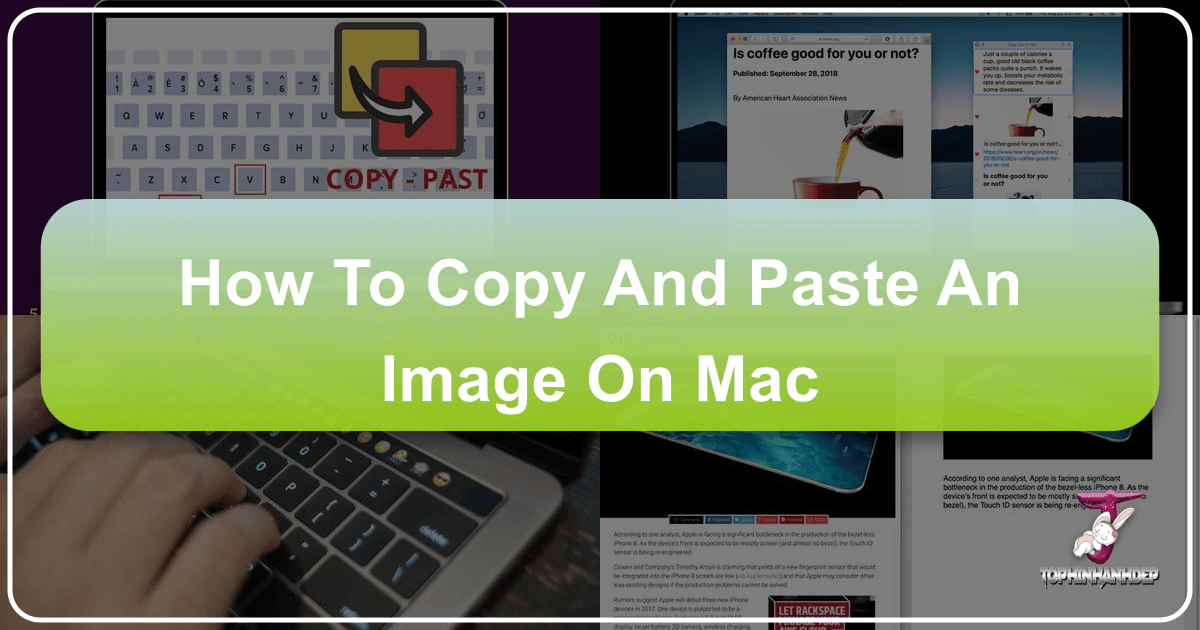
For many transitioning to a Mac from a Windows PC, the initial shift can bring a few minor navigational surprises, especially when it comes to fundamental actions like copying and pasting. While the core functionality remains the same – selecting content, duplicating it to a temporary storage area (the clipboard), and then inserting it elsewhere – the specific key combinations and user interface elements often differ. On Windows, the ubiquitous Control-C and Control-V are ingrained in muscle memory. On a Mac, these essential commands primarily leverage the Command (⌘) key, found immediately to the left of your space bar, replacing the Control key.
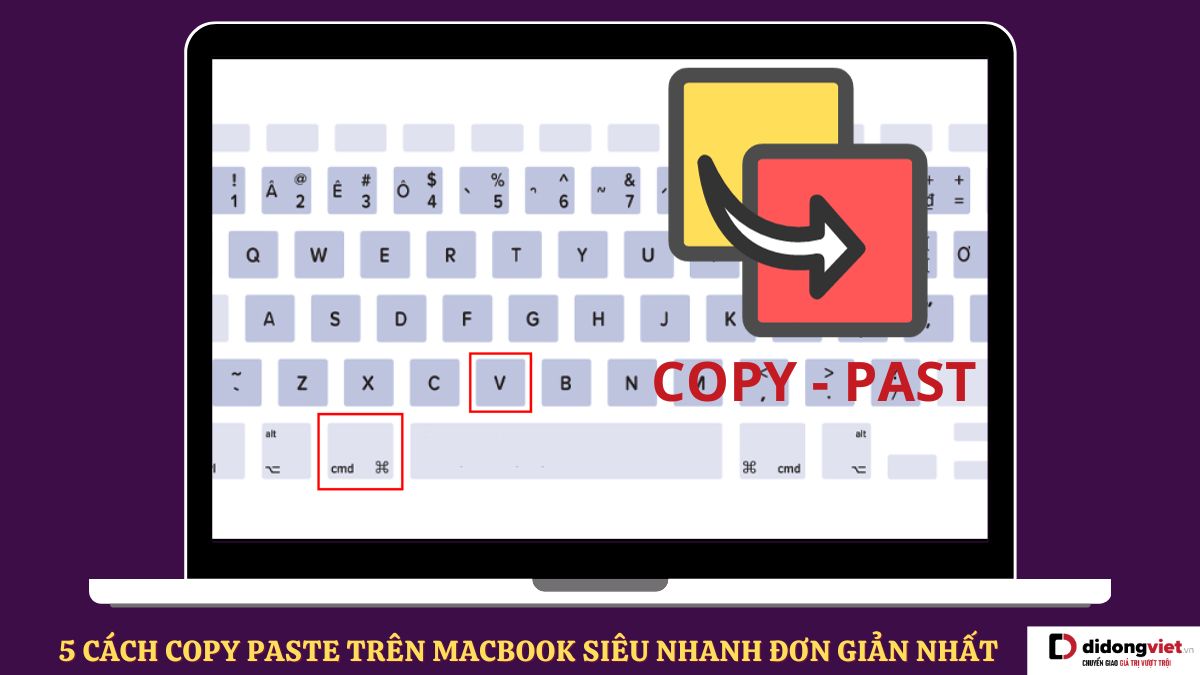
Beyond simple text, the ability to effortlessly copy and paste images, files, and even formatting is paramount for productivity, especially for anyone engaged in creative endeavors, visual design, or digital content management. On Tophinhanhdep.com, where users explore and download stunning wallpapers, backgrounds, aesthetic images, nature photography, abstract art, and emotional collections, mastering these Mac shortcuts becomes an indispensable skill. It empowers you to curate your personal collections, integrate downloaded high-resolution stock photos into your digital photography projects, or rapidly move elements during photo manipulation and graphic design tasks.
This comprehensive guide will demystify the various methods of copying and pasting on your Mac, from classic keyboard shortcuts to intuitive gestures and advanced features like Universal Clipboard and Live Text. By the end, you’ll not only be proficient in managing text and files but also adept at handling visual assets, ready to optimize your workflow with resources from Tophinhanhdep.com and beyond.
Mastering the Fundamentals: Copy and Paste on Mac
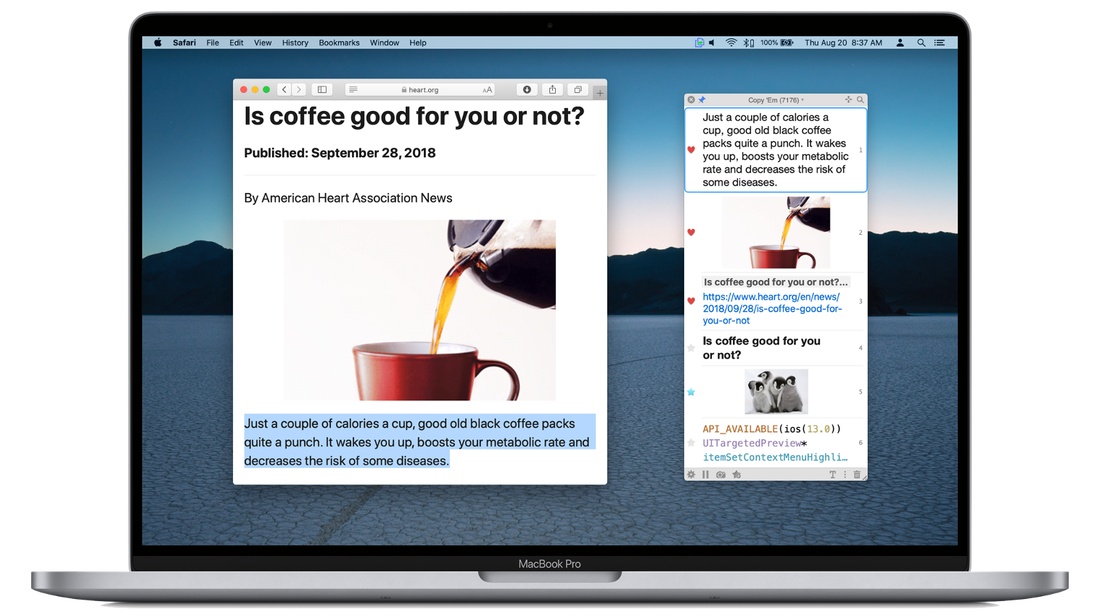
Whether you’re dealing with a simple text snippet or a complex image, the foundational principles of copy and paste remain consistent across macOS. Understanding these basic methods is the cornerstone of efficient digital interaction.
Using Keyboard Shortcuts
The most expedient and widely used method for copying and pasting on a Mac involves its intuitive keyboard shortcuts. If you’re familiar with Windows shortcuts, simply substitute the Control key with the Command (⌘) key.
- Select Your Content: Click and drag your cursor to highlight the text, or click once on an image or file in Finder to select it.
- Copy (⌘ Command + C): Once your content is selected, press
Command + C. This action places a duplicate of the selected item onto your Mac’s clipboard, a temporary storage area. The content will remain on the clipboard until you copy something else, cut an item, or restart your Mac. For instance, if you’ve found a compelling description for a “Beautiful Photography” image on Tophinhanhdep.com, you can copy it instantly. - Cut (⌘ Command + X): If you wish to remove the selected content from its original location after pasting it elsewhere (effectively “moving” it), press
Command + X. This also places the item on the clipboard, but unlike copy, it deletes the original. This is particularly useful when reorganizing files or sections of text. - Paste (⌘ Command + V): Navigate to your desired destination – this could be a text document, an email, a new folder, or a design application. Position your cursor where you want the content to appear, then press
Command + V. The content from your clipboard will be inserted at that location. Imagine downloading an “Aesthetic” wallpaper from Tophinhanhdep.com and pasting it directly into your desktop backgrounds folder.

These keyboard shortcuts are fundamental to nearly every application on your Mac, making them an indispensable part of your daily digital routine.
Utilizing the Context Menu (Trackpad or Mouse)
For those who prefer graphical interfaces or are without immediate access to keyboard shortcuts, the context menu offers a straightforward alternative. This method relies on a “right-click” action to reveal a menu of relevant commands.
- Select Your Content: Highlight the desired text by clicking and dragging, or click an image or file to select it.
- Access the Context Menu:
- With a Mouse: Right-click (or Control-click) on the selected item.
- With a Trackpad: Perform a two-finger click on the selected item.
- Choose ‘Copy’: From the pop-up contextual menu that appears, select the “Copy” option. For files, you might see “Copy [Item Name]”.
- Navigate and Paste: Move your cursor to the destination location. Right-click (or two-finger click) again in the target area.
- Choose ‘Paste’: From the new context menu, select “Paste” or “Paste Item.” This will insert the content from your clipboard. If you’ve copied a link to a “Nature Photography” collection on Tophinhanhdep.com, you can simply right-click in a notes app and select “Paste” to save it.
This method is intuitive and offers visual confirmation of your actions, providing a comfortable option for new Mac users or when precise cursor control is preferred.
Using the Menu Bar
Almost every application on macOS features a menu bar at the top of your screen, offering a consistent way to access common commands, including copy and paste. This method serves as a reliable fallback if keyboard shortcuts or the context menu are not readily available or intuitive for a particular task.
- Select Your Content: As with other methods, begin by selecting the text, image, or file you intend to copy.
- Access the ‘Edit’ Menu: In the menu bar at the very top of your screen (usually next to the application name), click on “Edit.” A drop-down menu will appear with a list of editing commands.
- Select ‘Copy’: From the “Edit” drop-down menu, click “Copy.” If you selected a file, it might appear as “Copy [Filename].”
- Navigate and Paste: Move to the destination where you want to place the copied content. Once there, ensure the target application or window is active.
- Select ‘Paste’: Go back to the “Edit” menu in the menu bar and click “Paste.” For files, you might see “Paste Item.” For instance, after downloading an “Abstract” wallpaper from Tophinhanhdep.com, you can use this method to copy and paste it into a specific folder within Finder.
The menu bar provides a universal set of commands, making it a dependable option across all macOS applications, from text editors to advanced photo manipulation software.
Enhancing Your Digital Content Workflow
Efficiently moving digital assets is critical for anyone managing visual content. Mac offers specialized features and techniques to streamline this process, particularly beneficial for users curating or creating with content from Tophinhanhdep.com.
Copying and Pasting Files (Including Images)
While the core copy-paste commands work for files, there are nuances, especially when distinguishing between copying a file and moving it.
- Select Your File(s): In Finder or any application that displays files, click on a single file to select it. To select multiple files, hold down the
Commandkey and click on each file you wish to include, or click and drag a selection box around them. This is how you’d select several “Sad/Emotional” images or a collection of “High Resolution” stock photos from Tophinhanhdep.com. - Copy the File(s): Press
Command + Cor use the “Edit” menu > “Copy” or the context menu > “Copy.” This duplicates the file(s) to your clipboard. - Navigate to Destination: Open the target folder where you want to place the copied file(s).
- Paste the File(s): Press
Command + Vor use the “Edit” menu > “Paste Item” or the context menu > “Paste Item.” A copy of the file(s) will appear in the new location, while the original(s) remain untouched.
Moving Files (Cut and Paste Equivalent):
Sometimes, you don’t want a copy; you want to move the file entirely. On Windows, this is usually Control + X. On Mac, it’s slightly different for files:
- Select and Copy: Select the file(s) you want to move and press
Command + C(you still start with Copy). - Navigate to Destination: Go to the folder where you want to move the file(s).
- Paste and Move: Instead of just
Command + V, hold down theOption (⌥)key before pressingCommand + V. Alternatively, open the “Edit” menu while holdingOption (⌥), and “Paste Item” will transform into “Move Item Here.” Selecting this will cut the file from its original location and paste it into the new one. This is perfect for organizing your “Thematic Collections” downloaded from Tophinhanhdep.com, moving them into their final categorized folders.
How to Paste Text Without Style Formatting
When copying text from a webpage (like an article on Tophinhanhdep.com about “Digital Photography” tips) or another document, it often carries over its original formatting – font, size, color, bolding, etc. This can disrupt the aesthetics of your target document. macOS provides a simple solution to paste text as plain text, matching the style of your destination.
- Copy the Text: Select the text you want to copy (e.g., product descriptions for an “AI Upscalers” tool you found on Tophinhanhdep.com) and press
Command + C. - Navigate to Destination: Place your cursor in the document where you want to paste the text.
- Paste and Match Style (Option + Shift + Command + V): Instead of the standard
Command + V, pressOption (⌥) + Shift (⇧) + Command (⌘) + Vsimultaneously. The text will be pasted without its original formatting, automatically adopting the style of the surrounding text in your document. This ensures visual consistency in your “Visual Design” documents or “Graphic Design” project notes.
This specific paste option is invaluable for maintaining a clean and uniform look across your documents, eliminating the need for manual reformatting.
Seamless Workflow with Universal Clipboard Across Apple Devices
One of Apple’s most compelling features for productivity and creative flow is the Universal Clipboard. This allows you to copy content – text, images, photos, videos – on one Apple device and instantly paste it onto another nearby Apple device, providing a truly integrated ecosystem experience. Imagine taking a “Beautiful Photography” shot on your iPhone and instantly having it available on your Mac for detailed editing.
Prerequisites for Universal Clipboard:
- Same Apple ID: Both devices must be signed in to iCloud with the same Apple ID.
- Bluetooth and Wi-Fi Enabled: Both devices need to have Bluetooth and Wi-Fi turned on. They don’t necessarily need to be connected to the same Wi-Fi network, but having Wi-Fi enabled is crucial.
- Handoff Enabled:
- On Mac: Go to System Settings (or System Preferences) > General > AirDrop & Handoff, and ensure “Allow Handoff between this Mac and your iCloud devices” is checked.
- On iPhone/iPad: Go to Settings > General > AirPlay & Handoff, and ensure “Handoff” is toggled on.
- Proximity: The devices need to be within Bluetooth range of each other (usually about 10 meters or 33 feet).
How to Use Universal Clipboard:
- Copy on Source Device: On your iPhone, iPad, or another Mac, select the text, image, or file you want to transfer, then use the standard copy command (
Command + Con Mac, or long-press and tap “Copy” on iOS/iPadOS). For example, if you’re browsing “Photo Ideas” on Tophinhanhdep.com on your iPad, you can copy an image directly. - Paste on Target Device: On your Mac (or another Apple device), navigate to the application or location where you want to paste the content. Use the standard paste command (
Command + Vor right-click > “Paste”). The content you copied on the first device will appear.
There might be a slight delay of a few seconds for the content to transfer, but this feature significantly streamlines workflows, allowing artists to transfer digital art sketches from their iPad to Mac for graphic design, or photographers to move initial edits of “Nature” or “Abstract” photos for final touches.
Smart Copy-Paste for Visual Creators
For those deeply involved in visual content, whether for “Visual Design,” “Digital Art,” or curating “Image Collections,” Mac offers specialized copy-paste techniques that go beyond basic text and file transfers, interacting directly with the visual information itself.
Copying Text from Images on macOS with Live Text
One of the most powerful and intuitive features for content creators is Live Text, available on macOS Monterey (version 12) and later. This technology allows your Mac to recognize and interact with text within images, turning static visuals into actionable information. It’s incredibly useful for grabbing captions from “Stock Photos,” extracting quotes from “Aesthetic” graphics, or capturing details from “Beautiful Photography” shots, especially those found on Tophinhanhdep.com.
Enabling Live Text:
- Go to System Settings (or System Preferences).
- Navigate to the General section.
- Click on Language & Region.
- Scroll down and ensure Live Text is toggled on.
How to Copy Text from Images using Live Text:
- Open the Image: Open the image containing the text in applications like Preview, Photos, or even directly in Safari.
- Hover and Select: Hover your cursor over the text within the image. You’ll notice your cursor changes to a text selection tool (similar to how it appears over regular editable text).
- Copy the Text: Click and drag your cursor to highlight the desired text. Once selected, use any of the standard copy methods (
Command + C, context menu > “Copy,” or menu bar > “Edit” > “Copy”). - Paste the Text: Navigate to your text editor, design software, or any other application, and use a standard paste command (
Command + V). The extracted text will appear.
This feature bridges the gap between images and text, making content extraction seamless and significantly enhancing productivity for tasks like “Image-to-Text” conversion without needing external tools. Whether it’s details about “Trending Styles” in a screenshot or specific metadata from a “High Resolution” photograph, Live Text makes it instantly accessible.
Elevating Your Visual Design: Beyond Basic Copy-Paste
While the fundamental copy-paste actions are crucial, advanced users, particularly those engaged in “Graphic Design,” “Photo Manipulation,” or creating “Creative Ideas” for “Mood Boards,” can harness more nuanced pasting techniques.
Pasting into Specific Layers or Masks: In professional design software like Adobe Photoshop or Affinity Photo, simply pasting an image (Command + V) might place it as a new layer. However, by using specific commands like “Paste Into” or “Paste Special” (often found in the Edit menu or context menu within the application), you can paste content directly into a selection, a layer mask, or a text path. This level of control is essential for precise photo manipulation, such as seamlessly integrating elements from a “Nature” background onto a subject.
Duplicating with Drag-and-Drop (with Option Key): For quickly duplicating elements within the same application (e.g., text boxes, shapes, or smaller images in a design layout), the drag-and-drop method combined with the Option (⌥) key is incredibly efficient.
- Select the Item: Click on the object you want to duplicate.
- Drag with Option: Hold down the
Option (⌥)key, then click and drag the selected object. As you drag, you’ll see a duplicate being created, leaving the original in place. Release the mouse button to place the duplicate. This is a rapid way to build repetitive patterns for “Aesthetic” designs or to create multiple versions of a “Digital Art” element for experimentation.
Integrating with Image Tools (Converters, Compressors, AI Upscalers): Your copy-paste skills extend to how you interact with specialized image tools. Imagine you’ve downloaded a vibrant “Wallpaper” from Tophinhanhdep.com, but it’s too large for your mobile device. You might copy it from Finder, paste it into an image compressor tool, then copy the optimized version back. Similarly, for a historical “Beautiful Photography” image that needs enhancement, you could copy it, paste it into an “AI Upscalers” application, and then copy the “High Resolution” result. These tools, often supported by efficient copy-paste functions, become integral to refining images for various platforms and purposes.
These advanced methods underscore that copy-paste isn’t just about moving data; it’s about intelligent interaction with your content, enabling greater creativity and precision in your visual projects.
Enhancing Your Tophinhanhdep.com Experience with Smart Copy-Paste
The techniques discussed above are not just general Mac skills; they are powerful tools for maximizing your experience with an image-rich platform like Tophinhanhdep.com.
Curating Personal Image Collections: As you browse Tophinhanhdep.com’s extensive galleries of “Wallpapers,” “Backgrounds,” “Aesthetic,” “Nature,” “Abstract,” “Sad/Emotional,” and “Beautiful Photography,” your copy-paste skills become your primary curation tools.
- Rapid Downloads & Organization: Download a batch of “High Resolution” images, then use
Command + CandOption + Command + Vto swiftly move them into thematic folders (e.g., “Mood Boards,” “Trending Styles”) for your next “Photo Ideas” project. - Metadata Management: Copy descriptive tags or artist credits from image pages on Tophinhanhdep.com and paste them into your file’s metadata or a dedicated notes document. Use “How to Paste Text Without Style Formatting” to maintain consistency in your records.
Fueling Your Visual Design Projects: For “Graphic Design” and “Digital Art” enthusiasts, Tophinhanhdep.com serves as a rich source of inspiration and assets.
- Component Transfer: Found a striking texture in an “Abstract” image or a captivating element in a “Nature” photo? Copy it and paste it directly into your “Photo Manipulation” software for integration into your “Creative Ideas.”
- Mood Board Creation: Quickly gather elements for digital “Mood Boards.” Copy images directly from Tophinhanhdep.com to your design canvas, or extract text snippets from inspirational quotes embedded in images using Live Text.
Optimizing Images with Integrated Tools: Your journey with images often doesn’t end at download.
- Preprocessing: If an image needs resizing or reformatting, copy it from your download folder, paste it into an “Image Tools” application (like a converter or compressor), process it, and then copy the optimized version back.
- Enhancement Workflow: For improving resolution, copy a “Stock Photo” to an “AI Upscalers” tool, apply the enhancement, and copy the higher-resolution result back to your project, ready for “Digital Photography” or “Editing Styles.”
By integrating these fundamental and advanced copy-paste techniques, Tophinhanhdep.com becomes more than just a source of images; it becomes a dynamic extension of your creative workspace, empowering you to manage, manipulate, and utilize visual content with unparalleled efficiency.
Essential Tips and Warnings for Flawless Copy-Pasting
While copying and pasting might seem straightforward, a few tips can enhance your efficiency, and some warnings can help you avoid common pitfalls.
Tips for Efficiency:
- Drag-and-Drop with Option Key for Text Duplication: For quick duplication of text sections within a document (e.g., drafting multiple versions of a caption for an “Aesthetic” image), simply select the text, hold down the
Option (⌥)key, and drag the selection to a new location. This creates a duplicate instantly without using the clipboard. - Clipboard Managers: For heavy users who frequently copy multiple items, consider a third-party clipboard manager app. These applications store a history of everything you’ve copied, allowing you to access older copied items, rather than just the most recent one. This is a game-changer when juggling various text descriptions, image links from Tophinhanhdep.com, and design elements.
- Practice with Different Content Types: Experiment copying and pasting different types of content – simple text, formatted text, links, single images, multiple images, and entire folders. This will help you understand how each item behaves on the clipboard and when pasted into various applications.
Warnings to Heed:
- Clipboard Overwriting: The most crucial warning is that your Mac’s clipboard can only hold one item at a time (unless you’re using a clipboard manager). Copying or cutting a new item will overwrite whatever was previously on the clipboard. Always paste important content immediately after copying it, especially when dealing with sensitive information or unique “Digital Art” elements.
- Formatting Issues (Expected Behavior): While “Paste and Match Style” helps with text, some complex formatting or embedded objects (like rich text fields with embedded images or specific application-only data) might not transfer perfectly between disparate applications. Be aware that what you copy might not look identical when pasted into a different context. For instance, copying a text message with emojis from one app might result in some emojis not showing up or appearing differently when pasted into a simple text field on Tophinhanhdep.com.
- Permissions for Files: When copying or moving files, ensure you have the necessary read and write permissions for both the source and destination locations. If you encounter an error, it might be due to system restrictions or protected folders. You might not be able to paste a downloaded “Wallpapers” image into a system folder without administrator privileges.
- Source Application Limitations: Some applications are designed to restrict copying content for various reasons (e.g., security, intellectual property). If you find you cannot copy text or images from a particular source, it might be an intentional limitation of that application or webpage, not an issue with your Mac.
By internalizing these tips and precautions, you can navigate your Mac’s copy-paste functionalities with confidence and efficiency, ensuring a smooth workflow, whether you’re managing your personal “Image Inspiration & Collections” or contributing to professional “Visual Design” projects.
In conclusion, mastering the art of copying and pasting on your Mac is more than just learning a few keyboard commands; it’s about unlocking a fluid and efficient digital workflow. For anyone engaging with visual content, whether exploring “Trending Styles” on Tophinhanhdep.com, creating stunning “Graphic Design” pieces, or simply organizing their digital life, these techniques are foundational. From the instantaneous Command + C and Command + V to the intelligent text extraction of Live Text and the seamless continuity of Universal Clipboard, your Mac is equipped with tools to handle all your content needs. By understanding these methods and applying them judiciously, you can transform your interaction with images, text, and files into a truly effortless experience, leveraging every resource, including the rich offerings of Tophinhanhdep.com, to its fullest potential.