Capturing Pristine Visuals: Your Ultimate Guide to Copying High-Resolution YouTube Video Frames
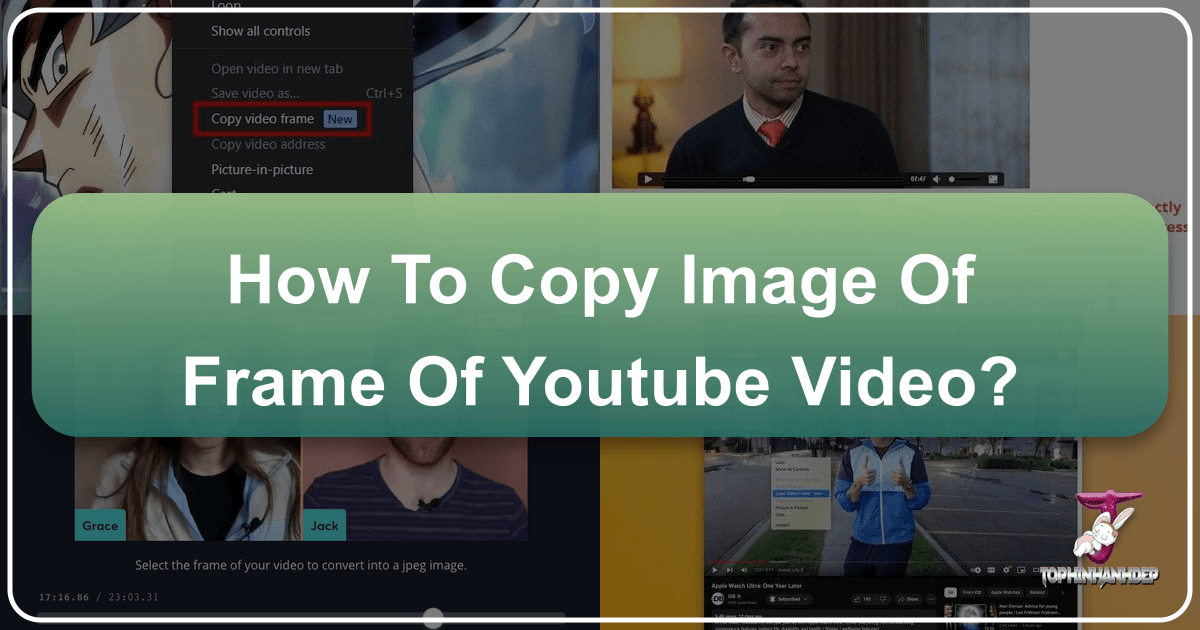
In an increasingly visual world, the ability to extract high-quality still images from video content has become an invaluable skill for creators, researchers, educators, and enthusiasts alike. Whether you’re curating a mood board for a new design project, gathering visual references for a presentation, or simply wanting to save a memorable moment from a captivating video, the need for pristine, high-resolution frames is constant. At Tophinhanhdep.com, where our passion lies in providing exceptional visual content and tools—from stunning wallpapers and backgrounds to insights into digital photography and graphic design—we understand the importance of quality. This comprehensive guide will delve into the most effective methods for copying high-quality image frames from YouTube videos, ensuring your visual projects always start with the best possible foundation.
For years, the go-to method for capturing a still from a video involved taking a traditional screenshot. While seemingly straightforward, this approach often falls short, yielding images that are lower in resolution, marred by on-screen playback controls, or limited by the physical dimensions of your display window. However, with recent advancements in web browser capabilities and specialized tools, capturing a full-resolution, clean video frame is now more accessible than ever. Let’s explore the evolution of frame capture and the techniques that empower you to obtain the perfect image.
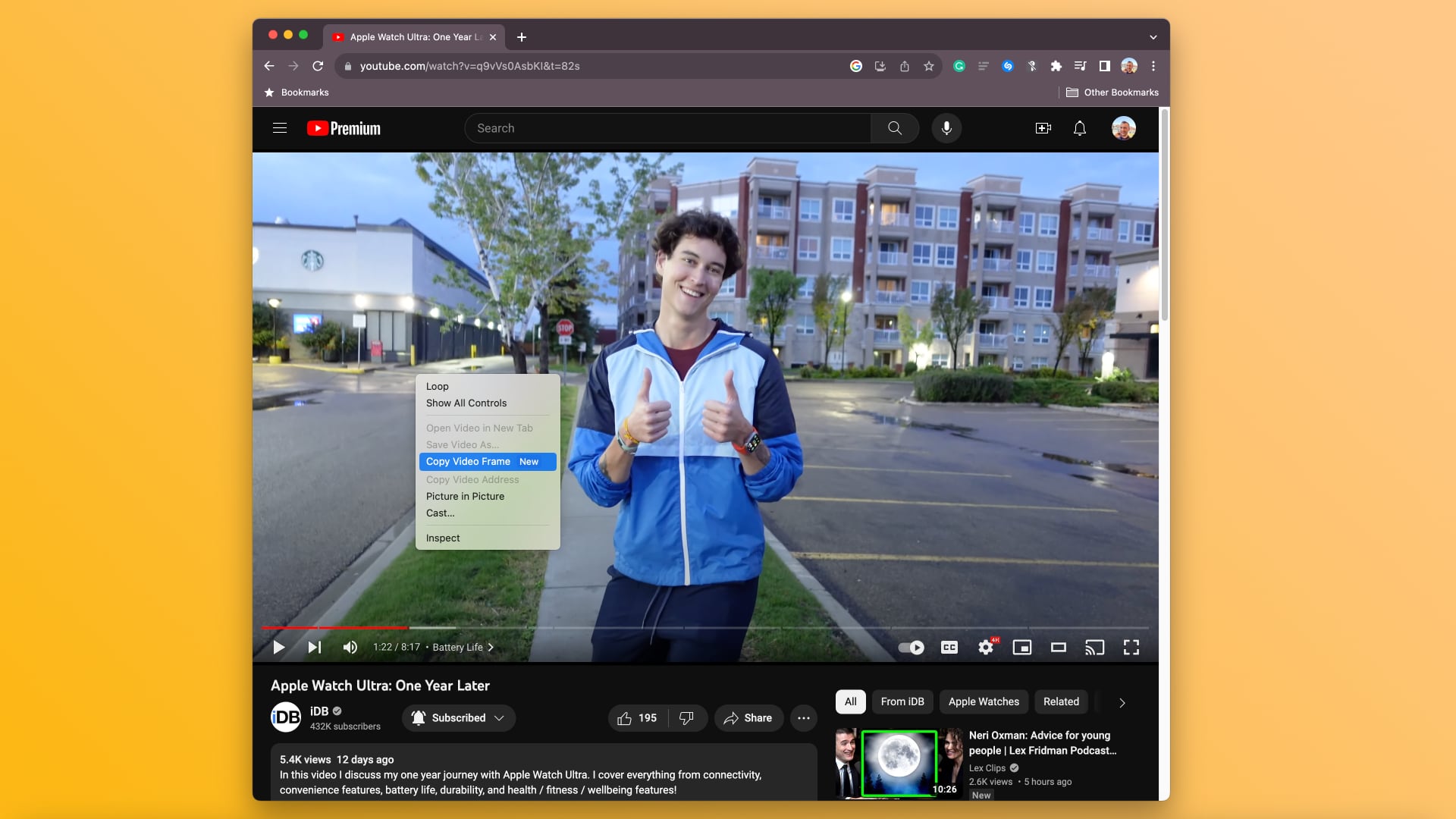
The Evolution of Capturing Video Frames: From Screenshots to Studio-Quality Stills
The journey of extracting images from video has seen significant improvements, moving away from rudimentary methods to sophisticated, browser-integrated solutions. Understanding these shifts is key to appreciating the quality and convenience available today.
The Pitfalls of Traditional Screenshots
Before the advent of dedicated “Copy Video Frame” features, capturing a moment from a YouTube video typically meant resorting to a manual screenshot. Users would pause a video, then trigger their operating system’s screenshot utility—be it Command (⌘) + Shift (⇧) + 5 on macOS, Windows + Shift + S for the Snipping Tool on Windows, or Ctrl + Shift + Show Windows on Chromebooks. While effective for general screen capture, this method presented several critical drawbacks when applied to video:

- Lower Resolution: A fundamental issue is that traditional screenshots capture whatever is displayed on your screen. If your video player is shrunk to fit a portion of your monitor, the resulting screenshot will reflect that smaller resolution, not the video’s original, higher resolution. This directly contradicts the need for “High Resolution” photography and “Beautiful Photography” that Tophinhanhdep.com champions.
- Visible UI Elements: The bane of any clean video capture is the omnipresent progress bar, playback controls, and sometimes even the video title or recommended videos overlay. These elements detract from the aesthetic quality of the captured frame, requiring tedious post-capture editing if you want a clean image for “Visual Design” or “Digital Art” purposes.
- Cropping and Distortion: The video player often includes borders, shadows, or other interface elements that get included in a screenshot, forcing you to crop the image, potentially losing valuable visual information or affecting its aspect ratio. This compromises the integrity of the “Aesthetic” and “Nature” imagery you might be trying to capture.
These limitations made it challenging to obtain a truly professional-grade image frame, pushing creators and enthusiasts to seek more advanced solutions.
Browser-Integrated Solutions for Seamless Captures
Recognizing the widespread need for better video frame capture, major web browser developers have introduced built-in features that revolutionize the process. Google Chrome and Microsoft Edge, in particular, have implemented a “Copy Video Frame” option that addresses all the shortcomings of traditional screenshots. This feature is a game-changer for anyone looking to pull clean, full-resolution stills directly from web videos, offering a level of convenience and quality previously unheard of. It represents a significant step forward in making “Digital Photography” more accessible, allowing users to effortlessly extract images suitable for “Wallpapers,” “Backgrounds,” and various “Image Collections.”
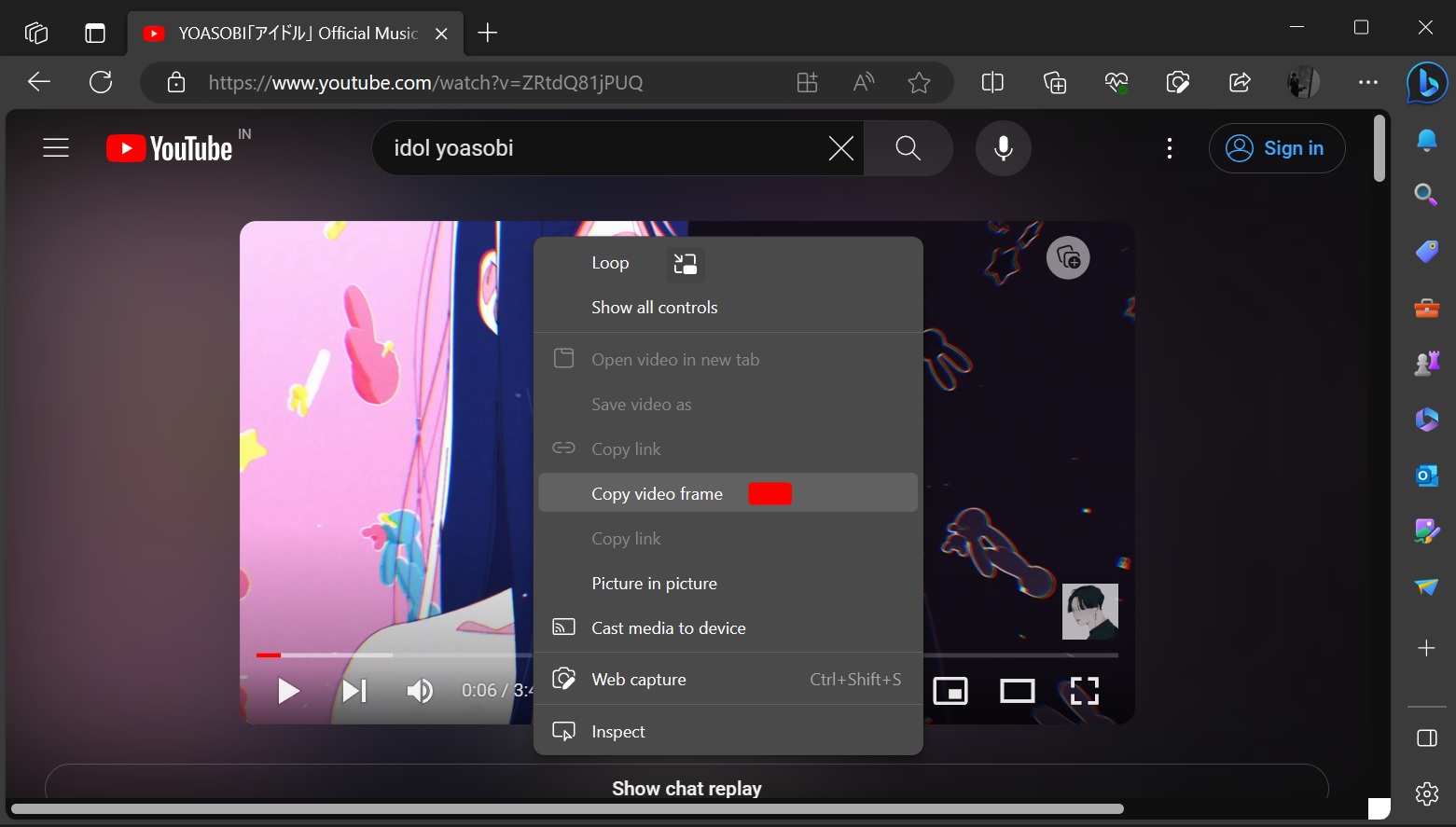
Precision Capture: Step-by-Step Guides for Browser-Based Frame Extraction
The beauty of the new browser-integrated features lies in their simplicity and effectiveness. Here’s how you can leverage them to get the perfect frame from your YouTube videos.
Mastering “Copy Video Frame” in Google Chrome
Google Chrome’s “Copy Video Frame” feature, introduced around August 2023, provides an elegant solution for capturing full-resolution frames without the clutter of playback controls.
- Start Your Video: Open Google Chrome and navigate to the YouTube video you wish to capture from.
- Pause at the Perfect Moment: Play the video and pause it precisely at the frame you want to extract.
- The Right-Click Trick: This is where it gets interesting for YouTube. Typically, for most web videos, a single right-click on the paused video frame would reveal a context menu with the “Copy Video Frame” option. However, YouTube employs its own custom right-click menu. To bypass this, you need to right-click on the video frame twice. The first right-click will bring up YouTube’s custom menu; the second right-click, performed outside of YouTube’s menu (but still on the video player itself), will reveal Chrome’s native context menu.
- Select “Copy Video Frame”: From this newly revealed menu, select “Copy Video Frame.” Chrome will immediately capture a full-resolution, clean image of that frame and send it to your clipboard, free of progress bars or controls.
- Paste and Utilize: Now, you can paste the image directly into your favorite image editing software (like Photoshop, GIMP, or even your operating system’s built-in Preview app on macOS via
File > New From Clipboard). From there, you can save it in your desired format, ready to be used as a “Background,” an element for “Graphic Design,” or as “Image Inspiration” for your next creative endeavor.
This method delivers a clean copy of the exact frame you desire, making it an invaluable tool for swiftly building “Thematic Collections” or compiling visual assets.
Leveraging Microsoft Edge’s “Copy Frame” Feature
Microsoft Edge, also built on the Chromium engine, offers a similar and equally effective “Copy Frame” feature, providing a robust alternative for users who prefer Edge or work within the Microsoft ecosystem. This feature was rolled out in Edge 116 (stable) around August 2023.
- Navigate to YouTube: Open Microsoft Edge and go to the YouTube video you want to capture a frame from.
- Pause the Video: Pause the video at the specific moment you wish to capture.
- Double Right-Click for the Option: Similar to Chrome’s YouTube workaround, you will need to double right-click on the video to access the correct context menu. The first right-click activates YouTube’s custom menu, while the second (performed quickly after the first, usually in the same spot) bypasses it to reveal Edge’s native options.
- Choose “Copy video frame”: Select “Copy video frame” from the menu that appears. The high-resolution frame will be instantly copied to your clipboard.
- Paste into Your Application: Paste the copied frame into any image editing software like MS Paint, Photoshop, or a document. This frame will be an unblemished, high-quality still, perfect for use in “Digital Art” projects or as a foundational element for “Photo Manipulation.”
Microsoft Edge’s implementation ensures that even if your device’s display resolution is lower than the video’s original resolution (e.g., viewing a 4K video on a 1080p screen), the copied frame will retain the video’s native 4K quality, a significant advantage for those seeking true “High Resolution” images.
Expanding Your Toolkit: Alternative Methods for Diverse Frame Capture Needs
While browser-integrated solutions are incredibly convenient, various situations and specific requirements might call for alternative methods. Tophinhanhdep.com recognizes that different creative workflows demand different tools.
Utilizing VLC Media Player for Offline Extraction and Advanced Control
VLC Media Player is a powerhouse not just for playing virtually any media file but also for its versatile frame extraction capabilities. It’s particularly useful for capturing frames from downloaded videos or even directly from YouTube streams with an added step.
- Open Network Stream (for YouTube): If you haven’t downloaded the YouTube video, open VLC, go to
Media > Open Network Stream, then copy and paste the YouTube video URL into the dialog box. Click ‘Play’. - Play and Pause: Let the video load and play until it reaches the desired frame. Pause it.
- Take Snapshot: On Windows, press
Shift + S. On macOS, pressCommand + Alt + S. Alternatively, you can go toVideo > Take Snapshotfrom the menu bar. - Locate Your Snapshot: VLC saves snapshots to a default folder (usually your “Pictures” folder on Windows or “Desktop” on macOS).
VLC offers excellent control over the frame capture process and is ideal for users who prefer offline processing or need to extract frames from a wider variety of video sources. The resulting images are typically high-quality, making them suitable for intricate “Photo Manipulation” or as components in “Digital Art” where precision is paramount.
Harnessing Online Tools and Browser Extensions for Quick Grabs
For users seeking quick and easy frame captures without delving into browser menus or desktop applications, online tools and browser extensions offer viable solutions.
- Browser Extensions: Extensions like “Screenshot YouTube” (for Chrome and Firefox) or “Video Screenshot” (for Chrome) add a dedicated “Screenshot” button directly below the YouTube player. Pausing the video and clicking this button instantly captures and often saves a high-resolution frame. These are fantastic for generating “Photo Ideas” or creating rapid “Mood Boards.”
- Online Frame Extractors: Websites like
YouTubeScreenshot.com(though its functionality can vary over time, as noted in some references) or other online video frame extractors allow you to paste a YouTube URL, select a specific time, and then generate a screenshot. Some tools may require you to first download the YouTube video before uploading it to their platform for frame extraction. MiniTool Video Converter, for instance, can help you download the video, after which an online service like Video Frame Extractor can be used to select a specific number of frames or even extract all frames. While convenient, always be mindful of privacy and potential quality limitations with these web-based services.
These methods are excellent for casual users or for generating “Creative Ideas” quickly, although they might not always offer the same level of resolution or control as browser-native or desktop applications.
Specialized Software for Batch Processing and Professional-Grade Output
For serious content creators, graphic designers, or researchers requiring multiple frames, consistent quality, and advanced features, specialized video capture software is the professional choice. Tools like Sparkit fall into this category, offering capabilities beyond simple single-frame captures.
- Download the Video: Specialized software often works best with local video files. You might first need to download the YouTube video using a reputable tool like MiniTool Video Converter, which allows you to save videos in various formats and qualities.
- Import into Software: Drag and drop your downloaded YouTube video into Sparkit’s interface.
- Extract and Select Frames: Utilize the software’s features to auto-caption or manually browse through the video. Sparkit excels at identifying key frames or allowing you to specify intervals for batch extraction.
- Batch Capture: Select the frames you wish to copy as images and initiate the batch capture process. This saves immense time and ensures uniformity in image quality across all extracted stills.
- Save in Desired Format: Once captured, save the images in your preferred format (JPEG, PNG, etc.) to your local storage.
Specialized software like Sparkit is invaluable for “Graphic Design,” creating extensive “Image Collections,” or for detailed academic study where numerous high-quality frames are required. Their customization features make them suitable for both casual and business purposes, providing professional-grade “Stock Photos” and assets for complex “Visual Design” projects.
The Impact of High-Quality Frames on Your Visual Content
The ability to copy high-resolution image frames from YouTube videos has profound implications across various facets of visual content creation and consumption. For Tophinhanhdep.com and our community, it’s about empowering you to achieve aesthetic excellence in all your endeavors.
- Elevating Wallpapers and Backgrounds: Imagine transforming a breathtaking moment from a travel vlog into a stunning desktop wallpaper or a serene landscape from a nature documentary into a calming background for your phone. High-resolution frames offer endless possibilities for personalized, high-quality “Wallpapers” and “Backgrounds” that resonate with your personal “Aesthetic.”
- Fueling Digital Photography and Editing Styles: Captured frames serve as raw material for “Digital Photography” projects. They can be integrated into collages, used as textures, or undergo extensive “Photo Manipulation” to create entirely new “Creative Ideas.” For those exploring different “Editing Styles,” these frames provide a consistent canvas to experiment with filters, color grading, and artistic effects.
- Enhancing Visual Design and Graphic Design: Graphic designers can leverage video frames as integral components for branding, marketing materials, social media posts, or presentations. A sharp, well-chosen frame can convey complex information or evoke strong emotions, becoming a powerful element in any “Visual Design” or “Graphic Design” project.
- Inspiring Image Inspiration and Collections: For artists and visionaries, video frames are a goldmine of “Image Inspiration.” They can form the backbone of “Mood Boards,” illustrate “Thematic Collections,” or help identify “Trending Styles” in visual storytelling. Whether you’re drawn to “Nature,” “Abstract” forms, or “Sad/Emotional” narratives, video frames offer a vast library of ideas.
- Optimizing with Image Tools: Once you’ve captured your ideal frame, the journey doesn’t end. Tophinhanhdep.com also guides you through crucial “Image Tools” like “Compressors” and “Optimizers” to prepare your images for web use or storage. For frames that might still need a boost, “AI Upscalers” can intelligently enhance resolution, while “Image-to-Text” tools could extract any embedded text for analysis or transcription, further integrating captured frames into your workflow.
By employing these advanced methods, you’re not just taking a screenshot; you’re engaging in a form of digital curation, carefully selecting and preserving visual narratives with utmost fidelity.
Conclusion
The evolution of technology has transformed the way we interact with digital media, making it easier than ever to capture high-quality images from video content. From the seamless “Copy Video Frame” features in Google Chrome and Microsoft Edge to the robust capabilities of VLC Media Player and specialized software like Sparkit, you now have a diverse arsenal of tools at your disposal. Each method offers unique advantages, catering to different needs—whether it’s a quick grab for personal enjoyment or a detailed batch extraction for a professional “Graphic Design” project.
At Tophinhanhdep.com, we believe that high-quality visuals are the cornerstone of impactful communication and creative expression. By mastering these frame extraction techniques, you unlock a world of possibilities for your “Wallpapers,” “Backgrounds,” “Digital Art,” “Image Inspiration,” and all your “Visual Design” endeavors. We encourage you to explore these methods, experiment with the tools, and discover how pristine video frames can elevate your creative output. For more insights into stunning imagery, powerful “Image Tools,” and endless “Image Inspiration,” continue to explore Tophinhanhdep.com – your ultimate resource for all things visual.