How to Copy and Paste an Image on Mac: Your Essential Guide with Tophinhanhdep.com
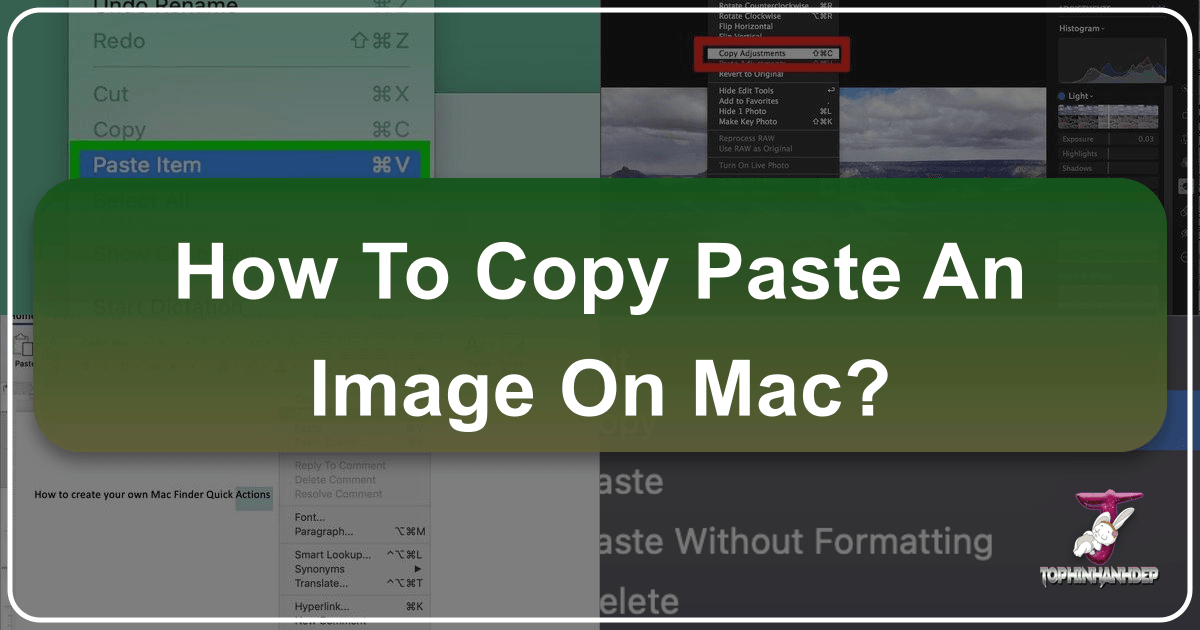
In the dynamic world of digital content, visual elements reign supreme. Whether you’re a professional graphic designer, a budding digital artist, a passionate photographer, or simply someone curating a personal collection of beautiful imagery, the ability to efficiently copy and paste images on your Mac is an indispensable skill. It’s a fundamental action that underpins countless creative and practical workflows, enabling you to quickly transfer visual ideas, integrate elements into projects, or organize your digital assets.
This comprehensive guide from Tophinhanhdep.com delves into every facet of copying and pasting images on your Mac, ensuring you master the quickest shortcuts, leverage advanced features, and understand best practices. At Tophinhanhdep.com, we pride ourselves on being a premier resource for all things visual, offering an expansive library of High Resolution images, from Aesthetic Wallpapers and Nature Backgrounds to captivating Abstract Art and poignant Sad/Emotional Photography. Beyond inspiration, our suite of Image Tools – including Converters, Compressors, Optimizers, and AI Upscalers – empowers you to manage and enhance your visual assets with unparalleled ease. By understanding the intricacies of image transfer on your Mac, you’ll be better equipped to harness the full potential of Tophinhanhdep.com’s offerings for your Visual Design, Digital Photography, and Creative Ideas.

Core Methods for Copying and Pasting Images on Your Mac
Mastering the foundational techniques for image transfer on your Mac is the first step toward a more efficient workflow. These methods, while seemingly simple, form the backbone of all digital interaction, especially when dealing with visual content.
Method 1: Keyboard Shortcuts – The Fastest Approach for Image Transfer
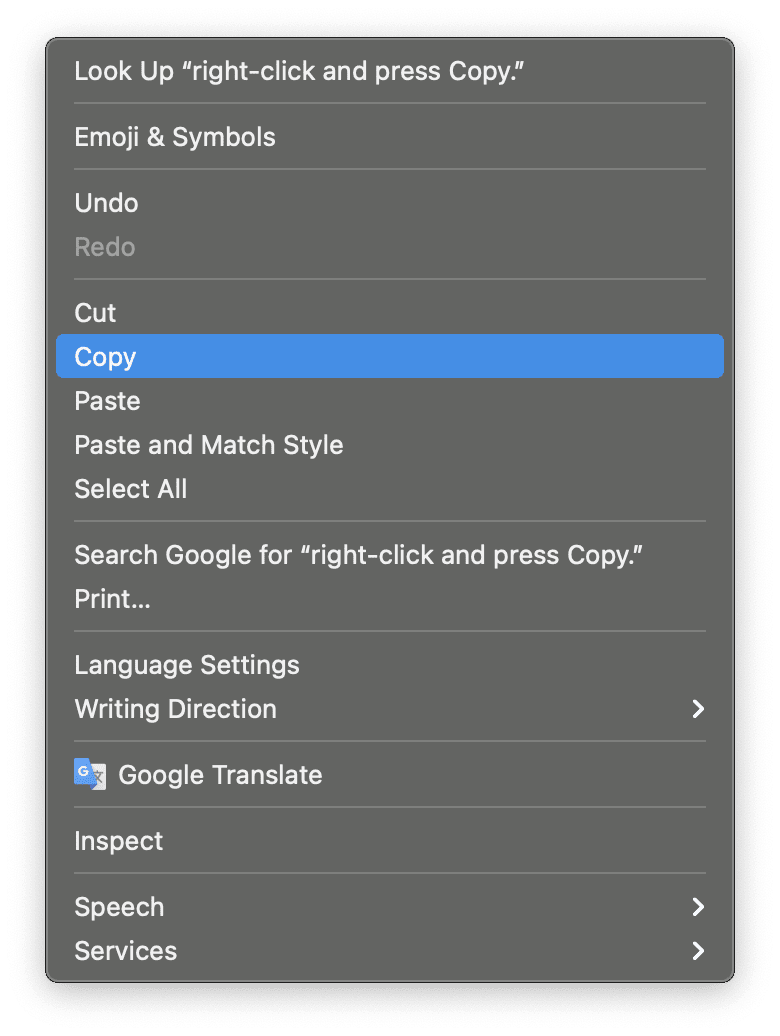
For speed and efficiency, keyboard shortcuts are unparalleled. This method is universally applicable, whether you’re working with images from Finder, a web browser, or applications like Photos.
- Select the Image You Wish to Copy:
- In Finder: Click once on the image file to highlight it.
- In an Application (e.g., Photos, Preview): Click on the image within the application.
- On a Web Page: Position your mouse cursor over the image, then perform a Control-click (or two-finger click on a trackpad) to bring up a contextual menu. Select “Copy Image” (not “Copy Image Address”). If this option isn’t available, you might need to save the image first or take a screenshot.
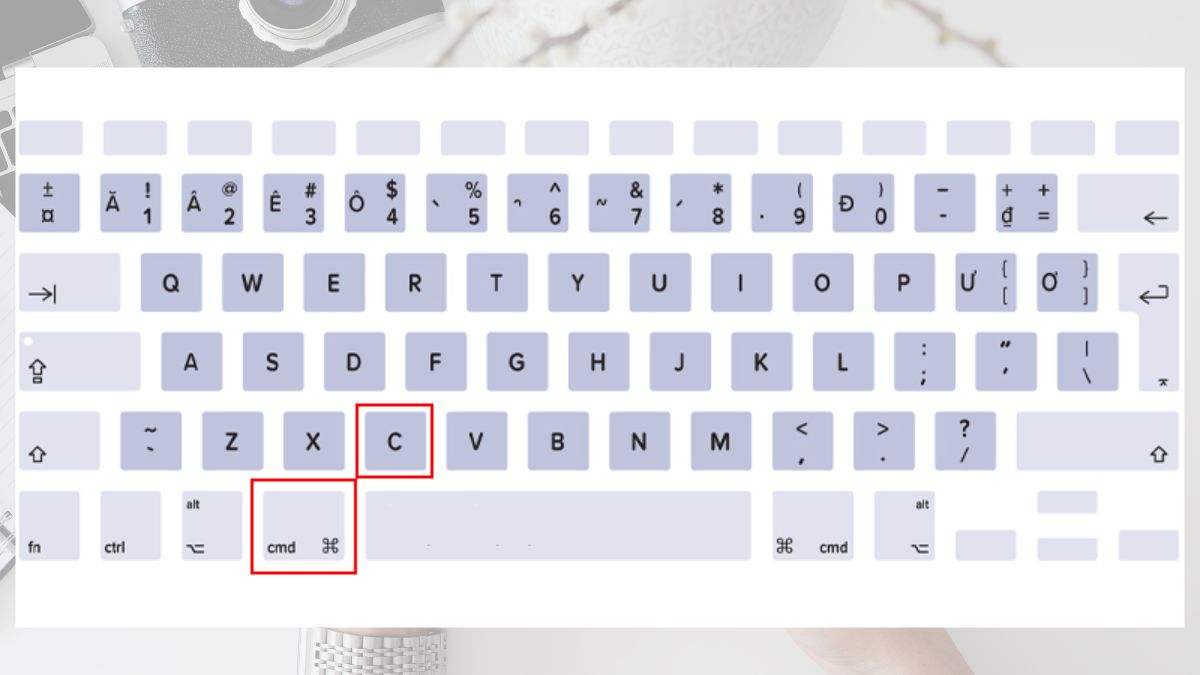
-
Copy the Selected Image:
- Once the image is selected, press
Command (⌘) + Csimultaneously on your keyboard. This action places a copy of the image onto your Mac’s clipboard. You won’t see any immediate visual confirmation, but the image is now ready to be pasted.
- Once the image is selected, press
-
Navigate to Your Desired Destination:
- Open the document, folder, or application where you want to paste the image. This could be a folder in Finder, a document in Pages or Microsoft Word, an email, or a graphic design software like Photoshop or Tophinhanhdep.com’s own Visual Design tools.
- Click to place your cursor or ensure the destination window is active.
-
Paste the Image:
- Press
Command (⌘) + Vsimultaneously. The copied image will now appear in the selected location.
- Press
Pro Tip for Moving Images: If your goal is to move an image rather than just copy it, you can use Command (⌘) + X after selecting the image. This “cuts” the image from its original location, placing it on the clipboard and deleting the original file once pasted. This is particularly useful when reorganizing large collections of Beautiful Photography or Stock Photos within your system.
Method 2: Using the Trackpad or Mouse – The Right-Click Advantage for Visual Selection
The contextual menu, often accessed via a right-click or a two-finger tap, offers an intuitive visual way to copy and paste images, especially for those who prefer mouse-based interactions.
-
Enable Secondary Click (if not already):
- Go to
System Settings(orSystem Preferenceson older macOS versions). - Click on
TrackpadorMouse. - In the
Point & Clicktab, ensureSecondary clickis enabled and set to “Click with two fingers” for trackpads or “Click on right side” for mice.
- Go to
-
Select the Image:
- As in Method 1, select the image by clicking it. If it’s on a webpage, hover over it.
-
Access the Contextual Menu:
- Place your cursor over the selected image.
- Perform a two-finger click on your trackpad or a right-click with your mouse. A drop-down menu will appear.
-
Copy the Image:
- From the menu, select
Copy(for image files in Finder/applications) orCopy Image(for images on a web page).
- From the menu, select
-
Navigate and Paste:
- Go to your desired destination (folder, document, application).
- Perform a two-finger click or right-click in the target area.
- Select
Pastefrom the contextual menu. Your image should now appear.
This method is particularly helpful when you’re visually exploring Image Inspiration & Collections on Tophinhanhdep.com and want to grab specific visuals for your Mood Boards or Photo Ideas.
Method 3: The Menu Bar – A Reliable Alternative for Systematic Image Transfer
The menu bar at the top of your Mac screen provides a consistent and accessible way to perform copy and paste actions, regardless of the application you’re using.
-
Locate and Select Your Image:
- Open the document or folder containing the image you wish to copy.
- Click and drag your mouse across the image (if it’s part of a selectable area like text and image in a document) or simply click the image file to select it.
-
Initiate Copy from the Menu Bar:
- In the menu bar at the top of your screen, click
Edit. - From the drop-down menu, select
Copy. The selected image is now on your clipboard.
- In the menu bar at the top of your screen, click
-
Prepare Your Destination:
- Navigate to where you want to paste the image. This could be a new folder, a different application, or an existing document.
- Ensure the target window or text field is active and ready to receive content.
-
Paste from the Menu Bar:
- Click
Editin the menu bar again. - Select
Pastefrom the drop-down menu. The image will appear in the chosen location.
- Click
This systematic approach is excellent for incorporating High Resolution Nature Photography or Abstract art into structured documents or design projects, offering a clear visual path for every step.
Enhancing Your Workflow: Advanced Image Copy-Paste Techniques and Tophinhanhdep.com
Beyond the basic methods, Mac offers powerful features and Tophinhanhdep.com provides specialized tools that can significantly enhance how you handle images in your daily tasks.
Universal Clipboard: Seamless Image Transfer Across Apple Devices
Apple’s tightly integrated ecosystem offers the “Universal Clipboard” – a magical feature that allows you to copy content, including images, on one Apple device and paste it onto another.
How it Works: Imagine capturing a stunning Beautiful Photography shot with your iPhone, copying it, and then instantly pasting it into a Digital Art project on your Mac, all without a single cable or airdrop.
Prerequisites for Universal Clipboard:
- Same Apple ID: Both your Mac and the other Apple device (iPhone, iPad) must be signed into the same iCloud account.
- Bluetooth and Wi-Fi Enabled: Both devices need to have Bluetooth and Wi-Fi turned on.
- Handoff Enabled: This feature facilitates the communication between your devices.
Enabling Handoff:
- On Mac: Go to
System Settings>General>AirDrop & Handoff, and ensure “Allow Handoff between this Mac and your iCloud devices” is checked. - On iPhone/iPad: Go to
Settings>General>AirPlay & Handoff, and ensureHandoffis toggled On.
Once enabled, simply copy an image on one device using any of the standard methods, and within moments, it will be available on the clipboard of your other nearby Apple devices for pasting. This is invaluable for creatives who use multiple devices to compile Photo Ideas or share Aesthetic visuals.
Copying Specific Image Sections: Screenshots and Selection Tools
Sometimes, you don’t need the whole image, just a crucial part. Mac’s built-in screenshot capabilities are perfect for this, allowing you to copy portions of an image directly to the clipboard.
- Capture a Selected Portion to Clipboard:
- Press
Shift (⇧) + Command (⌘) + Control (⌃) + 4simultaneously. - Your cursor will change to a crosshair. Click and drag to select the desired portion of the screen (e.g., a detail from a Nature image or a specific graphic element).
- Release the mouse or trackpad button. The selected area is immediately copied to your clipboard.
- Now, you can paste this cropped image (using
Command (⌘) + V) into any application.
- Press
This method is incredibly useful for Visual Design projects where you need to extract specific elements for Photo Manipulation, create custom Backgrounds, or build Thematic Collections without the overhead of saving full screenshots. Tophinhanhdep.com’s high-resolution image library provides excellent source material for these precise selections, ensuring clarity even when cropped.
Leveraging Image Tools from Tophinhanhdep.com for Enhanced Copy-Paste
Tophinhanhdep.com isn’t just a source of imagery; it’s a creative ecosystem. Our integrated Image Tools can profoundly impact your copy-paste workflow, ensuring your images are perfectly prepared for any destination.
- Image Converters: Imagine you’ve copied an image in WebP format from a website, but your design software only accepts JPEG or PNG. Tophinhanhdep.com’s Image Converters allow you to quickly change the format before or after pasting, ensuring compatibility. This is crucial for maintaining project integrity, especially when working with diverse Digital Photography assets.
- Image Compressors/Optimizers: If you’re copying an image to paste into an email, a web page, or a presentation, file size matters. Large images can slow down loading times and consume unnecessary bandwidth. Our Compressors and Optimizers reduce file size without significant loss in visual quality, ideal for web-ready Wallpapers or quick sharing of Beautiful Photography. You can optimize an image on Tophinhanhdep.com first, then copy the optimized version.
- AI Upscalers: Sometimes you find the perfect Aesthetic image, but it’s too low-resolution for your Graphic Design project. Tophinhanhdep.com’s AI Upscalers can intelligently enlarge and enhance images, improving their quality before you copy and paste them into your high-resolution canvases. This is a game-changer for maintaining visual fidelity with any image, from Nature shots to Abstract compositions.
- Image-to-Text: While not a direct copy-paste function for images, our Image-to-Text (OCR) tools allow you to extract text from an image. If you encounter an image on Tophinhanhdep.com that contains valuable information, you can use our OCR tool, copy the extracted text, and then paste it into your documents. This blends the utility of visual content with textual information, expanding your creative possibilities.
Tophinhanhdep.com: Your Creative Hub for Image Copy-Paste Inspiration
Tophinhanhdep.com is more than just a functional resource; it’s a wellspring of visual creativity, meticulously organized to serve diverse artistic and practical needs. The way you copy and paste images directly influences how you interact with and utilize these rich collections.
Discovering and Utilizing Diverse Image Collections
Our platform is a treasure trove of visual content, ready to be integrated into your projects. Copying images from Tophinhanhdep.com allows you to effortlessly populate your creative endeavors.
- Wallpapers & Backgrounds: Explore our vast collections of Wallpapers and Backgrounds, featuring breathtaking Nature landscapes, intricate Abstract patterns, and soothing Aesthetic compositions. With a simple copy-paste, these images can instantly transform your desktop or serve as foundational layers in your Visual Design projects.
- Aesthetic & Thematic Collections: Whether you’re building a Mood Board for a new design concept, seeking Photo Ideas for an upcoming shoot, or compiling a Thematic Collection for a client presentation, Tophinhanhdep.com offers curated content that sparks Creative Ideas. Copying these images allows for rapid prototyping and idea visualization.
- Beautiful Photography & Stock Photos: Our library boasts an impressive array of Beautiful Photography, from candid moments to perfectly composed High Resolution Stock Photos. These are ideal for blogs, marketing materials, presentations, or even personal Digital Art projects. Remember to check usage rights if using for commercial purposes, but for personal inspiration and internal design, copy-paste is your quick gateway.
- Sad/Emotional Photography: For projects requiring a specific emotional resonance, our Sad/Emotional Photography collection provides impactful imagery. Copying these images can help convey powerful narratives in stories, editorial layouts, or conceptual art.
Photography Resources for Informed Image Selection
For photographers and designers, understanding the technical aspects behind an image is as important as its aesthetic appeal. Tophinhanhdep.com integrates these insights directly into your workflow.
- Understanding High Resolution Images: When copying images, especially for print or large-scale digital displays, High Resolution is paramount. Tophinhanhdep.com emphasizes offering such quality, ensuring that your copied images retain crispness and detail, preventing pixelation and blur in your final output. This knowledge empowers you to select appropriate images for various design requirements.
- Exploring Editing Styles: Our platform allows you to observe different Editing Styles – from vibrant and saturated to moody and monochromatic. When you copy an image, you’re not just taking the raw pixels; you’re often adopting the photographer’s vision and post-processing choices. This helps designers understand how different Editing Styles can influence the mood and message of their own Visual Design projects.
- The Role of Digital Photography: Tophinhanhdep.com showcases the vast potential of Digital Photography as a source of limitless creative content. Copying these diverse photographic assets allows you to experiment with different themes, textures, and compositions, fostering continuous learning and innovation in your Creative Ideas.
Troubleshooting and Best Practices for Image Copy-Paste on Mac
Even with the simplest actions, minor hiccups can occur. Knowing how to troubleshoot and adhere to best practices will ensure a smooth and frustration-free image copy-paste experience on your Mac.
Addressing Common Copy-Paste Issues
-
“Why won’t my image paste?”
- Check Clipboard: First, ensure something is on the clipboard. Try copying a simple piece of text (
Command + C) and then pasting it (Command + V). If that works, the issue might be with the source image. - Application Compatibility: Some applications have limitations on what can be pasted. For instance, a plain text editor won’t accept an image directly. Ensure your destination application supports image embedding.
- File Permissions: If you’re trying to paste into a protected folder or a document with restricted editing, you might encounter issues. Check permissions.
- “Copy Image” vs. “Copy Link”: When copying from a web browser, make sure you selected “Copy Image” and not “Copy Image Address” (which copies the URL).
- Large File Size: Extremely large High Resolution images might take a moment to process, or in rare cases, overwhelm an application’s memory, causing a paste failure.
- Check Clipboard: First, ensure something is on the clipboard. Try copying a simple piece of text (
-
“Image Quality Degradation After Pasting”:
- Source Resolution is Key: The quality of the pasted image is fundamentally limited by the quality of the original. If you copy a low-resolution image, it will remain low-resolution when pasted. Tophinhanhdep.com emphasizes providing High Resolution images specifically to avoid this issue.
- Application-Specific Compression: Some applications (e.g., certain word processors or web-based editors) might automatically compress images upon pasting to reduce file size, which can lower quality. Check the application’s preferences or image settings.
- Using Tophinhanhdep.com’s Tools: If you anticipate quality issues, use Tophinhanhdep.com’s Image Optimizers or AI Upscalers before copying and pasting to prepare the image for its intended use.
-
“Formatting Issues (or unwanted background)”:
- When pasting an image into a document that also handles text, you typically just paste the image directly. Unlike text, there isn’t a “Paste and Match Style” equivalent for images in the same way. However, if an image has a transparent background (like many Abstract graphics or PNGs), ensure it maintains its transparency. If it pastes with a white or black background, the original might have been a JPG, or the destination application might be converting it. Use Tophinhanhdep.com’s Converters if needed.
Optimizing Your Image Copy-Paste Workflow
- Undo is Your Friend: Always remember
Command (⌘) + Zto undo your last action if you paste something incorrectly or make a mistake. - Clipboard Managers: The standard Mac clipboard holds only one item at a time. Copying a new image will overwrite the previous one. For power users managing many Photo Ideas or creating complex Mood Boards, a third-party clipboard manager (like Alfred or Paste) can store multiple copied items, allowing you to access a history of your copied images.
- Understanding Image Formats: Be mindful of image file formats (JPEG, PNG, GIF, HEIC, TIFF). PNGs support transparency, making them ideal for layering in Graphic Design. JPEGs are great for photographic images with smaller file sizes. Tophinhanhdep.com’s Converters can help you switch formats for compatibility.
- Copy-Paste vs. Drag-and-Drop: While copy-paste is versatile, sometimes drag-and-drop is even faster. If you’re moving an image from a Finder window into an open application, simply click and drag the image file directly into the application window. This can be more intuitive for quick placements in Digital Art software.
- Source Quality Matters: Always prioritize copying High Resolution images, especially if the final output needs to be crisp and detailed. Tophinhanhdep.com is dedicated to providing high-quality source material for all your Image Inspiration & Collections, from Nature Photography to Aesthetic backgrounds.
In conclusion, mastering the art of copying and pasting images on your Mac is a foundational skill that empowers you across all digital endeavors. From the simplicity of keyboard shortcuts to the elegance of the Universal Clipboard and the precision of screenshot tools, your Mac provides a robust toolkit for handling visual content. By integrating these techniques with the vast resources and powerful Image Tools available at Tophinhanhdep.com, you unlock a new realm of creative possibilities. Whether you’re seeking inspiration from our Beautiful Photography and Thematic Collections, refining images with AI Upscalers, or simply curating the perfect Aesthetic Wallpaper, Tophinhanhdep.com is your ultimate partner in Visual Design and Digital Photography. Explore, create, and elevate your visual workflow with confidence!