Mastering Image Copy-Pasting on Mac: A Comprehensive Guide for Visual Enthusiasts
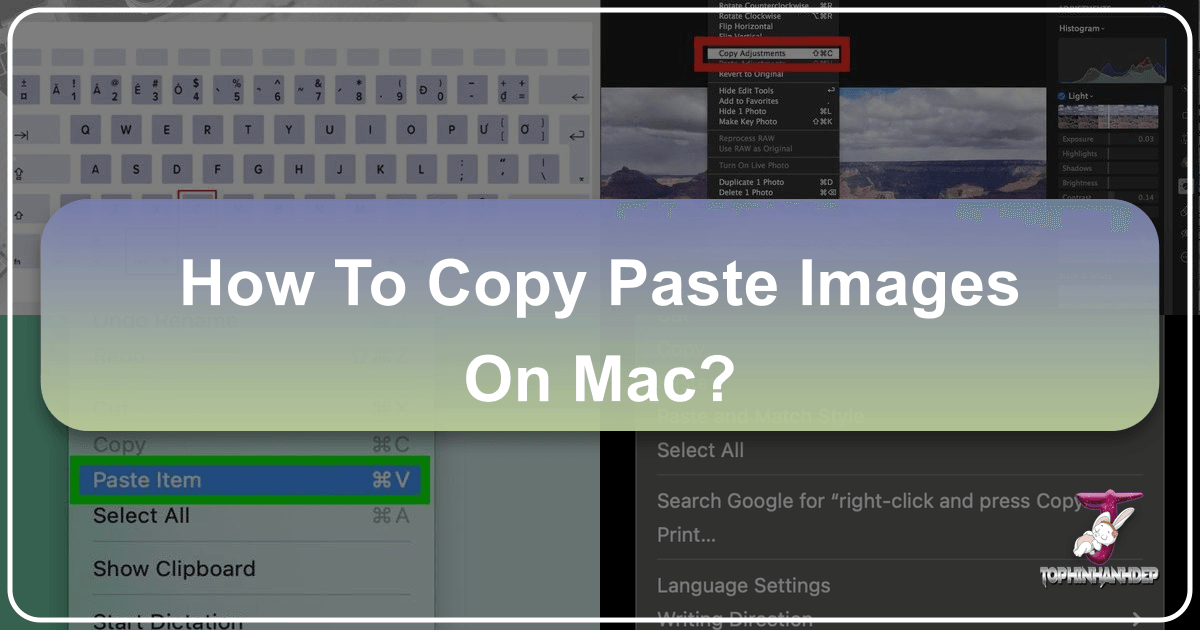
For many transitioning to a Mac from a Windows PC, the initial experience can be a mix of excitement and slight bewilderment. Core functionalities like copy and paste, which are second nature on one platform, can feel just alien enough on another to cause a momentary pause. On Windows, the familiar Control-C and Control-V combinations are muscle memory. On a Mac, the process is remarkably similar, yet distinct, centering around the Command (⌘) key. This fundamental shortcut is not only crucial for handling text but is indispensable when working with images – a domain where Tophinhanhdep.com excels, offering everything from stunning wallpapers and high-resolution photography to advanced image tools and visual design inspiration.

Understanding how to efficiently copy and paste images on your Mac is more than just a basic computing skill; it’s a gateway to unlocking a seamless workflow for digital artists, photographers, graphic designers, and anyone passionate about visual content. Whether you’re curating a mood board with aesthetic images, integrating a high-resolution stock photo into a presentation, or simply transferring a beautiful nature background, the ability to move visual assets effortlessly is paramount. This comprehensive guide will delve into the various methods of copy-pasting on your Mac, extending beyond the basics to explore how these techniques integrate with the powerful visual resources and tools available at Tophinhanhdep.com.
Core Copy-Paste Methods on Mac: Your Essential Toolkit
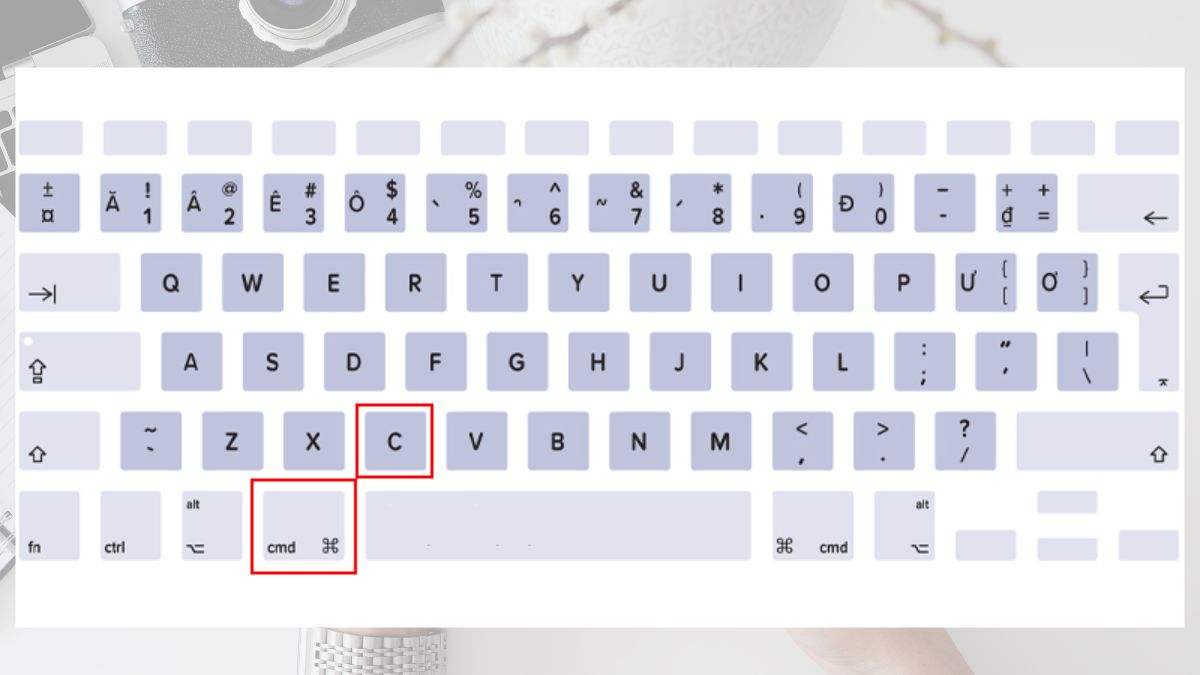
The Mac operating system, macOS, provides several intuitive ways to copy and paste, catering to different user preferences and scenarios. While the keyboard shortcuts are often the fastest, understanding the menu and contextual options offers flexibility and precision, especially when dealing with various image types found on Tophinhanhdep.com.
The Indispensable Keyboard Shortcuts (Command + C / Command + V)
For most Mac users, keyboard shortcuts are the go-to method for speed and efficiency. The transition from Control to Command is perhaps the most significant difference for Windows converts.
When you select an image, a piece of text, or any item on your Mac, pressing Command-C copies it to a temporary storage area known as the clipboard. This digital clipboard holds your selection until you either copy something else, overwriting the previous content, or restart your Mac. The image can be a downloaded wallpaper, a screenshot, or a section of a digital art piece.
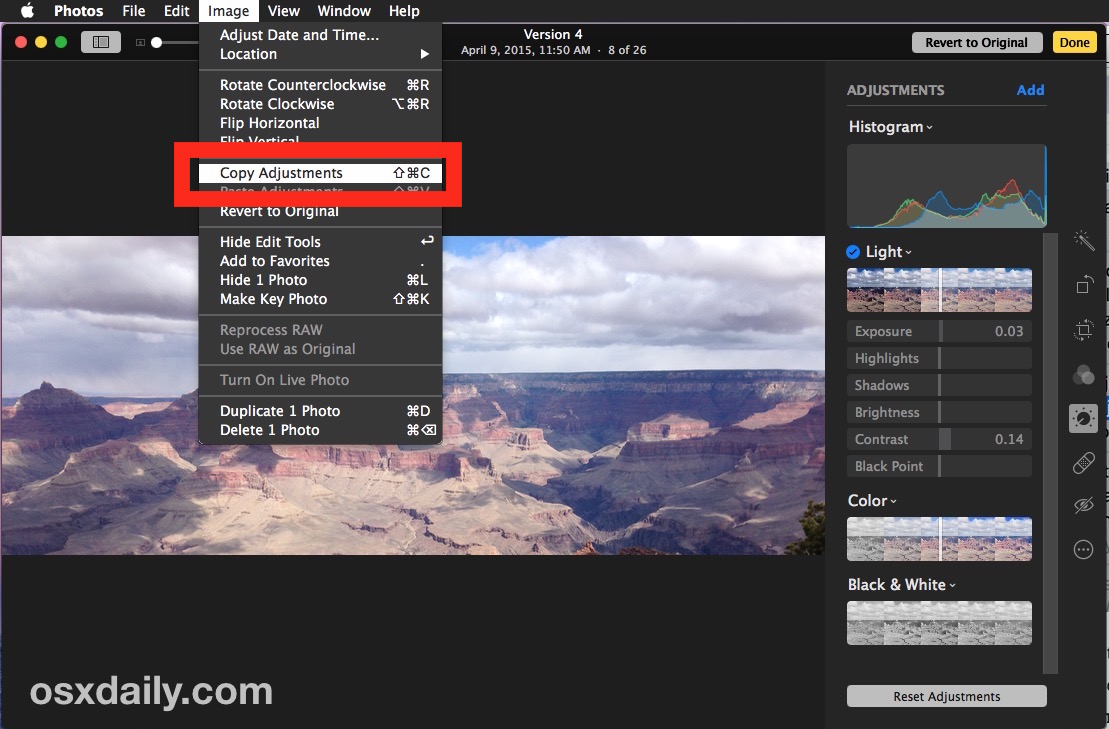
To paste your clipboard selection, simply navigate your cursor to the desired location within an application (like a word processor, an image editor, or even a folder in Finder) and hit Command-V. The copied image will then appear. This method is incredibly versatile:
- Quickly applying a new wallpaper: Found an amazing abstract wallpaper on Tophinhanhdep.com? Copy the image and paste it directly into your Desktop & Screen Saver preferences.
- Integrating high-resolution photography: Easily copy a stunning high-resolution stock photo from Tophinhanhdep.com into a design layout in Photoshop or Illustrator.
- Moving elements for visual design: If you’re creating a graphic design project,
Command-CandCommand-Vare your best friends for duplicating layers or elements.
Beyond copying, you can also cut items using Command-X. This command removes the selected item (be it text, an image, or a file) from its original location and places it onto the clipboard, ready to be pasted elsewhere. This is particularly useful when you need to move an image rather than just duplicating it.
Leveraging the Menu Bar for Precision
While keyboard shortcuts are quick, sometimes a visual cue or a menu-driven approach feels more precise or is necessary for specific actions. The Edit menu, consistently found in the menu bar at the top of your Mac’s screen, offers dedicated Copy and Paste options.
- Select Your Image: First, highlight the image or file you wish to copy.
- Access the
EditMenu: Click onEditin the menu bar. - Choose
Copy: SelectCopyfrom the drop-down menu. - Navigate and Paste: Go to your desired destination, click
Editagain, and then selectPaste.
This method is particularly helpful when:
- Learning the ropes: New Mac users might find the menu bar a comfortable starting point before memorizing shortcuts.
- Performing complex image manipulations: In advanced digital photography editing or photo manipulation software, the
Editmenu often contains specialized paste options, such as “Paste Special” or “Paste in Place,” which can be crucial for creative ideas. - Viewing Clipboard Content: In Finder, the
Editmenu even includes aShow Clipboardoption, allowing you to visually confirm the currently copied selection. This can be invaluable when you’ve copied multiple items and want to ensure the correct image is on your clipboard before pasting.
Right-Click (Contextual Menu) for Intuitive Control
Another highly intuitive method for copy-pasting on a Mac involves the contextual menu, often referred to as the “right-click” menu. On a MacBook trackpad, this is typically achieved with a two-finger tap. If you’re using an external mouse, it’s the standard right-click.
- Select Your Item: Highlight the image or text you want to copy.
- Open Contextual Menu: Perform a two-finger tap on the trackpad or a right-click with your mouse over the selected item.
- Select
Copy: Choose theCopycommand from the pop-up menu that appears. - Navigate and Paste: Move your cursor to the destination, perform another two-finger tap or right-click, and select
Paste Item(for files) orPaste(for text/images directly).
This method is excellent for:
- Quickly grabbing aesthetic images: Browsing Tophinhanhdep.com for aesthetic backgrounds? A quick right-click and copy can snag your chosen image in seconds.
- Handling image files in Finder: When reorganizing your collection of nature photography or abstract images, the contextual menu provides a fast way to copy and move files between folders.
- Seamless digital art workflow: If you’re working on digital art, right-clicking on an element within an application often presents contextual options relevant to that element, including copy and paste.
Advanced Image Handling: Beyond Basic Copy-Paste
The Mac ecosystem offers features that extend copy-paste beyond simple text and single images, especially when managing diverse visual assets. For users leveraging Tophinhanhdep.com’s extensive image collections, these advanced techniques can significantly enhance workflow efficiency.
Copying and Pasting Files and Multiple Images
Dealing with individual images is one thing, but efficiently managing collections of files or multiple visual assets is where Mac’s copy-paste features truly shine.
- Selecting Multiple Files: To copy several images or files simultaneously, hold down the
Commandkey while clicking on each individual file you wish to select. Once all desired items are highlighted, useCommand-Cto copy them. - Pasting Multiple Files: Navigate to the target folder or application, and then use
Command-Vto paste all the copied items at once. - Moving Files (Cut and Paste Alternative): While
Command-Xeffectively “cuts” files, macOS offers an alternative “move” function that feels more like a dedicated move operation. After copying files withCommand-C, navigate to the destination folder. Instead ofCommand-V, hold down theOptionkey (sometimes labeledAlt) while pressingCommand-V. ThePastecommand in theEditmenu will dynamically change toMove Items Here, executing a cut-and-paste action by deleting the files from their original location after pasting them in the new one. This is incredibly useful for:- Organizing thematic collections: If you’re curating thematic collections of beautiful photography, like “sad/emotional” or “nature” themes from Tophinhanhdep.com, this method ensures a clean transfer without leaving duplicates.
- Managing large image libraries: When dealing with digital photography assets, especially high-resolution images, moving rather than copying helps prevent disk clutter.
The Universal Clipboard: Seamless Apple Ecosystem Integration
One of Apple’s most praised features for productivity and seamless user experience is the Universal Clipboard. This allows you to copy content – be it text, images, photos, or videos – on one Apple device (like an iPhone or iPad) and paste it directly onto another Apple device (like your Mac), and vice-versa. This tightly knit ecosystem is a game-changer for digital photography enthusiasts and visual designers who often work across multiple devices.
To enable the Universal Clipboard, ensure the following prerequisites are met:
- Same Apple ID: All devices must be signed in to the same iCloud account.
- Handoff Enabled: The Handoff feature must be active on all participating devices. On your Mac, go to
System Settings>General>AirDrop & Handoffand ensure “Allow Handoff between this Mac and your iCloud devices” is checked. On your iPhone or iPad, go toSettings>General>AirPlay & Handoffand toggleHandoffon. - Bluetooth and Wi-Fi: Both Bluetooth and Wi-Fi must be turned on for all devices. Devices also need to be within Bluetooth range of each other.
Once configured, the process is effortless:
- Copy on Source Device: Copy an image (e.g., a photo taken on your iPhone, or an aesthetic image saved to your iPad) using the standard copy method for that device (e.g., selecting an image in Photos and tapping
Copy Photo). - Paste on Target Device: On your Mac, navigate to the application or location where you want to paste the image. Use any of the standard Mac paste methods (
Command-V,Edit > Paste, or right-click >Paste).
There might be a slight delay of a few seconds for the content to sync across the clipboard, but it generally works seamlessly. This feature is particularly beneficial for:
- Instant photo transfer for editing: Capture a beautiful photograph with your iPhone, copy it, and paste it directly into an image editing application on your Mac for advanced editing styles.
- Incorporating mobile-sourced visuals into design projects: Copy an image from a social media platform on your iPad and paste it into your Mac-based graphic design project for a creative idea.
- Building mood boards on the go: Collect image inspiration from various sources on your mobile device and consolidate them into a mood board document on your Mac.
Optimizing Your Visual Workflow with Tophinhanhdep.com Tools
Tophinhanhdep.com isn’t just a repository of stunning visuals; it’s also a hub for powerful Image Tools that can transform your copy-pasting workflow, ensuring your images are perfectly suited for any project. Whether you’re working with wallpapers, digital photography, or complex visual design, these tools provide essential pre- and post-paste optimization.
Preparing Images for Copy-Paste: Converters, Compressors, and Optimizers
Before you even copy an image, or immediately after pasting it, Tophinhanhdep.com offers a suite of tools designed to refine your visual assets.
- Converters: You might find the perfect background or a unique piece of digital art on Tophinhanhdep.com, but it’s in a format incompatible with your design software, or you need to convert it for web optimization. Our Image Converters allow you to change formats (e.g., from JPEG to PNG, or to WebP for web use) before you copy-paste it into your project. This ensures seamless integration and compatibility. For instance, converting a high-resolution image to a widely supported format saves time and prevents potential issues in graphic design software.
- Compressors: Copying and pasting high-resolution images, especially those ideal for large wallpapers or detailed digital photography, can lead to large file sizes. These large files can slow down your design applications, bloat documents, or increase website loading times. Tophinhanhdep.com’s Image Compressors can significantly reduce file size without a noticeable loss in visual quality. You can copy a high-res image, run it through our compressor, then copy the optimized version to paste into your final output, ensuring efficiency while maintaining the integrity of beautiful photography.
- Optimizers: Image optimization goes beyond compression, often involving fine-tuning image quality, dimensions, and metadata for specific uses, especially for web backgrounds or stock photos. Our Image Optimizers ensure that images are perfectly prepped for their destination, whether it’s a website background, an email signature, or a mobile aesthetic display. Copy a raw image, optimize it on Tophinhanhdep.com, then paste the optimized version for peak performance and visual fidelity.
These tools are not merely for bulk processing but are invaluable for individual images as well. Imagine you find a stunning “nature” themed wallpaper on Tophinhanhdep.com. Before pasting it as your desktop background, you could use our compressor to ensure it doesn’t unnecessarily consume system resources, or convert it to a different format if needed.
Enhancing Pasted Images: AI Upscalers and Editing Styles
Once an image is copied and pasted into your workspace, you might realize it needs further refinement or enhancement. Tophinhanhdep.com’s advanced tools offer solutions to elevate the quality and artistic presentation of your visuals.
- AI Upscalers: Sometimes you copy an image, perhaps a rare aesthetic piece or a detailed sad/emotional image, only to find its resolution is too low for your project. Instead of settling for pixelation, Tophinhanhdep.com provides AI Upscalers. Paste your image into an editing program, then upload it to our AI Upscaler, which uses artificial intelligence to intelligently increase image resolution and clarity without traditional pixelation, making it suitable for larger displays or prints. This is a game-changer for digital art, enhancing everything from abstract pieces to detailed photography.
- Exploring Editing Styles: Once a high-resolution image or a piece of beautiful photography is pasted into your preferred editing software, Tophinhanhdep.com serves as a fantastic resource for inspiration on Editing Styles. You can explore trending styles, thematic collections, and photo ideas on our platform to guide your post-paste editing decisions. Whether you’re aiming for a vibrant, minimalist, vintage, or dramatic look, understanding different editing approaches can transform a simple copied image into a captivating visual masterpiece.
For example, you could copy a stock photo into your editing software, then visit Tophinhanhdep.com to browse “digital photography editing styles.” You might discover a new technique that perfectly complements the image, transforming it from a mere background into a key element of your visual design.
Curating Visual Content: Practical Applications of Copy-Paste
Copy-pasting is not just a technical operation; it’s a fundamental act of curation and creation for anyone working with visual content. Tophinhanhdep.com, with its rich array of image inspiration and collections, provides the perfect ecosystem for these practical applications.
Building Thematic Collections and Mood Boards
Visual designers, artists, and content creators frequently rely on mood boards and thematic collections to guide their projects. Copy-pasting is the backbone of this creative process.
- Gathering Visual Inspiration: As you explore Tophinhanhdep.com’s vast categories—from aesthetic images and nature photography to abstract art and sad/emotional pieces—you can effortlessly copy images that resonate with your project’s theme. Paste these images into a dedicated document, a presentation, or a specialized mood board application. This rapid collection allows you to assemble diverse visuals that collectively define a mood, style, or direction.
- Curating Trending Styles and Photo Ideas: Staying current with Trending Styles and fresh Photo Ideas is essential. By regularly visiting Tophinhanhdep.com’s curated collections, you can copy and paste examples of current trends into your personal inspiration library. This helps in understanding evolving aesthetics, whether it’s for graphic design, digital art, or even personal projects.
- Developing Cohesive Visual Narratives: Imagine creating a series of marketing materials that requires a consistent visual tone. You can copy a variety of “beautiful photography” and “backgrounds” from Tophinhanhdep.com, pasting them into a single canvas to assess their coherence and thematic unity, ensuring your visual narrative is strong and impactful.
This process transforms disparate images into a cohesive visual language, an essential step in creative ideation and execution, all facilitated by the simple act of copy-pasting.
Integrating Images into Graphic Design and Digital Art
For professionals and hobbyists in graphic design and digital art, copy-pasting images is an everyday necessity that bridges the gap between inspiration and creation.
- Layering Backgrounds and Elements: Found a stunning “abstract” background on Tophinhanhdep.com? Copy it and paste it directly as the base layer for your digital art piece or graphic design poster. Then, copy other elements—perhaps a high-resolution stock photo or a piece of original digital photography—and paste them onto subsequent layers for composition.
- Photo Manipulation and Creative Ideas: The journey from a raw image to a manipulated masterpiece often begins with a copy-paste. You might copy a nature image, paste it into an editing suite, and then copy elements from other images (e.g., textures, overlays) to paste and blend, exploring new Creative Ideas and techniques for Photo Manipulation.
- Seamless Asset Integration: Tophinhanhdep.com’s vast collection of images serves as a limitless library of assets. Need a specific type of background, or a unique element for a complex illustration? The ability to copy and paste these visuals directly into your design software streamlines the asset integration process, allowing you to focus on the artistic and technical execution rather than struggling with importing methods. Whether it’s wallpapers for a scene or aesthetic details for a digital painting, the copy-paste function makes these resources immediately usable.
This direct integration method is invaluable for quickly prototyping designs, experimenting with different visual elements, and ensuring that the final output aligns perfectly with your vision. It allows designers to rapidly iterate on ideas, mixing and matching images from Tophinhanhdep.com to achieve desired visual outcomes.
Conclusion
Mastering the art of copy-pasting images on your Mac is a foundational skill that empowers you to navigate the digital world with greater efficiency and creativity. From the fundamental keyboard shortcuts (Command-C, Command-V) and intuitive menu options to advanced features like the Universal Clipboard, macOS provides robust tools for handling visual content.
More importantly, these seemingly simple operations are the bedrock of a dynamic visual workflow, especially when paired with the rich resources and powerful image tools available at Tophinhanhdep.com. Whether you are a casual user looking for the perfect background, a photographer optimizing high-resolution images, or a graphic designer seeking inspiration and tools for photo manipulation, understanding and utilizing these copy-paste techniques is crucial.
Tophinhanhdep.com offers an unparalleled collection of Images (including Wallpapers, Backgrounds, Aesthetic, Nature, Abstract, Sad/Emotional, and Beautiful Photography), in-depth Photography resources (High Resolution, Stock Photos, Digital Photography, Editing Styles), cutting-edge Image Tools (Converters, Compressors, Optimizers, AI Upscalers, Image-to-Text), insightful Visual Design guidance (Graphic Design, Digital Art, Photo Manipulation, Creative Ideas), and expansive Image Inspiration & Collections (Photo Ideas, Mood Boards, Thematic Collections, Trending Styles).
By integrating the seamless copy-paste functionalities of your Mac with the diverse offerings of Tophinhanhdep.com, you can elevate your visual projects, streamline your creative process, and bring your most imaginative ideas to life. Explore Tophinhanhdep.com today to discover the vast potential that awaits your next visual endeavor.