Crafting Visual Narratives: Your Comprehensive Guide to Creating PDFs with Images via Tophinhanhdep.com
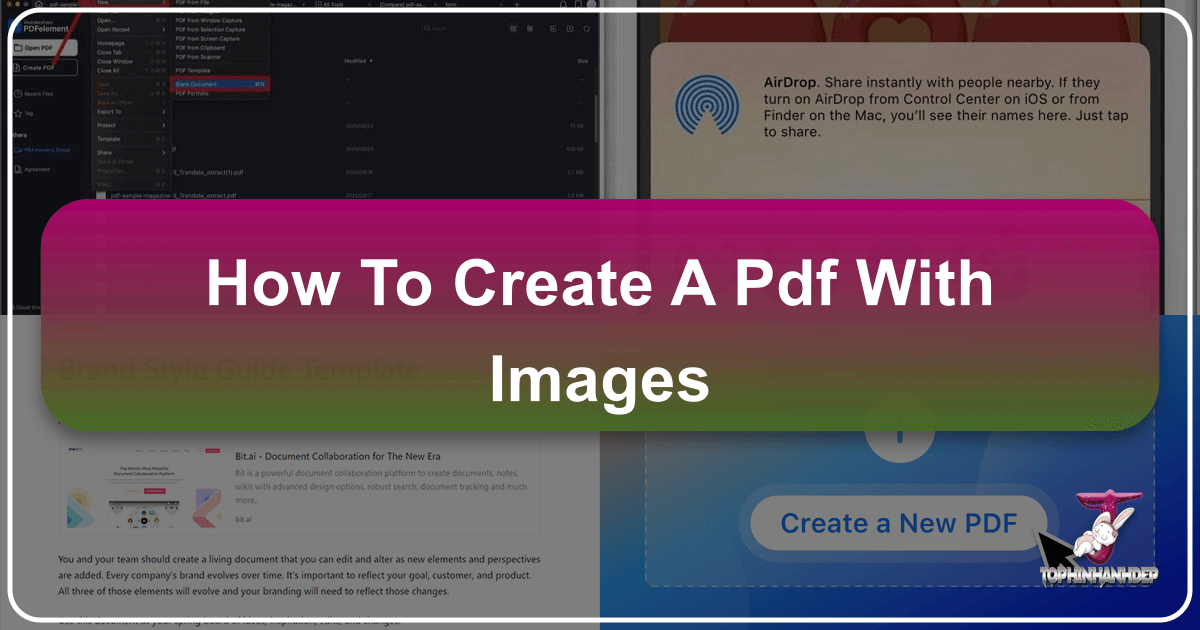
The Portable Document Format (PDF) has long been the gold standard for sharing documents, renowned for its universal compatibility, robust security features, and professional presentation. In an increasingly visual world, the ability to seamlessly integrate images into PDF documents is more crucial than ever. For users and enthusiasts of Tophinhanhdep.com—a treasure trove of high-resolution wallpapers, aesthetic backgrounds, captivating nature photography, abstract art, sad/emotional imagery, and beautiful photography—mastering PDF creation with visual content unlocks new possibilities for showcasing creative ideas, building mood boards, compiling thematic collections, or simply preserving digital art in a professional, shareable format.
Whether you’re a digital artist compiling a portfolio of your graphic designs, a photographer looking to present your stock photos in a cohesive collection, or simply someone wanting to share a thematic assortment of trending styles from Tophinhanhdep.com, this guide provides a detailed walkthrough of various methods. From desktop applications and online converters to mobile solutions, we’ll explore how you can transform your cherished images and visual projects into polished PDF files, ensuring your visual narrative is presented exactly as you envision it, regardless of the viewer’s device or operating system.
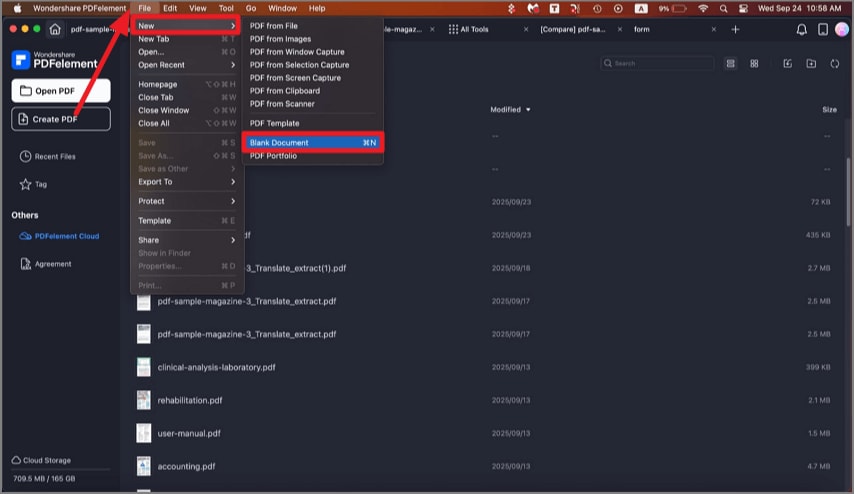
Seamless PDF Creation on Desktop: Integrating Tophinhanhdep.com Images
Creating image-rich PDFs on a desktop computer offers the most versatility and control, especially when dealing with high-resolution digital photography or complex visual designs. Desktop applications provide robust editing capabilities, allowing you to meticulously arrange, resize, and optimize your images before conversion.
Leveraging Word Processors for Image-Rich Documents
Word processors are often the first port of call for document creation, and they excel at combining text with images. For those curating thematic collections or creating visual reports featuring wallpapers or abstract art from Tophinhanhdep.com, these tools offer an intuitive interface for compiling diverse visual content.
How it works:
- Open your document: Start a new document in common word processors such as Microsoft Word, Google Docs, or Apple Pages. These platforms provide the basic structure for your image-laden PDF.
- Insert Images: Navigate to your collection of images – perhaps a folder brimming with stunning nature photography, aesthetic backgrounds, or trending styles downloaded directly from Tophinhanhdep.com. Use the “Insert” menu (typically found in the toolbar or ribbon) to add these images to your document. You can insert individual pictures or select multiple images to add simultaneously, making it efficient for compiling larger visual projects.
- Arrange and Format: This is where your understanding of visual design comes into play. Once inserted, images can be moved, resized, rotated, and positioned on the page. Add descriptive captions, wrap text around images, and adjust layouts to create the desired visual flow. For those experimenting with photo manipulation or showcasing specific creative ideas, this stage allows for meticulous arrangement to enhance the narrative. Consider the overall aesthetic – do you want a clean, minimalist look for your beautiful photography, or a dense collage of sad/emotional images to evoke a particular mood? The flexibility here allows for extensive customization, ensuring your digital art or graphic designs are presented effectively.
- Optimize (Optional but Recommended): Before the final conversion, consider the purpose of your PDF. If it’s for print, ensuring your images are high-resolution (e.g., 300 DPI) is vital for crisp output. If the PDF is primarily for online sharing or emailing, you might want to optimize images using Image Tools like compressors to reduce the overall file size without significant loss of visual quality. While Tophinhanhdep.com provides high-quality images, word processors often have built-in compression options or you can use external tools to manage file size.
- Save as PDF: The final step to transforming your visually rich document into a PDF is typically straightforward and consistent across platforms:
- Microsoft Word: Click on the
Filetab, thenSave As. From the “Save as type” dropdown menu, selectPDF. - Google Docs: Click on
File, thenDownload, and choosePDF document. - Apple Pages: Go to
File, thenExport to, and selectPDF. Your document, now a professional PDF filled with your chosen Tophinhanhdep.com images and carefully crafted layouts, is ready for universal sharing.
- Microsoft Word: Click on the
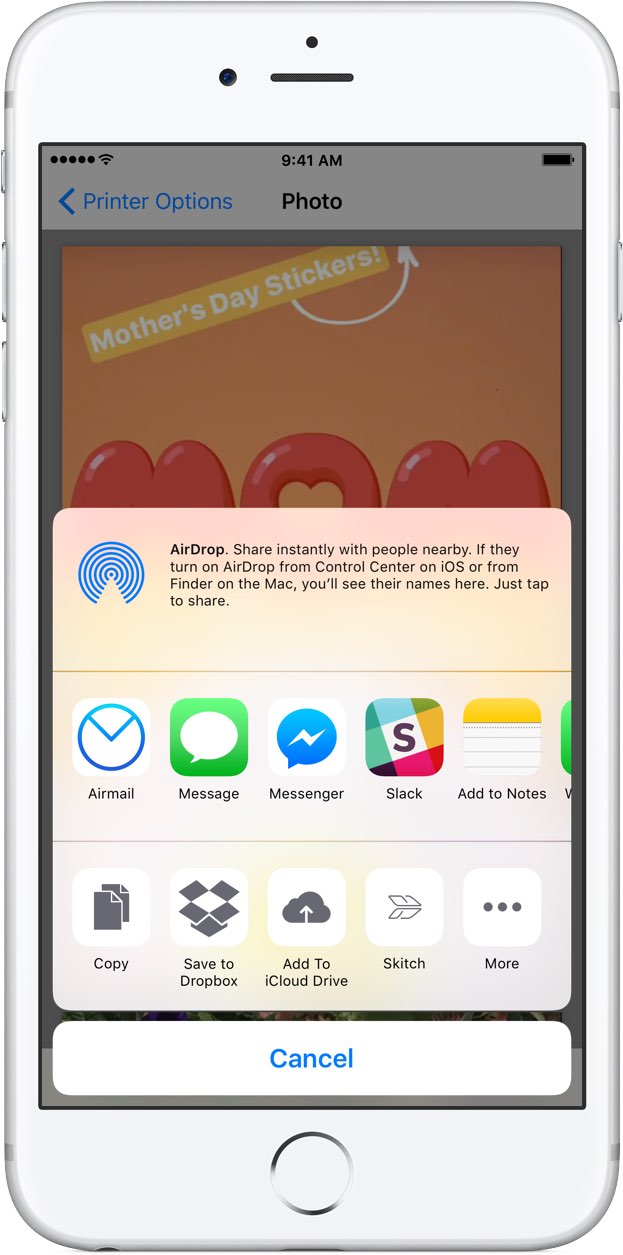
The Versatility of ‘Print to PDF’ for Any Visual Content
The “Print to PDF” function is a universally available feature across most operating systems (Windows, Mac) and popular web browsers (Chrome, Safari, Edge, Firefox). It acts as a virtual printer that converts whatever content is on your screen or in an application’s print preview into a static PDF file. This method is incredibly versatile and useful for capturing diverse visual content, from web pages displaying image inspiration or trending styles from Tophinhanhdep.com, to consolidating various visual elements from different applications into a single PDF.
How it works:
- Open the Content: Whether you’re viewing a detailed article on digital photography on a web page, an email with embedded digital art, a spreadsheet containing charts and images, or a presentation slide deck with high-resolution stock photos from Tophinhanhdep.com, open it in its native application or web browser. The “Print to PDF” function will capture the content exactly as it appears in the print preview.
- Initiate Print Command: The most common way to access the print dialog is by pressing
Ctrl + P(on Windows systems) orCmd + P(on Mac systems). Alternatively, you can usually find a “Print” option within theFilemenu of most applications. - Select PDF Printer: In the print dialog box that appears, you will see a list of available printers. Instead of choosing a physical printer, select the virtual PDF printer option. Common names include:
Microsoft Print to PDF(standard on Windows)Save as PDF(available on Mac and within most modern web browsers like Google Chrome, Mozilla Firefox, and Apple Safari)PDF(often found as a dropdown option at the bottom of the print preview window on Mac).- In Microsoft Edge, you might select
Microsoft Print to PDF.
- Adjust Settings (Optional): Before finalizing the PDF, the print preview pane typically offers several options. You can choose to save all pages or specify a custom range, which is particularly useful for excluding unwanted ads or navigational elements from web pages. You can also adjust paper size, orientation (portrait or landscape), and margins to fine-tune how your visual content is laid out within the PDF.
- Save: Once you’ve reviewed your settings, click the
PrintorSavebutton. You will then be prompted to choose a file name and a storage location on your computer for your newly created PDF.
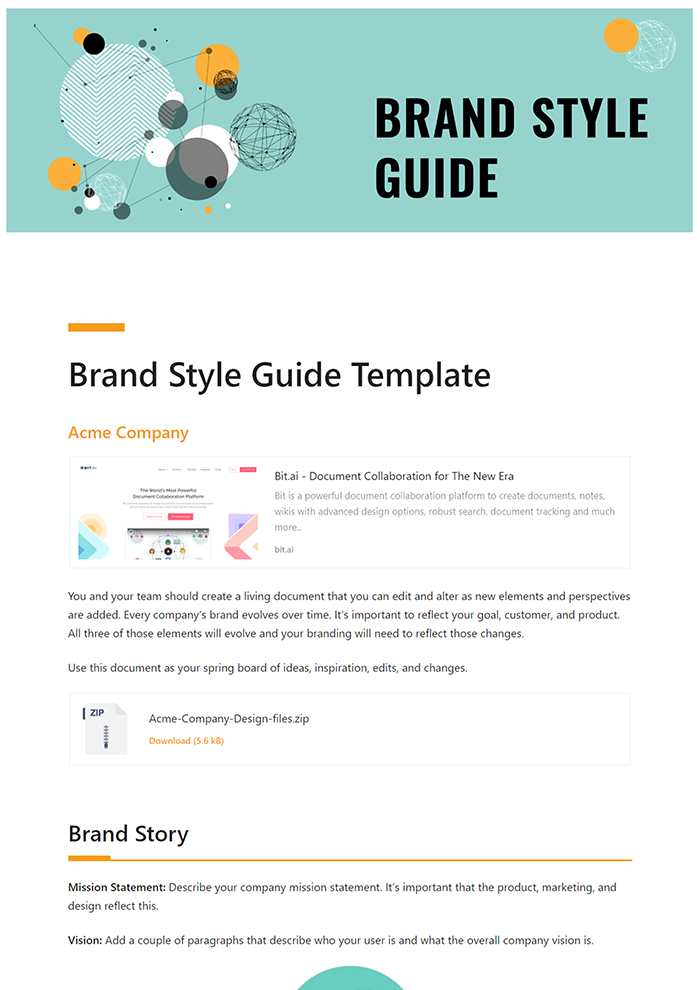
This method effectively “freezes” the visual appearance of your digital content, preserving its layout, fonts, and, most importantly, all embedded images. It’s an excellent choice for archiving dynamic web pages showcasing trending styles or high-resolution imagery from Tophinhanhdep.com, or for creating static visual records from almost any application.
Advanced Desktop Tools for Image-Centric PDFs
For individuals and professionals requiring superior control, advanced features, or efficient high-volume processing of image collections, dedicated PDF software like Adobe Acrobat or Win2PDF offers capabilities far beyond basic conversions. These tools are indispensable for managing intricate digital photography projects, comprehensive graphic design portfolios, or extensive archives of visual data.
Specialized Software like Win2PDF and Adobe Acrobat:
- Combining Multiple Images: Professional PDF editors like Adobe Acrobat streamline the process of compiling diverse image files into a single, cohesive PDF document. You can select multiple image formats—including JPG, PNG, TIFF, and BMP—from your collection (perhaps a series of abstract art or beautiful nature images sourced from Tophinhanhdep.com) and combine them into a single, multi-page PDF. This feature is invaluable for photographers creating visual portfolios, artists showcasing their digital art series, or designers presenting their creative ideas.
- “Image Only” PDFs: Win2PDF provides unique and precise options for creating “PDF Image Only - monochrome” or “PDF Image Only - color” files. In this format, the entire PDF is essentially a rasterized, unsearchable image of your document. This can be exceptionally useful for intellectual property protection, as it makes it difficult to alter original visual design elements or extract text. It’s perfect for sharing unique wallpapers, aesthetic backgrounds, or original digital art where the visual fidelity is paramount and the content is solely visual.
- OCR (Optical Character Recognition / Image-to-Text): For PDFs derived from scanned documents or images that contain text (e.g., historical documents, captions embedded within your beautiful photography, or screenshots of text-based image inspiration), OCR technology is a game-changer. Tools like Win2PDF’s OCR add-on or Adobe Acrobat’s integrated OCR function can convert this image-based text into searchable, selectable, and editable text within the PDF. This integrates powerful Image Tools (Image-to-Text) directly into your PDF workflow, significantly enhancing the document’s accessibility and utility.
- Advanced Editing and Manipulation: Professional PDF editors offer a suite of advanced features for post-conversion manipulation. You can add or remove pages, reorder them, insert hyperlinks, and apply security measures like passwords and watermarks to protect your high-resolution photography or graphic designs. You can also add annotations, comments, and digital signatures, transforming a static collection of Tophinhanhdep.com images into an interactive and secure professional document. Furthermore, these tools often include sophisticated image compression options (Image Tools: Compressors) allowing you to precisely balance file size with visual quality for efficient storage and sharing.
These advanced desktop tools are particularly valuable for professionals engaged in high-stakes projects involving digital photography, graphic design, or extensive digital art. They provide the precision, control, and comprehensive features needed to produce top-tier, image-rich PDFs that meet demanding quality and security standards.
Mobile Solutions: Creating Image-Based PDFs On The Go
In today’s fast-paced, mobile-first world, the ability to create and share PDFs directly from smartphones and tablets is not just a convenience but often a necessity. Whether you’ve just captured a stunning piece of digital photography with your phone’s camera or downloaded a fresh aesthetic wallpaper from Tophinhanhdep.com, mobile devices provide remarkably efficient and integrated ways to convert these images into professional PDF documents. This flexibility allows for dynamic content management, empowering users to compile visual inspiration or share thematic collections on the fly.
Converting Photos to PDF on iPhone and iPad
Apple devices, including iPhones and iPads, are equipped with intuitive, built-in features that make transforming images into PDFs a seamless process, eliminating the need for third-party applications for basic conversions. This is an excellent solution for quickly compiling visual inspiration, sharing spontaneous aesthetic finds, or organizing collections of beautiful photography.
Method 1: Using Print Options (for single or multiple photos) This method cleverly uses the system’s print function to generate a PDF preview, which can then be saved or shared.
- Open Photos App: Begin by opening the
Photosapplication on your iPhone or iPad. This is where your cherished Tophinhanhdep.com wallpapers, captured nature images, or poignant sad/emotional photos are stored. - Select Images: Tap
Selectin the top right corner of the screen. Then, tap on all the photos you wish to include in your PDF. If you select multiple images, they will be combined into a multi-page PDF. - Access Share Menu: Tap the
Shareicon, which typically appears as a square with an upward-pointing arrow, usually located in the bottom-left corner of your screen. - Select “Print”: Scroll through the share options until you find and tap
Print. This option is identifiable by a printer icon. It’s important to remember that you do not need a physical printer connected or configured for this step; the system uses a virtual print driver. - Create PDF Preview: On the print preview screen, you will see thumbnails of your selected photos at the bottom. Perform a “reverse-pinch” gesture (place two fingers on one of the photo thumbnails and spread them outwards as if zooming in) to expand the image(s) into a full-screen PDF preview. At this point, your selected images are now effectively a PDF.
- Share the PDF: From this full-screen PDF preview, tap the
Shareicon again (usually in the top-right or bottom-left corner). - Save or Send: You will be presented with various options:
- Choose
Save to Filesto store the PDF directly on your device (e.g., in the “On My iPhone/iPad” section) or in connected cloud services like iCloud Drive. - Select
Booksto open and save the PDF within the Apple Books app, which is a convenient reader for documents. - You can also directly send the PDF via email, messaging apps, or other installed applications. This streamlined process is ideal for sharing your latest collection of beautiful photography or digital art.
- Choose
Method 2: Using the Files App (for images already in Files) This method is perfect if your Tophinhanhdep.com images are already organized within the Files app.
- Open Files App: Launch the
Filesapplication on your iPhone or iPad. - Locate Images: Browse through your folders to find the images you wish to convert. These could be high-resolution stock photos or abstract art pieces.
- Select Images: Tap the
three-dot menu(usually in the top-right corner) and selectSelect. Then, tap on all the images you want to include in your PDF. - Create PDF: With your images selected, tap the
three-dot menu(now typically in the bottom-right corner) and chooseCreate PDF. The new PDF document will automatically be generated and placed in the same folder as the original images.
Android Devices: Images to PDF with Ease
Android smartphones and tablets, with their diverse range of models and operating system versions, also provide multiple robust ways to convert images to PDFs. This ensures that users can easily compile aesthetic backgrounds, abstract art collections, or any other visual content from Tophinhanhdep.com into a universally shareable format, often leveraging built-in Image Tools for efficiency.
Method 1: Via Gallery’s Print Function (for single or multiple photos) Similar to iOS, Android devices offer a “print” pathway to PDF conversion from the gallery.
- Open Gallery/Photos App: Start by opening your device’s default photo gallery app (e.g., Google Photos, Samsung Gallery) where your Tophinhanhdep.com wallpapers, nature images, or custom digital photography are stored.
- Select Images: Choose the specific image(s) you want to convert into a PDF. For multiple selections, long-press one image, then tap others to select them.
- Share/Options Menu: Tap the
Shareicon (often a three-dot connection or an arrow) or thethree-dot menu(options can vary slightly depending on your Android version and phone manufacturer, such as Samsung Galaxy or Google Pixel). - Select “Print”: From the expanded menu, look for and tap the
Printoption. Some devices might label it asPrint or Export to PDF. - Choose “Save as PDF”: In the print preview screen, locate the printer selection dropdown at the top (it might show your physical printer’s name by default). Tap it and select
Save as PDF. You can then adjust settings like paper size or page range if you’ve selected multiple images. - Save: Tap the
PDF download button(often represented by a yellow circle with a downward arrow, or a printer icon). You will be prompted to choose a file name and a specific folder on your device (e.g., “My files” or “Downloads”) to save your new PDF.
Method 2: Using Google Drive for Scanned Documents and Images Google Drive’s built-in scanning feature is an excellent Image Tool for transforming physical documents or printed images into digital PDFs directly using your phone’s camera. It’s also great for organizing existing digital images.
- Open Google Drive: Launch the Google Drive app. If it’s not installed, you can download it from the Google Play Store.
- Initiate Scan: Tap the
+(plus) icon in the lower right corner of the screen, then selectScanfrom the options that appear. - Capture Image: Point your phone’s camera at the document or image you wish to convert. Google Drive will automatically detect the edges, capture the image, and process it for clarity. For multi-page PDFs, you can tap the
+in the lower left to add more pages. - Save as PDF: After capturing all necessary images, tap the
checkmark (√)to confirm the scan. The scanned image(s) will be automatically saved as a PDF in your Google Drive, offering convenient cloud storage and easy sharing. This method is particularly useful for archiving physical copies of your beautiful photography, graphic design sketches, or important documents.
Method 3: Dedicated Mobile PDF Editor (e.g., PDFgear Mobile) For more comprehensive PDF creation and editing on Android, dedicated apps like PDFgear provide advanced functionality.
- Install PDFgear: Download and install the PDFgear app from the Google Play Store.
- Create/Edit PDF:
- Creating a Blank PDF with Images: Tap the
+(plus) icon in the lower right, then selectCreate Blank PDF. From there, tapEdit, and use the “Add Image” option to insert your preferred Tophinhanhdep.com images. This allows you to build a visual document from scratch, integrating text, annotations, and signatures alongside your images. - Converting Existing Images: Many dedicated PDF apps, including PDFgear, also offer a direct “Image to PDF” or “Convert” function. You can select images from your gallery, and the app will convert them into a PDF.
- Creating a Blank PDF with Images: Tap the
- Save/Share: Once your PDF document is complete, tap
Done(often in the top-right), then tap thethree-dot menuorShareicon to access options forSave,Share, orPrintthe newly created PDF.
These mobile methods offer incredible flexibility, allowing you to manage your visual assets—whether high-resolution stock photos, personalized aesthetic edits, or digital art—into functional PDFs from anywhere, enhancing your productivity and sharing capabilities.
Online Platforms and Image Tools for PDF Conversion
For many users, online PDF converters offer the quickest and most accessible way to transform images into PDFs without the need to install any software. These web-based tools are particularly handy for one-off conversions, when you’re working on a public computer, or when you need specific Image Tools like compression or optimization. Many also integrate various functionalities, from simple converters to more elaborate design suites.
Web-Based Converters for Tophinhanhdep.com Imagery
Numerous free online services specialize in converting various file types, including images, into PDFs. These platforms are perfect for quickly compiling a set of wallpapers, abstract art, nature images, or any thematic collection from Tophinhanhdep.com without the overhead of desktop software. They often serve as powerful Image Tools, simplifying complex tasks.
Popular Online Tools (e.g., Tophinhanhdep.com’s own converter, PDF24TOOLS, SmallPDF, DocFly, PDFgear Online):
- Visit the Converter Website: Access a reputable online PDF converter. (For instance, if Tophinhanhdep.com offered a dedicated “Image to PDF” converter, you would navigate to that specific tool on their website, which would likely leverage its own Image Tools for efficient processing).
- Upload Images: Look for a prominent “Upload File,” “Choose Files,” or “Drag & Drop” area on the webpage. Click it to select your images from your computer or mobile device. Most online tools support a wide array of common image formats, including JPG, PNG, BMP, GIF, and TIFF. A key advantage of these platforms is the ability to upload multiple images simultaneously, which will then be merged into a single, multi-page PDF.
- Arrange and Customize (Optional): After uploading, many online converters provide an intuitive interface to manage your images before conversion. You can typically:
- Rearrange: Drag and drop images to change the order of pages within your upcoming PDF.
- Rotate/Delete: Rotate images to the correct orientation or remove any unwanted visuals.
- Image Optimization: Some advanced online tools offer basic image optimization options (Image Tools: Compressors and Optimizers). This allows you to control the final file size of your PDF, which is crucial for easy sharing via email or fast web loading. You can often choose between different quality levels (e.g., “High Quality,” “Standard,” “Compressed”).
- Convert: Once your images are uploaded and arranged to your satisfaction, click the “Convert” or “Create PDF” button. The online service will then process your images and combine them into a PDF.
- Download: After the conversion is complete, a “Download” button will appear. Click it to save your newly created PDF file to your device.
These online platforms are highly efficient for handling numerous high-resolution images, digital art pieces, or stock photos simultaneously, offering a quick and straightforward solution for your PDF conversion needs. Always ensure you’re using a reputable service, especially if your images contain sensitive information, as Tophinhanhdep.com prioritizes providing secure and private tools for its users.
Designing with Tophinhanhdep.com Images in Online Creative Suites
Beyond simple image-to-PDF conversion, online graphic design platforms provide a richer, more creative environment to develop visually compelling documents by incorporating Tophinhanhdep.com imagery. These suites allow for intricate visual design, photo manipulation, and the execution of diverse creative ideas, culminating in a professional PDF export.
Using Platforms like Canva:
- Choose a Template or Start Fresh: Log in to a popular online graphic design platform such as Canva. You have the flexibility to select from a vast library of pre-designed templates – perfect for portfolios, presentations, mood boards, or visual reports – or to begin with a blank canvas to fully realize your creative vision.
- Import Tophinhanhdep.com Images: The core of your design will be the stunning visuals. Upload your preferred images from Tophinhanhdep.com – whether they are aesthetic backgrounds, beautiful photography, abstract patterns, or high-resolution wallpapers – directly into your design project. These platforms typically support easy drag-and-drop functionality for image import.
- Design and Manipulate: This stage is where your graphic design and creative ideas truly take shape. Utilize the platform’s extensive design tools:
- Layout and Composition: Arrange and resize images, combine them with text boxes, shapes, and other graphic elements.
- Photo Manipulation: Apply filters, adjust colors, crop, and layer images to achieve specific effects. This is particularly useful for creating cohesive thematic collections or showcasing unique digital art with intricate details.
- Branding and Aesthetics: Ensure every element aligns with your visual design vision, whether you’re presenting a collection of sad/emotional imagery with thoughtful typography or a series of stock photos with consistent branding. The goal is to create a visually harmonious and impactful document.
- Download as PDF: Once your design is perfected and ready for sharing, locating the export option is usually straightforward. Click on the
ShareorDownloadbutton (often found in the top-right corner).- Select
PDF Standardas the file type for general use and sharing. - For higher print quality, often choose
PDF Print(or a similar high-resolution PDF option). - Finally, click
Downloadto save the comprehensive, visually appealing PDF document to your device.
- Select
This method is ideal for those who seek to combine Tophinhanhdep.com’s rich visual assets with other design elements, typography, and creative layouts to produce a polished PDF document that is far more than a simple image compilation; it’s a complete visual statement.
Optimizing Your Image-Rich PDFs: Quality, Size, and Searchability
Creating a PDF with images is just the first step in a professional workflow. Optimizing it ensures that the document is not only visually appealing but also efficient, accessible, and fit for its intended purpose. Whether your images consist of high-resolution photography, intricate digital art, or a collection of aesthetic backgrounds, striking a balance between visual quality, manageable file size, and practical functionality is paramount.
Ensuring Quality and Accessibility
- Image Resolution for Purpose: The resolution of your source images (e.g., wallpapers, beautiful photography, or digital art from Tophinhanhdep.com) profoundly impacts the final quality of your PDF.
- For print-ready PDFs, aim for images with a resolution of at least 300 DPI (dots per inch) to ensure crisp details and avoid pixelation. Tophinhanhdep.com’s emphasis on high-resolution content provides an excellent foundation here.
- For web-viewing or digital sharing, images typically require less resolution (72-150 DPI is usually sufficient) to load quickly without unnecessary bulk. Always consider the end-use of your PDF when selecting and preparing images.
- File Size Management (Image Tools: Compressors & Optimizers): PDFs laden with numerous high-resolution photos or detailed graphic designs can become prohibitively large, leading to slow loading times, difficulties in emailing due to attachment limits, and consumption of excessive storage space. This is where Image Tools like compressors and optimizers become indispensable.
- Many PDF software applications (e.g., Adobe Acrobat) and online PDF converters (e.g., Tophinhanhdep.com’s own integrated tools, if available) offer options to compress images within the PDF. You can often choose different compression levels (e.g., maximum quality, balanced, smallest file size).
- Experiment with these compression settings to find the optimal balance between visual quality and manageable file size. For collections of abstract art or aesthetic backgrounds, you might find you can achieve significant file size reduction without noticeable degradation of the artistic impact.
- AI Upscalers (Image Tools: AI Upscalers): If you’re working with older, lower-resolution images, or if your source material from Tophinhanhdep.com is not as high-resolution as desired (though rare for a site focused on quality images), AI upscaling technology can be a game-changer. AI upscalers can intelligently enhance the resolution and detail of an image, making it suitable for larger displays or print without appearing pixelated. This ensures that even vintage sad/emotional images or archival digital art pieces can look their best in a modern PDF presentation, preserving their visual integrity.
- Searchability (Image Tools: Image-to-Text / OCR): For PDFs derived from scanned documents, screenshots, or any image content that contains text (such as captions within your beautiful photography or text embedded in creative ideas), Optical Character Recognition (OCR) technology is crucial.
- OCR processes the image and identifies text elements, adding an invisible, searchable text layer behind the visual content. This transforms what appears to be just a visual into a fully accessible and functional document where text can be selected, copied, and searched.
- Using OCR tools, often integrated into professional PDF editors or available as add-ons (like Win2PDF’s OCR feature), is particularly beneficial for educational materials, research papers, or any document where the text within an image is important for user interaction and information retrieval.
By consciously applying these optimization techniques, you elevate your PDFs from simple image compilations to professional-grade visual documents. These enhanced PDFs become suitable for a wide range of applications, including secure archiving, efficient digital sharing, and impactful presentations of the exquisite imagery you discover and create with Tophinhanhdep.com.
In conclusion, creating PDFs with images is a versatile and essential skill in the digital age, made accessible by a wide array of tools and platforms. From the intuitive drag-and-drop features of desktop word processors to the quick conversions offered by mobile apps and sophisticated online services, integrating Tophinhanhdep.com’s rich tapestry of wallpapers, beautiful photography, digital art, and aesthetic backgrounds into shareable PDF documents is simpler and more powerful than ever. Embrace these diverse methods and Image Tools to effectively communicate your creative ideas, share thematic collections, or simply preserve your visual inspirations in a universally compatible and professionally presented format. Explore the possibilities, optimize your output, and let your images from Tophinhanhdep.com tell their story, beautifully bound and flawlessly presented in a PDF.