Mastering Transparent Backgrounds: Your Ultimate Guide with Tophinhanhdep.com
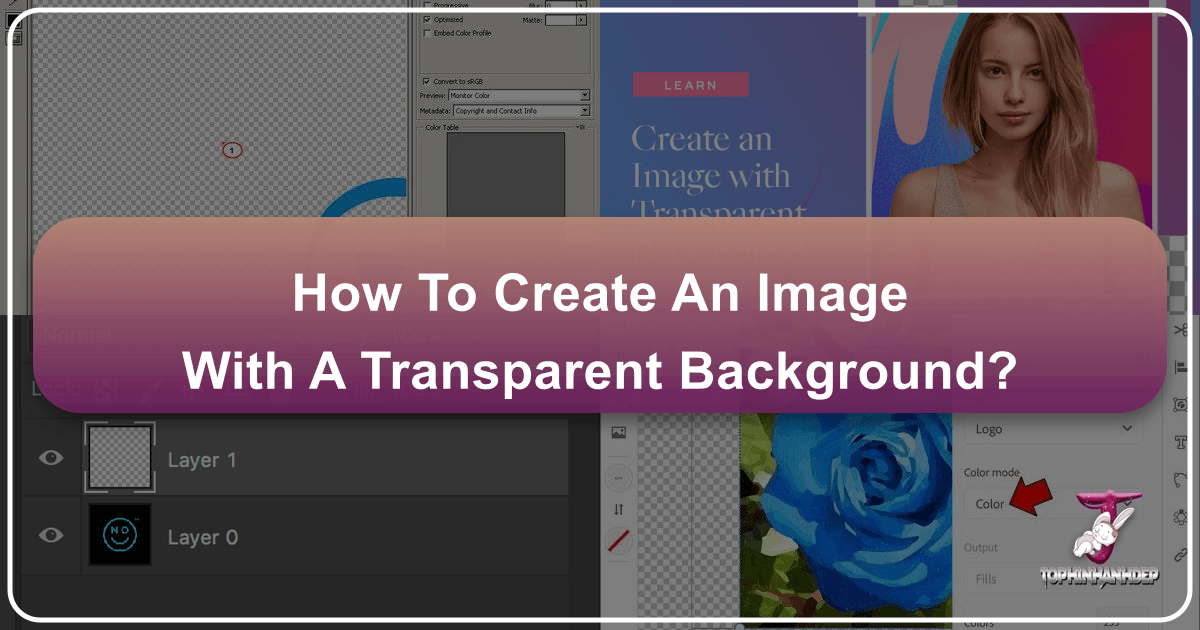
In today’s visually-driven world, the ability to manipulate images effectively is no longer a niche skill but a fundamental necessity for everyone from casual social media users to professional graphic designers and e-commerce entrepreneurs. Among the myriad of photo editing techniques, creating an image with a transparent background stands out as exceptionally versatile and powerful. It allows for seamless integration of subjects into new environments, sophisticated layering, and a polished, professional aesthetic that elevates any visual content. If the idea of effortlessly making image backgrounds transparent, even from complex photos, sounds like a daunting task requiring extensive graphic design expertise, fear not. Tophinhanhdep.com provides an accessible and robust suite of tools designed to simplify this process, opening up a world of creative possibilities without the steep learning curve.
Whether you’re a web designer looking to integrate compelling visuals, a marketer crafting engaging social media posts, a business owner enhancing product images for online sales, or simply someone passionate about beautiful photography and digital art, understanding and applying transparent backgrounds is essential. It transforms an ordinary picture into a flexible asset, ready to be layered over captivating scenes, placed on diverse wallpapers, or incorporated into intricate visual designs. This comprehensive guide will walk you through various methods to achieve transparent backgrounds, highlight the benefits, and showcase how Tophinhanhdep.com stands as your go-to resource for all your image manipulation and visual design needs.
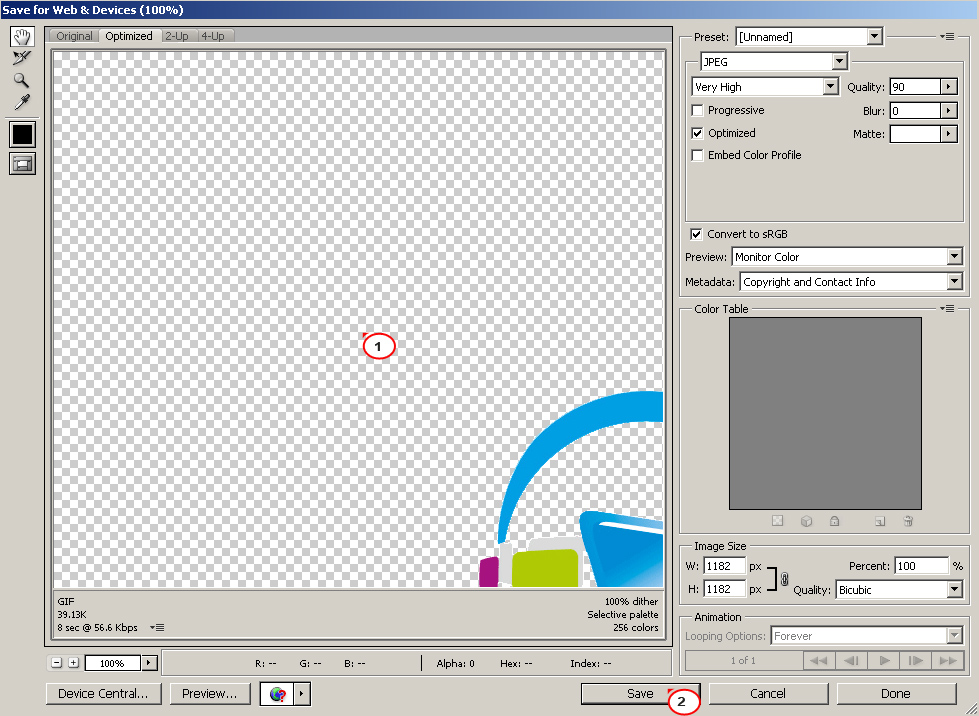
The Indispensable Role of Transparent Backgrounds in Visual Design
Transparent backgrounds are not just a technical feature; they are a cornerstone of modern visual communication. They empower creators to produce dynamic, adaptable, and professional-looking graphics that truly stand out. Without a transparent background, every image is a rigid rectangle, forever bound by its original frame. With transparency, images become malleable elements, ready to interact with other visual components in a fluid and engaging manner.
Why Transparent Backgrounds are Crucial for Modern Graphics
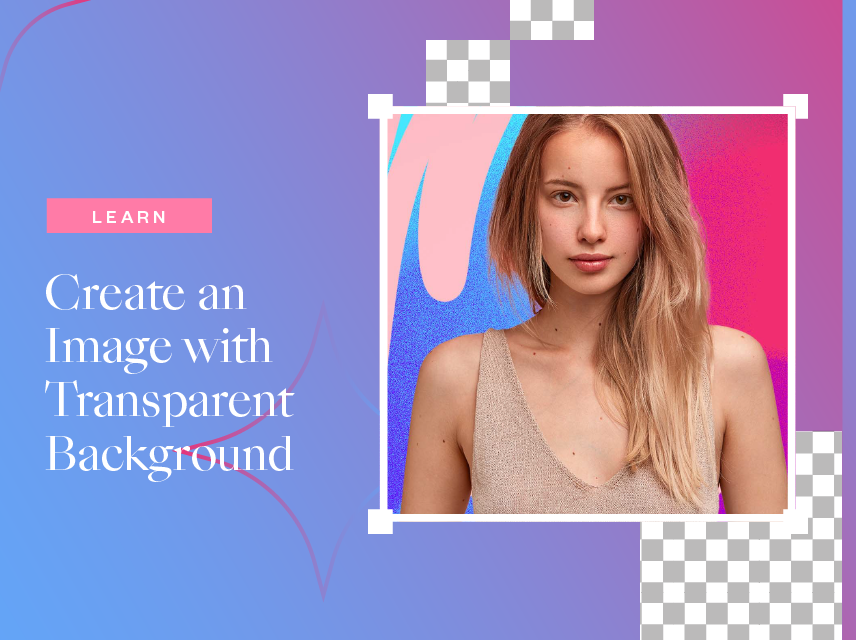
The utility of transparent backgrounds spans across virtually every aspect of digital imagery and visual design. At its core, an image with a transparent background allows for layering – the ability to place multiple elements on top of each other without a distracting, opaque block obstructing what lies beneath. This fundamental principle is critical for creating cohesive and complex designs.
Consider these practical applications:
- Professional Product Photography: For online shops, a product image with a transparent background is paramount. It allows the product to be placed against any desired backdrop, from clean white for marketplaces to thematic scenes for advertising campaigns. This flexibility is crucial for consistency and versatility in e-commerce, making products pop without being confined to a specific studio setting.
- Dynamic Web Design and Digital Art: Web developers frequently use transparent images for logos, icons, and hero elements that need to blend seamlessly with varied website backgrounds or complex layouts. Digital artists leverage transparency for compositing different elements into fantastical scenes, creating digital collages, or adding effects without hard edges. This contributes to the overall aesthetic and user experience, enabling truly immersive visual design.
- Engaging Social Media Posts: To create scroll-stopping content, marketers and influencers often layer text, graphics, and images. A transparent element, such as a custom sticker or a cut-out of a person or object, can be easily placed on top of a photo or video background, boosting engagement and adding a personalized touch to social media posts and thematic collections.
- Watermarking and Branding: Businesses often need to add their logo as a watermark to protect their high-resolution photography or brand their images. A transparent logo can be subtly overlaid on any picture without obscuring it, maintaining brand identity while preserving the visual integrity of the original image.
- Marketing Materials and Creative Ideas: From print advertisements to digital banners, transparent images ensure that graphics for your marketing plan look polished and professional. They allow for the creation of intricate graphic design elements that can be reused across various mediums, fostering creative ideas and a consistent visual language.
- Educational Content: In educational graphics or presentations, transparent cut-outs of objects or diagrams can clarify concepts by isolating specific elements, making complex processes easier to understand and more visually appealing.
In essence, transparent videos and images enhance visual appeal by seamlessly blending with various backgrounds, creating a polished and professional look that captivates viewers effectively. They enable boundless creativity and empower experimentation with diverse visual elements across various projects for effective expression. The versatility offered by transparent backgrounds is unmatched, proving them to be an essential tool in any visual creator’s arsenal.
Differentiating Transparent from White Backgrounds
At first glance, an image with a white background might seem identical to one with a transparent background when viewed in certain applications, especially against a white canvas. However, the critical difference becomes immediately apparent when you attempt to layer the image over another visual element.
- Image on a White Background: This means the white pixels are part of the image data. When you place such an image over another photo or a colored background, the white rectangle will appear, effectively blocking out parts of the underlying image. This creates a rigid, unprofessional, and often distracting effect, hindering smooth visual integration.
- Image on a Transparent Background: In this case, the background pixels are literally “empty” or “colorless” (represented by a checkerboard pattern in most editing software). When you layer this image over another, only the foreground object remains visible, allowing the underlying image or color to show through perfectly. This seamless integration is what enables beautiful, professional-looking designs, essential for everything from aesthetic compositions to product mock-ups.
This distinction is why file formats like PNG are crucial, as they are designed to preserve transparency information, unlike JPG which will always fill transparent areas with white or black.
Achieving Transparent Backgrounds: Diverse Methods and Tools
Creating images with transparent backgrounds has become increasingly accessible, moving from complex manual processes in professional software to automated, AI-driven solutions available online and on mobile. While Tophinhanhdep.com offers a powerful and user-friendly online platform for this task, it’s beneficial to understand the spectrum of available methods.
Online Simplicity: Tophinhanhdep.com’s Automated Solution
For those seeking an effortless way to achieve transparent backgrounds without needing extensive graphic design skills or costly software, Tophinhanhdep.com’s online tools are the perfect solution. Leveraging advanced deep neural networks and artificial intelligence, Tophinhanhdep.com automates the intricate process of background removal, making it accessible to everyone.

The core process is remarkably straightforward:
- Upload Your Image: Begin by visiting Tophinhanhdep.com and locating the transparent background tool. You’ll find a user-friendly interface where you can simply drag and drop your image file (JPG, PNG, or WebP formats are typically supported). Ensure your image adheres to any size or resolution limits (e.g., maximum 10Mb, 4.2 megapixels) for optimal processing.
- Automatic Processing: Once uploaded, Tophinhanhdep.com’s powerful AI algorithm gets to work. It automatically detects the foreground subject and intelligently renders the background pixels transparent. This process is often instantaneous, providing a preview of your image with the new transparent background within seconds.
- Refine (If Necessary): While Tophinhanhdep.com’s AI is highly accurate, especially with images where the foreground and background are distinct, some complex images may require minor adjustments. If the automatic mask isn’t perfect, Tophinhanhdep.com provides intuitive tools for refinement. You can select an “Edit mask” feature, often with green marker tools to add areas that should be kept and an eraser tool to remove unwanted areas that were mistakenly included. For precise adjustments, consider selecting a smaller marker size. This ensures you achieve a perfect cut-out, even with intricate details like hair or fine textures.
- Download Your Transparent Image: Once satisfied with the result, simply download your image. It’s crucial to save it in PNG format (Portable Network Graphics), as this file type is designed to preserve transparency. Other formats like JPG will typically fill transparent areas with white, defeating the purpose.
Tophinhanhdep.com’s online background remover simplifies what was once a time-consuming task. It’s an ideal choice for quick edits, enhancing product images, creating social media graphics, or any project where you need a transparent background without diving into complex desktop software. It’s a testament to the power of AI in making advanced visual design techniques accessible to all. Beyond simple transparency, Tophinhanhdep.com offers a suite of image tools including converters, compressors, optimizers, and AI upscalers, allowing you to further enhance and prepare your transparent images for any application.
Desktop Powerhouses: Software for Precision and Control
For users who require maximum control, intricate selections, or advanced photo retouching capabilities, dedicated desktop photo editors remain indispensable. These programs offer a robust toolkit for professionals and enthusiasts alike, albeit with a steeper learning curve than online tools.
Creating Transparent Backgrounds in Adobe Photoshop
Adobe Photoshop is the industry standard for image manipulation, offering unparalleled control over every pixel. While it’s a powerful tool, making a background transparent can be done quite efficiently with its selection tools.
Steps using Photoshop:
- Open Your Image: Launch Photoshop and import the image.
- Unlock the Layer: If your image is a ‘Background’ layer (indicated by a lock icon), double-click it to convert it into a regular layer. This enables transparency.
- Choose a Selection Tool: Photoshop offers several powerful tools:
- Quick Selection Tool (W): Ideal for objects with well-defined edges. Click and drag over the object you want to keep. Photoshop intelligently detects edges.
- Magic Wand Tool (W): Best for areas of solid color. Click on the background color you want to remove.
- Lasso Tools (L): For manual selections, useful for complex or organic shapes. The Polygonal Lasso (straight edges) and Magnetic Lasso (snaps to edges) offer varying degrees of control.
- Object Selection Tool: A newer AI-powered tool that automatically detects objects when you draw a rectangle or lasso around them.
- Refine Your Selection: Once a rough selection is made, you’ll almost always need to refine it:
- Use
Shiftto add to the selection andAlt/Optionto subtract from it. - For intricate details, especially hair or fur, use the Select and Mask workspace (available after making an initial selection). This dedicated environment provides tools like “Refine Edge Brush” to accurately separate complex foregrounds from backgrounds, smoothing edges and decontaminating colors.
- Use
- Invert Selection (if background selected): If you’ve selected the background, press
Shift + Ctrl + I(Windows) orShift + Cmd + I(Mac) to invert the selection, so the foreground object is now selected. - Create a Layer Mask or Delete Background:
- Layer Mask (Recommended): Click the “Add Layer Mask” icon at the bottom of the Layers panel. This non-destructive method hides the background without permanently deleting it, allowing for future adjustments.
- Delete Background: If you’re confident in your selection, simply press the
Deletekey.
- Save as PNG: Go to
File > Save AsorFile > Export > Export Asand choose PNG as the format to preserve transparency.
Working with a Dedicated Photo Editor (e.g., PhotoWorks steps generalized)
Many modern photo editors offer simplified tools for background removal, often using a brush-based approach that is more intuitive than Photoshop’s complex selection tools. These are excellent for users who want powerful editing without the steep learning curve of professional suites.
Steps with a dedicated photo editor (like PhotoWorks):
- Open the Tool: Import your image and locate the “Change Background” or “Background Removal” tool within the software.
- Mark Areas to Separate: Use a designated “Object brush” (often green) to draw strokes along the edges of the object you want to keep. The software will automatically highlight this area. Then, use a “Background brush” (often red) to mark the areas you want to remove. The software’s AI will interpret these marks to create an initial mask.
- Tweak the Selection: The software will instantly convert the marked background to transparent. If the selection isn’t perfect, use the same brushes to make corrections. Zoom in for precision, adding or removing small sections as needed.
- Save with Transparency: Once satisfied, save your image. Crucially, select PNG as the output format to retain the transparency.
These tools often boast a comprehensive toolkit for retouching, enhancing photo quality, fixing distortions, and applying one-click effects, making them versatile for various “beautiful photography” and “digital photography” projects.
Free and Open-Source: GIMP
GIMP (GNU Image Manipulation Program) is a robust, free, and open-source alternative to Photoshop. While its interface might seem less intuitive at first, it offers powerful tools for background removal.
Steps with GIMP:
- Import as Layer: Go to
File > Open as Layersto import your image. This ensures you’re working on a separate layer. - Add Alpha Channel: Right-click on the image layer in the Layers panel and select
Add Alpha Channel. This adds the transparency layer needed for background removal. - Select the Background: Use the Fuzzy Select Tool (magic wand icon) for solid-colored backgrounds, or the Free Select Tool (lasso) for manual selection, or the Intelligent Scissors Tool for more guided selections. Click or draw around the background you wish to remove.
- Refine and Delete: Once selected, press
Deleteon your keyboard. Repeat for any remaining background areas. - Export as PNG: Go to
File > Export As, choose PNG as the file type, and clickExport.
GIMP is an excellent choice for those seeking professional features without the cost, especially for “digital art” and detailed “photo manipulation” projects.
Mac’s Built-in Solution: Preview
For Mac users, the native ‘Preview’ application offers a surprisingly capable tool for basic background transparency, especially for images with simple, high-contrast backgrounds.
Steps with Preview:
- Open with Preview: Right-click your image, select
Open With > Preview. - Show Markup Toolbar: Click the toolbox icon to reveal the
Markup Toolbar. - Use Instant Alpha: Click the
Instant Alpha(magic wand) tool. - Select and Delete: Click and drag the cursor over the background area. Preview will highlight similar colors. Adjust the drag distance to refine the selection. Once satisfied, press the
Deletekey. You may be prompted to convert the image to PNG; confirm this. - Save as PNG: Repeat the selection and deletion until all unwanted background is removed. Then,
File > Saveto save the image as a PNG.
Preview is a quick and accessible option for casual edits and when you need to make a simple image background transparent on a Mac.
Everyday Applications: Utilizing Common Software
Surprisingly, programs not primarily designed for photo editing, like Microsoft Paint, PowerPoint, and Publisher, can also be leveraged for basic background removal tasks, especially for simple images or quick fixes within their respective environments.
Making Transparent Background with Paint (Windows)
Microsoft Paint, the ubiquitous image editor on Windows, can create basic transparent backgrounds, though it requires meticulous manual effort.
Steps with Paint:
- Open Image: Open your image in Paint.
- Select Transparent Selection: Go to the
Selectdropdown menu and ensureTransparent Selectionis ticked. Then, chooseFree-form selection. - Manually Trace: Carefully trace the outline of the object you want to keep. This requires a steady hand, as there’s no way to adjust the selection after drawing.
- Cut and Paste: Once the object is selected, right-click and
Cut(orCtrl+X). Now, open a new transparent canvas (or another image) andPaste(orCtrl+V) your cut-out object onto it. - Save as PNG: Save the new image as a PNG file.
This method is highly dependent on your precision and best suited for objects with very simple, high-contrast outlines against a uniform background.
Removing a Photo Background in PowerPoint
PowerPoint, primarily a presentation tool, includes a useful “Remove Background” feature that can be handy when preparing visuals for your slides.
Steps with PowerPoint (Office 2010 or later):
- Insert Image: Insert your picture into a PowerPoint slide.
- Remove Background Tool: Select the image, then go to
Picture Formattab and clickRemove Background. PowerPoint will automatically attempt to identify the foreground and mark the background in violet. - Refine the Selection: Use
Mark Areas to KeepandMark Areas to Removebrushes to refine the selection. Violet areas will be removed. - Keep Changes and Save: Click
Keep Changes. To use the transparent image outside of PowerPoint, right-click the image and selectSave as Picture. Choose PNG as the format.
This is a convenient method for presentation-specific needs but less ideal for high-quality, standalone image editing compared to dedicated photo tools or Tophinhanhdep.com.
Erasing a Photo Background in Publisher
Microsoft Publisher, another Office suite application, offers a simple way to make backgrounds transparent, though with significant limitations.
Steps with Publisher:
- Import Image: Insert your photo into a Publisher document.
- Set Transparent Color: Select the image, then go to
Picture Tools > Recolor > Set Transparent Color. - Click to Erase: Click on the specific color area of the background you want to make transparent. Publisher will replace all instances of that exact color with transparency.
This method is only effective for pictures with a perfectly plain, single-colored background. Any variations in shade will result in an incomplete removal, making it unsuitable for most complex images.
Mobile Convenience: Transparent Backgrounds On-the-Go
In an increasingly mobile-first world, numerous apps allow you to create transparent backgrounds directly from your smartphone or tablet, catering to quick edits and social media sharing. Tophinhanhdep.com also offers mobile-optimized web tools for direct browser usage.
For Android Users (e.g., Background Changer & Eraser type apps)
Many Android apps simplify background removal with intuitive touch interfaces.
General steps for Android apps:
- Download & Open: Install a reputable background remover app from the Play Store.
- Import Photo: Open the app and select your photo from the gallery.
- Crop & Edit: Crop the photo to focus on the subject. Then, use the
EraserorAutotool. TheAutotool often works like a magic wand, removing similar colors. TheErasertool allows for manual brushing. - Refine & Save: Adjust brush size, undo/redo actions, and zoom in for precision. Once satisfied, save the image (usually as PNG) to your gallery or share directly to social media. These apps often offer features to sharpen, smoothen, and adjust brightness/contrast, contributing to the overall “aesthetic” quality of your “digital photography.”
For iPhone/iPad Users (e.g., Background Eraser type apps)
iOS apps also provide excellent functionality for background removal, leveraging touch controls for precision.
General steps for iPhone/iPad apps:
- Install & Launch: Download and open a highly-rated background eraser app from the App Store.
- Load Image: Tap to load your desired image from your photo library.
- Erase Background: Access the
Erasetool. Many apps feature aTarget AreaorMagic Wandtool that automatically removes uniform backgrounds with a single tap. For more detailed areas, use a manual brush, adjusting its size and feathering. - Refine & Export: Zoom in to clean up edges. Once the background is fully transparent, hit
DoneorExport. Select PNG to retain transparency and choose your desired image quality (Small, Normal, Max). You can often save directly to your device or share to social media platforms like Instagram or Facebook, aligning with “social network photo editing” practices. Many include additional adjustment tools (vignette, shadows, brightness) to further enhance your “beautiful photography.”
Optimizing Your Transparent Images and Beyond with Tophinhanhdep.com
Creating an image with a transparent background is often just the first step in a larger visual design project. To ensure your transparent images are of the highest quality and integrate seamlessly into your workflow, consider these optimization tips and explore the broader capabilities offered by Tophinhanhdep.com.
Best Practices for High-Quality Transparent Images
The quality of your final transparent image depends heavily on the initial source material and how you handle the post-processing.
- Start with High-Resolution Footage: Always begin with the highest resolution original image possible. High-resolution photography provides more pixel data, allowing for cleaner, more precise selections and less pixelation around the edges of your cut-out, especially when enlarging or scaling. Tophinhanhdep.com offers AI Upscalers to enhance image resolution if your source is low-quality.
- Consider Lighting and Framing During Original Capture: When shooting photos intended for background removal, aim for soft, diffused lighting to minimize harsh shadows and glare. Position your subject carefully, ideally against a contrasting, uniform background. This makes it significantly easier for both AI tools and manual selection methods to distinguish the foreground from the background, resulting in smoother transitions and a more polished final image.
- Refine Edges Meticulously: Regardless of the tool you use, pay close attention to the edges of your foreground object. Tools like Photoshop’s
Refine Edgeor Tophinhanhdep.com’sEdit maskfeature are crucial for smoothing out jagged lines, dealing with fine details like hair, and removing any lingering color fringes from the original background (color decontamination). This attention to detail ensures your image blends naturally into new environments. - Always Save in Formats Supporting Transparency: As previously emphasized, PNG is the go-to format for images with transparent backgrounds. Other formats like WebP also support transparency and can offer better compression for web use. Avoid saving transparent images as JPGs, as they will automatically fill the transparent areas with white or black.
Integrating Transparent Images into Your Visual Workflow
Once you have your perfectly transparent image, its versatility unlocks numerous creative avenues:
- Versatile Wallpapers and Backgrounds: Use your transparent cut-outs to create custom desktop wallpapers, virtual meeting backgrounds, or unique aesthetic designs by placing your subject over any image or color.
- Enhanced Product Photography: Replace generic e-commerce backgrounds with curated scenes or clean, professional backdrops, instantly elevating your product’s appeal. This directly impacts online sales and brand perception, aligning with effective digital photography and graphic design.
- Dynamic Graphic Design and Digital Art: Seamlessly composite elements for posters, flyers, social media banners, and digital paintings. Transparent images are fundamental for complex visual design projects, enabling layered compositions and photo manipulation with ease.
- Creative Marketing Campaigns: Incorporate transparent brand elements or subject cut-outs into advertisements, brochures, and promotional materials. This allows for flexibility across various campaigns and ensures brand consistency.
Expanding Your Toolkit: Tophinhanhdep.com’s Comprehensive Features
While this guide focuses on transparent backgrounds, Tophinhanhdep.com is designed to be a holistic platform for all your image and visual design needs. Beyond background removal, the website offers a wide array of tools and resources that cater to various aspects of “Images,” “Photography,” “Image Tools,” “Visual Design,” and “Image Inspiration & Collections.”
- Advanced Image Tools:
- Converters: Easily switch between different image formats (e.g., RAW photos to JPEG files), ensuring compatibility across platforms and projects.
- Compressors and Optimizers: Reduce file sizes without compromising quality, crucial for faster website loading times and efficient storage, benefiting web design and digital photography.
- AI Upscalers: Enhance the resolution of your images, making them suitable for high-resolution displays or print without pixelation, which is vital for quality “beautiful photography.”
- Image-to-Text (OCR): Extract text from images, adding another layer of utility for content creation and data management.
- Photography Resources: Access high-resolution stock photos, explore various digital photography techniques, and learn about different editing styles to inspire your next project.
- Visual Design Support: Dive into graphic design principles, explore digital art trends, and discover creative ideas for photo manipulation, all contributing to your ability to produce stunning visual content.
- Inspiration & Collections: Browse thematic collections, develop mood boards, and find photo ideas that align with trending styles, ensuring your creations are always fresh and relevant.
By combining its powerful transparent background tool with a comprehensive suite of image manipulation features, Tophinhanhdep.com positions itself as an indispensable resource for anyone looking to master visual content creation.
Conclusion
The ability to create images with transparent backgrounds is a fundamental skill that unlocks immense creative potential in today’s visual landscape. From achieving professional-grade product photography and dynamic web design to crafting engaging social media posts and intricate digital art, transparency is a non-negotiable feature for modern creators.
Whether you prefer the automated simplicity of online tools, the precision of desktop software, or the convenience of mobile applications, there is a method suited to your needs. Tophinhanhdep.com stands out as an exceptional, user-friendly platform that harnesses advanced AI to deliver effortless transparent backgrounds. Its intuitive workflow, coupled with robust refinement options, makes professional-quality results accessible to everyone, regardless of their graphic design experience.
Beyond transparent backgrounds, Tophinhanhdep.com provides a comprehensive ecosystem of image tools, photography resources, and visual design inspiration, empowering you to optimize, convert, and enhance all your visual assets. Embrace the power of transparent backgrounds and explore the full spectrum of possibilities with Tophinhanhdep.com – your ultimate partner in crafting captivating visual content.