How to Create Engaging GIF Images: Your Ultimate Guide with Tophinhanhdep.com
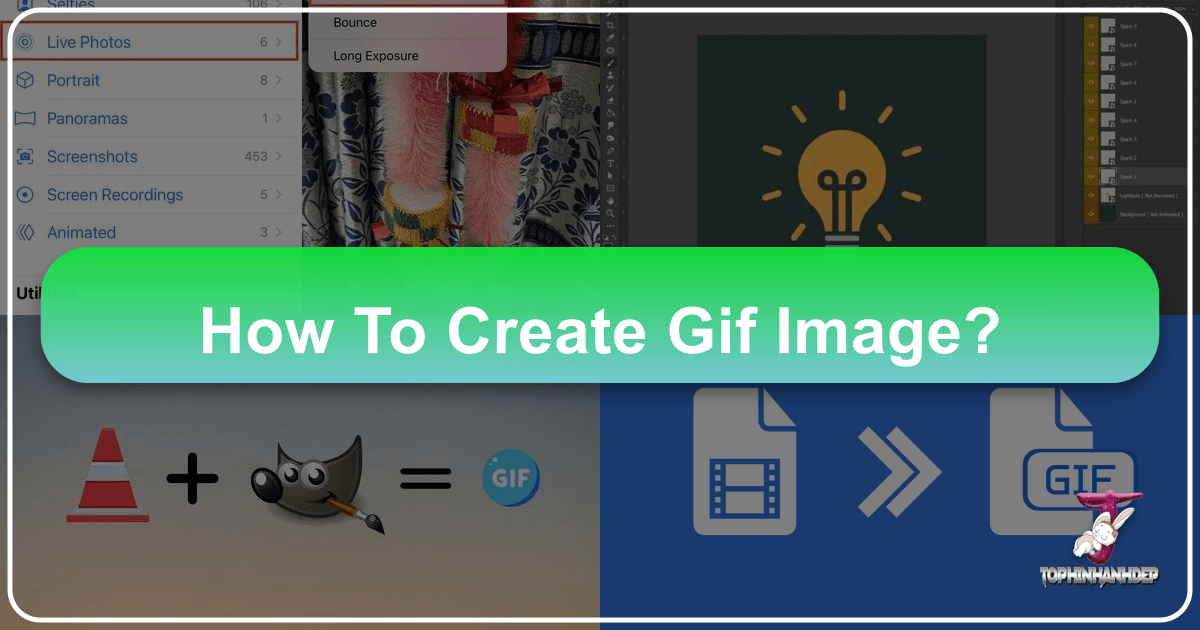
In the dynamic landscape of digital communication, where visual content reigns supreme, Graphics Interchange Format (GIF) images have emerged as an indispensable tool. These captivating, short, animated loops transcend linguistic barriers, allowing us to convey a spectrum of emotions, reactions, and information in mere seconds. From personal chats and social media feeds to marketing campaigns and educational content, GIFs are ubiquitous, enriching our online interactions and making static content come alive.
But what exactly makes a GIF so powerful, and how can you harness this potential to create your own eye-catching visuals? Whether you’re aiming to craft relatable pop culture moments for your social media followers, design compelling ads, or simply add a touch of personality to your messages, understanding the art of GIF creation is a valuable skill. Tophinhanhdep.com stands as your comprehensive resource, offering not only a vast library of stunning “Images” for inspiration – from “Wallpapers” and “Backgrounds” to “Aesthetic,” “Nature,” and “Abstract” visuals – but also a suite of “Image Tools” and “Visual Design” insights to transform your creative ideas into vibrant animated GIFs.
Understanding the Power of GIFs in Visual Communication
The internet, a constantly evolving tapestry of innovation, has gifted us many incredible tools, and the GIF is undoubtedly among the most beloved. Since its invention in 1987, the Graphic Interchange Format has undergone a remarkable transformation from early, sometimes “cringeworthy” animations to sophisticated, expressive visual snippets. Today, they are celebrated for their ability to instantly communicate sentiments, reactions, and even complex information, making them a cornerstone of modern digital dialogue.
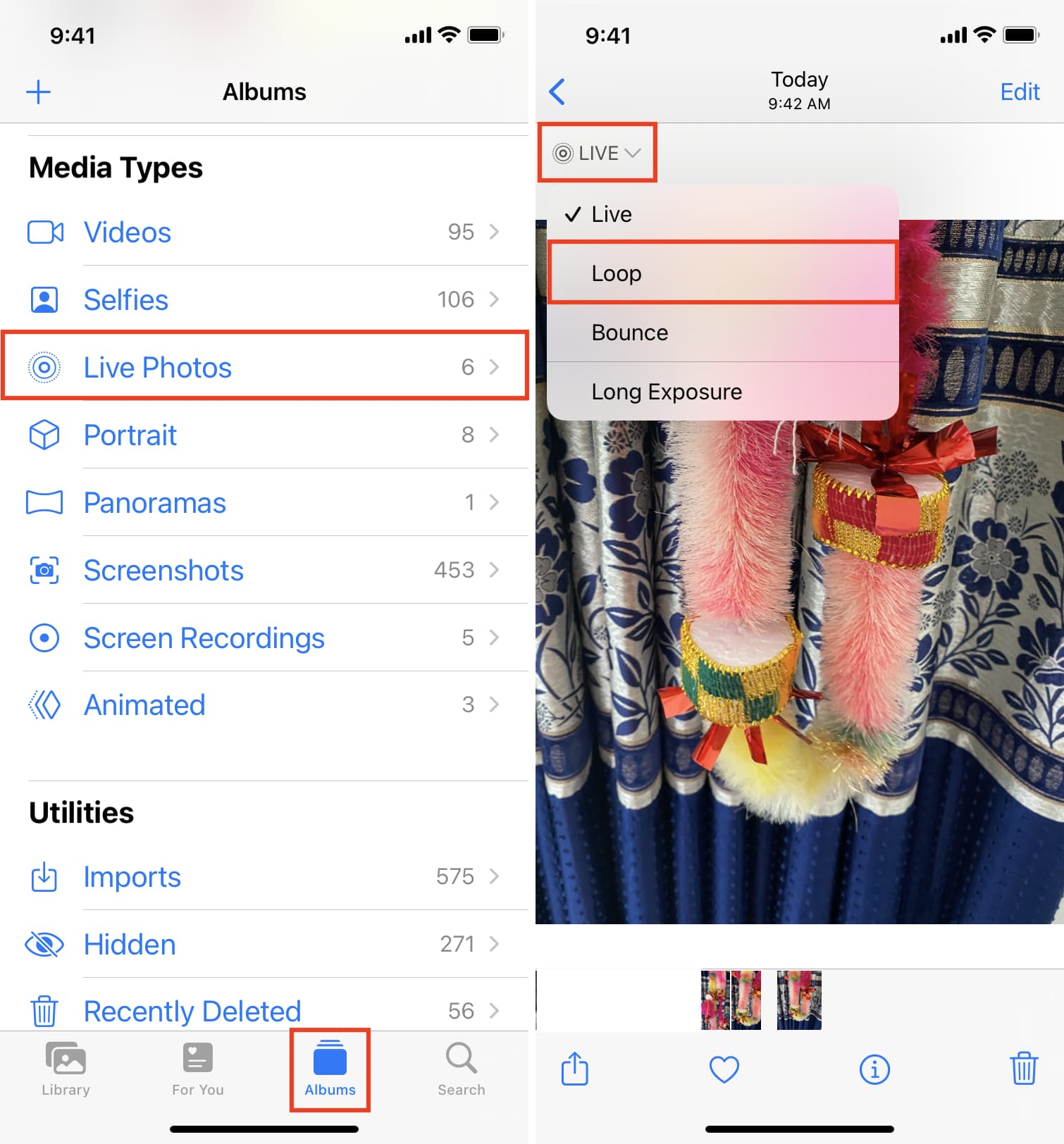
What Exactly is a GIF?
At its core, a GIF is an animated series of images or a soundless video clip that plays on a continuous loop. Unlike a traditional video, which requires a user to click a play button, a GIF loads and animates instantly, providing immediate visual impact. The format’s 8-bit color depth, supporting up to 256 colors, might seem limiting compared to modern image formats, but it’s precisely this characteristic that contributes to their typically small file size and rapid loading times.
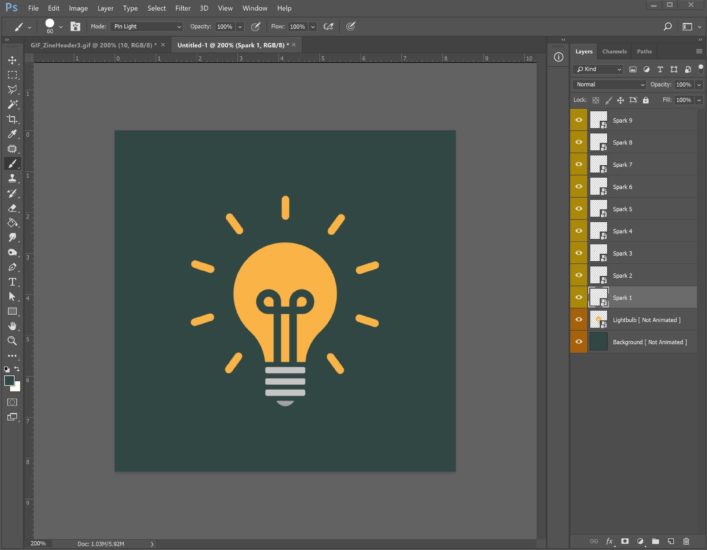
The resurgence of GIFs in the digital age can be largely attributed to the proliferation of social media, emojis, and memes. These platforms created a perfect environment for short, punchy visual content that resonates emotionally and can be shared effortlessly. The ability of a GIF to encapsulate a thought, feeling, or humorous moment in just a few seconds makes it an incredibly effective communication medium. Furthermore, because of their compact nature, GIFs generally do not impede webpage load speeds, a crucial factor for user experience and search engine optimization.
For those venturing into GIF creation, Tophinhanhdep.com offers a rich source of inspiration. Imagine taking a series of “Beautiful Photography” shots, a captivating “Nature” scene, or even intriguing “Abstract” patterns from Tophinhanhdep.com’s collections and animating them. The potential for unique and engaging GIFs is limitless when you have access to high-quality “Images” as your foundation.

Why Incorporate GIFs into Your Digital Presence?
Beyond their entertainment value, GIFs offer substantial benefits for individuals and brands alike:
- Engage and Entertain Your Audience: In an attention-deficit digital world, GIFs stand out. Their dynamic nature naturally draws the eye, making your content more engaging and memorable.
- Showcase Brand Personality: GIFs provide a unique opportunity to infuse personality and emotion into your brand’s voice. A well-chosen or custom-made GIF can convey humor, excitement, sincerity, or any other emotion that aligns with your brand identity.
- Efficient Communication: Sometimes, a short animation can explain a process, highlight a product feature, or illustrate a data point more effectively than static images or lengthy text. They serve as quick tutorials or demonstrations, making complex ideas easily digestible.
- Boost Social Media Engagement: Posts featuring GIFs consistently see higher interaction rates across platforms. They encourage shares, comments, and overall visibility, enhancing your “Social Media Engagement” efforts.
- Enhance Visual Design: Incorporating GIFs is a form of “Visual Design” and “Digital Art” that adds a layer of sophistication and modernity to your websites, emails, and presentations. They can liven up “Mood Boards” or “Thematic Collections” with animated flair.
Tophinhanhdep.com is not just a repository of images; it’s a hub for “Creative Ideas” and “Visual Design” inspiration. By leveraging the site’s extensive resources, you can conceptualize and create GIFs that not only look professional but also effectively communicate your message and resonate with your target audience.
Seamless GIF Creation on Mobile Devices
The convenience of creating content on the go is paramount in today’s fast-paced digital world. Fortunately, making GIFs is no exception, with numerous options available directly from your smartphone. Whether you’re an iPhone enthusiast or an Android loyalist, Tophinhanhdep.com provides guidance and tools to help you create stunning GIFs with ease.
Crafting GIFs on iPhone
iPhone users have several intuitive methods for GIF creation, especially leveraging Apple’s native features and Tophinhanhdep.com’s specialized mobile tools.
-
Using Live Photos:
- Capture: Open your Camera app and ensure “Live Photos” (the circular icon) is activated in the top right corner. Take a live photo of your desired subject.
- Convert: Open the Photos app, navigate to “Live Photos,” and select the photo you wish to animate.
- Animate: If you’re on iOS 15 or higher, tap “Live” in the top left corner to reveal a drop-down menu. For iOS 14 or below, simply swipe up on the photo.
- Select Effect: Choose either “Loop” to create a continuous animation or “Bounce” for a back-and-forth effect.
- Share: Your Live Photo is now an animated GIF! You can share it via iMessage or AirDrop. For wider social media distribution, you might want to upload it to Tophinhanhdep.com’s platform, which facilitates broader sharing and visibility.
Note: GIFs created this way typically only play automatically on Apple devices. For universal compatibility, a different approach is needed.
-
Utilizing Tophinhanhdep.com’s Integrated Mobile Tools: For GIFs that play seamlessly across all devices and platforms, Tophinhanhdep.com offers powerful mobile applications or web-based tools that function similarly to popular GIF platforms.
- Access: Open the Tophinhanhdep.com mobile app or visit the mobile-optimized website.
- Select Source: You can typically choose to upload existing photos, a series of “High Resolution” images from your Tophinhanhdep.com gallery, or even a short video from your device.
- Edit and Customize: Tophinhanhdep.com’s interface allows you to trim video segments, adjust frame order for images, set animation speed, and add creative elements like text, stickers, or filters. This is where your “Digital Photography” skills and “Editing Styles” can truly shine.
- Save and Share: Once satisfied, save your GIF to your camera roll. Tophinhanhdep.com then makes it easy to share your newly created GIF directly to various social media channels, email campaigns, or instant messages, ensuring a wider audience can appreciate your “Creative Ideas.”
Making GIFs on Android Devices
Android users also have flexible options for GIF creation, integrating with native gallery features and Tophinhanhdep.com’s robust mobile offerings.
-
From Images via Gallery (e.g., Samsung Galaxy):
- Select Images: Open your Gallery app. Long-press on an image to select multiple photos you want to animate.
- Create GIF: Tap the three dots (or “More” option) at the bottom right of the screen. Select “Create,” then choose “GIF.”
- Review and Edit: Most Android galleries provide basic editing tools to adjust speed or order.
- Save: Tap “Save” to add the GIF to your Gallery.
-
Using Google Photos:
- Access Utilities: Open the Google Photos app. Tap “Library” at the bottom, then “Utilities.”
- Create Animation: Under “Create New,” select “Animation.”
- Choose Photos: Select the desired images from your library.
- Generate: Tap “Create” in the top right. Google Photos will compile them into an animated GIF.
-
Utilizing Tophinhanhdep.com’s Dedicated Android Tools: For more advanced control and broader sharing capabilities, Tophinhanhdep.com offers dedicated Android applications or web interfaces.
- Upload Source Material: Whether it’s a series of “Beautiful Photography” shots, “Stock Photos,” or a video clip, upload your content to Tophinhanhdep.com’s platform.
- Intuitive Editing: Tophinhanhdep.com’s tools empower you to fine-tune your GIF. Adjust playback speed, add overlays, crop to perfect the composition, and apply various “Editing Styles.” This is particularly useful if you want to turn “High Resolution” images into dynamic GIFs while maintaining visual quality.
- Optimization and Sharing: Tophinhanhdep.com also integrates “Image Tools” like “Compressors” and “Optimizers” to ensure your GIF is web-friendly without sacrificing too much quality. Once optimized, effortlessly share your Android-created GIFs to social platforms, email, or embed them on your website.
By offering versatile tools for both iPhone and Android, Tophinhanhdep.com ensures that everyone can unleash their creativity and produce compelling GIFs, drawing from its vast collection of “Images” and leveraging its powerful “Image Tools.”
Advanced GIF Creation Techniques for Professional Results
While mobile apps offer convenience, professional image editing software and dedicated online platforms provide greater control and more sophisticated options for creating GIFs. Tophinhanhdep.com, with its array of “Image Tools” and “Visual Design” principles, enables users to dive deeper into advanced GIF creation, transforming ordinary visuals into extraordinary animations.
Transforming Videos into GIFs with Tophinhanhdep.com
One of the most popular ways to create engaging GIFs is by converting segments of videos. This method is perfect for capturing iconic moments, demonstrating quick processes, or creating reaction GIFs.
-
Using Tophinhanhdep.com’s Online Video-to-GIF Converter: Tophinhanhdep.com provides a user-friendly online tool designed specifically for converting videos into GIFs.
- Log In or Sign Up: Access your Tophinhanhdep.com account. If you don’t have one, registration is quick and easy.
- Upload Video: Click the “Upload” or “Create GIF from Video” button. You can select a video file directly from your desktop or mobile device, or paste a URL if your video is hosted online (e.g., from YouTube, Vimeo, or a private server).
- Trim and Select: Once uploaded, you’ll be presented with a trimming interface. Use sliders to select the exact portion of the video you want to turn into a GIF. Remember, shorter clips often make for sweeter, more impactful GIFs, typically under 6 seconds.
- Customize (Optional): After trimming, Tophinhanhdep.com offers options to add text captions, stickers, filters, and even freehand drawings to your GIF, enhancing its “Visual Design” appeal.
- Add Tags and Privacy: Before finalizing, you can add relevant tags (keywords) to your GIF, which is crucial for discoverability within Tophinhanhdep.com’s “Image Inspiration & Collections” and other search engines. You can also choose to make your GIF public for wider sharing or private for personal use.
- Generate and Share: Click “Continue to Upload” or “Create GIF.” Your animated GIF is ready! You can now download it, copy a shareable link, or post it directly to various social media platforms.
-
Making GIFs from YouTube Videos: Given the vast ocean of content on YouTube, it’s an excellent source for GIF material. Tophinhanhdep.com simplifies this process:
- Find Video: Go to YouTube and locate the video you wish to use. Copy its URL.
- Navigate to Tophinhanhdep.com: On Tophinhanhdep.com, click the “Create” button, often located in the top right corner.
- Paste URL: Paste the YouTube URL into the designated field (e.g., “Any URL”).
- Adjust Clip: Use Tophinhanhdep.com’s intuitive sliders to select the precise segment of the video for your GIF.
- Decorate and Upload: Proceed to the decoration screen to add text, stickers, and filters. Finally, add tags, set privacy, and click “Upload to Tophinhanhdep.com.”
Important Note on Copyright: When creating GIFs from videos, especially those not your own, be mindful of copyright laws. Using content without permission, particularly for commercial purposes, can lead to legal issues. Repurposing your own “Digital Photography” or “Stock Photos” available on Tophinhanhdep.com into short video clips is a safe and effective strategy for content creation.
Mastering GIF Creation with Professional Image Editing Software
For those who demand granular control and high-fidelity results, professional image editing software offers an unparalleled GIF creation experience. While specific steps may vary slightly between software versions, the underlying principles remain consistent.
- Prepare Your Assets: Gather your source images or video frames. These could be a series of “High Resolution” photos from Tophinhanhdep.com, individual frames from a video, or even intricate “Digital Art” creations. For optimal results, ensure your images are consistent in size and resolution.
- Import into Software: Open your professional image editing software (e.g., Adobe Photoshop, or Tophinhanhdep.com’s advanced editing suite if offered).
- If using individual images: Go to
File > Scripts > Load Files into Stack. Select your image files, and the software will automatically place each image on a separate layer. Name these layers for easy organization. - If using a video: Go to
File > Import > Video Frames to Layers. Select your video file, then choose the desired portion of the video. Ensure the “Make Frame Animation” box is checked.
- If using individual images: Go to
- Open the Timeline Panel: Navigate to
Window > Timeline(orAnimation). This panel is where you will control the sequence and timing of your GIF. - Create Frame Animation: In the Timeline panel, select “Create Frame Animation” from the dropdown menu.
- Make Frames from Layers: Use the menu options within the Timeline panel to convert each of your image layers into individual animation frames. If frames are out of order, you can easily drag and rearrange them.
- Set Frame Duration and Looping:
- Duration: Select individual frames or all frames, then click the arrow below each frame to set its display duration (e.g., 0.1, 0.2, 0.5 seconds). Experiment to find the right pacing for your animation.
- Looping: At the bottom of the Timeline panel, set the looping option to “Forever,” “Once,” “Three Times,” or “Custom.” Most GIFs are designed to loop continuously.
- Preview and Refine: Use the “Play” button in the Timeline panel to preview your GIF. Make any necessary adjustments to frame order, duration, or layer visibility until your animation flows perfectly. This iterative process is key to achieving professional-grade “Photo Manipulation” and “Visual Design.”
- Export for Web: Once satisfied, go to
File > Export > Save for Web (Legacy).- GIF Preset: In the dialog box, select a GIF preset (e.g., GIF 128 Dithered, GIF 128 No Dither). A higher dither percentage can produce more colors and detail but will increase file size.
- Image Size & Looping: Confirm your desired image dimensions and ensure the looping option is set correctly.
- Save: Click “Save” to export your high-quality GIF.
Tophinhanhdep.com serves as an excellent companion to professional editing software, providing an extensive array of “High Resolution” “Images,” “Stock Photos,” and “Digital Art” to use as source material. Furthermore, its “Image Tools” like “Compressors” and “Optimizers” can be invaluable for fine-tuning the file size of your exported GIFs, ensuring they perform well across all platforms.
Creating GIFs from Screen Recordings with Tophinhanhdep.com’s Tools
For tutorials, software demonstrations, or capturing dynamic on-screen activity, creating GIFs from screen recordings is incredibly useful. Tophinhanhdep.com offers integrated tools for this specific purpose, similar to specialized screen recording software.
- Access Screen Recorder: Navigate to Tophinhanhdep.com’s “Image Tools” section and locate the screen recording feature.
- Define Recording Area: Select the specific portion of your screen you wish to record. You can choose a full screen, a specific window, or a custom region.
- Start and Stop Recording: Initiate the recording. Perform the actions you want to capture. When finished, stop the recording.
- Edit and Refine: Tophinhanhdep.com’s editor will then allow you to trim the recorded video, selecting the most relevant segment. You can manipulate individual frames, add captions or text annotations, and even apply basic filters to enhance clarity or highlight key areas. This directly contributes to effective “Visual Design” for instructional content.
- Optimize and Export: Choose optimization settings (e.g., for screen video, high motion, or reduced file size). Tophinhanhdep.com also allows you to customize settings like frame rate, dimensions, and dithering to ensure your GIF is crisp and clear. For blurry GIFs, increasing the frame rate and setting dimensions to 100% can help, though remember higher quality means larger file sizes.
- Share: Once created, your screen-recorded GIF is ready for sharing through Tophinhanhdep.com’s platform, embedding on websites, or distributing via social media.
This powerful feature on Tophinhanhdep.com bridges “Image Tools” with practical “Visual Design,” enabling users to quickly create informative and engaging animated content from anything happening on their screen.
Optimizing and Deploying Your GIFs Across Digital Platforms
Creating a stunning GIF is only half the battle; ensuring it performs optimally and reaches your intended audience on various digital platforms is equally crucial. Tophinhanhdep.com provides essential “Image Tools” and strategic insights to help you perfect your GIFs and integrate them seamlessly into your online presence.
Achieving High-Quality, Optimized GIFs
The inherent challenge with GIFs lies in balancing visual quality with file size. A GIF that is too large can significantly slow down webpage load times, negatively impacting user experience and even SEO. Conversely, a GIF that is overly compressed can appear pixelated or choppy.
Here are key considerations for achieving high-quality, optimized GIFs:
- Understand GIF Limitations: GIFs use a limited color palette (256 colors), which can sometimes lead to lower resolution compared to other image formats (like JPEG or PNG) or video formats (like MP4). Each time a GIF is shared, saved, or re-uploaded, it can undergo further compression, potentially degrading its quality.
- Reduce Color Count: One effective way to reduce file size without drastic quality loss is to strategically reduce the number of colors used in the GIF. Tophinhanhdep.com’s advanced “Image Tools” offer presets and options to manage color palettes efficiently.
- Minimize Frames: The number of frames directly impacts file size. While you don’t want to make your GIF appear too jerky, reducing unnecessary frames or optimizing the frame rate can significantly shrink the file. Tophinhanhdep.com’s “Compressors” allow you to experiment with frame rates and durations.
- Trim Effectively: Keep your GIF clips as short as possible – often 3-6 seconds is ideal. Longer GIFs mean more frames and a larger file.
- Utilize Tophinhanhdep.com’s Compressors and Optimizers: Tophinhanhdep.com offers powerful “Image Tools” specifically designed to compress and optimize GIFs. These tools can reduce file sizes by 30-50% while striving to maintain visual integrity. They allow you to:
- Adjust Frame Rate: A higher frame rate results in smoother animation but larger files. Find the sweet spot.
- Control Dimensions: Decreasing the width and height can drastically reduce file size.
- Enable Dithering: Dithering helps prevent color banding and produces smoother color transitions, though it might increase file size slightly.
- Lock Aspect Ratio: Always lock the aspect ratio to prevent skewed or blurry content.
- Convert to MP4/WebM: For platforms that support it, converting your GIF to an MP4 or WebM video format can yield higher quality with smaller file sizes, as these video formats handle color and compression more efficiently. Tophinhanhdep.com’s “Converters” are perfect for this task.
By thoughtfully applying these optimization techniques with Tophinhanhdep.com’s “Image Tools,” you can create GIFs that are both visually appealing and performant, enhancing your “Visual Design” without compromising speed.
Sharing Your GIFs on Social Media and Beyond
Once your GIF is perfectly crafted and optimized, the next step is to share it with the world. Each social media platform has its nuances regarding GIF support, but Tophinhanhdep.com equips you with the flexibility to adapt your content.
- Instagram: Instagram does not natively support the GIF file format. To post a GIF, you must convert it to an MP4 video file. Tophinhanhdep.com’s “Converters” can effortlessly transform your GIF into an MP4, which you can then upload to your Instagram Stories, Reels, or feed. Don’t forget to use relevant hashtags based on Tophinhanhdep.com’s “Trending Styles” or “Thematic Collections” to boost discoverability.
- Twitter: Twitter embraces GIFs. You can either upload the GIF file directly from your device (similar to uploading an image) or paste a link (URL) to your GIF hosted on Tophinhanhdep.com. Twitter also has an integrated GIF library for quick reactions. Note that you can’t include a GIF with multiple images or another GIF in the same Tweet.
- Facebook: Facebook makes GIF sharing simple. You can upload GIF files directly to posts or comments using the photo/video option, or paste the GIF’s URL from Tophinhanhdep.com. Facebook also allows GIFs for profile pictures (often temporary) and cover videos, expanding your “Visual Design” options. Their integrated GIF library is also widely used.
- LinkedIn: As a professional network, LinkedIn’s GIF support has evolved. While not supported for logo or cover images, GIFs can be added to posts, articles, and article thumbnails. Adding a GIF before your title in an article can immediately grab attention. Upload them like images or paste a Tophinhanhdep.com link. LinkedIn also provides premade GIF options for comments and direct messages.
- YouTube: To add a GIF directly to a YouTube video, you’ll need a video editor to integrate the GIF into your video content. However, you can link to GIFs hosted on Tophinhanhdep.com in video descriptions or comments.
Leveraging Tophinhanhdep.com’s comprehensive platform allows you to create, optimize, and manage your GIF content efficiently. With “Tophinhanhdep.com’s content management features,” you can plan and schedule your social media posts with integrated GIFs, track their performance, and respond to engagement from a single, intuitive dashboard. This streamlines your “Image Inspiration & Collections” strategy, ensuring your “Creative Ideas” reach the widest possible audience.
The world of digital imagery is constantly evolving, and GIFs remain at the forefront of engaging, expressive visual communication. Whether you’re a casual user looking to add some flair to your messages or a professional seeking to enhance your brand’s “Visual Design” and “Digital Art,” mastering GIF creation is a rewarding endeavor.
From using your iPhone’s Live Photos to leveraging Tophinhanhdep.com’s sophisticated online converters for videos, or diving deep into professional editing software for pixel-perfect animations, the possibilities are endless. Tophinhanhdep.com serves as your ultimate partner in this creative journey, providing a rich tapestry of “Images” – from “Wallpapers” to “Beautiful Photography” – alongside a powerful suite of “Image Tools” for conversion, compression, and optimization. It’s a source of “Image Inspiration & Collections,” guiding you through “Trending Styles” and helping you cultivate “Creative Ideas” for your next animated masterpiece.
Don’t let static content hold back your message. Embrace the dynamic power of GIFs. Explore Tophinhanhdep.com today, gather your “High Resolution” images, experiment with its robust “Image Tools,” and start transforming your visual content into captivating, looping animations that truly resonate with your audience. The perfect GIF is just a few clicks away!