Mastering Image Links: A Comprehensive Guide for Tophinhanhdep.com Users

In the vibrant world of digital media, where visuals reign supreme, the ability to effectively share and connect images is paramount. For users of Tophinhanhdep.com, a platform dedicated to stunning visuals, high-quality photography, and innovative image tools, mastering the art of creating image links is not just a technical skill—it’s a gateway to enhanced engagement, streamlined content delivery, and unparalleled visual storytelling. Whether you’re showcasing your latest high-resolution photography, curating aesthetic collections, or providing quick access to optimized images, transforming a static picture into a dynamic, clickable link is a fundamental technique that every content creator, designer, and photography enthusiast should embrace.

An image link, also known as a clickable image or a hyperlinked image, takes the familiar concept of a hyperlink and applies it to a visual element. Instead of text serving as the clickable anchor, the image itself becomes the interactive component. When a user clicks on this image, they are instantly redirected to a specified URL—which could be another page on Tophinhanhdep.com, an external resource, a larger version of the image, a download page, or even a product listing. This seamless navigation vastly improves user experience, making content more intuitive and visually appealing. For Tophinhanhdep.com, a hub for Wallpapers, Backgrounds, Aesthetic, Nature, Abstract, Sad/Emotional, and Beautiful Photography, image links are indispensable for presenting diverse collections and empowering users to explore a rich visual landscape.
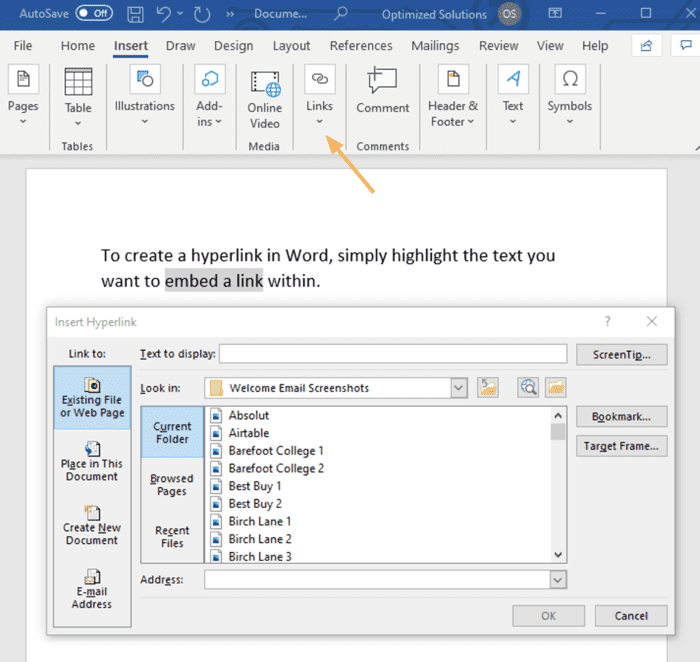
This comprehensive guide will walk you through the process of creating image links, delving into the underlying HTML code and exploring the myriad ways you can leverage this powerful feature to maximize the impact of your visual content on Tophinhanhdep.com and beyond.
The Fundamentals of Creating Image Links with HTML
At its core, creating an image link involves combining two essential HTML elements: the anchor tag (<a>) and the image tag (<img>). The anchor tag is responsible for creating the hyperlink, while the image tag embeds the image into your web page. By nesting the <img> tag inside the <a> tag, you effectively make the entire image clickable.
Understanding the Basic HTML Structure
The structure for an image link is elegant in its simplicity:
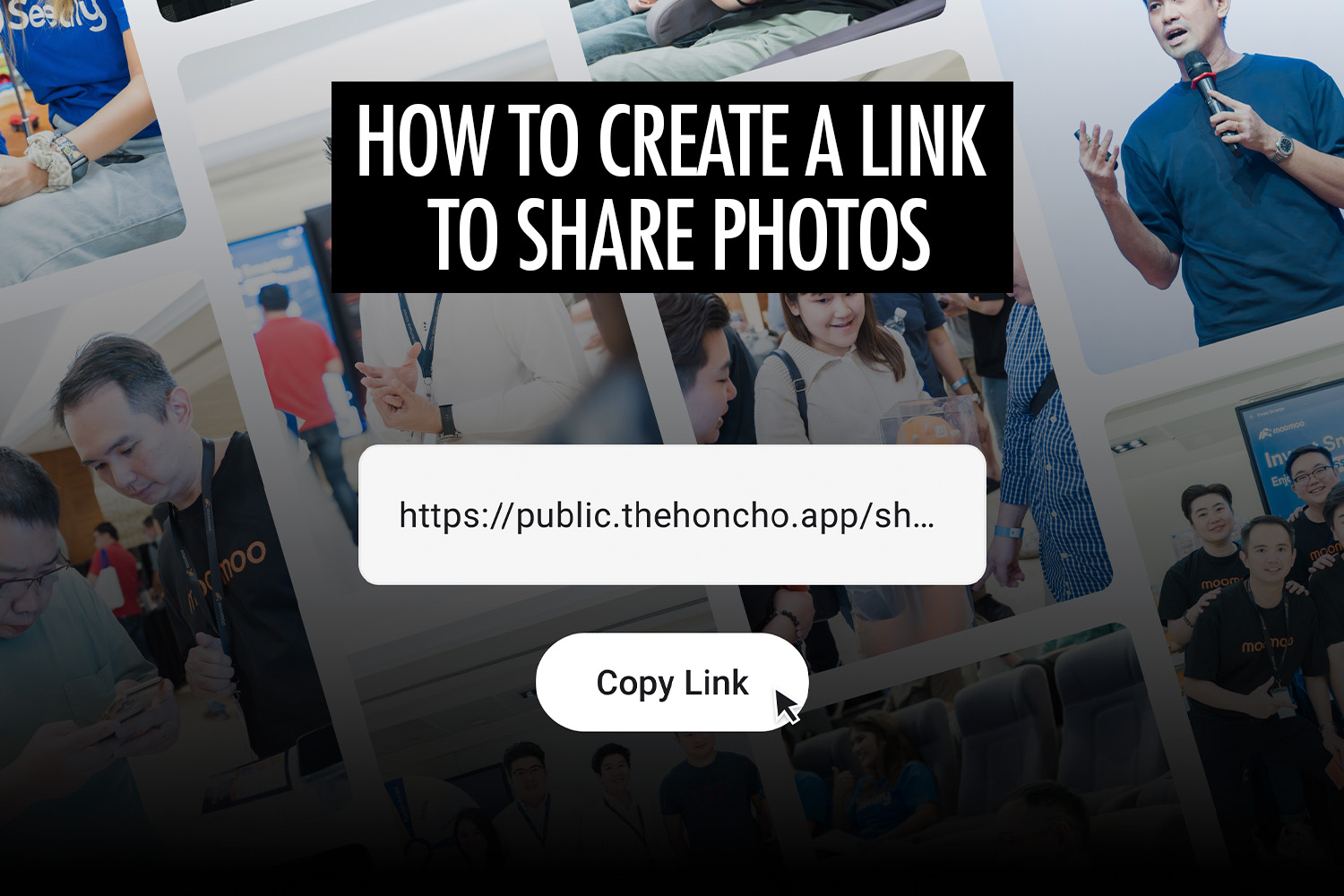
<a href="URL_YOU_WANT_TO_LINK_TO">
<img src="IMAGE_FILE_PATH" alt="DESCRIPTIVE_ALT_TEXT">
</a>Let’s break down each component:
<a href="URL_YOU_WANT_TO_LINK_TO">: This is the opening anchor tag.<a>: Stands for “anchor,” and it’s used to define a hyperlink.href="URL_YOU_WANT_TO_LINK_TO": Thehrefattribute (short for “hypertext reference”) specifies the destination URL where the user will be taken when they click the image. This could be a full web address (e.g.,https://www.tophinhanhdep.com/your-gallery), a relative path to another page on your site, or a link to a downloadable file (e.g., a high-resolution image from Tophinhanhdep.com).
<img src="IMAGE_FILE_PATH" alt="DESCRIPTIVE_ALT_TEXT">: This is the image tag, nested inside the anchor tag.<img>: Embeds an image into the document. It’s a self-closing tag, meaning it doesn’t require a separate closing tag like</img>.src="IMAGE_FILE_PATH": Thesrcattribute (short for “source”) specifies the path to the image file you want to display. This should be the URL of the image hosted on Tophinhanhdep.com or another accessible server.alt="DESCRIPTIVE_ALT_TEXT": Thealtattribute (short for “alternative text”) provides a text description of the image. This is crucial for accessibility (screen readers for visually impaired users) and Search Engine Optimization (SEO). It tells search engines what the image is about, which is vital for Tophinhanhdep.com’s visibility.
</a>: This is the closing anchor tag, which signals the end of the clickable area. Everything between<a>and</a>is part of the link.
Step-by-Step HTML Implementation for Tophinhanhdep.com Images
Creating an image link is a straightforward process, typically done within a text editing environment where you can write or edit HTML code.
-
Open a Text Editing Program: You’ll need a program that allows you to write or edit plain text. Examples include Notepad or WordPad on Windows, TextEdit on Mac, or more advanced code editors like Notepad++, Sublime Text, VS Code, or Adobe Dreamweaver. For many content management systems (CMS) or blogging platforms, you’ll often switch to an “HTML view” or “text editor” mode to insert this code.
-
Locate or Prepare Your Image on Tophinhanhdep.com:
- Find Your Image URL: Navigate to the image you wish to use on Tophinhanhdep.com. Right-click the image and select “Copy Image Address” (or similar, depending on your browser). This is your
IMAGE_FILE_PATH. - Choose Your Destination URL: Determine where you want the user to go when they click the image. This might be a full gallery on Tophinhanhdep.com, a high-resolution download page, an article about a specific photography style, or an external website. This is your
URL_YOU_WANT_TO_LINK_TO.
- Find Your Image URL: Navigate to the image you wish to use on Tophinhanhdep.com. Right-click the image and select “Copy Image Address” (or similar, depending on your browser). This is your
-
Construct the Link: Now, combine these pieces of information into the HTML structure.
Let’s say you have a beautiful nature photograph on Tophinhanhdep.com at
https://www.tophinhanhdep.com/images/nature/forest_sunrise.jpgand you want it to link to a collection of nature wallpapers on Tophinhanhdep.com athttps://www.tophinhanhdep.com/collections/nature-wallpapers.Your code would look like this:
<a href="https://www.tophinhanhdep.com/collections/nature-wallpapers"> <img src="https://www.tophinhanhdep.com/images/nature/forest_sunrise.jpg" alt="Stunning forest sunrise - click for nature wallpapers"> </a> -
Insert the Code into Your HTML Document or Platform:
- If you’re editing a standalone HTML file, simply paste this code where you want the image link to appear within the
<body>section. - If you’re using a CMS or blog editor (like the “text” or “code” view in Tophinhanhdep.com’s content creation interface), paste the code directly into the editor.
- If you’re editing a standalone HTML file, simply paste this code where you want the image link to appear within the
-
Save and Test: Save your HTML file or publish your content. Then, open the page in a web browser and click on the image to ensure it correctly redirects to the intended destination.
Preparing Your Images for Linking
Before you even start coding, consider the images you’re using. Tophinhanhdep.com offers a wealth of tools and resources that can help you prepare your images for optimal linking and display:
- Image Optimization: Large image files can slow down your page, impacting user experience and SEO. Use Tophinhanhdep.com’s Compressors and Optimizers to reduce file sizes without sacrificing quality. A fast-loading image link encourages more clicks.
- Resolution and Quality: While Tophinhanhdep.com provides high-resolution options, the image you display as the link (the
srcof the<img>tag) might be a smaller, web-optimized version. The link’shrefcan then point to the full-resolution image or a download option. This is especially useful for High Resolution Photography and Stock Photos. - File Formats: Choose appropriate image formats (JPEG for photos, PNG for images with transparency, WebP for modern web). Tophinhanhdep.com’s Converters can help you switch between formats.
- Hosting: Ensure your images are reliably hosted. Tophinhanhdep.com is designed to host a vast array of images, from Wallpapers and Backgrounds to Digital Art, ensuring your image links always point to accessible content.
Enhancing User Experience and Engagement with Image Links on Tophinhanhdep.com
Image links are not just for basic navigation; they are powerful tools for enriching the user journey and highlighting the diverse content available on Tophinhanhdep.com.
Showcasing Tophinhanhdep.com’s Image Collections
Imagine you have a stunning collection of “Abstract Art Wallpapers” on Tophinhanhdep.com. Instead of just a text link, you can use a captivating thumbnail from that collection to draw users in.
<a href="https://www.tophinhanhdep.com/collections/abstract-art-wallpapers">
<img src="https://www.tophinhanhdep.com/thumbnails/abstract_preview.jpg" alt="Abstract Art Wallpaper Collection - Explore now!">
</a>This image link can be placed on a homepage, a blog post, or a social media embed, instantly communicating the content and inviting exploration. Similarly, for Nature or Aesthetic collections, a visually representative image as a link will always outperform plain text.
Driving Traffic to High-Resolution Photography
Photographers utilizing Tophinhanhdep.com for their High Resolution and Stock Photos can use image links to create compelling portfolios. A grid of thumbnails, each linking to a dedicated page with larger previews, detailed information, and licensing options, is far more effective than a list of names.
For instance, a thumbnail of a photographer’s “Beautiful Landscape” could link directly to its dedicated landing page on Tophinhanhdep.com:
<a href="https://www.tophinhanhdep.com/photography/landscape_photo_id123">
<img src="https://www.tophinhanhdep.com/portfolio/landscape_thumbnail.jpg" alt="High-Resolution Landscape Photography by [Photographer Name]">
</a>This method not only showcases the Photography itself but also offers a seamless path for users to engage further, whether that’s downloading, licensing, or simply appreciating the work in full detail.
Integrating Image Links into Visual Design & Art Portfolios
Visual Design and Digital Art creators on Tophinhanhdep.com can use image links to construct dynamic portfolios. Each project can be represented by a key visual that links to a more in-depth case study, a gallery of related artwork, or even a demonstration of Photo Manipulation techniques.
For a graphic designer presenting a “Creative Branding Project,” a linked logo or key visual would be ideal:
<a href="https://www.tophinhanhdep.com/visualdesign/branding_project_X">
<img src="https://www.tophinhanhdep.com/portfolio/branding_logo_thumbnail.png" alt="Creative Branding Project - View Case Study">
</a>This approach makes the portfolio highly interactive and allows designers to visually guide visitors through their creative process and outcomes.
Strategic Applications and Best Practices for Tophinhanhdep.com
Beyond the basic implementation, strategic use of image links can significantly boost the visibility and utility of your content on Tophinhanhdep.com.
Optimizing Image Links for SEO and Accessibility
Just like any other web content, image links need to be optimized for search engines and accessibility.
- Descriptive
altText: As mentioned,alttext is critical. For an image link, thealttext should describe both the image and the link’s destination or purpose. Instead ofalt="image", usealt="Click to see our latest Abstract Photography collection on Tophinhanhdep.com". This helps search engines understand your content and assists users with screen readers. - Contextual Placement: Place image links in relevant sections of your content. An image of a nature landscape linking to “Nature Wallpapers” will perform better than a random image linking to it.
- Image File Names: Use descriptive, keyword-rich file names (e.g.,
forest-sunrise-wallpaper-tophinhanhdep.jpginstead ofimg123.jpg). This further aids SEO. - Mobile Responsiveness: Ensure that your images and their links are responsive and look good on all devices. Large images that don’t scale can break layouts on mobile, making the link difficult to click.
Leveraging Tophinhanhdep.com’s Image Tools for Linked Content
Tophinhanhdep.com’s suite of Image Tools can be integrated directly with your image linking strategy:
- Converters: If you convert an image from one format to another using Tophinhanhdep.com’s tools, you could offer a linked thumbnail that allows users to download the image in various formats (e.g., “Download JPEG,” “Download WebP”).
- Compressors/Optimizers: Offer a preview image (compressed/optimized) that links to the original, higher-quality version, demonstrating the effectiveness of Tophinhanhdep.com’s compression tools.
- AI Upscalers: Display a “before” image thumbnail that links to the “after” AI-upscaled version, showcasing the power of this Image Tool.
- Image-to-Text: While not directly for image links, a visual representation of a document could link to the text output generated by the Image-to-Text tool.
Sharing Tophinhanhdep.com Content Across Platforms
Once you’ve created your image links on Tophinhanhdep.com, you might want to share them externally. While the HTML code itself is for web pages, you can often embed this code or a similar version into:
- Email Campaigns: Many email marketing platforms allow you to embed HTML, enabling you to use clickable images to direct recipients to specific Tophinhanhdep.com galleries or promotions.
- Digital Documents: If your document supports HTML embeds (e.g., certain types of interactive PDFs or online presentations), you can use image links to create a more engaging experience, directing viewers back to Tophinhanhdep.com for more Image Inspiration & Collections.
- Social Media (indirectly): While direct HTML embedding isn’t common, you can post an image from Tophinhanhdep.com with a caption that includes the direct URL, ensuring a consistent visual and a clear path back to your content.
The Future of Visual Content and Image Links
As visual content continues to dominate the digital landscape, the role of image links will only grow in sophistication and importance. Tophinhanhdep.com is at the forefront of this evolution, offering features that make image linking an even more integral part of visual communication.
Interactive Mood Boards and Thematic Collections
Image Inspiration & Collections are a cornerstone of Tophinhanhdep.com. Imagine a Mood Board composed of various aesthetic images, each one a clickable link. Clicking a particular image could take you to:
- A larger view of that image.
- A sub-collection of similar images.
- An article detailing the Thematic Collection it belongs to.
This creates a highly interactive and inspiring experience, transforming static boards into dynamic exploration hubs, all linking back to Tophinhanhdep.com’s extensive library.
The Role of Image Links in Trending Styles and Creative Ideas
For users seeking Photo Ideas or interested in Trending Styles, image links on Tophinhanhdep.com provide instant visual examples. A thumbnail showcasing a particular Editing Style could link to a tutorial on how to achieve that look, or a preview of a “trending abstract background” could link to its download page.
This immediate visual gratification, coupled with direct access to more information or related content on Tophinhanhdep.com, makes the platform an invaluable resource for Creative Ideas and artistic development.
Conclusion
Creating image links is a fundamental skill that empowers you to transform static visuals into interactive gateways. For users and contributors of Tophinhanhdep.com, this technique is not merely about technical execution; it’s about unlocking the full potential of your visual content. By understanding the basic HTML structure and applying strategic best practices, you can:
- Enhance User Engagement: Make your content more dynamic and intuitive, encouraging users to explore deeper into your Images, Photography, and Collections.
- Improve Navigation: Provide clear, visually appealing paths to related content, whether it’s a High Resolution download, a new Wallpaper category, or a Visual Design portfolio piece.
- Boost Discoverability: Optimize your image links with descriptive
alttext and relevant contexts, improving your content’s visibility in search results and increasing traffic to your offerings on Tophinhanhdep.com. - Streamline Content Delivery: Leverage Tophinhanhdep.com’s Image Tools to prepare your visuals, ensuring quick loading times and offering diverse formats through intelligent linking.
- Inspire and Connect: Foster a more interactive environment for Image Inspiration & Collections, turning browsing into an active journey of discovery.
As the digital world becomes increasingly visual, the ability to effectively link and curate images is more critical than ever. Tophinhanhdep.com provides the platform, the tools, and the content; mastering image links allows you to weave it all together into a seamless, engaging, and impactful experience for every visitor. Start transforming your images into powerful navigational elements today and elevate your visual content strategy on Tophinhanhdep.com.