Mastering the Art of Image Cropping: A Comprehensive Guide by Tophinhanhdep.com
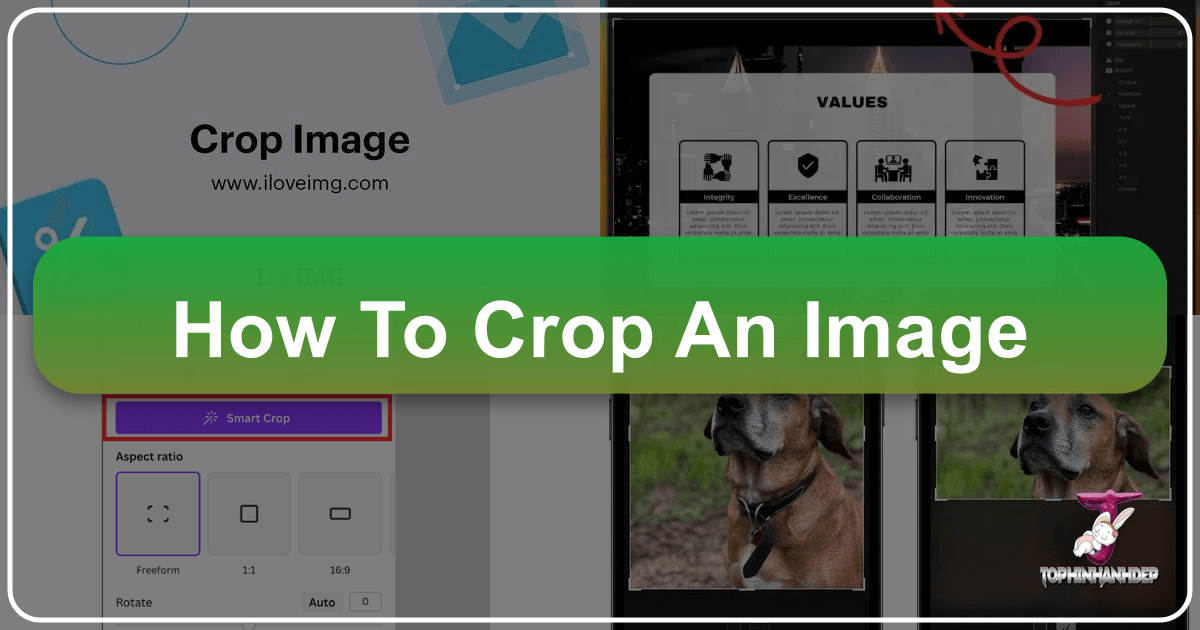
In the dynamic world of visual content, where every pixel contributes to the overall message, the ability to effectively crop an image stands as a foundational skill. Far from being a mere act of cutting, cropping is a powerful artistic and technical maneuver that can transform a mundane photograph into a compelling masterpiece. Whether you’re a professional photographer, a graphic designer, a digital artist, or simply someone looking to enhance your personal photos for social media or digital display, understanding how to crop with precision and purpose is indispensable.
Tophinhanhdep.com serves as your ultimate resource in this journey, offering not only a vast repository of stunning images—from breathtaking nature scenes and abstract art to emotional portraits and beautiful photography—but also a comprehensive suite of image tools, expert guides, and endless inspiration. Our platform is dedicated to helping you achieve unparalleled visual excellence, and mastering image cropping is a crucial step towards that goal.

This in-depth guide will delve into the nuances of image cropping, exploring its core principles, various techniques across different platforms, advanced strategies for intricate control, and how to integrate this skill seamlessly with Tophinhanhdep.com’s diverse offerings. Prepare to unlock the full potential of your images, creating visuals that truly resonate and captivate.
Understanding the Art and Science of Image Cropping
Before we dive into the practical “how-to,” it’s essential to grasp the fundamental concepts that underpin effective image cropping. This understanding will empower you to make informed creative decisions and harness the full power of this seemingly simple editing technique.
What Does Cropping Photos Truly Mean?
In its most basic definition, “cropping” refers to the removal of unwanted outer portions of an image. However, the true essence of cropping goes far beyond simple deletion. As a verb, “crop” in the context of imagery signifies the act of selectively presenting a part of a photograph or other visual asset to achieve a specific effect or fit a designated space.
Typically, when we speak of “cropping,” we are referring to the thoughtful deletion of unnecessary peripheral areas in an illustrated or photographic picture. This task commonly involves:
- Changing the Aspect Ratio: Adjusting the width-to-height proportion to fit various display screens, print sizes, or social media platforms.
- Optimizing Framing: Guiding the viewer’s eye by removing distracting elements and ensuring the subject is prominently and aesthetically positioned within the frame.
- Isolating or Accentuating the Subject: Drawing focus to the main point of interest by eliminating extraneous background details that might dilute its impact.

Depending on the medium and application, cropping can be applied to physical prints, traditional artwork, or movie footage. Crucially, in the digital age, it is predominantly carried out using photo editing programs and online tools—many of which are available directly through Tophinhanhdep.com. This process is ubiquitous across industries, from digital photography and film processing to graphic design, broadcasting, and printing.
Why Cropping is a Cornerstone of Visual Storytelling
Cropping isn’t just about making an image smaller; it’s about making it better, more focused, and more impactful. In photography, graphic design, and publishing, cropping is considered one of the most fundamental image manipulation processes for good reason.
Here’s why cropping is indispensable for visual storytelling and overall image quality:
- Emphasizing the Subject: Often, a great shot might have too much “stuff” around the edges. Cropping allows you to zoom in metaphorically, making your subject bolder and more central. For instance, in nature photography, cropping can isolate a specific flower or animal, making it the undeniable star of the image, enhancing its aesthetic appeal as a wallpaper or background.
- Removing Unwanted Parts and Distractions: A stray hand, an unsightly pole, or a cluttered background can detract from even the most beautiful photography. Cropping is the quickest way to eliminate these visual nuisances, ensuring a clean and professional look. Tophinhanhdep.com’s “Distraction Removal” features, often powered by AI, can even intelligently clean up unwanted elements around the edges of your composition, complementing manual cropping efforts.
- Improving Composition: The “rule of thirds,” the golden ratio, and other compositional guidelines can be applied or corrected through cropping. By adjusting the frame, you can create balance, leading lines, and a sense of visual harmony that was perhaps missing in the original capture. This is key for creating “aesthetic” images and strong “visual design.”
- Adapting to Different Formats: Images rarely stay in their original aspect ratio. Cropping allows you to prepare images for specific print sizes, website banners, social media feeds (like those on Instagram or TikTok), or presentation slides without distorting them. Tophinhanhdep.com provides various aspect ratio presets in its tools for seamless integration.
- Creating Thematic Cohesion: When building “mood boards” or “thematic collections,” consistent cropping can help establish a unified visual style, aligning images from diverse sources into a harmonious presentation. This is particularly useful for our “Image Inspiration & Collections” categories.
- Magnifying Detail in Specific Photography: In genres like telephoto, aviation, or avian photography, where a lens of sufficient focal length might not always be available, cropping can effectively magnify the main subject, reducing the angle of view and bringing out intricate details. This ensures that even “high-resolution” images can be effectively focused.
- Ethical Editing in Photojournalism: Alongside color correction, balance, and sharpening, cropping is one of the few editing actions considered permissible in modern photojournalism, emphasizing its role in clarity and focus rather than manipulation.
By understanding these principles, you move beyond simply “cutting” an image to “crafting” it, transforming raw visual data into impactful stories and captivating designs.
Essential Cropping Techniques for Any Image Editor
No matter your level of expertise or the tools at your disposal, the core mechanics of cropping remain largely consistent. Here, we’ll cover the fundamental steps applicable across a spectrum of image editing software, from basic system utilities to Tophinhanhdep.com’s advanced online editors.
Cropping an Image in Basic Editors (e.g., Photos, Paint, Snipping Tool via Tophinhanhdep.com)
Many operating systems come equipped with simple, built-in photo viewers and editors that include basic cropping functionality. Tophinhanhdep.com also offers streamlined online tools that mimic this ease of use for quick adjustments. While the exact interface may vary slightly, the workflow is generally as follows:

- Open Your Image: Locate the image you wish to crop on your computer and open it using your preferred basic image viewer/editor (e.g., the default Photos app on Windows, Paint, or the Snipping Tool, or by uploading it to Tophinhanhdep.com’s quick edit tool).
- Access the Crop Feature: Look for an “Edit” or “Crop” icon, often represented by a square with two intersecting lines or a small pair of scissors. In the Photos app, it might be an “Edit image” icon. In the Snipping Tool, it could be “Image crop.”
- Define Your Crop Area: Once the crop tool is active, a cropping border (often a rectangle) will appear around your image. You will typically see “handles” (small squares or circles) at the corners and midpoints of this border.
- Manual Adjustment: Click and drag these handles inwards from any of the eight directions (north, northeast, east, southeast, south, southwest, west, and northwest) to shrink the border and define the area you want to keep. Everything outside this selection will be cropped away.
- Preset Ratios: Many basic tools also offer preset aspect ratios (e.g., 16:9, 4:3, 1:1, Freeform). Selecting one of these will lock the proportions of your cropping border, making it easier to achieve a consistent look for specific platforms or displays.
- Reposition (Optional): After defining the size of your crop, you can often click and drag within the cropping border itself to move the selected area around, choosing the best part of your image to highlight.
- Apply/Save Your Crop: Once you are satisfied with the defined crop, look for an “Apply,” “Done,” “Save,” or “Save as copy” button.
- “Save as copy” is generally recommended as it preserves your original image while saving the cropped version as a new file.
- “Save” might overwrite your original image, which can be destructive if you later decide you want the original back.
Tophinhanhdep.com’s intuitive online photo editor provides similar, easy-to-use cropping functions, allowing users to quickly upload, crop, and download their images without needing to install specialized software. This is particularly useful for quick edits of images for “wallpapers,” “backgrounds,” or social media “aesthetic” content.
Utilizing the Crop Tool for General Image Adjustments
For more versatile cropping and professional results, dedicated image editing suites like Tophinhanhdep.com’s advanced editing platform (similar to what was described for Photoshop) offer enhanced control. The core “Crop Tool” is often the first stop for photographers and designers.
- Open Your Image in Tophinhanhdep.com’s Editor: Upload your desired image, perhaps a “high-resolution” stock photo from Tophinhanhdep.com’s library or a piece of “digital photography” you’re refining.
- Select the Crop Tool: In the toolbar, locate and select the Crop Tool (often represented by a square with dashed lines or a razor blade icon). A keyboard shortcut (commonly ‘C’) is often available for efficiency.
- Reset Tool Settings (Important!): Professional tools often remember previous settings (like specific aspect ratios or grid overlays). It’s good practice to reset the Crop Tool settings to their default. Look for a “Reset” button (often a reversed arrow icon) in the options bar at the top of the interface. This clears any lingering preferences, giving you a clean slate.
- Define Your Crop Area:
- Manual Cropping: Drag the cropping border handles as you would in basic editors.
- Constrained Aspect Ratio: In the options bar, you’ll find drop-down menus or input fields for aspect ratios. You can select common presets (e.g., 1:1, 4:5 for Instagram, 16:9 for web banners) or input custom width and height values.
- Compositional Guides: The options bar also typically allows you to toggle various grid overlays (e.g., Rule of Thirds, Golden Spiral, Diagonal, Triangle). These guides are invaluable for achieving balanced and dynamic compositions, aligning your subject or key elements effectively.
- Execute the Crop: Once the crop border is positioned and sized to your satisfaction, press Enter/Return on your keyboard or click a checkmark icon in the options bar to apply the crop.
- “Delete Cropped Pixels” Option: Most professional tools offer a checkbox for “Delete Cropped Pixels.”
- Ticking this box will permanently remove the pixels outside the crop border (destructive cropping). This reduces file size but makes it impossible to “uncrop” later without undoing the action.
- Leaving it unticked often means the pixels are just hidden, not deleted (non-destructive cropping), allowing for more flexibility later. This is generally the preferred method for “digital photography” and “photo manipulation,” especially when working with “high-resolution” images.
Cropping to a Specific Aspect Ratio or Shape
Beyond freehand adjustments, precise cropping to specific dimensions or forms is vital for many “visual design” and “graphic design” applications.
-
Exact Measurements and Ratios: When your final image needs to fit precise measurement requirements (e.g., for print, web banners, or presentations), the Crop Tool’s aspect ratio menu is your best friend. In Tophinhanhdep.com’s advanced editor, you can input specific width and height values (e.g., in pixels/in or pixels/cm). The cropping border will then adhere strictly to these proportions, which you can drag and reposition to select the optimal area. This ensures your images, whether “stock photos” or “digital art,” fit perfectly into any layout.
-
Cropping to a Specific Shape (e.g., Circle): While the standard crop tool typically creates rectangular crops, many editors (including Tophinhanhdep.com’s suite) offer ways to crop to non-rectangular shapes.
- Using Selection Tools: You might use a “Rectangular Marquee Tool” or an “Elliptical Marquee Tool” (or “Lasso Tool” for freeform shapes) to create a selection first. Then, you can either:
- Invert the selection and delete the unwanted pixels (destructive).
- Add a layer mask (non-destructive, discussed in the next section) to hide everything outside your chosen shape.
- “Crop to Shape” Feature: Some applications, including word processors and Tophinhanhdep.com’s specialized graphic design tools, have a direct “Crop to Shape” feature, allowing you to quickly transform your image into a circle, star, heart, or other geometric forms. This is excellent for “aesthetic” profile pictures or unique “digital art” elements.
- Using Selection Tools: You might use a “Rectangular Marquee Tool” or an “Elliptical Marquee Tool” (or “Lasso Tool” for freeform shapes) to create a selection first. Then, you can either:
Mastering these essential techniques lays the groundwork for more advanced image manipulation, ensuring your images are perfectly tailored for any purpose.
Advanced Cropping Strategies with Tophinhanhdep.com’s Tools
While basic cropping is fundamental, professional-grade image editing demands more flexibility and control. Tophinhanhdep.com’s advanced editing tools provide robust features that enable non-destructive workflows, crucial for “digital photography,” “photo manipulation,” and complex “visual design” projects.
The Power of Non-Destructive Cropping with Layer Masks
One of the most significant advancements in digital image editing is the concept of non-destructive editing. When you “delete” pixels using a simple crop tool, those pixels are gone forever. This can be problematic if you later decide to adjust the crop or “uncrop” the image. Layer masks offer a powerful, flexible, and non-destructive alternative.
A layer mask essentially hides portions of a layer rather than permanently deleting them. It’s like placing a stencil over your image: the white areas of the mask reveal the image, while the black areas conceal it. This allows you to “crop” an image without discarding any pixel data.
Here’s how to crop a single layer non-destructively using a layer mask in Tophinhanhdep.com’s advanced editor:
- Select the Layer to Crop: In your document with multiple “images” or “stock photos,” ensure the specific layer you want to crop is active in the Layers panel.
- Make Your Selection: Use a selection tool (e.g., the Rectangular Marquee Tool, Elliptical Marquee Tool, or any other precise selection tool) to draw an outline around the part of the image you wish to keep. This is the area that will remain visible. If needed, you can use “Transform Selection” (accessible from the Select menu) to resize and refine your selection outline. Remember to unlink the width and height if you want to change proportions freely.
- Add a Layer Mask: With your selection active, locate the “Add Layer Mask” icon (often a rectangle with a circle inside) at the bottom of the Layers panel and click it. Instantly, everything outside your selection will disappear from view, but the pixels are still there, just hidden.
- Observe the Layers panel: A new mask thumbnail will appear next to your layer thumbnail. The white area on this mask corresponds to the visible part of your image, and the black area corresponds to the hidden (cropped) part.
- Toggle the Mask: To see your entire layer again (temporarily “uncrop”), hold the Shift key and click on the layer mask thumbnail. Clicking it again will reactivate the mask.
- View the Mask on Canvas: To visualize the mask itself (the black and white “stencil”), hold Alt (Windows) or Option (Mac) and click the layer mask thumbnail. This helps you understand which areas are being hidden. Click again to return to the image view.
- Edit the Crop (Resize the Mask): Since the pixels aren’t deleted, you can easily adjust your “crop” later.
- Unlink the Mask from the Layer: In the Layers panel, click the chain-link icon between the layer thumbnail and the mask thumbnail. This allows you to resize the mask independently of the image content.
- Select the Mask Thumbnail: Ensure the mask thumbnail itself is selected (it will usually have a white border around it).
- Free Transform the Mask: Go to the Edit menu and choose “Free Transform.” You’ll see transform handles around the visible area of your image. Drag these handles to resize and reshape your crop. In the options bar, ensure the aspect ratio is unlocked if you want to transform freely.
- Apply Transformation: Click the checkmark in the options bar to apply the changes to your mask, thereby refining your crop non-destructively.
This non-destructive approach is a cornerstone of professional “photo manipulation” and “digital art,” providing maximum flexibility for iterative design and allowing for easy revisions without starting over.
Moving and Refining Your Cropped Element
Once you’ve cropped a layer using a mask, you’ll often want to reposition it within your overall composition. This requires a small but crucial step to ensure the image and its mask move together.
- Select the Move Tool: Activate the Move Tool (keyboard shortcut ‘V’) from your toolbar.
- Relink the Layer and Mask: Before moving, you must relink the layer and its mask. Go to the Layers panel and click in the empty space between the layer thumbnail and the mask thumbnail. The chain-link icon will reappear, indicating they are now linked. If you don’t relink them, you’ll end up moving only the image or only the mask, not both.
- Drag to Reposition: With the layer and mask relinked, you can now drag the cropped image to any desired position on your canvas. This is particularly useful when combining multiple cropped elements or placing a focal point within a larger “background” or “wallpaper” image.
This precise control over individual cropped elements is vital for complex “graphic design” layouts and “creative ideas.”
Adding Visual Flair with Layer Effects
Cropping is often just the first step in enhancing a visual element. After isolating a subject through cropping, you can further integrate it into your composition or make it stand out using layer effects, available in Tophinhanhdep.com’s advanced editing suite.
- Select the Cropped Layer: In the Layers panel, make sure your cropped layer (the one with the layer mask) is selected.
- Access Layer Styles: Click the ‘fx’ icon (Layer Style icon) at the bottom of the Layers panel, then choose an effect like “Stroke” or “Drop Shadow.”
- Apply a Stroke: In the Layer Style dialog box, select “Stroke.” You can customize:
- Color: Choose a color (e.g., white, black, or a complementary color from your image).
- Position: Set it to “Inside,” “Outside,” or “Center” relative to the layer’s edge. “Inside” is often preferred for a clean border.
- Size: Adjust the thickness of the border in pixels.
- Add a Drop Shadow: While still in the Layer Style dialog box, select “Drop Shadow” from the left-hand column. You can then fine-tune:
- Angle and Distance: Adjust these to control the direction and intensity of the shadow. Many editors allow you to click and drag directly on the image to intuitively position the shadow.
- Opacity and Spread: Control the transparency and softness of the shadow.
- Confirm and Observe: Click “OK” to close the Layer Style dialog box. Your cropped element will now have the added visual flair, making it pop from the “background” and contributing to a polished “digital art” or “photo manipulation” effect.
Layer effects transform your cropped subject from a cut-out element into an integrated part of your “visual design,” adding depth and professionalism to your “creative ideas.”
Beyond Basic Cropping: Integrating with Tophinhanhdep.com’s Ecosystem
Tophinhanhdep.com offers more than just cropping tools; it provides a holistic ecosystem for all your image needs. Understanding how cropping integrates with our broader services, from online tools to AI enhancements, can supercharge your workflow.
Exploring Online Cropping Solutions on Tophinhanhdep.com
The convenience of online tools cannot be overstated for quick, on-the-go adjustments or for users without dedicated software. Tophinhanhdep.com provides user-friendly online image editors that make cropping accessible to everyone, without the need for complex installations.
Our online cropping tools typically feature:
- Intuitive Interface: Easy upload and drag-and-drop functionality.
- Quick Adjustments: Simple handles for manual cropping and preset aspect ratios.
- Format Flexibility: Support for various image formats (JPEG, PNG, GIF, BMP, etc.), allowing you to convert if needed before or after cropping.
- Cloud Integration: Seamlessly work with “stock photos” or “beautiful photography” from our extensive collections, or upload your own “digital photography.”
- Complementary Tools: Often integrated with other “Image Tools” like “compressors,” “optimizers,” and “converters” for a complete post-cropping workflow.
For instance, if you need to quickly prepare an “aesthetic” image for a blog post or resize a “nature” photo for a presentation, Tophinhanhdep.com’s online cropper offers a fast and efficient solution, enabling you to export your image in the optimal format and size.
The Concept of “Uncropping” and Image Expansion
Traditionally, once an image is cropped and saved destructively, the discarded pixels are irrecoverable. However, advancements in “AI Upscalers” and generative AI technologies are revolutionizing this concept, offering exciting possibilities for “uncropping” or expanding images.
Tophinhanhdep.com is at the forefront of this innovation, providing AI-powered tools that can:
- Generative Expand: Instead of simply “uncropping” lost pixels (which is generally impossible), our AI-powered “Generative Expand” feature can intelligently analyze the existing image and synthetically generate realistic content to extend the canvas beyond its original boundaries. This is particularly effective for “wallpapers” or “backgrounds” where you need a specific aspect ratio but the original image is too small, or when you wish to restore context to a tightly cropped “sad/emotional” image. The AI creates photorealistic elements that blend seamlessly, taking into account shadows, highlights, and perspective.
- Distraction Removal: While not strictly “uncropping,” our “Distraction Removal” feature (powered by advanced AI) can help clean up unwanted objects or elements near the edges of an image, similar to how one might crop them out. This can refine the composition of “beautiful photography” or “stock photos” without altering the overall canvas size.
These innovative “Image Tools” within Tophinhanhdep.com represent a paradigm shift, offering creative freedoms previously unimaginable in “digital photography” and “photo manipulation.”
Optimizing Cropped Images
Cropping is rarely the final step. After you’ve perfectly framed your image, consider these complementary “Image Tools” from Tophinhanhdep.com to prepare your image for its intended use:
- Compressors: If your cropped image is for web use, use our “Compressors” to reduce file size without significant loss of quality, ensuring faster loading times for “wallpapers,” “backgrounds,” and other online content.
- Optimizers: Our “Optimizers” can further refine image quality and performance, stripping unnecessary metadata and applying advanced compression algorithms.
- Converters: Need your cropped image in a different format (e.g., from PNG to JPEG, or GIF to PNG for higher quality)? Our “Converters” tool makes this effortless.
- AI Upscalers: If you’ve cropped a small section of a larger image, you might find the resolution of the cropped area too low for print or large displays. Tophinhanhdep.com’s “AI Upscalers” can intelligently increase the resolution of your cropped image, preserving detail and sharpness, making even a tightly cropped “abstract” or “nature” shot suitable for “high-resolution” applications.
By utilizing these tools in conjunction with your cropping efforts, you ensure that your images are not only perfectly composed but also perfectly optimized for any scenario.
Cropping for Impact: Practical Applications and Creative Ideas
Cropping is not just a technical step; it’s a creative decision that profoundly influences how an image is perceived. Tophinhanhdep.com champions “visual design” and “creative ideas,” and cropping is a cornerstone of achieving them across various image categories.
-
Cropping for Wallpapers and Backgrounds: When selecting or creating “wallpapers” and “backgrounds,” optimal cropping ensures the image fits various screen resolutions (desktop, mobile, tablet) without distortion or awkward empty spaces. Cropping can also enhance the “aesthetic” by focusing on serene elements in “nature” photos or isolating captivating patterns in “abstract” art, making them perfect visual backdrops.
-
Cropping for Aesthetic and Thematic Collections: For “mood boards” or “thematic collections,” consistent cropping helps in creating a unified visual narrative. You can standardize aspect ratios across different images to give a professional, curated look. Cropping also allows you to emphasize specific details that align with a “trending style” or a particular emotional tone for “sad/emotional” or “beautiful photography” collections.
-
Cropping for Stock Photos and Digital Art: In “stock photos,” effective cropping ensures versatility, allowing users to integrate the image into diverse layouts. For “digital art,” cropping is part of the composition process, guiding the viewer’s eye and creating visual tension or harmony. It’s a crucial step in “photo manipulation,” where individual elements are often cropped and combined.
-
Cropping for Sad/Emotional or Nature Photography: Cropping can dramatically alter the emotional impact of an image. A tight crop on a face can heighten the “sad/emotional” intensity, while a wide crop might emphasize solitude. In “nature” photography, cropping can isolate a tiny detail, like a dewdrop on a leaf, transforming it into a powerful focal point, or it can frame a panoramic landscape to convey vastness.
-
Cropping for High-Resolution and Printing: For images intended for “high-resolution” display or print, precise cropping ensures that only the most relevant pixels are retained, reducing file size while maintaining focus. Post-cropping, Tophinhanhdep.com’s “AI Upscalers” can then ensure your finely cropped image meets stringent print quality standards.
Conclusion
The ability to crop an image effectively is more than a technical skill; it’s an art form that transforms raw pixels into purposeful visual stories. From the simplest adjustments in a basic editor to advanced non-destructive techniques using layer masks, cropping empowers you to refine composition, emphasize subjects, remove distractions, and adapt your visuals for any platform or purpose. It is a fundamental element of “digital photography,” “visual design,” and “photo manipulation,” and a critical step in crafting truly “aesthetic” and “beautiful photography.”
Tophinhanhdep.com is committed to being your indispensable partner in this creative journey. Our expansive collection of “images” across categories like “wallpapers,” “backgrounds,” “nature,” and “abstract,” combined with our powerful “image tools”—including “converters,” “compressors,” “optimizers,” and cutting-edge “AI upscalers”—provides everything you need to bring your “creative ideas” to life. Whether you’re enhancing “stock photos” or developing complex “digital art,” our resources and guides are designed to elevate your visual content.
Embrace the power of precise cropping, explore the possibilities within Tophinhanhdep.com’s rich ecosystem, and transform your images into captivating visual experiences that truly stand out. Your journey towards mastering visual impact begins here.