How to Crop an Image in a Circle for Stunning Visuals and Enhanced Design
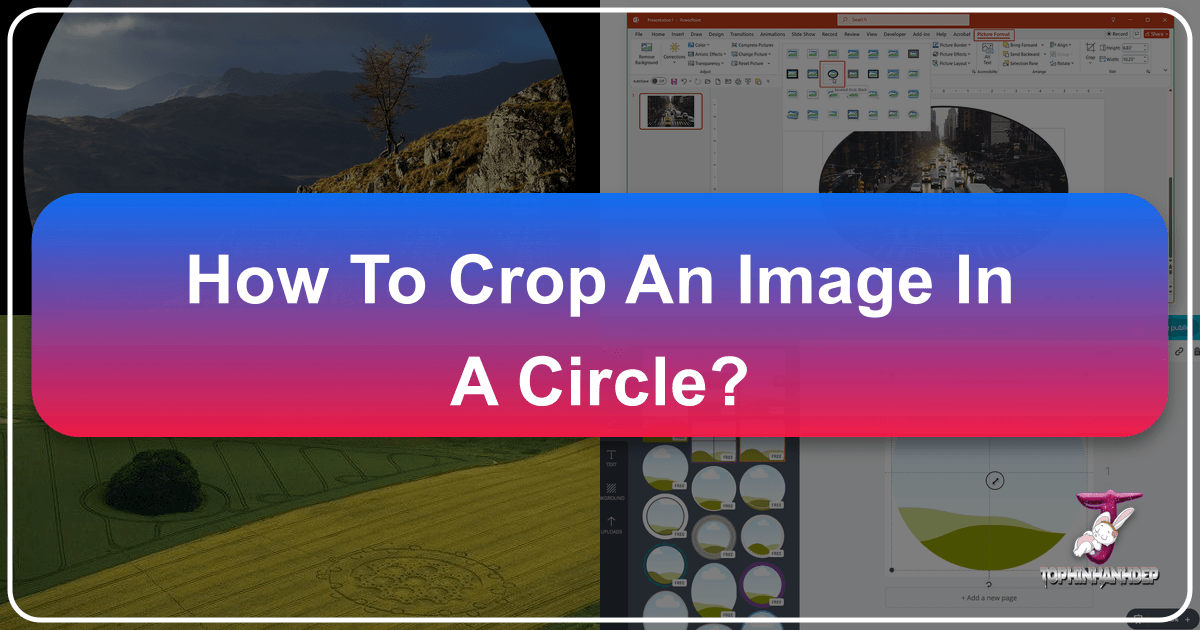
In the dynamic world of digital imagery and visual communication, the way we present our photos significantly impacts their appeal and effectiveness. While traditional rectangular or square crops are standard, the elegance and focused attention a circular crop provides can elevate your images, making them stand out in profiles, logos, and various graphic design projects. At Tophinhanhdep.com, where we celebrate the art of visual content—from breathtaking wallpapers and aesthetic backgrounds to high-resolution photography and innovative digital art—understanding essential image manipulation techniques like circular cropping is key to unlocking your creative potential.
Whether you’re crafting a new profile picture for social media, designing an eye-catching logo, or creating a unique element for a digital art piece, knowing how to crop an image in a circle is an invaluable skill. This guide will walk you through several methods, utilizing powerful software like Adobe Photoshop, leveraging the convenience of online image tools like those implicitly offered by Tophinhanhdep.com, and even detailing how to achieve this effect within presentation software like PowerPoint. We’ll explore why circular crops resonate in visual design and how they contribute to a more polished and professional aesthetic, aligning perfectly with Tophinhanhdep.com’s focus on beautiful photography and creative ideas.

Mastering Circular Cropping in Adobe Photoshop
Adobe Photoshop remains the industry standard for comprehensive image editing and photo manipulation, offering precise control over every aspect of your visual projects. Cropping an image into a circle in Photoshop is a straightforward process, ideal for those who delve into digital photography and seek professional editing styles. This method is particularly useful when working with high-resolution images or preparing content for complex graphic design layouts.
Initial Setup and Image Import
Before you dive into the actual cropping, you need to bring your image into Photoshop and prepare it for editing. The beauty of Photoshop lies in its non-destructive editing capabilities, allowing you to experiment freely without altering your original image data.
- Import Your Image: There are a few convenient ways to import your image into Photoshop. The quickest is often to simply drag and drop your image file directly onto the Photoshop application icon or an open Photoshop window. Alternatively, you can right-click on your image file, select ‘Open with,’ and then choose ‘Photoshop.’ Both methods will open your image, ready for the next steps. For users constantly working with images from Tophinhanhdep.com’s vast collections of nature, abstract, or aesthetic images, quick import streamlines workflow.
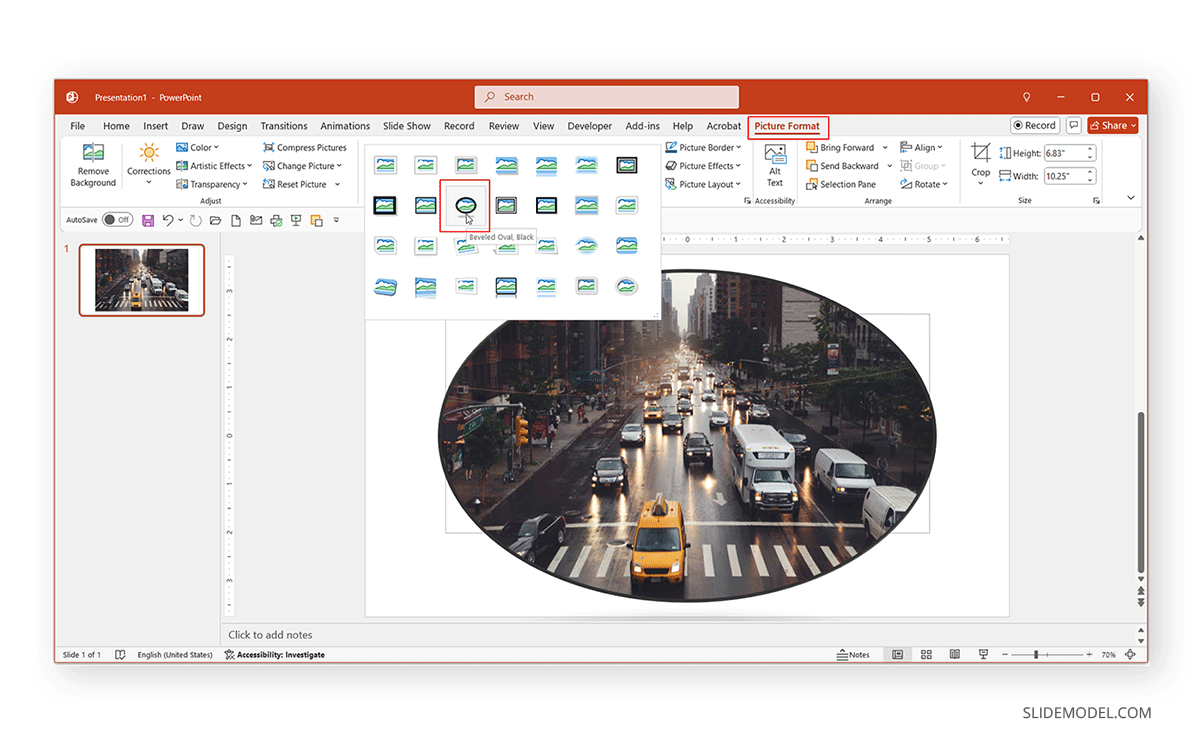
- Unlock the Image Layer: Upon opening, your image will typically appear as a “Background” layer in the Layers panel (usually located in the bottom right-hand corner of your screen). This layer often has a padlock icon next to it, indicating that it’s locked and certain edits cannot be made directly. To unlock it and enable full editing functionality, simply click on the padlock icon. This converts the layer into a standard layer, allowing for complete manipulation. This step is fundamental for any digital photography or photo manipulation task, ensuring you have full creative control.
Creating the Perfect Circular Mask
Photoshop’s Frame Tool is your go-to feature for creating shapes like circles, providing a flexible way to mask parts of your image. This approach transforms your image layer into a ‘smart object’ automatically, which is a cornerstone of non-destructive editing, crucial for maintaining the quality of your beautiful photography.
- Select the Frame Tool: Navigate to the toolbar on the left side of your Photoshop interface. Look for the Frame Tool, which typically appears as a square or rectangle icon with a diagonal line through it. If it’s not immediately visible, it might be nested under another tool. Click and hold on the visible tool icon (often the Rectangle Tool or another shape tool) to reveal a flyout menu, and then select the Frame Tool. For those engaged in visual design and graphic design, becoming familiar with these core tools significantly enhances creative output.

-
Change to Circle Shape: Once the Frame Tool is active, look at the options bar at the top of your screen. Here, you’ll see an option to switch the frame shape from a rectangle (the default) to a circle. Ensure you select the circular shape icon to prepare for your circular crop. This detail is crucial for achieving the desired aesthetic for profile pictures or thematic collections.
-
Draw Your Circular Mask: Now, with the Frame Tool set to a circle, click and drag your cursor over the area of your image you wish to crop. To ensure you create a perfect circle (rather than an ellipse), hold down the Shift key while you drag. This constrains the proportions, maintaining an equal width and height. Position the circle over the focal point of your image—whether it’s a person’s face for a profile, a key element of a logo, or a striking detail from a nature photograph. This process is a foundational technique in photo manipulation.
-
Reposition and Refine the Image within the Mask: After creating the circle mask, you might find that the image content isn’t perfectly centered or sized within the frame. Photoshop offers excellent flexibility here.
- Adjust Image Position: In the Layers panel, ensure the image thumbnail within the frame layer is selected (it will usually have a white border or highlight). Then, click and drag the image directly on the canvas to reposition it until you’re satisfied with its placement inside the circle.
- Adjust the Whole Circle: If you need to move or resize the entire circular frame (and the image within it), click on the mask thumbnail (the circular icon) in the Layers panel. You can then drag the entire circle to a new location or use the transform handles (Ctrl/Cmd+T) to resize the whole frame.
- Non-Destructive Editing: Remember, because the image layer was converted to a ‘smart object’ when the frame was added, all these adjustments are non-destructive. You can double-click the image layer’s smart object icon to open it in a new window for further non-destructive edits like adjusting hue/saturation, applying filters, or other fine-tuning, reflecting diverse editing styles. Once done, save (Command+S or Control+S) and close the smart object window to see the changes reflected in your main document.
Refining and Exporting Your Circular Image
Once your circular crop is perfectly composed, the final step is to export it in a format that preserves its transparent background, making it versatile for any visual design project, from aesthetic backgrounds to digital art.
-
Crop the Overall Composition (Optional but Recommended): Before exporting, it’s often a good practice to crop the overall canvas to tightly fit your circular image, removing any unnecessary transparent areas around it. Press ‘C’ on your keyboard to select the Crop Tool. Adjust the crop boundaries to focus precisely on your circular image. This ensures a clean export and optimizes file size, crucial for high-resolution images.
-
Export as PNG: To ensure your circular image retains a transparent background (essential for profile pictures, logos, or overlays on other designs), you must export it as a PNG file.
- Go to File > Export > Export for Web (Legacy)… (or File > Export > Export As… in newer Photoshop versions).
- In the export dialog window, select PNG-24 as the format. Crucially, make sure the “Transparency” checkbox is enabled. This will render the areas outside your circle as transparent pixels, creating the illusion of a perfectly circular image.
- Click “Save” or “Export” and choose your desired location. Your perfectly cropped circular image, ready for any wallpaper, background, or graphic design project, is now saved!
This comprehensive Photoshop method aligns with Tophinhanhdep.com’s commitment to high-resolution, professionally edited images, empowering creators to produce stunning visual content.
Effortless Circle Cropping with Online Tools (Tophinhanhdep.com)
While Photoshop offers unparalleled control, not everyone needs or has access to professional software. For quick, accessible, and efficient circular cropping, especially for profile pictures or social media aesthetics, online image tools are a fantastic alternative. Tophinhanhdep.com, with its array of Image Tools including converters, compressors, and optimizers, provides an intuitive platform where users can easily crop images into circles without needing extensive technical knowledge.
The Tophinhanhdep.com Advantage
Imagine a tool designed for speed and simplicity, allowing you to crop a picture into a circle with just a few clicks. Tophinhanhdep.com’s integrated image tools embody this convenience, catering to users who want to quickly enhance their images for various uses, from beautiful photography displays to aesthetic backgrounds.
- User-Friendly Interface: No complex layers or toolbars. Simply upload your image and select the circle crop option.
- Speed and Efficiency: Get your circular image in seconds, perfect for updating profile pictures or quickly preparing images for mood boards and thematic collections.
- Transparent Backgrounds: Automatically generate transparent backgrounds, ensuring your circular PFP (profile picture) looks professional when used across different platforms. This ties into the need for versatile images for various aesthetic and inspirational purposes.
- Batch Processing (Implied): For those needing to crop multiple images—perhaps for an online gallery or a series of aesthetic photos—Tophinhanhdep.com’s tools could offer batch processing, saving valuable time. This feature would be invaluable for managing large collections of stock photos or preparing images for trending styles.
A Simple Step-by-Step Guide
Using an online tool like the one offered by Tophinhanhdep.com to crop an image in a circle is designed to be as straightforward as possible:
-
Access the Circle Cropper: Navigate to the “Image Tools” section on Tophinhanhdep.com. Look for a dedicated “Circle Crop” or “Crop to Shape” feature.
-
Upload Your Image: Click the “Upload Image” or “Open Image” button and select the photo you wish to crop from your computer. Tophinhanhdep.com supports a wide range of image formats, making it easy to work with your existing collection of high-resolution or digital photography.
-
Select Circle Crop: Once your image is loaded, locate the “Crop” options. You’ll typically find an icon or a dropdown menu to select the circular crop shape. One click, and your image is instantly framed in a circle.
-
Adjust and Position: A circular overlay will appear on your image. You can usually drag the handles around the circle to resize it, and click and drag the circle itself to reposition it over the desired focal point of your image. This flexibility allows you to highlight the most important parts of your nature, abstract, or sad/emotional images for maximum impact.
-
Apply and Download: Once you’re happy with the crop, click “Apply” or “Done.” The tool will process your image. Finally, select “Download” to save your new circular image. Tophinhanhdep.com would typically offer high-resolution PNG and JPG formats, with PNG being ideal for preserving transparency. This online method provides a fast solution for all your image inspiration and collection needs, allowing you to quickly prepare images for various uses, from wallpapers to thematic collections.
Cropping Images into Circles in PowerPoint
While not a dedicated image editor, Microsoft PowerPoint offers surprising capabilities for basic image manipulation, including cropping images into shapes. This is particularly useful for creating engaging presentations that incorporate visual design elements, ensuring your slides feature attractive profile pictures or custom graphic elements. This method is ideal for quick edits within your presentation workflow, rather than for professional photo manipulation.
Method 1: Using “Crop to Shape”
This method is quick and works well if you’re already incorporating images into your slides and want to give them a distinctive circular look.
-
Insert Your Image: Open your PowerPoint presentation and navigate to the slide where you want to add your image. Go to Insert > Pictures, then choose whether to upload from your device, stock images, or online sources. Alternatively, you can simply drag and drop your image file onto the slide.
-
Access Crop to Shape: Select the inserted image by clicking on it. The “Picture Format” tab will appear in the ribbon at the top of the screen. Click on it. On the right side of this ribbon, you’ll find the “Crop” button. Click the small arrow below “Crop” to open a dropdown menu. From this menu, hover over “Crop to Shape” and then select the Oval shape (PowerPoint does not have a distinct “Circle” shape here; the Oval acts as the basis).
-
Adjust Aspect Ratio for a Perfect Circle: Initially, if your original image isn’t square, applying the Oval shape will result in an oval crop. To achieve a perfect circle, with the image still selected, click the “Crop” button again (the main button, not the dropdown arrow) and select Aspect Ratio > 1:1. This will adjust your image to a square aspect ratio within the circular mask. You may need to readjust the position of the crop handles.
-
Refine and Apply: Drag the black cropping handles to adjust the size and position of your circular area. The parts of the image outside the circle will be removed. Use the white circles to resize or reposition the image itself within the crop boundaries. Once satisfied, press Enter or click anywhere outside the image to apply the circular crop. You can further enhance your round image by adding borders, shadows, or effects from the Picture Format tab, aligning with creative ideas for presentation visual design.
Method 2: Filling a Shape with Your Image
This alternative method allows you to define your perfect circular shape first, then insert your image into it. This gives you greater control over the initial shape’s dimensions.
-
Draw a Perfect Circle: Go to Insert > Shapes and select the Oval shape. Click and drag on your slide to draw the shape. To ensure you create a perfect circle, hold down the Shift key while drawing.
-
Fill the Circle with Your Image: Right-click on the newly created circle shape. From the context menu, select Format Shape… (or click the “Shape Format” tab and look for the “Shape Fill” option). In the “Format Shape” pane that appears (or the “Shape Fill” dropdown), select Picture or texture fill. Then, click the “Insert…” button and choose your image file from your computer or other sources.
-
Fix Image Distortion (Fill/Fit): Your image will now fill the circle, but it might appear distorted if its original aspect ratio doesn’t match the circle. To fix this, with the circle (now filled with your image) still selected, go to the Picture Format tab. Click on the “Crop” button and choose either Fill or Fit.
- Fill: This option ensures the circle is completely filled with your image, cropping out any excess parts of the original image to avoid empty spaces.
- Fit: This option scales the entire image to fit within the circle, potentially leaving empty space around the image if the aspect ratios are very different. For a clean circular crop without empty space, Fill is usually the preferred option.
-
Adjust and Finalize: You can now drag the image within the circle to reposition it and ensure the main subject is centered. Use the transform handles that appear when you select “Crop” to adjust the image’s size within the circular frame. Once happy, press Enter or click outside the shape. You can also remove the default outline around the circle by right-clicking the image, going to Outline > No Outline, or customize its color and thickness, further refining your visual design.
For users frequently creating presentations with visual content, knowing these PowerPoint techniques offers flexibility. However, for batch processing or more advanced editing styles, Tophinhanhdep.com’s online tools provide a faster and more specialized solution, perfectly complementing your workflow from image inspiration to final output.
The Impact of Circular Crops in Visual Design
Beyond the technical steps of how to crop an image in a circle, it’s crucial to understand why this particular crop shape holds such significance in visual design and digital photography. The circular form is more than just an aesthetic choice; it’s a powerful compositional tool that impacts how we perceive and engage with imagery, directly supporting the mission of Tophinhanhdep.com to provide and inspire with beautiful, impactful visuals.
-
Focus and Prominence: Circles naturally draw the eye inward, directing attention to the central subject without harsh edges to distract. This makes circular crops ideal for profile pictures, where the face should be the undeniable focal point, or for highlighting a specific detail in a product shot or a piece of digital art. In a sea of rectangular thumbnails, a circular image immediately commands more attention, reflecting trending styles and creative ideas.
-
Softness and Approachability: Unlike sharp-edged squares or rectangles, circles convey a sense of softness, completeness, and approachability. This psychological effect can make images, especially portraits, feel warmer and more inviting. For aesthetic photography or sad/emotional imagery, a circular crop can enhance the mood, providing a gentle containment that amplifies the emotional resonance.
-
Modern Aesthetic and Brand Identity: Many contemporary brands and online platforms utilize circular imagery for logos and user profiles, creating a modern and cohesive visual identity. Incorporating circular crops into your graphic design or photo manipulation projects can align your work with these current trends, making it look more polished and professional. This contributes to a strong visual brand for anything from personal blogs to business presentations, leveraging image inspiration effectively.
-
Versatility Across Platforms: Circular images are incredibly versatile. They fit seamlessly into website layouts, social media feeds, mobile app interfaces, and print materials. Their distinct shape allows them to break the monotony of grid-based designs, adding visual interest whether used as a small icon, a large hero image, or an element within a collage. Tophinhanhdep.com’s offerings, from wallpapers and backgrounds to thematic collections, benefit immensely from this versatility.
-
Storytelling and Thematic Collections: For Tophinhanhdep.com’s focus on image inspiration and thematic collections, circular crops can create compelling visual narratives. Imagine a mood board featuring abstract art or nature photography where key elements are highlighted with circular crops, creating a harmonious and aesthetically pleasing arrangement. This can transform a collection of disparate images into a curated gallery, inviting deeper engagement.
In conclusion, mastering how to crop an image in a circle is a fundamental skill for anyone passionate about visual design, digital photography, and creative expression. Whether you opt for the robust features of Photoshop, the convenience of online tools like those from Tophinhanhdep.com, or the accessibility of PowerPoint, the ability to transform your images with this elegant crop shape opens up a world of creative possibilities. From crafting the perfect profile picture to designing impactful graphic elements for high-resolution images, circular crops are an essential tool in your visual arsenal, enabling you to create stunning, engaging, and aesthetically beautiful content that truly stands out. Explore Tophinhanhdep.com for more image inspiration, editing styles, and tools to bring your visual ideas to life.