How to Crop an Image on Your Mac: A Comprehensive Guide for Visual Storytellers
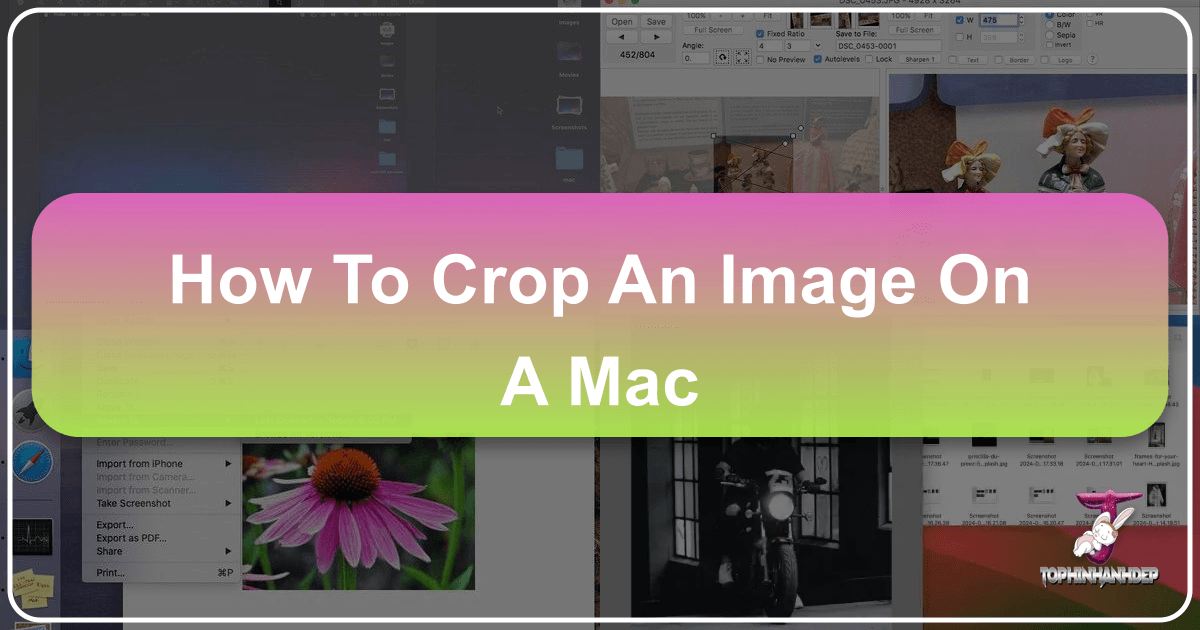
In the vast and dynamic world of digital imagery, the ability to effectively manipulate and refine your photos is paramount. Whether you’re a professional photographer, a graphic designer, a social media enthusiast, or simply someone looking to perfect a personal snapshot, cropping is one of the most fundamental and impactful editing techniques at your disposal. Far more than just trimming away unwanted edges, cropping empowers you to reshape the narrative of an image, direct the viewer’s gaze, and transform a good photo into a truly captivating piece of visual art.
At Tophinhanhdep.com, we understand the power of a perfectly composed image. From stunning Wallpapers and captivating Backgrounds to evocative Aesthetic shots, breathtaking Nature scenes, intricate Abstract compositions, poignant Sad/Emotional imagery, and truly Beautiful Photography, the right crop can make all the difference. This comprehensive guide will walk you through various methods of cropping images on your Mac, utilizing both built-in tools and advanced third-party applications, ensuring you have every trick in your arsenal to achieve visual perfection. You’ll discover how effortless it can be to achieve professional-looking results right from your desktop, transforming your raw captures into polished, purposeful visuals that align with your Creative Ideas and personal style.

Mastering Basic Image Cropping on Your Mac
Your Mac comes equipped with powerful, yet often underappreciated, native applications that handle basic image editing tasks with remarkable efficiency. For many users, these integrated tools provide all the functionality needed to perform quick and effective cropping without the need for additional software. Understanding how to leverage these built-in utilities is the first step towards enhancing your Digital Photography and preparing your images for various platforms.
Cropping with Preview: Your Mac’s Built-in Powerhouse
Preview is arguably the most versatile and accessible image and PDF viewer on macOS. Beyond simply opening files, it boasts a robust set of editing capabilities, including an intuitive cropping tool. The beauty of Preview lies in its speed and its seamless integration into the macOS ecosystem, making it the go-to choice for swift adjustments. While its interface may have evolved slightly across different macOS versions (from OS X Yosemite to newer iterations like macOS Mojave and High Sierra), the core cropping functionality remains consistent and highly effective.

Here’s a step-by-step guide to cropping an image using the Preview app:
- Open Your Image: Locate the image file you wish to crop in Finder. Double-clicking it will typically open it in Preview, as it’s the default application for image viewing. Alternatively, you can right-click the image, select “Open With,” and then choose “Preview.”
- Access the Markup Toolbar: Once the image is open in Preview, you’ll need to reveal the editing tools. Look for the “Show Markup Toolbar” button. This icon usually resembles a small toolbox or a pencil, often located on the right side of the main toolbar. Click it to expand the array of editing options. Older versions might just show a pencil icon directly.
- Select the Cropping Tool: From the Markup Toolbar, identify the “Rectangular Selection” tool. This is typically the leftmost option within the selection tools and is often active by default. While “Rectangular Selection” is most common, Preview also offers “Elliptical Selection,” “Lasso Selection,” and “Smart Lasso” for more irregular shapes, allowing you to crop in a circle, an oval, or a freehand selection if your project calls for unique Visual Design.
- Draw Your Selection: Click and drag your mouse or trackpad across the image to define the area you wish to keep. A rectangular (or other shaped) selection border will appear. You can adjust the size and position of this selection by dragging its edges or corners until you’ve framed your desired composition. This is where you can refine the focus and eliminate Unwanted Parts of your image, much like you would for a custom Background or a specific Photo Idea.
- Perform the Crop: With your selection made, you have two primary ways to execute the crop:
- Keyboard Shortcut: The fastest method is to press Command + K simultaneously.
- Menu Bar: Navigate to the “Tools” menu in the top menu bar and select “Crop.” The image will instantly trim down to the area you’ve selected.
- Save Your Cropped Image: Go to the “File” menu and choose “Save” to overwrite the original image with the cropped version, or “Save As” (if available in your macOS version) to create a new file, preserving the original. We generally recommend “Save As” or making a duplicate beforehand to avoid permanent loss of your uncropped original, especially when working with important High Resolution or Stock Photos.

Preview’s efficiency makes it ideal for preparing Images for quick uploads or for refining Wallpapers and Backgrounds that need minor adjustments.
Enhancing Photography with the Photos App
For those who manage their image library through Apple’s Photos app, cropping is just as straightforward and integrated. The Photos app not only serves as an excellent organizer for your Digital Photography but also provides a streamlined suite of editing tools, including robust cropping capabilities. Its primary advantage lies in its seamless synchronization with iCloud, making your cropped images accessible across all your Apple devices – iPhone, iPad, and Mac. This is particularly useful for maintaining consistent Aesthetic across your personal Image Collections.
Here’s how to crop a photo using the Photos app on your Mac:
- Open the Photos App: Launch the Photos app from your Applications folder or Dock.
- Select Your Image: Locate the image you wish to crop within your library and double-click it to open it in a larger view.
- Enter Edit Mode: In the upper-right corner of the Photos window, click the “Edit” button. This will switch the interface to the editing workspace.
- Choose the Crop Tool: Within the editing sidebar (usually on the right), click the “Crop” tab. This will display various cropping options and an adjustable frame over your image.
- Adjust the Crop Frame: You can crop your picture in several ways:
- Manual Adjustment: Click and drag the corners or edges of the cropping frame to manually define the area you want to keep. The pixels outside this frame will be removed.
- Aspect Ratios: The Photos app offers preset aspect ratios, crucial for adapting images for different social media platforms or print sizes. You can choose from common options like Square, 16:9, 4:5, 4:3, or even define a custom aspect ratio. This is incredibly helpful for optimizing High Resolution photos for specific display needs, from Trending Styles on Instagram to Mood Boards for web design.
- Straighten and Rotate: While in the crop tool, you’ll also find options to straighten a crooked horizon or rotate the image, further enhancing the composition of your Beautiful Photography.
- Apply and Save: Once you are satisfied with your crop, click the “Done” button in the bottom-right corner. The Photos app automatically saves the changes to your library. If you change your mind later, you can always click “Edit” again and select “Revert to Original” to undo your crop, ensuring your original Digital Photography is never truly lost.
The Photos app is an excellent choice for organizing and editing your personal Image Collections, providing a user-friendly interface that feels familiar to iPhone and iPad users.
Quick Crop with Keyboard Shortcuts and Quick Look
Efficiency is key in any workflow, especially when dealing with multiple images or when you need to perform rapid adjustments. Your Mac offers lightning-fast methods for cropping that leverage keyboard shortcuts and the often-overlooked Quick Look feature. These methods are perfect for when you’re curating Image Inspiration or quickly preparing Stock Photos for a presentation.
Cropping Faster with Preview Keyboard Shortcuts:
If Preview is your preferred tool, mastering its keyboard shortcuts can dramatically speed up your cropping process.
- Open in Preview: Select the image in Finder, then press Command + O to open it in Preview (assuming Preview is your default image viewer).
- Select Region: The rectangular selection tool should be active by default. Draw your desired cropping area on the image.
- Crop Instantly: Press Command + K. Your image is now cropped.
- Save Quickly: Press Command + S to save your changes.
This sequence allows for a very fluid and quick cropping experience, making it ideal for processing many images for Image Collections or refining Aesthetic shots on the fly.
Cropping with Quick Look:
Quick Look provides a rapid preview of files directly from Finder, but it also includes basic editing functionalities, including cropping.
- Activate Quick Look: Select an image in Finder, then press the Spacebar to open it in Quick Look.
- Access Editing Tools: In the Quick Look window, click the “Markup” icon (often resembling a pen tip or toolbox) in the top toolbar.
- Choose Crop: Similar to Preview, you will then see a crop icon. Click it, and a resizable frame will appear over your image.
- Adjust and Apply: Drag the corners or edges of the frame to select your desired area. Once satisfied, click “Done.”
- Save: The cropped image is saved. If you wish to revert, an “Undo” or “Revert” option is usually available.
Quick Look is a fantastic option for on-the-spot adjustments, especially when you’re browsing Thematic Collections of images and need a quick crop before sharing.
Elevating Your Visual Design: Advanced Cropping and Image Tools
While native macOS tools are excellent for basic cropping, the world of Digital Photography and Visual Design often demands more sophisticated capabilities. For those looking to delve deeper into Photo Manipulation or create intricate Graphic Design, professional-grade software and online Image Tools offer unparalleled control and advanced features. Tophinhanhdep.com advocates for leveraging the right tools for the job, whether you’re working on High Resolution images, refining Stock Photos, or pursuing complex Creative Ideas.
Specialized Cropping for Visual Design and Digital Art
When your cropping needs extend beyond simple rectangles or aspect ratio presets, specialized Image Tools come into play. These applications provide enhanced flexibility, precise controls, and often batch processing capabilities that can significantly streamline your Visual Design workflow.
-
Online Image Croppers (e.g., Tophinhanhdep.com’s Integrated Tools): For many users, especially those without professional software, online image editors offer a convenient and powerful alternative. Tophinhanhdep.com’s platform provides an advanced online image cropper that goes beyond the basics.
- Manual and Preset Ratios: You can manually adjust borders for precise control or select from a wide array of preset custom sizes, perfect for specific social media dimensions (Instagram, Facebook, YouTube) or website layouts. This is invaluable for ensuring your Aesthetic remains consistent across various digital platforms.
- Batch Cropping: A significant time-saver, our online tool supports batch cropping, allowing you to apply the same crop or a series of different crops to multiple images simultaneously. This is ideal when preparing large Image Collections or standardizing Stock Photos.
- Integrated Enhancements: Beyond cropping, Tophinhanhdep.com offers a suite of Image Tools such as AI photo enhancers to optimize brightness and color in one tap, and various Photo Filters to achieve a desired Aesthetic. This holistic approach to editing ensures your cropped images are also perfectly optimized and eye-catching, ready for Visual Design projects or to become stunning Wallpapers.
- Accessing Tophinhanhdep.com’s Cropper:
- Open your web browser on Mac and navigate to Tophinhanhdep.com.
- Click on the “Edit a Photo” option or directly access our “Image Tools” section.
- Upload the image(s) you want to crop.
- Select the “Adjust” tool, then “Crop.”
- Choose a preset ratio, customize the dimensions, or drag the borders.
- Apply the crop and then download the optimized image(s) to your Mac.
-
Professional Software (e.g., Photoshop): For the ultimate in control and creative freedom, professional applications like Adobe Photoshop remain the industry standard. Photoshop offers a deep level of control over cropping, Photo Manipulation, and Digital Art.
- Advanced Crop Tool: Photoshop’s Crop tool allows not only standard rectangular crops but also perspective cropping, content-aware fill options for expanding backgrounds, and precise numeric control over dimensions and resolution.
- Rule of Thirds & Overlays: Visual overlays like the Rule of Thirds grid or Golden Ratio guides are invaluable for achieving superior Composition in your Beautiful Photography.
- Non-Destructive Editing: Photoshop often allows for non-destructive cropping, meaning the original pixels are retained even after cropping, giving you flexibility to adjust later. This is crucial for High Resolution images where every detail matters.
- Integration with Other Tools: As part of a larger creative suite, Photoshop integrates seamlessly with other Visual Design tools, enabling complex workflows from initial capture to final output.
These advanced options are indispensable for creating intricate Digital Art, refining professional Photography, and realizing ambitious Creative Ideas.
The Strategic Importance of Cropping in Photography and Image Collections
Cropping is not merely a utility; it’s a strategic decision that profoundly impacts how an image is perceived. When approached thoughtfully, cropping becomes a powerful tool in your Visual Design arsenal, transforming ordinary pictures into compelling visual narratives. At Tophinhanhdep.com, we emphasize understanding the ‘why’ behind each edit to truly master the ‘how.’
Here are the key strategic reasons to crop your images:
- Improve Composition: A well-cropped image adheres to fundamental principles of Visual Design, such as the Rule of Thirds, leading lines, or centering the subject. Cropping can reframe an image to achieve better balance, dynamism, or focus, making your Beautiful Photography more engaging. It allows you to eliminate distracting elements and guide the viewer’s eye precisely where you want it.
- Eliminate Unwanted Parts: Whether it’s a photobomber, a cluttered background, or an irrelevant object, distracting elements can detract from the main subject. Cropping serves as a digital eraser, removing these intrusions to create a cleaner, more impactful image. This is particularly vital for Stock Photos and professional Digital Photography where pristine visuals are expected.
- Suitable for Social Media Size: Different social media platforms (Instagram, Facebook, YouTube) have specific ideal dimensions and aspect ratios for images. Cropping your Images to these exact specifications ensures they appear correctly, without awkward auto-cropping or loss of detail. This helps your Image Inspiration resonate more effectively within Trending Styles online.
- Highlight Details: Sometimes, the most interesting part of a Nature photo or an Abstract piece is a small detail lost in a larger scene. Cropping allows you to zoom in on and magnify these specific elements, turning a broad shot into a compelling close-up that emphasizes texture, emotion, or intricate patterns. This technique is excellent for creating focused Photo Ideas or showcasing fine details in High Resolution images.
- Adjust Aspect Ratio: From print publications to website banners and Wallpapers, different applications require distinct aspect ratios. Cropping enables you to precisely adjust the width-to-height ratio of your Photography, ensuring it fits perfectly into any designated space without distortion. This flexibility is crucial for anyone involved in Graphic Design or preparing images for diverse digital and physical media.
By understanding these strategic benefits, you can approach cropping not just as a technical step, but as a creative act that shapes the essence of your Image Collections.
Tophinhanhdep.com’s Approach to Image Perfection
At Tophinhanhdep.com, our mission is to empower you with the knowledge and tools to create stunning visual content. This extends beyond merely teaching you how to crop; it encompasses a philosophy of meticulousness and creativity that ensures every image you touch achieves its full potential. We believe in providing comprehensive resources that span from basic techniques to advanced Image Tools and Visual Design principles.
Essential Tips for Flawless Cropping and Image Optimization
To truly master cropping and ensure your images are of the highest quality, consider these crucial tips:
- Make a Duplicate (or Save a Version): Always work on a copy of your original image. Most native Mac apps (like Photos) offer non-destructive editing or version history, but for other tools, explicitly duplicating the file or using “Save As” is vital. This safeguard ensures that your original High Resolution Photography remains untouched, allowing you to experiment freely and revert if necessary. This is especially important for valuable Stock Photos or cherished Beautiful Photography.
- Edit Before You Crop: While cropping refines composition, it’s generally best to perform other fundamental edits—like adjusting exposure, contrast, color balance, and sharpness—before you crop. Cropping can alter the overall pixel count and context, making subsequent color adjustments or sharpening less accurate or effective. By perfecting the tones and clarity first, your cropped image will retain optimal quality and Aesthetic. This is a cornerstone of professional Digital Photography workflow.
- Make Small, Deliberate Changes: Instead of drastic chops, approach cropping with precision. Make small adjustments to the crop borders, stepping back to assess the impact on composition and focus. This iterative process allows you to find the perfect balance and avoid over-cropping, which can lead to a loss of essential context or detail. This technique is paramount for achieving subtle yet powerful Photo Manipulation and showcasing your Creative Ideas effectively.
- Don’t Click Save Until You’re Finished: In many editing applications, “Save” commits your changes permanently. Until you are absolutely certain of your crop and all other edits, hold off on saving. Utilize “Undo” (Command + Z) to easily backtrack. This allows for extensive experimentation, ensuring your final Images, whether Nature shots or Abstract art, are exactly as you envision them. Once you’re confident, then save your masterpiece.
Furthermore, integrating cropping into a broader Image Optimization strategy is crucial. Cropping inherently reduces file size by cutting down pixels, which is a form of optimization. For further enhancements, Tophinhanhdep.com offers advanced Image Tools like Compressors and Optimizers to reduce file size without compromising visual quality, and AI Upscalers to intelligently enlarge images while retaining detail. A clean, well-cropped image provides a much better input for AI upscaling, resulting in superior output for High Resolution Wallpapers or intricate Digital Art.
Conclusion
Cropping is an indispensable skill in the digital age, a fundamental step that shapes the impact and message of every image. From the swift, efficient tools built into your Mac, such as Preview and the Photos app, to the powerful online Image Tools and professional software like those highlighted on Tophinhanhdep.com, you have a wealth of options to refine your visual content.
Whether you’re looking to perfect Wallpapers, curate Backgrounds, elevate your Digital Photography, or craft compelling Visual Design for any platform, mastering the art of cropping will undoubtedly enhance your creative output. By understanding the ‘how’ and the ‘why,’ and by applying the tips and techniques outlined in this guide, you can transform your raw images into polished, purposeful visuals that truly stand out.
We invite you to explore Tophinhanhdep.com for more Image Inspiration & Collections, delve deeper into our comprehensive Image Tools, and continue your journey in creating breathtaking Beautiful Photography and impactful Visual Design. Let every crop bring you closer to visual perfection.