Mastering Image Cropping: A Comprehensive Guide for Tophinhanhdep.com Users
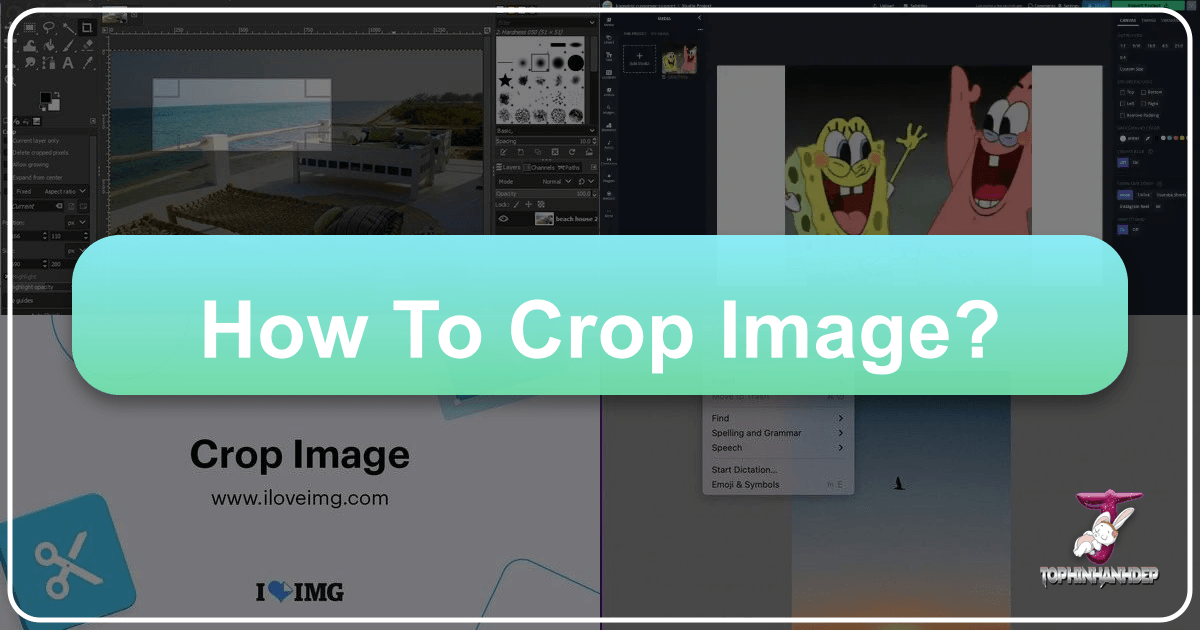
In the vibrant world of digital imagery, where every pixel tells a story and every composition seeks to captivate, the ability to effectively crop an image is an indispensable skill. It’s more than just trimming the edges; cropping is a powerful artistic and technical tool that allows you to refine focus, enhance composition, eliminate distractions, and tailor your visuals for specific platforms and purposes. Whether you’re curating stunning wallpapers, crafting immersive backgrounds, perfecting aesthetic shots, showcasing the grandeur of nature, exploring the depths of abstract art, evoking sad/emotional responses, or presenting beautiful photography with pristine clarity, mastering image cropping is your gateway to visual excellence.
At Tophinhanhdep.com, we understand the multifaceted needs of visual creators, from aspiring photographers to seasoned graphic designers. Our platform is a rich repository of high-resolution imagery, offering a vast array of stock photos and resources for digital photography. Beyond our extensive collections, we provide robust image tools like converters, compressors, optimizers, AI upscalers, and even image-to-text functionalities. This guide will walk you through the essential techniques of image cropping, demonstrating how this fundamental skill integrates seamlessly with the broader ecosystem of visual design, digital art, and photo manipulation offered on Tophinhanhdep.com, ultimately sparking new creative ideas and helping you build compelling mood boards and thematic collections.
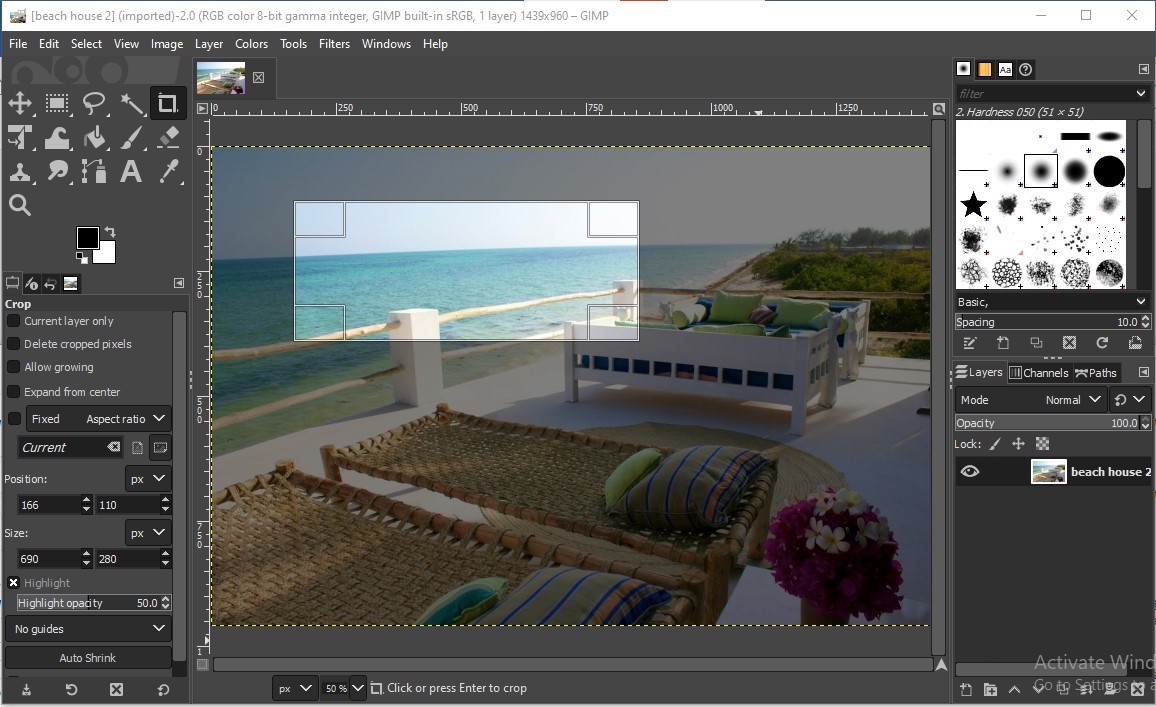
Essential Cropping Techniques Across Platforms
Cropping is often misunderstood as merely cutting off unwanted parts of an image. While that’s certainly a function, its true power lies in its ability to transform a good photograph into a great one by manipulating its narrative and visual impact. Understanding the core principles and how to apply them across different tools is crucial for anyone engaging with digital visuals.
Understanding the Fundamentals of Image Cropping

At its heart, cropping is about composition. It allows you to redefine the boundaries of your image, drawing the viewer’s eye to the most important elements and eliminating anything that detracts from your primary subject. This distinction is vital: cropping trims away excess pixels, effectively changing the frame of your image, rather than simply resizing the entire image, which would scale all pixels.
The primary reasons for cropping are numerous and directly align with enhancing the categories of images found on Tophinhanhdep.com:
- Improving Composition: An original shot might have too much “dead space” or an awkwardly placed subject. Cropping allows you to apply principles like the Rule of Thirds or the Golden Ratio to create a more balanced and dynamic visual. This is essential for elevating any beautiful photography or aesthetic image.
- Focusing on the Subject: Sometimes, the background can be overly distracting, pulling attention away from what truly matters. Cropping helps isolate your subject, making it stand out more powerfully, whether it’s a intricate detail in an abstract piece or the emotive expression in a sad/emotional portrait.
- Removing Unnecessary Elements: Unwanted objects, photobombers, or cluttered backgrounds can detract from the overall quality. A precise crop can instantly clean up your image.
- Adjusting Aspect Ratio for Specific Uses: Different platforms and print sizes demand specific aspect ratios. Social media banners, profile pictures, print formats (like 5x7 or 8x10), or even wallpapers require precise dimensions. Cropping ensures your image fits perfectly without distortion, maintaining its integrity, especially for high-resolution and stock photos.
- Straightening Horizons or Aligning Elements: A slightly tilted horizon can ruin an otherwise perfect nature shot. Many cropping tools include features to easily correct such misalignments.
A key concept in modern image editing is non-destructive cropping. This technique allows you to crop an image without permanently discarding the “cropped-out” pixels. This means you can always go back and readjust your crop later, experiment with different compositions, or even revert to the original image. This flexibility is invaluable, especially when exploring various editing styles or developing creative ideas.
Cropping in Dedicated Image Editing Software (e.g., Tophinhanhdep.com’s Advanced Editing Suite)

For users requiring meticulous control and professional-grade editing, Tophinhanhdep.com offers advanced features within its dedicated image editing suite, akin to industry-standard software. Here’s a detailed breakdown of how to leverage these tools for precision cropping:
-
Selecting the Crop Tool:
- Once your image is open, locate the Crop Tool in the toolbar (often represented by an icon resembling two intersecting right angles, or accessible by pressing the
Ckey).
- Once your image is open, locate the Crop Tool in the toolbar (often represented by an icon resembling two intersecting right angles, or accessible by pressing the
-
The Cropping Border and Handles:
- Upon selecting the tool, a cropping border will appear around your image. This border features “handles” – small squares or circles – at the corners and midpoints of each side.
- Resizing the Border: Click and drag these handles to reshape the cropping area. The area inside the border is what you will keep; the faded area outside is what will be cropped away.
- Repositioning the Image: You can click and drag inside the cropping border to move the image around while the border remains static. This allows you to fine-tune the subject’s placement within your chosen frame.
-
Resetting the Tool and Border:
- If previous settings are loaded, you might find the crop border isn’t initially around the entire image. To reset the Crop Tool to its default settings, right-click (or Control-click on Mac) on the tool icon in the options bar and choose “Reset Tool.”
- To reset the cropping border itself to encompass the entire image, switch to a different tool briefly, then re-select the Crop Tool.
-
Locking Aspect Ratio and Resizing from Center:
- Maintain Original Aspect Ratio: To resize the crop border proportionally (locking its aspect ratio), hold down the
Shiftkey while dragging any of the corner handles. - Resize from Center: To resize the border symmetrically from its center point, hold down the
Alt(Windows) orOption(Mac) key while dragging a handle. - Combine Both: To lock the aspect ratio and resize from the center, hold
Shift+Alt(Win) /Option(Mac) simultaneously while dragging a corner handle.
- Maintain Original Aspect Ratio: To resize the crop border proportionally (locking its aspect ratio), hold down the
-
Setting Specific Aspect Ratios:
- For precise dimensions, such as common print sizes or social media requirements, use the aspect ratio options in the options bar.
- Preset Ratios: Tophinhanhdep.com offers a list of common presets (e.g., 1:1 for square, 4:3, 16:9, 8:10). Simply select the desired ratio.
- Custom Ratios: If your desired ratio isn’t listed, you can manually enter the width and height values (e.g., 11 for width, 14 for height). The crop border will instantly adjust.
- Swapping Orientation: An icon (often two arrows) allows you to quickly swap width and height values, switching between portrait and landscape orientations.
- Clearing Ratio: To return to freeform resizing, click the “Clear” button in the options bar.
-
Cropping to Specific Size and Resolution:
- For printing or specific web layouts, you might need an exact size (e.g., 14 x 11 inches) at a certain resolution (e.g., 300 pixels per inch).
- In the aspect ratio menu, choose “W x H x Resolution.”
- Enter your desired width (e.g., “14 in”) and height (e.g., “11 in”), specifying units.
- Enter the resolution (e.g., “300” for 300 px/inch or px/cm).
- The crop border will reflect these settings. Commit the crop, and Tophinhanhdep.com’s suite will process the image to these exact specifications. You can verify this by checking the “Image Size” information.
-
Commit or Cancel the Crop:
- Commit: To apply the crop, click the checkmark icon in the options bar, press
Enter(Win) /Return(Mac), or double-click inside the crop border. - Cancel: To discard the current crop without applying it, click the cancel icon (often a crossed circle) in the options bar.
- Commit: To apply the crop, click the checkmark icon in the options bar, press
-
Undo and Revert:
- To quickly undo the last crop, go to the “Edit” menu and select “Undo Crop,” or use
Ctrl+Z(Win) /Command+Z(Mac). - To revert the image entirely to its state when first opened, go to “File” > “Revert.”
- To quickly undo the last crop, go to the “Edit” menu and select “Undo Crop,” or use
-
Crop Overlays for Compositional Guidance:
- Tophinhanhdep.com’s advanced suite offers various overlays to assist with composition. Click the “Overlay” icon in the options bar to choose.
- Rule of Thirds: A 3x3 grid that helps you place your subject at the intersection points for a more engaging composition, ideal for any type of photography.
- Golden Ratio: Similar but with intersection points closer to the center, often yielding a more natural aesthetic, perfect for beautiful photography.
- You can cycle through different overlays by pressing the
Okey and flip the orientation of certain overlays (like Triangle or Golden Spiral) by pressingShift+O.
-
Straightening Images with the Crop Tool:
- A crooked horizon or misaligned element can be easily fixed.
- With the Crop Tool active, select the “Straighten Tool” in the options bar (often an icon with a level).
- Click and drag a line across an element that should be straight (like a horizon line). The software will automatically rotate and resize the crop border to straighten the image, removing any transparent areas created by the rotation.
-
Non-Destructive Cropping: The “Delete Cropped Pixels” Option:
- By default, many editing tools might have “Delete Cropped Pixels” turned on. This means once you commit a crop, the pixels outside the border are permanently removed. If you later try to expand your crop, those areas will be filled with the background color (usually white).
- Crucially, to enable non-destructive cropping, deselect the “Delete Cropped Pixels” option in the options bar before committing your crop.
- When this option is off, Tophinhanhdep.com’s suite simply hides the cropped-out area. All original pixels remain intact, allowing you to:
- Re-adjust your crop any time, expanding the border to reveal previously hidden portions of the image.
- Even after committing the crop, you can use the Move Tool (select it and drag) to reposition the image within the cropped window, allowing for subtle compositional tweaks without re-cropping.
- To fully restore the entire original image after a non-destructive crop, go to “Image” > “Reveal All.”
Cropping for Creative Shapes and Animated GIFs
Beyond rectangular crops, Tophinhanhdep.com’s versatile tools enable more imaginative cropping for digital art, photo manipulation, and creative ideas.
-
Cropping an Image into a Circle or Oval:
- Open your image in Tophinhanhdep.com’s editing suite.
- Select the Elliptical Marquee tool (you might need to right-click a rectangular marquee tool to find it, or press
Mand cycle). - Hold
Shiftwhile clicking and dragging to create a perfect circle, or drag freely for an oval. Position it over the area you wish to keep. - With the selection active, click the “Layer Mask” icon (often a circle within a square) in the Layers panel. This will hide everything outside the selected shape.
- To make this a true crop,
Ctrl/Cmd+ click on the mask thumbnail in the Layers panel to load it as a selection. Then go toImage>Crop. - Important: To preserve the transparent background around your circular image, export it in PNG format. If you export as JPG, the transparent areas will typically turn white. Tophinhanhdep.com’s export settings will allow you to choose “PNG” and ensure “Transparency” is checked.
-
Cropping with a Clipping Mask (Text or Custom Shapes):
- Open your image.
- Create a new layer. On this new layer, add your desired text using the Text tool, or draw a custom shape using the Shape tool. This text or shape will serve as your cropping boundary.
- Ensure your image layer is directly above your text/shape layer in the Layers panel.
- Right-click on the image layer and choose “Create Clipping Mask.” Your photo will now appear “clipped” inside the contours of your text or shape.
- You can then move, resize, or transform both the image and the text/shape independently or link them together to move them as one unit, offering immense flexibility for graphic design and digital art projects.
- Export your creation using Tophinhanhdep.com’s export options.
-
Cropping a GIF Image:
- Open your GIF in Tophinhanhdep.com’s editing suite.
- Go to
Window>Timelineto view the individual frames of the animation. - Select the standard Crop Tool or Elliptical Marquee tool. Crop the first frame as desired.
- When you apply the crop, Tophinhanhdep.com’s GIF handling will automatically apply this same crop to all subsequent frames in the timeline, preserving the animation.
- To ensure the cropped file remains animated, go to
File>Export>Export As...and explicitly choose GIF format in the export settings.
Online Cropping Tools: Convenience and Accessibility with Tophinhanhdep.com’s Integrations
While dedicated desktop software provides unparalleled control, the immediacy and ease of online tools are undeniable. Tophinhanhdep.com offers seamlessly integrated online cropping features, providing powerful capabilities directly within your browser. This is perfect for quick adjustments, social media optimization, and users who prefer a streamlined workflow without software installations.
The Advantages of Web-Based Cropping
Tophinhanhdep.com’s online image cropper embodies convenience, making powerful editing accessible to everyone. Here are the key advantages:
- Browser-Based Operation: No software download or installation required. Access the tool directly from any web browser on any device – whether it’s your laptop, tablet, or smartphone. This makes on-the-go editing incredibly simple.
- Enhanced Privacy and Security: A core commitment at Tophinhanhdep.com is user privacy. Our online cropper processes your images directly in your browser. This means your files are never stored on our servers, ensuring your data remains private and secure.
- User-Friendly Interface: Designed for ease of use, Tophinhanhdep.com’s online cropper avoids overwhelming you with advanced features. It provides a clear, intuitive interface that includes everything you need for effective and effortless cropping, regardless of your experience level.
- Rapid Processing: Experience fast image processing. You won’t have to wait long; great results can be achieved within minutes, perfect for quickly updating trending styles or mood boards.
- Original Files Preserved: Our online tool always creates cropped copies of your images, leaving your original files untouched and unaltered.
- Free Access and No Registration: Jump straight into editing. Tophinhanhdep.com offers free access to its cropping tool without the need to sign up or create an account, removing barriers to creativity.
- Extensive Format Support: Crop images in all popular formats, including JPEG, GIF, PNG, and more.
- Additional Features: Tophinhanhdep.com’s online editor goes beyond simple cropping, often integrating other useful features such as straightening horizons, adding text or custom logos, and even basic watermarking capabilities. These tools combine to make it an all-in-one stop for quick visual enhancements, perfectly complementing our broader image tools offering.
Step-by-Step Guide for Online Cropping on Tophinhanhdep.com
Using Tophinhanhdep.com’s online image cropper is designed to be intuitive and quick. Follow these simple steps to perfect your images:
-
Upload Your Images:
- Navigate to the Tophinhanhdep.com Photo Cropper page.
- Click the “Select Images” button or simply drag and drop your pictures directly into the app’s interface. Tophinhanhdep.com supports uploads from various sources, including your local device, Google Drive, Google Photos, or Dropbox, making it easy to access your stock photos or personal photography collections.
-
Define Your Cropping Area:
- Choose between a circle-shaped or square-shaped cropping area, depending on your creative vision. A square can, of course, be easily resized into a rectangle.
- Custom Dimensions: For precise needs, you can enter your own pixel dimensions (width and height) or a specific aspect ratio directly into the input fields.
- Built-in Presets: Tophinhanhdep.com offers a selection of popular aspect ratios and pixel dimensions tailored for various social media platforms (e.g., YouTube thumbnails, Facebook covers, Twitter headers, Instagram posts, Pinterest pins). This ensures your images are instantly optimized for visual communication across different online channels, saving you time and guesswork.
- Adjust and Reposition: Drag the handles of the cropping area to change its size, and click and drag inside the area to reposition it anywhere within your image frame, allowing you to fine-tune your composition.
-
Refine and Copy (Optional):
- If you need to explore multiple crop variations of the same image, Tophinhanhdep.com allows you to copy an image within the editor and apply a different crop to the duplicate. This is excellent for comparing various photo ideas and compositions.
-
Export Your Cropped Image:
- Once satisfied with your crop, click the “Crop Photo” or “Apply” button (usually in the upper right corner) to proceed to the Export settings.
- Format and Quality: Select your desired output format (e.g., JPEG for smaller file size, PNG for transparency, GIF for animations) and quality settings. This step is crucial for balancing visual fidelity with file size, especially when using our compressors and optimizers.
- Add Watermark (Optional): If you wish to protect your work or brand your images, check the “Watermark Images” box and utilize Tophinhanhdep.com’s integrated watermarking features, a powerful addition to your image tools arsenal.
- Preview: Before finalizing, use the “Preview” section to see exactly what your cropped images will look like.
- Download and Share: Click “Crop Images” to complete the process. You can then download all your processed images directly to your computer or save them back to cloud storage services like Google Photos or Dropbox, ready for sharing as wallpapers, backgrounds, or on your social channels.
Cropping for Visual Impact and Aesthetic Appeal on Tophinhanhdep.com
Cropping isn’t just a technical adjustment; it’s a critical component of visual design that can profoundly impact the message and mood of an image. Tophinhanhdep.com’s resources empower you to harness this power for maximum effect.
Elevating Your Photography with Strategic Cropping
Strategic cropping is the secret ingredient that transforms ordinary shots into extraordinary ones. It’s about making deliberate choices that enhance the artistic merit and narrative strength of your visuals, aligning perfectly with Tophinhanhdep.com’s emphasis on beautiful photography and diverse aesthetic styles.
- Composition is Everything: As discussed, removing unnecessary elements and strategically framing your subject can dramatically alter the perception of your image. This is particularly vital when working with nature photography, where vast landscapes need careful framing, or in abstract art, where every edge defines the visual flow.
- The Golden Ratio and Rule of Thirds: These classical compositional guidelines, easily visualized with Tophinhanhdep.com’s crop overlays, are timeless tools for creating visually appealing layouts. By placing key elements at or near their intersection points, you can achieve a sense of balance, harmony, and dynamic tension that elevates the visual impact of your high-resolution images.
- Square Crops for Flawless Framing: The square format, often a staple of platforms like Instagram, can create a strong, contained composition that draws the eye inward. Tophinhanhdep.com’s tools make precise square cropping effortless, ensuring your aesthetic and trending styles are perfectly presented.
- Enhancing Mood and Emotion: Cropping can be a powerful tool in conveying specific emotions. A tight crop on a facial expression can intensify sad/emotional imagery, while a wider crop might suggest openness or isolation. Experimenting with different crop ratios and subject placement can profoundly alter the emotional resonance of your work, making it perfect for mood boards that convey a specific feeling.
Optimizing Images for Various Platforms and Uses
In today’s interconnected digital landscape, images need to be adaptable. Tophinhanhdep.com provides the tools and insights to ensure your cropped images meet the diverse requirements of various platforms and print media.
- Social Media Optimization: Each social media platform has its own recommended image dimensions for profile pictures, cover photos, posts, and stories. Tophinhanhdep.com’s online cropper offers dedicated presets for popular sites like YouTube (thumbnails), Facebook (covers), and Twitter (headers). This eliminates the guesswork, allowing you to effortlessly crop your photo ideas to the exact specifications, ensuring stunning visuals every time. This aligns perfectly with our “Image Inspiration & Collections” for “Trending Styles.”
- Print Requirements: When preparing digital photography for print, precise dimensions and a high resolution are paramount. Tophinhanhdep.com’s advanced cropping features allow you to crop to specific physical sizes (e.g., 8x10 inches) and set appropriate resolutions (e.g., 300 dpi), guaranteeing professional-quality prints from your stock photos.
- Web and Digital Art: For websites, blogs, or digital art galleries, images need to be optimally cropped for display within specific layouts. This might mean adjusting aspect ratios to fit banners, content blocks, or gallery grids, ensuring visual consistency and responsiveness. Cropping is a foundational step in any graphic design or photo manipulation project.
Integrating Cropping with Tophinhanhdep.com’s Full Suite of Tools
Cropping is rarely the final step in the image editing process. It’s a foundational technique that lays the groundwork for further enhancements. Tophinhanhdep.com offers a holistic ecosystem of image tools that seamlessly integrate with your cropping workflow, allowing you to achieve truly professional results.
Beyond Basic Cropping: Enhancing Your Visuals
Once you’ve perfectly cropped your image, Tophinhanhdep.com’s suite of tools can take your visuals to the next level, optimizing them for any purpose.
- Compression and Optimization: After cropping, your image might still be too large for web use, impacting loading times. Our compressors and optimizers can reduce file size without significant loss in quality, ensuring your wallpapers and backgrounds load quickly while maintaining their visual appeal.
- AI Upscaling: What if you cropped a little too tightly, and now your subject is slightly pixelated when enlarged? Tophinhanhdep.com’s AI Upscalers can intelligently increase the resolution of your cropped image, adding detail and sharpness, making even closely cropped sections of stock photos suitable for larger displays or prints.
- Format Conversion: You’ve cropped your image into a perfect circle with transparency, but need to convert it from PNG to WebP for better web performance, or perhaps to JPG for an email attachment. Our converters handle this effortlessly, ensuring your image is in the right format for its intended use.
- Applying Editing Styles: After framing your image perfectly, explore Tophinhanhdep.com’s diverse range of editing styles. Apply filters, adjust colors, or tweak tones to further enhance the mood of your nature, abstract, or sad/emotional photography, creating a cohesive visual aesthetic.
- Digital Art and Photo Manipulation: Cropping is the very first step in many complex digital art and photo manipulation projects. By precisely isolating elements or creating new canvases, cropping empowers you to build intricate compositions and unleash your creative ideas.
- Inspiring Photo Ideas and Mood Boards: Cropping is instrumental in creating compelling mood boards and developing new photo ideas. By selectively focusing on specific elements or textures from various images, you can distill inspiration and define the aesthetic direction for your next project.
- Maintaining High Resolution: For high-resolution and stock photos, careful cropping ensures that essential details are preserved and that the image remains sharp and clear even after modifications. Tophinhanhdep.com’s tools are designed to maintain integrity throughout the editing process.
Conclusion
The ability to crop an image effectively is a cornerstone of digital photography and visual design. It’s a skill that empowers you to take control of your imagery, transforming good pictures into captivating visual narratives. From meticulously adjusting composition to precisely tailoring dimensions for various platforms, cropping is an essential step in refining your creative vision.
Tophinhanhdep.com is your ultimate destination for all your image needs. Whether you’re seeking stunning wallpapers and backgrounds, exploring diverse aesthetic and nature photography, diving into abstract and sad/emotional imagery, or perfecting beautiful photography, our platform offers an unparalleled collection of high-resolution and stock photos. Beyond inspiration, our comprehensive suite of image tools – including converters, compressors, optimizers, AI upscalers, and cutting-edge image-to-text capabilities – provides everything you need to edit, enhance, and optimize your visuals. We empower your visual design, graphic design, digital art, and photo manipulation endeavors, helping you generate endless creative ideas and curate inspiring photo ideas, mood boards, and thematic collections in line with the latest trending styles.
Embrace the power of cropping and explore the full potential of your images with Tophinhanhdep.com. Elevate your visual content, refine your storytelling, and transform every pixel into a masterpiece.