Mastering Image Cropping in Inkscape: A Comprehensive Guide for Visual Excellence
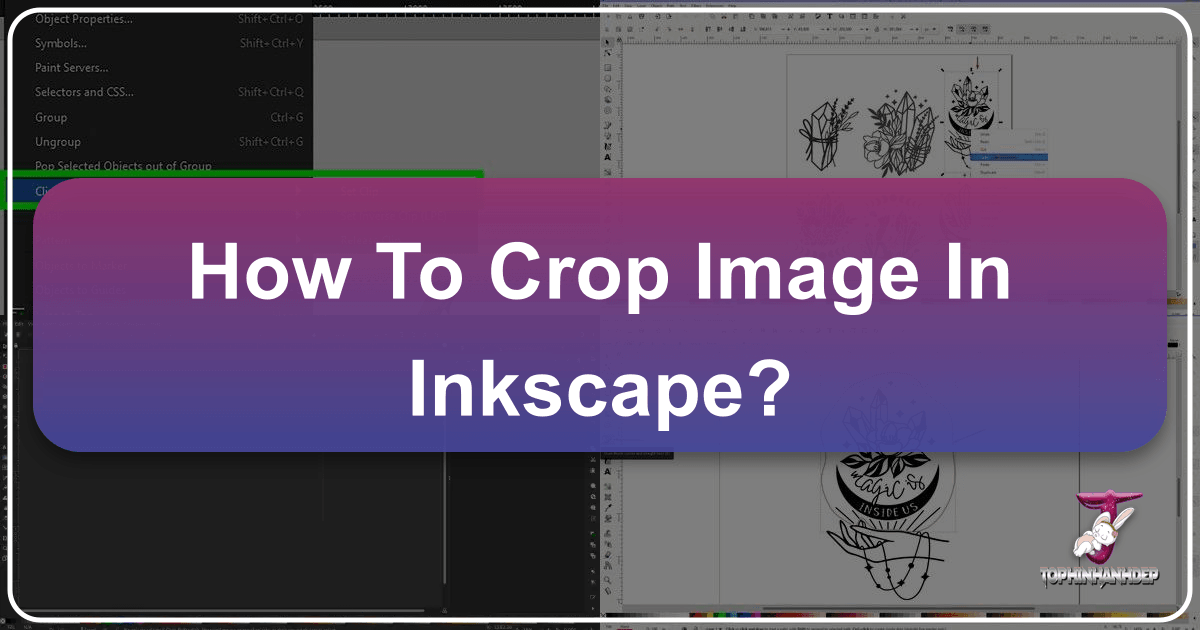
In the vibrant world of digital imagery, where every pixel contributes to the overall aesthetic, the ability to precisely manipulate and refine images is paramount. For creators, photographers, and graphic designers alike, cropping is a fundamental technique that transforms raw visuals into captivating compositions. While many associate “cropping” with simply trimming the edges of a photo in a pixel-based editor, Inkscape, a powerful open-source vector graphics editor, offers a unique and highly versatile approach through its “clipping” tools. This comprehensive Tophinhanhdep.com guide will delve into the art of cropping in Inkscape, exploring its methods, benefits, and how it can elevate your visual content, from breathtaking wallpapers and abstract backgrounds to professional-grade stock photos and artistic digital photography.

Inkscape’s distinct vector-based environment means that its interpretation of cropping goes beyond merely deleting unwanted pixels. Instead, it employs a non-destructive clipping mechanism, allowing for unparalleled flexibility and precision in shaping your images. Whether you aim to highlight a specific detail in a beautiful nature photograph, refine an aesthetic background, or prepare an image for complex photo manipulation within a larger graphic design project, understanding Inkscape’s cropping features is an indispensable skill. Join us as we unlock the full potential of your images, turning ordinary captures into extraordinary visual stories tailored for Tophinhanhdep.com’s diverse collections and creative inspirations.
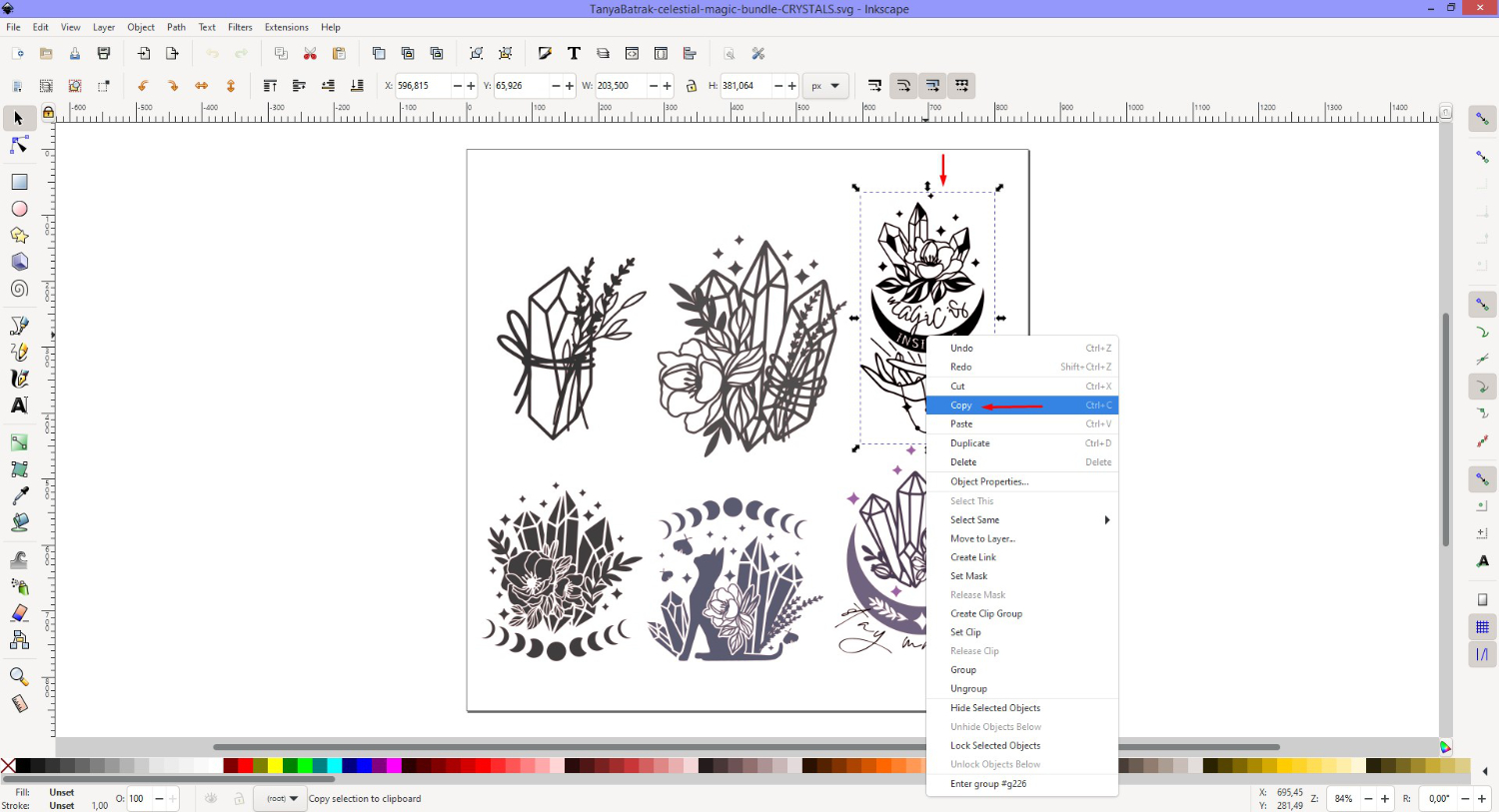
Understanding Cropping and Clipping in Inkscape
Before diving into the practical steps, it’s crucial to grasp Inkscape’s philosophy behind image manipulation. Unlike traditional raster image editors where cropping often means permanently deleting outer pixel data, Inkscape utilizes a concept called “clipping.” This non-destructive method involves using a vector shape or path to define a visible area of your image, effectively hiding the parts outside that boundary without deleting them. This approach offers immense advantages, especially for graphic designers and digital artists who frequently iterate on their creative ideas.
Why Cropping is Essential for Visual Design

Cropping is far more than just trimming edges; it’s a powerful compositional tool that significantly impacts how an image is perceived. For images hosted on Tophinhanhdep.com, whether they are Wallpapers, Backgrounds, Aesthetic, Nature, Abstract, Sad/Emotional, or Beautiful Photography, strategic cropping can:
- Enhance Focus: By removing distracting elements, cropping directs the viewer’s eye to the main subject, making the image more impactful. This is particularly valuable for High Resolution and Stock Photos where clarity and message are key.
- Improve Composition: Adhering to compositional rules like the Rule of Thirds or leading lines becomes effortless. Cropping can adjust the aspect ratio of an image to fit specific layouts or screens, crucial for Digital Photography and Visual Design projects.
- Create Visual Impact: A well-cropped image can evoke stronger emotions, transforming a mundane scene into a powerful visual statement, essential for Sad/Emotional or Beautiful Photography.
- Adapt for Different Platforms: Images often need to be adapted for various uses—social media, website banners, print. Cropping allows you to create multiple versions from a single original, perfectly optimized for different contexts, supporting the versatility required for Image Inspiration & Collections.
- Define Artistic Style: Cropping is a key element in Editing Styles, contributing to a consistent visual narrative across a Thematic Collection or Mood Board.
The Core Concept: Clipping vs. Traditional Cropping
In Inkscape, the term “cropping” is effectively synonymous with “clipping.” Here’s the key distinction:
- Traditional Cropping (Destructive): In raster editors (like GIMP or Photoshop), when you crop an image, the pixels outside your selected area are usually discarded. This means you cannot recover them later without undoing the action or reverting to a previous save. This is efficient for final image output but limits flexibility during the design process.
- Inkscape Clipping (Non-Destructive): In Inkscape, you place a vector object (your “clipping mask”) on top of your image. Only the part of the image that falls within this vector object remains visible; the rest is hidden. The original image data remains intact underneath the clipping mask. This means you can “release” the clip at any time, retrieve the full original image, or easily modify the clipping shape without affecting the underlying image. This flexibility makes Inkscape an invaluable Image Tool for dynamic Graphic Design and Photo Manipulation. The non-destructive nature is particularly beneficial when working with High Resolution images or Stock Photos, as it preserves the original quality and details for future adjustments.
This non-destructive nature allows for endless experimentation and refinement, making Inkscape a versatile tool for crafting stunning visuals that align with Tophinhanhdep.com’s standards for aesthetic and creative content.
Method 1: Precision Cropping with Geometric Shapes (Clipping an Object)
This method is ideal when you need to crop an image into a standard geometric form—think rectangles, squares, circles, ellipses, or even stars and polygons. It’s a straightforward process that leverages Inkscape’s shape tools to create a clean and defined cropped area. This technique is often used for creating clean profile pictures, circular elements in Visual Design, or framing specific sections of Beautiful Photography.
Step-by-Step Guide for Rectangular and Circular Crops
Let’s walk through the process using a common example, like cropping an image into a rectangle or a circle.
- Open Inkscape: Launch your Inkscape application. This robust vector program is available across Windows, Mac, and Linux, providing a consistent user experience regardless of your operating system.
- Import Your Image: You need an image to crop. Navigate to
File > Importfrom the top menu, or use the convenient keyboard shortcutCTRL + I(Windows) /CMD + I(Mac). Browse your computer for the desired image (e.g., a JPG, PNG, or WebP file) and click “Open.” Your image will now appear on the Inkscape canvas.- Tophinhanhdep.com Tip: For best results, start with High Resolution images. While Inkscape is a vector editor, the quality of your imported raster images directly impacts the final output.
- Draw Your Clipping Shape: From the left-hand toolbar, select the desired shape tool. For a rectangle, choose the “Rectangles and Squares” tool (shortcut
F4). For a circle or ellipse, select the “Circles, Ellipses and Arcs” tool (shortcutF5).- Click and drag your cursor over the part of the image you wish to keep. This shape will define your cropped area. Ensure the shape fully covers the region you want visible and is positioned on top of your imported image. You can adjust its size and position after drawing it.
- Pro-Tip for Precision: It’s often helpful to set the opacity of your shape to around 50% (using the “Fill and Stroke” dialog,
CTRL+SHIFT+F) before clipping. This allows you to see the underlying image through the shape, making it easier to precisely align your crop. Using a brightly colored shape (e.g., red or green) also enhances visibility.
- Select Both the Shape and the Image: Now, you need to tell Inkscape which objects to clip.
- Select the “Select and Transform Objects” tool from the toolbar (the mouse arrow icon, shortcut
SorF1). - Hold down the
Shiftkey on your keyboard. - With the
Shiftkey held, click first on your newly drawn shape, and then click on the underlying image. Both objects should now be selected (you’ll see bounding boxes around both).
- Select the “Select and Transform Objects” tool from the toolbar (the mouse arrow icon, shortcut
- Apply the Clip: With both objects selected, go to the top menu bar:
- Click on
Object > Clip > Set. - Alternatively, you can right-click on the selected shape (or image) and choose
Set Clipfrom the context menu. The parts of the image outside your drawn shape will instantly disappear, leaving only the desired section visible within the boundaries of your chosen geometric form.
- Click on
Exploring Diverse Shape Options (Stars, Polygons)
The power of Inkscape’s clipping extends beyond basic rectangles and circles. You can use any of Inkscape’s predefined shape tools to achieve unique cropping effects:
- Stars and Polygons: Select the “Stars and Polygons” tool from the toolbar. You can adjust the number of corners, spoke ratio, and even create rounded or randomized shapes from its control bar at the top of the window. Imagine cropping a Nature image into a starburst or a Digital Art piece into a hexagonal pattern—the possibilities are vast for creating Creative Ideas and Aesthetic compositions for Tophinhanhdep.com.
- Custom Shapes from Boolean Operations (Brief Mention): While the main focus here is clipping, remember that for vector objects, you can use Inkscape’s Boolean operations (
Path > Intersection,Difference,Union, etc.) to create highly complex shapes that can then serve as clipping masks for your raster images, further expanding your Photo Manipulation capabilities.
This method is quick, efficient, and perfect for giving your images a clean, structured appearance, making them ready for inclusion in Tophinhanhdep.com’s Thematic Collections or as polished Backgrounds.
Method 2: Freehand Cropping with the Bezier Tool (Clipping a Path)
When geometric shapes just won’t cut it, and you need a more organic or custom-defined crop, Inkscape’s Bezier tool (also known as the “Draw Bezier curves and straight lines” tool) comes to the rescue. This method allows you to “freehand” draw any irregular shape around the desired part of your image, offering ultimate creative control and flexibility for intricate Photo Manipulation and Digital Art projects.
Crafting Custom Shapes for Unique Compositions
This technique is invaluable for extracting specific subjects from complex backgrounds or creating artistic, flowing compositions that regular shapes cannot achieve.
- Open Inkscape and Import Your Image: As in Method 1, start by opening Inkscape and importing your image using
File > ImportorCTRL + I(Windows) /CMD + I(Mac). This ensures your High Resolution or Stock Photo is ready for detailed work. - Select the Bezier Tool: From the left-hand toolbar, click on the “Draw Bezier curves and straight lines” tool. Its icon typically resembles a pen or pencil (shortcut
Shift + F6). - Draw Your Custom Path: Use the Bezier tool to trace the outline of the area you want to keep.
- Click to create straight line segments.
- Click and drag to create curved segments, manipulating the handles to adjust the curve’s shape.
- Crucially, to create a successful clipping path, you must close the path. This means your final click should snap back to your initial anchor point. A closed path will appear as a filled shape (you might need to adjust its fill color and opacity for better visibility, as discussed in Method 1’s tips).
- Take your time to draw accurately around the subject or area you intend to highlight. This is where your artistic eye for Visual Design and Creative Ideas truly comes into play.
- Select Both the Path and the Image: Similar to Method 1:
- Switch to the “Select and Transform Objects” tool (shortcut
SorF1). - Hold down the
Shiftkey. - Click on your newly drawn Bezier path, and then click on the underlying image. Both objects should be selected.
- Switch to the “Select and Transform Objects” tool (shortcut
- Apply the Clip: With both selected, proceed to apply the clipping mask:
- Go to
Object > Clip > Setin the top menu. - Alternatively, right-click on the selected objects and choose
Set Clip. The image will now be cropped according to the precise, custom shape you drew with the Bezier tool. This method is exceptionally powerful for isolating elements, creating unique Aesthetic outlines, or preparing images for advanced Photo Manipulation.
- Go to
Editing Clip Paths for Refined Results
One of the greatest benefits of Inkscape’s non-destructive clipping is the ability to easily edit your clipping path even after it’s been applied. This means you don’t have to start over if your initial freehand drawing isn’t perfect.
- Select the Clipped Object: Click on your now-clipped image.
- Activate the Node Editing Tool: Select the “Edit paths by nodes” tool from the toolbar (its icon typically looks like a cursor pointing to nodes, shortcut
NorF2). - Refine Your Path: The clipping path will appear as an editable outline (often green), with visible nodes. You can now:
- Click and drag individual nodes to adjust the shape.
- Add new nodes by double-clicking on the path.
- Delete nodes by selecting them and pressing
Delete. - Change the segment types (straight to curve, or vice-versa) using the controls in the top tool properties bar. As you edit the path, the visible part of your image will update in real-time, allowing for highly precise adjustments. This iterative process is a cornerstone of effective Visual Design and ensures your Digital Art achieves the exact look you envision for Tophinhanhdep.com’s collections.
This method, though requiring a bit more dexterity, provides unmatched artistic freedom, enabling you to create truly distinctive cropped images that stand out in any Image Inspiration & Collection.
Beyond Basic Cropping: Advanced Techniques and Document Management
While the clipping methods described above cover the primary ways to “crop” images in Inkscape, there are additional considerations and techniques that can streamline your workflow and optimize your final output, especially when dealing with various Image Tools and Visual Design requirements for Tophinhanhdep.com.
Refining Your Canvas: Resizing the Document to Content
After cropping an image, you might find that your Inkscape document (the “page”) still has a lot of empty space around the newly clipped image. This empty space, while harmless for viewing within Inkscape, can be problematic when exporting the image, leading to unnecessarily large file sizes or unwanted margins in other applications. Optimizing your document size is a crucial step for producing polished, efficient images, tying into Tophinhanhdep.com’s emphasis on Optimizers and Image Tools.
- Crop Your Image: First, perform your desired clipping operation using either Method 1 or Method 2.
- Select the Clipped Image: Ensure your newly clipped image is selected on the canvas.
- Open Document Properties: Go to
File > Document Properties(or use the shortcutCTRL + SHIFT + D). - Resize Page to Drawing or Selection: In the Document Properties dialog box, navigate to the “Page” tab. Look for the “Resize page to content” section. Here, you’ll find a button labeled “Resize page to drawing or selection.” Click this button.
- Close Document Properties: Close the dialog box. Your document canvas will now automatically shrink to precisely fit around your clipped image, removing any excess transparent space.
This step is vital for Image Optimization, ensuring that when you export your cropped image as a PNG for a Wallpaper or Background, it is perfectly sized and free of unnecessary padding. It contributes to cleaner Graphic Design layouts and more efficient loading times for online content.
Tips for an Efficient Cropping Workflow
To make your cropping experience in Inkscape even smoother and more effective, consider these professional tips:
- Temporary Transparency: As mentioned, setting the opacity of your clipping shape (fill color) to about 50% before applying the clip allows you to preview the cropped area accurately. Once clipped, the transparency of the clipping object no longer affects the image visibility.
- Grouping for Complex Clips: If you want to clip multiple, separate vector objects or a group of objects together, group them first (
Object > GrouporCTRL + G). Then, apply a single clipping shape over the entire group. This simplifies the process and maintains the relationship between the clipped elements. For instance, if you’re creating a Mood Board with several linked images, grouping can be highly beneficial. - Layer Management: Utilize Inkscape’s layer system (
Layer > Layers...orCTRL + SHIFT + L) to organize your images and clipping paths. You can temporarily lock layers or adjust their visibility to avoid accidentally selecting or moving objects, especially when working on intricate Photo Manipulation tasks. - Non-Destructive Editing Power: Always remember that clipping in Inkscape is non-destructive. If you change your mind, simply select the clipped image and go to
Object > Clip > Release. This restores the original image and the clipping path, allowing you to reposition the path or draw a new one without losing your initial data. This flexibility is a hallmark of superior Digital Photography and Visual Design workflows, preventing lost effort. - Hotkeys for Speed: Master the shortcuts:
CTRL + Ifor Import,F4for Rectangle,F5for Circle,Shift + F6for Bezier,F1orSfor Select,NorF2for Node Edit, andCTRL + SHIFT + Dfor Document Properties. Speeding up your workflow with these Image Tools allows more time for Creative Ideas.
Boolean Operations for Vector Objects
While the primary focus of this Tophinhanhdep.com guide is cropping raster images, it’s important to briefly mention Inkscape’s Boolean operations, which serve a similar “trimming” purpose for vector objects. Boolean operations (Path > Union, Difference, Intersection, Exclusion, Division, Cut Path) allow you to combine or subtract vector shapes to create new, complex vector geometries.
For example, Path > Intersection can act like a “crop” for two overlapping vector shapes, leaving only the area where they both intersect. This is destructive for vectors, unlike clipping for rasters. While not directly for cropping imported photographs, it’s a fundamental Graphic Design tool for manipulating vector elements, such as logos or illustrations, that might accompany your cropped images in a larger composition.
By mastering these techniques, you equip yourself with the full suite of Inkscape’s capabilities to refine, compose, and optimize your images. Whether for personal Photo Ideas or professional Thematic Collections, the precision and flexibility offered by Inkscape’s clipping tools make it an indispensable asset in your digital design toolkit.
In conclusion, Inkscape’s approach to image cropping, through its powerful and non-destructive clipping feature, offers a level of control and flexibility unmatched by traditional methods. As a hub for exceptional Images, Photography, Image Tools, Visual Design, and Image Inspiration, Tophinhanhdep.com encourages its community to embrace these advanced techniques. From precise geometric cuts for professional Stock Photos to intricate freehand crops for unique Digital Art, mastering Inkscape’s clipping tools allows you to elevate your visuals, ensuring every image you create is perfectly framed, powerfully composed, and ready to inspire. Dive into Inkscape, experiment with shapes and paths, and transform your ordinary images into extraordinary works of visual excellence for Tophinhanhdep.com.