How to Crop Images on MacBook: A Comprehensive Guide to Perfecting Your Visuals
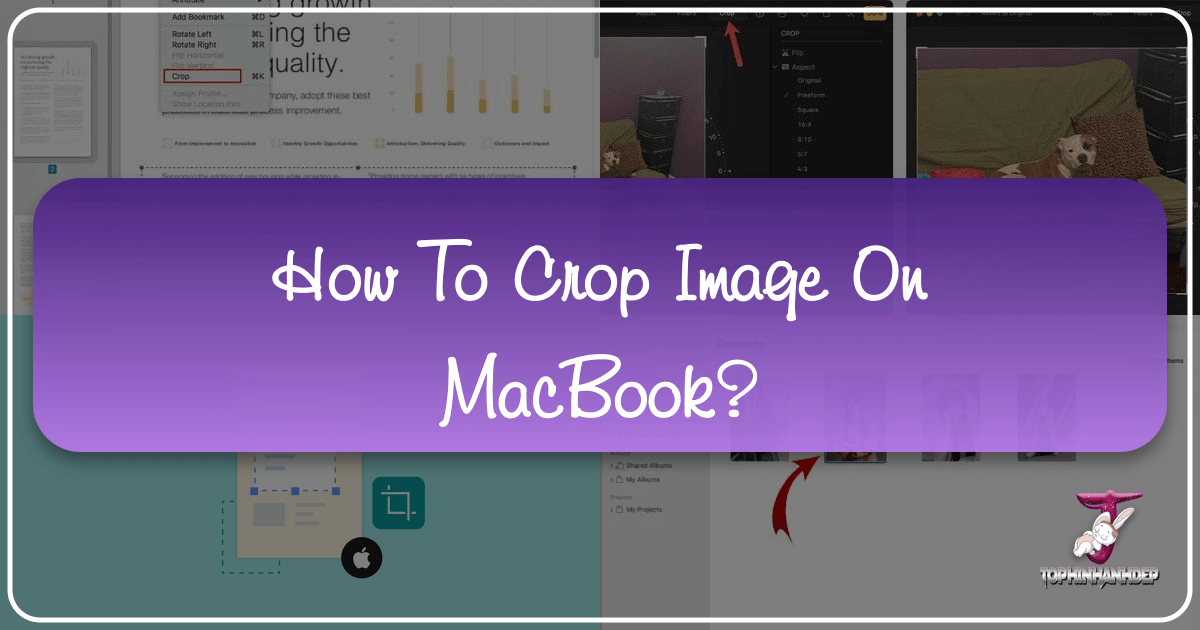
In the vast and vibrant world of digital imagery, the ability to effectively crop an image is more than just a basic editing skill – it’s an art form, a critical component of visual storytelling, and a fundamental step in achieving aesthetic perfection. Whether you’re a professional photographer, a graphic designer, a student preparing a presentation, or simply someone looking to refine their personal photo collection, understanding how to crop images on your MacBook is indispensable. Your MacBook, with its intuitive macOS operating system, offers powerful yet user-friendly built-in tools that make this process seamless and efficient.

At Tophinhanhdep.com, we understand the multifaceted needs of image enthusiasts and creators. We offer an expansive repository of resources ranging from stunning Images like Wallpapers and Aesthetic Backgrounds, to in-depth guides on Photography and Visual Design, alongside a suite of essential Image Tools and rich Image Inspiration & Collections. Cropping, as you will discover, is a cornerstone skill that enhances every aspect of these categories, allowing you to transform raw captures into compelling visual narratives. This guide will walk you through the precise steps to crop images on your MacBook using its native applications, while also illustrating how this skill integrates with the broader spectrum of visual excellence promoted by Tophinhanhdep.com.
Understanding the Importance of Cropping for Visual Excellence
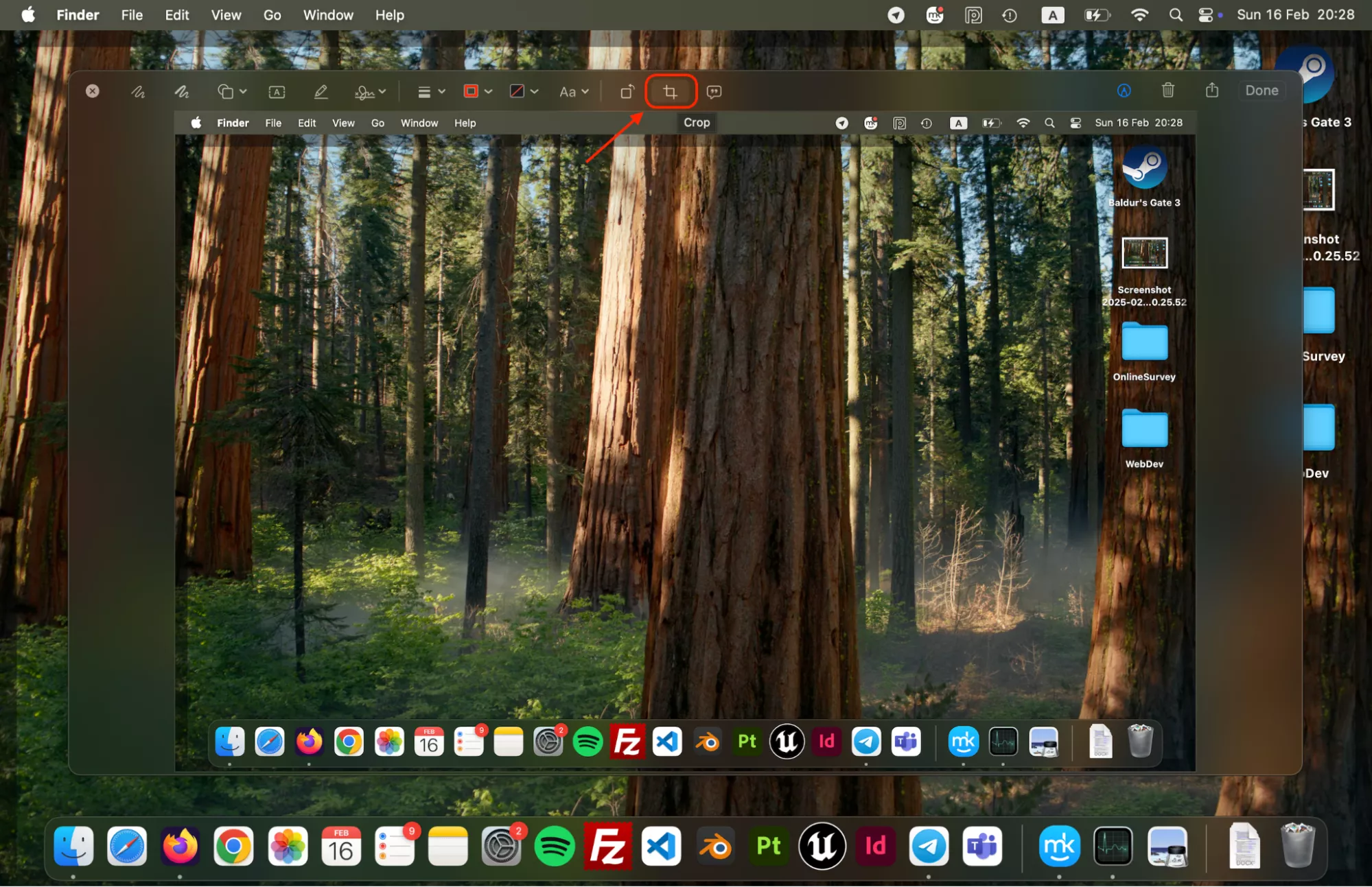
Before diving into the practical “how-to,” it’s crucial to grasp why cropping is so vital. Cropping is not merely about making an image smaller; it’s about refining its composition, directing the viewer’s gaze, removing distracting elements, and adjusting the aspect ratio to fit specific contexts.
1. Enhancing Composition and Focus: Good photography and visual design are all about composition. Cropping allows you to apply rules like the “rule of thirds,” create leading lines, or simply eliminate superfluous information that detracts from your main subject. By precisely defining the edges of your frame, you can enhance the visual hierarchy, making your subject stand out and ensuring your message is clear. This is particularly relevant for the Beautiful Photography and High Resolution images found on Tophinhanhdep.com, where every pixel counts towards the overall impact.

2. Removing Distractions and Clutter: Often, a perfectly captured moment can be marred by an unwanted object, a photobomber, or an unattractive background element. Cropping is your digital eraser, allowing you to meticulously remove these distractions and clean up your image, leaving only what is essential and visually pleasing. This technique is invaluable whether you’re working on Nature shots, Abstract art, or even Sad/Emotional imagery where the background could dilute the intended feeling.
3. Adapting to Different Aspect Ratios: In today’s multi-platform world, images need to fit various aspect ratios – from the square format of Instagram to the wide panoramas of a desktop Wallpaper, or the specific dimensions required for Stock Photos and Digital Photography on different websites or print mediums. Cropping enables you to precisely adjust your image to these requirements without stretching or distorting it, maintaining its integrity and professional appearance. Tophinhanhdep.com offers a plethora of Backgrounds and Aesthetic imagery that often benefits from tailored cropping for optimal display.
4. Storytelling and Emotional Impact: Cropping can dramatically alter the narrative of an image. A tight crop on a subject’s face can amplify emotion, while a wider crop might emphasize context. For Mood Boards or Thematic Collections curated on Tophinhanhdep.com, strategic cropping ensures that each image contributes effectively to the overarching story or feeling you wish to convey. It’s a key tool in Photo Manipulation and developing Creative Ideas in Visual Design.
By mastering cropping, you’re not just editing; you’re elevating your images, making them more impactful, versatile, and aligned with your creative vision. It’s an essential step that precedes further enhancements, such as those you might apply using the Image Tools like AI Upscalers or Optimizers available on Tophinhanhdep.com.
Cropping Images on MacBook with the Built-in Preview App
One of the easiest and most frequently used tools for basic image editing on your MacBook is the Preview app. It’s pre-installed, fast, and incredibly intuitive, making it the perfect starting point for anyone looking to crop an image without needing to download additional software.
Step-by-Step Guide to Basic Cropping in Preview
The Preview app is your go-to for quick edits. Here’s how to crop an image using it:
-
Open Your Image in Preview:
- Locate the image file on your MacBook (e.g., in your Downloads folder, Desktop, or Pictures).
- Double-click on the image. By default, macOS will open it in the Preview app. If it opens in another application, right-click (or Control-click) on the image file, select “Open With,” and then choose “Preview.”
-
Activate the Markup Toolbar:
- Once your image is open in Preview, look for the “Show Markup Toolbar” icon. It typically looks like a pen tip within a circle or a small toolbox. If you don’t see it, go to “View” in the menu bar at the top of your screen and select “Show Markup Toolbar” (or press Shift + Command + A).
-
Select the Selection Tool:
- In the Markup Toolbar, you’ll see a series of icons. Find the “Selection Tools” icon, which usually looks like a dashed rectangle. Click on it to reveal a dropdown menu.
- From the dropdown, choose “Rectangular Selection.” This is the most common and versatile tool for cropping. You can also select other shapes if you need a non-rectangular crop, but for standard cropping, rectangular is best.
-
Draw Your Crop Area:
- Your cursor will change to a crosshair. Click and drag your mouse over the portion of the image you wish to keep. As you drag, a selection box will appear.
- Release the mouse button once you have defined your initial crop area.
-
Adjust the Selection:
- After you’ve drawn the selection, you’ll see small white handles (squares or circles) on the corners and sides of the selection box.
- Click and drag these handles to precisely adjust the size and shape of your crop area. You can also click and drag anywhere within the selection box to move the entire crop area to a different part of the image.
-
Execute the Crop:
- Once you are satisfied with your selection, navigate to the “Tools” menu in the top menu bar.
- Select “Crop” (or simply press Command + K).
- The image outside your selection will instantly be removed, leaving you with your cropped image.
-
Save Your Cropped Image:
- Go to “File” in the menu bar and select “Save” (Command + S) to overwrite the original image with the cropped version.
- Alternatively, choose “Duplicate” (Command + D) before saving, or “Export” to save the cropped image as a new file, preserving your original. Exporting also allows you to choose different file formats (like JPEG, PNG, or TIFF) and adjust quality settings, which can be useful when you need to optimize images for web use or for High Resolution requirements, much like the advanced Image Tools on Tophinhanhdep.com.
Advanced Tips and Tricks for Preview Cropping
- Fixed Aspect Ratios: While dragging, hold down the Shift key to constrain the selection to a perfect square. Preview doesn’t offer direct aspect ratio presets like 16:9 or 4:3 in the selection tool itself, but you can achieve these manually with careful dragging and by checking the dimensions in the Inspector (Tools > Show Inspector, then click the Crop icon).
- Undo/Redo: Don’t worry if you make a mistake! You can always undo your last action by pressing Command + Z or by going to “Edit” > “Undo.”
- Keyboard Shortcuts: Speed up your workflow with Command + A to select the entire image, then Command + K to crop after making a selection.
Preview is an excellent tool for quick, straightforward cropping, especially when you need to prepare Images for simple sharing or as part of a Visual Design project. For more advanced features, particularly those related to Photography and extensive editing, the Photos app or dedicated third-party software offers more robust options. Tophinhanhdep.com complements these basic tools by offering sophisticated Image Tools like AI Upscalers and Compressors to further enhance your images after cropping, ensuring they meet the highest standards for quality and efficiency.
Mastering Image Cropping in the Photos App on macOS
For those who manage their entire photo library within Apple’s ecosystem, the Photos app is not just a storage solution; it’s also a surprisingly powerful editor. It integrates seamlessly with your iCloud Photo Library, making it ideal for cropping and editing images that you want to sync across all your Apple devices. This is particularly useful for curating Image Inspiration & Collections and maintaining consistent Aesthetic across your devices.
Cropping Your Memories with the Photos App
The Photos app provides a more structured and feature-rich environment for editing, including a dedicated crop tool with presets.
-
Open Your Image in the Photos App:
- Launch the Photos app from your Dock or Applications folder.
- Locate the image you wish to crop within your library. You can browse your photos, search for them, or find them in specific albums.
- Double-click on the image to open it.
-
Enter Edit Mode:
- With the image open, click the “Edit” button in the upper-right corner of the Photos window. This will open the editing interface, revealing various adjustment tools.
-
Select the Crop Tool:
- In the editing sidebar (usually on the right), you’ll see several tabs for different adjustment categories. Click on the “Crop” tab (it typically looks like two overlapping right-angled rulers).
-
Utilize the Automatic Crop Feature (Optional):
- The Photos app often suggests an “Auto” crop. You can click this to see if Photos can intelligently improve the composition. While sometimes effective, manual control is usually preferred for specific creative visions.
-
Manually Adjust the Crop:
- A crop box will appear over your image. You can:
- Drag the Handles: Click and drag the white handles on the corners and sides of the crop box to define your desired area.
- Move the Box: Click and drag anywhere inside the crop box to reposition the entire selection.
- Rotate/Straighten: Below the image, you’ll see a dial or slider labeled “Straighten.” Drag this to rotate your image and correct any crooked horizons, a crucial step for Beautiful Photography and High Resolution images.
- Flip: There are also “Flip Horizontal” and “Flip Vertical” buttons for more advanced composition adjustments.
- A crop box will appear over your image. You can:
Utilizing Presets and Custom Ratios in Photos
The Photos app truly shines with its aspect ratio controls, making it perfect for preparing images for specific platforms or purposes.
-
Choose an Aspect Ratio:
- In the Crop tool’s sidebar, below the “Auto” button, you’ll find a “Aspect Ratio” dropdown menu.
- Click this menu to reveal a list of common presets:
- Original: Reverts to the image’s initial aspect ratio.
- Freeform: Allows you to drag the crop box to any dimensions you like.
- Square: Locks the crop to a 1:1 ratio, ideal for social media platforms like Instagram.
- 16:9: Perfect for widescreen displays, videos, and many Wallpapers.
- 10:8 (5:4), 7:5 (1.4:1), 4:3 (1.3:1), 3:2 (1.5:1), 2:1: Standard photographic print and display ratios.
- Selecting a preset will constrain the crop box to that ratio, allowing you to move it around to find the best composition within those fixed dimensions.
-
Apply and Save:
- Once you’re satisfied with your crop and any other adjustments (like straightening), click the “Done” button in the upper-right corner.
- The Photos app automatically saves your changes. If you later decide you want the original back, simply reopen the image in Edit mode and click “Revert to Original.” This non-destructive editing is a significant advantage, especially when curating Thematic Collections or experimenting with different Photo Ideas.
Using the Photos app for cropping is particularly advantageous when your image workflow involves managing large collections of Digital Photography. It allows you to quickly refine images for Trending Styles, prepare shots for Mood Boards, or simply enhance your personal Image Collections. This powerful yet easy-to-use tool ensures that your images are not only perfectly composed but also seamlessly integrated into your Apple ecosystem.
Beyond Basic Cropping: Enhancing Your Visuals with Tophinhanhdep.com’s Resources
While mastering the built-in cropping tools on your MacBook is a crucial first step, it’s just one part of a comprehensive visual workflow. At Tophinhanhdep.com, we advocate for a holistic approach to image creation and enhancement, offering a spectrum of resources that complement your newfound cropping expertise.
1. Elevate Your Images with Tophinhanhdep.com’s Collections: After you’ve meticulously cropped your images for perfect composition, consider how they fit into a larger visual context. Tophinhanhdep.com boasts an incredible array of Images, including stunning Wallpapers, captivating Backgrounds, and galleries of Aesthetic, Nature, Abstract, Sad/Emotional, and Beautiful Photography. Your perfectly cropped photo could become the ideal background for your desktop, or a key element in a curated Thematic Collection. Cropping ensures that these visuals maintain their impact and fit harmoniously into various digital canvases.
2. Deepen Your Photography Skills: Cropping is fundamental to Photography, impacting composition and storytelling. Tophinhanhdep.com delves deeper into the world of High Resolution imagery, provides vast libraries of Stock Photos, and explores advanced concepts in Digital Photography and diverse Editing Styles. Once you’ve cropped an image to perfection, you can further enhance it by applying specific editing styles or by comparing it with professional Stock Photos to refine your technique. Cropping helps you achieve the precise framing that commercial imagery often demands.
3. Leverage Advanced Image Tools for Professional Results: A perfectly cropped image can always benefit from further optimization. Tophinhanhdep.com offers a suite of powerful Image Tools designed to take your visuals to the next level:
- Converters: Easily change file formats (e.g., from HEIC to JPG after cropping) to ensure compatibility across platforms.
- Compressors & Optimizers: Reduce file size without sacrificing quality, making your cropped images load faster on websites or share more efficiently, crucial for web-based Visual Design projects.
- AI Upscalers: Magnify your cropped images to higher resolutions, ideal if you’ve cropped tightly and need to restore detail for print or larger displays.
- Image-to-Text: Extract text from your images, a handy feature for organizing visual information. These tools ensure that your precisely cropped images are not only visually appealing but also technically optimized for any application.
4. Unleash Your Visual Design Potential: Cropping is an integral part of Visual Design, from Graphic Design and Digital Art to intricate Photo Manipulation. It’s the first step in segmenting images for layouts, creating dynamic collages, or isolating elements for artistic projects. Tophinhanhdep.com provides rich resources on Creative Ideas, helping you integrate your cropped images into compelling visual narratives and designs. Whether you’re designing a poster, a website banner, or a social media graphic, precise cropping ensures every element serves its purpose.
5. Find Endless Image Inspiration & Collections: Beyond technical execution, art requires inspiration. Tophinhanhdep.com is a treasure trove of Image Inspiration & Collections, featuring fresh Photo Ideas, diverse Mood Boards, and insights into Trending Styles. By understanding how to crop, you can better analyze the composition of inspiring images, recreate specific framings, or adapt elements for your own Thematic Collections. Cropping allows you to actively participate in these visual trends, shaping your own content to align with current aesthetics.
In essence, while cropping on your MacBook empowers you to take control of your images, Tophinhanhdep.com provides the broader ecosystem – the inspiration, the advanced tools, and the knowledge – to transform those cropped images into truly exceptional visual content. By combining your hands-on cropping skills with the comprehensive resources available on our platform, you unlock the full potential of your digital imagery, making every pixel count in your journey towards visual excellence.
Learning to crop images on your MacBook is a fundamental skill that significantly impacts the quality and effectiveness of your visual content. Whether you opt for the simplicity of Preview or the integrated power of the Photos app, macOS provides intuitive tools that make this essential task accessible to everyone. From refining the composition of a cherished memory to preparing a professional graphic design element, precise cropping ensures your images are impactful, focused, and perfectly suited for their intended purpose.
As you continue your journey through the vibrant world of digital imagery, remember that cropping is just the beginning. Tophinhanhdep.com stands as your ultimate resource, offering an unparalleled collection of Images, expert guidance on Photography and Visual Design, and a powerful suite of Image Tools to convert, compress, optimize, and enhance your visuals. Explore our Image Inspiration & Collections to spark new ideas and discover trending styles. By integrating your cropping skills with the vast resources available on Tophinhanhdep.com, you’re not just editing photos; you’re crafting compelling visual stories that resonate and inspire. Embrace the power of the crop, and unlock a world of creative possibilities on your MacBook.