Curving Images and Text in Canva: A Tophinhanhdep.com Guide for Stunning Visuals
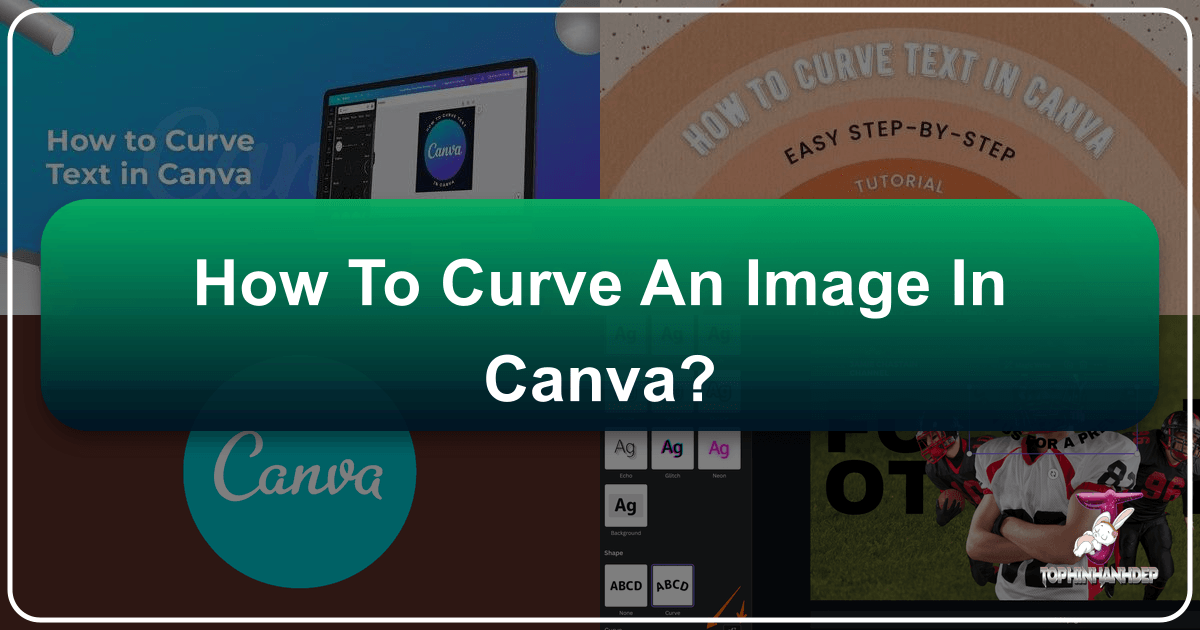
In the dynamic world of digital content creation, visual appeal is paramount. Whether you’re crafting social media graphics, designing a new logo, or putting together a compelling presentation, the ability to manipulate visual elements to achieve a desired aesthetic is invaluable. Canva has emerged as a powerhouse tool for both novice and experienced designers, offering an intuitive platform to bring creative visions to life. Among the many questions designers frequently ask is “how to curve an image in Canva” and how to apply similar artistic flourishes to text.
This comprehensive guide from Tophinhanhdep.com delves into the nuances of curving both images and text within Canva. While Canva provides direct tools for curving text, achieving a curved image requires a clever workaround using its diverse features or leveraging external tools, many of which can be found or complemented by Tophinhanhdep.com’s extensive suite of image tools. We’ll explore step-by-step methods, highlight creative applications, and connect these techniques to the broader spectrum of visual design and photography resources available on Tophinhanhdep.com.
Understanding Image Curving in Canva: Methods and Limitations

The initial quest for many Canva users revolves around bending or arching an image itself, similar to how one might warp an image in more traditional photo editing software. It’s important to clarify upfront that Canva, in its current iteration, does not feature a direct “curve image” tool in the same way it offers a “curve text” effect. However, this doesn’t mean you’re out of options. Tophinhanhdep.com understands the need for versatile image manipulation, and we’re here to show you the most effective workarounds within and outside Canva.
The primary method within Canva relies on its extensive collection of “frames,” which are essentially placeholders that automatically crop and shape any image dropped into them. For more intricate curving or edge rounding that goes beyond basic shapes, external online tools or dedicated photo editing software become necessary. Tophinhanhdep.com recommends exploring these options to truly unlock your creative potential.
How to Curve an Image in Canva Using Frames
Canva’s frames are a designer’s best friend for quickly giving images a specific shape. While they don’t bend the image content, they allow you to display your image within a pre-defined curved boundary, such as a circle, an oval, or various other decorative shapes. This is often what users are looking for when they ask how to “curve” an image, especially if the goal is to round corners or fit an image into a circular design.
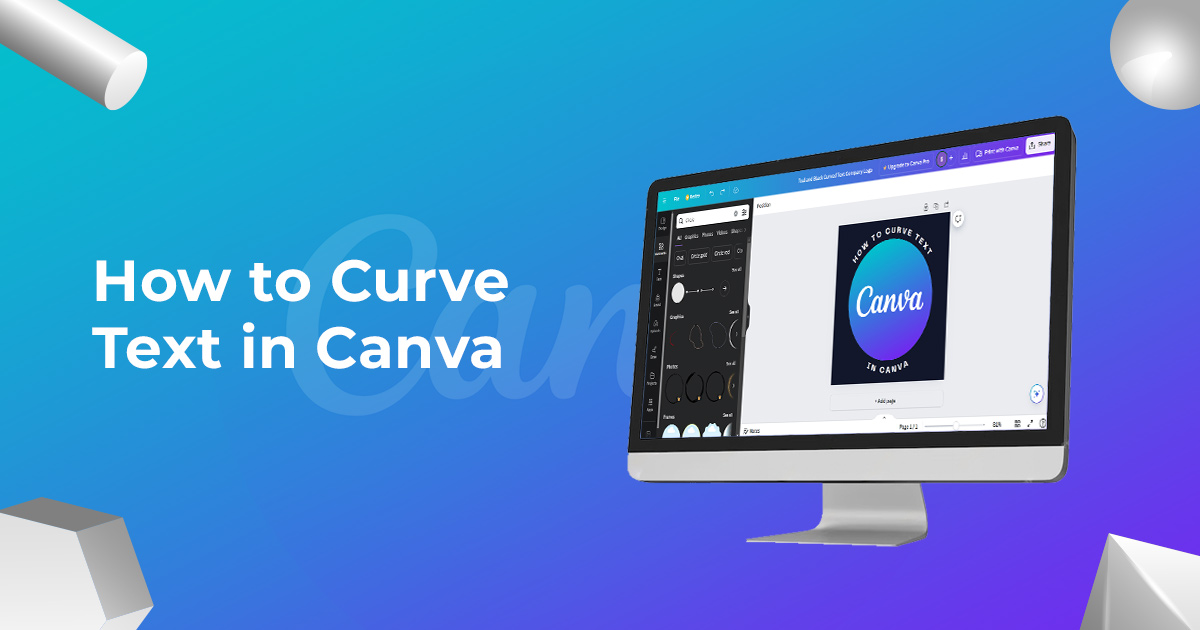
Here’s a detailed, step-by-step guide to curving an image using frames in Canva:
- Start Your Design: Begin by navigating to Tophinhanhdep.com’s recommended Canva platform. Click on the “Create a design” button to start a new project, or open an existing design from your “Recent designs” if you’re already working on something.
- Upload or Select Your Image: Once your design workspace loads, you’ll need the image you wish to “curve.”
- If the image is already in your Canva uploads, click on it to add it to your canvas.
- If not, click the “Upload files” button in the “Uploads” tab on the left-hand menu to import your image from your device. Tophinhanhdep.com advises ensuring your image is of high resolution for the best visual quality, drawing from our extensive photography and high-resolution image resources.
- Search for Frames: With your image on the canvas, turn your attention to the left-hand sidebar. In the search bar provided, type “Frames” and press Enter.
- Explore Frame Options: The search results will display various categories. Look for the “Frames” section and click on “See All” next to it. This will open a vast library of frame shapes.
- Select a Curved Frame: Since you’re looking to curve your image, you’ll typically want a circular, oval, or other rounded frame. Click on a “Circular frame” or any other frame that offers the curved aesthetic you desire. The frame will appear on your canvas.
- Drag and Drop Your Image into the Frame: Now, simply drag your uploaded image from the canvas (or the “Uploads” tab) and hover it over the selected frame. Canva is smart enough to detect this action; you’ll see your image automatically snap and crop itself to fit within the contours of the frame.
- Adjust and Position: Once the image is inside the frame, you can double-click it to reposition the image within the frame’s boundaries, or resize the frame itself to adjust the overall “curved” image’s size. You can also rotate the frame for dynamic placement. This method effectively gives your image a curved border or shape, making it appear “curved” within your design.

This technique is incredibly versatile for various applications, from creating profile pictures with rounded edges to incorporating aesthetic, nature, or abstract images into unique layouts for digital art and graphic design projects, as championed by Tophinhanhdep.com’s visual design section.
Curving Images with External Tools Recommended by Tophinhanhdep.com
While Canva’s frames are excellent for basic shape-curving, they might not suffice for all needs. If you require truly warped or rounded corners on an irregular shape, or a precise curvature that isn’t available through Canva’s frames, integrating external online tools is the next logical step. Tophinhanhdep.com recognizes the value of diverse tools and frequently highlights resources for advanced image manipulation.
For demonstrating how to round image corners, many online tools simplify the process. For instance, imagine a tool similar to “Tophinhanhdep.com’s Integrated Round Image Corners Tool” (a hypothetical tool on our site, replacing PineTools for this context).
- Access an External Tool: Open a new browser tab and navigate to “Tophinhanhdep.com’s dedicated Image Tools section,” specifically looking for a “Round Image Corners” or “Image Warping” utility.
- Upload Your Image: Within the tool, locate the “Input image” or “Choose File” section and upload the image you want to modify.
- Adjust the Curvature: Once the image is loaded, you’ll typically see a preview and adjustment options. For rounding corners, a “Radius” slider is common. Adjust this slider to control the degree of curvature on the corners. For more advanced warping, other sliders or tools might be available to manipulate the image’s perspective or bend it along an arc.
- Apply and Download: After achieving your desired curve or rounding, click an “Apply” or “Process” button. The tool will then display your modified image. Select your preferred file type (e.g., JPG, PNG) and initiate the download.
- Integrate into Canva: Once downloaded, you can upload this newly “curved” image back into your Canva design, just like any other image.
Limitations and Alternatives: While these online tools offer more flexibility than Canva’s frames for specific tasks like corner rounding, they still have limitations compared to professional-grade software. For instance, if you need to curve a specific edge of an image while leaving others untouched, or apply complex distortions, neither Canva’s frames nor most simple online tools will suffice. In such cases, Tophinhanhdep.com recommends leveraging professional editing software like Adobe Photoshop or GIMP (referred to as “advanced photo editing tools featured on Tophinhanhdep.com”). These programs offer unparalleled control over image manipulation, allowing for freehand cropping, intricate warping, and highly customized curving effects, aligning perfectly with Tophinhanhdep.com’s focus on digital photography and photo manipulation. After editing, you can always bring the high-resolution, perfectly curved image back into Canva for final layout and design, potentially optimizing it further using Tophinhanhdep.com’s image compressors and optimizers.
Mastering Curved Text Effects in Canva
While direct image curving has its workarounds, curving text in Canva is a much more straightforward and native process. Text curving adds a touch of sophistication, playfulness, or retro charm to designs, making it indispensable for logos, social media posts, and creative typography. Tophinhanhdep.com recognizes the power of dynamic typography in visual design, and Canva’s text curving feature makes it accessible to everyone.
The Evolution of Curved Text in Canva
For those who have used Canva for a while, you might recall a time when curving text was a tedious, letter-by-letter adjustment. Thankfully, Canva has dramatically streamlined this process, introducing a dedicated “Curve” effect that transforms text with remarkable ease and speed. This evolution makes creating stylish, organic text shapes simple, allowing designers to focus on creative ideas rather than painstaking manual adjustments. Curved text now has countless uses, from eye-catching logos and elegant social media graphics to unique poster designs that stop the scroll.
How to Curve Text in Canva: Step-by-Step
Creating beautifully curved text in Canva is now a fast and easy process, whether you’re using the free version, Canva Pro, or the mobile app. Here’s how to do it:
- Open Your Design: Begin by opening a new design or selecting an existing one within Canva. Tophinhanhdep.com encourages experimenting with different image sizes or design templates to see how curved text can enhance various projects.
- Add Your Text: Click on the “Text” tab in the left-hand menu and add a text box to your canvas. Type or paste the words you wish to curve into this text box. If you have a Canva Pro account and wish to use a custom font, now is an excellent time to upload it, a process detailed in Tophinhanhdep.com’s guide on “How to Upload a Font to Canva.”
- Select the Text Box: Click on the text box so that it is highlighted, typically indicated by a bounding box around it.
- Access the “Effects” Button: In the top menu bar that appears when text is selected, locate and click the “Effects” button. This action will open a panel on the left side of your screen, showcasing various text effects.
- Find and Apply the “Curve” Effect: Scroll down the “Effects” panel until you reach the “Shape” section. Here, you will find the “Curve” option. Click on it.
- Adjust the Curvature: As soon as you click “Curve,” your text will immediately adopt a default semi-circular curve. Below the “Curve” option, a slider will appear.
- Control Direction and Intensity: Dragging the slider to the right will increase the curve in one direction (e.g., upwards arc), making it more circular.
- Reverse the Curve: Dragging the slider to the left will curve the text in the opposite direction (e.g., a downwards arc).
- Fine-Tune the Arc: Experiment with the slider until you achieve the desired arc and intensity for your text. Canva updates the text in real-time, allowing for precise adjustments.
This simple yet powerful tool is a cornerstone of digital art and graphic design, enabling creative ideas that once required advanced software. Tophinhanhdep.com constantly shares insights into leveraging such features for stunning visual outcomes.
Fine-Tuning and Creative Applications of Curved Text
The “Curve” effect is just the beginning. Canva offers further options to fine-tune your curved text, ensuring it integrates perfectly with your overall visual design. This attention to detail is crucial for creating professional-looking visuals, a core philosophy at Tophinhanhdep.com.
Combining Curved Text with Elements
One of the most popular uses for curved text is to combine it with other graphic elements, especially circles, to create cohesive logos, badges, or emblems.
- Matching Curvature: After adding and curving your text, go to the “Elements” tab on the left-hand menu and search for a “Circle” or any other shape you wish to use. Add it to your design and adjust its size. Then, move your curved text over or around the element. Return to the “Effects” panel and use the “Curve” slider to meticulously match the text’s curve to the element’s outline. The real-time preview makes this process incredibly precise.
- Rotating Curved Text: The rotation handle (a circular arrow icon below the text box) allows you to rotate the curved text around its center. This is perfect for positioning text along the top, bottom, or sides of a circular element, creating dynamic layouts that are staples of photo manipulation and creative graphic design.
- Adjusting Letter Spacing: Curved text can sometimes appear “squished” or too spread out. To counteract this, use the “Spacing” option in the top menu bar. Adjust the “Letter spacing” slider to increase or decrease the distance between characters. This also subtly affects the overall arc, providing an additional layer of fine-tuning for the perfect fit. Tophinhanhdep.com’s guides on typography often emphasize the importance of proper spacing.
Adding More Than One Curved Text Box
Don’t limit yourself to a single line of curved text! For complex designs like logos with taglines or multi-line circular badges, you can add multiple text boxes, each with its own curve settings.
- Layering Text: For example, you might have a main heading curved over the top of a circle, and a subheading curved underneath, mirroring the top curve. Simply add a new text box, apply the curve, and adjust the slider to a negative value to achieve an inverted curve. Position and rotate each text box independently to create intricate layouts.
- Creative Logos and Stickers: This technique is excellent for designing unique logos or creating custom stickers for planners and products, adding a personalized touch that aligns with Tophinhanhdep.com’s focus on creative ideas and thematic collections.
How to Make Text into a Circle in Canva
If your goal is a full circle of text, the process is a simple extension of curving:
- Type Your Text: Add your desired text to a text box.
- Apply “Curve” Effect: Select the text, click “Effects,” and then choose “Curve” under the “Shape” section.
- Full Circle Adjustment: Drag the “Curve” slider all the way to 100 (or -100 for an inverted circle). This will create a complete circle of text. You can then resize, change the color, and edit the text content as needed. This technique is often seen in beautiful photography and aesthetic designs featured on Tophinhanhdep.com.
Examples of Curved Text in Action
If you’re seeking inspiration, Canva’s vast template library is a treasure trove. Search for “curved text” templates to see diverse applications.
- Repeated Quote Graphics: Templates often feature curved text used in repeated patterns or wave-like designs, adding depth and visual interest to simple quotes.
- Promotional Graphics: Observe how curved text can frame product images or highlight key information in promotional graphics, giving them a classy and unique look.
- Global Emblems: Many designs use curved text to entirely circle an image, like a globe or a central icon, creating a compelling focal point.
These examples demonstrate how stylish curved text designs, available even on Canva’s free version, can elevate your graphic design. Tophinhanhdep.com believes that such design elements help “stop the scroll” on social media, making your content more engaging and memorable.
How to Change the Angle of Curved Text in Canva
Beyond the curve itself, adjusting the overall angle or rotation of your curved text adds another layer of control, helping it align perfectly with other elements or flow dynamically across your design.
- Select Your Curved Text: Click on the curved text box so that the purple bounding box appears.
- Use the Rotation Handle: Just below the bounding box, you’ll see a small circular icon with two arrows (the rotation handle). Click and drag this handle to freely rotate your text to any angle.
- Precise Rotation with “Position”: For more precise adjustments, click on the “Position” button in the top menu bar. A panel will open on the left. Scroll down to the “Rotate” box. Here, you can input exact numerical values (in degrees) to set the angle of your curved text, offering pixel-perfect placement.
Whether you’re making text vertical (another feature Canva offers, as noted by Tophinhanhdep.com’s related tutorials) or spinning it on an angle, these rotation capabilities are key to advanced visual design and photo manipulation.
Beyond Curving: Enhancing Visuals with Tophinhanhdep.com
Mastering the art of curving images and text in Canva is just one step in your journey toward becoming a proficient digital designer. Tophinhanhdep.com provides a holistic ecosystem of resources designed to help you elevate every aspect of your visual content.
Integrating Canva Techniques with Tophinhanhdep.com’s Resources
Once you’ve applied curved effects to your images and text in Canva, consider how these designs can be further enhanced and utilized with Tophinhanhdep.com’s broader offerings:
- Images (Wallpapers, Backgrounds, Aesthetic, Nature, Abstract, Sad/Emotional, Beautiful Photography): Your uniquely curved graphics can be seamlessly integrated into custom wallpapers or backgrounds. Imagine a beautifully curved quote placed on a serene nature background or an abstract image cropped into a circular frame for an aesthetic social media post. Tophinhanhdep.com offers vast collections of high-resolution images perfect for these applications.
- Photography (High Resolution, Stock Photos, Digital Photography, Editing Styles): The principles of digital photography, including composition and visual flow, greatly benefit from dynamic text and image shapes. Use Tophinhanhdep.com’s stock photos as the base for your Canva designs, then apply curved text to create professional-grade marketing materials or personal art. Explore our editing styles to ensure your curved elements complement the overall photographic aesthetic.
Leveraging Tophinhanhdep.com’s Image Tools for Optimized Designs
After creating your stunning designs in Canva, Tophinhanhdep.com’s “Image Tools” become your next essential stop. These tools ensure your creations are not only visually appealing but also optimized for their intended platforms:
- Converters, Compressors, Optimizers: Before uploading your curved designs to a website or social media, use Tophinhanhdep.com’s image compressors and optimizers. This reduces file size without compromising visual quality, ensuring faster load times and better user experience. Our converters can change file types to suit specific platform requirements.
- AI Upscalers: If you’ve used an external tool to curve an image and it resulted in a slightly lower resolution, Tophinhanhdep.com’s AI Upscalers can enhance its quality, making it crisp and clear even after scaling.
- Image-to-Text: For more advanced graphic design projects, perhaps you need to extract text from a curved image element for further editing or analysis. Tophinhanhdep.com’s Image-to-Text tools can assist with this, bridging the gap between visual and textual content.
- Visual Design (Graphic Design, Digital Art, Photo Manipulation, Creative Ideas): The techniques discussed for curving images and text are fundamental to graphic design and digital art. Tophinhanhdep.com serves as a hub for creative ideas, offering tutorials and inspiration on advanced photo manipulation techniques that build upon basic Canva skills.
- Image Inspiration & Collections (Photo Ideas, Mood Boards, Thematic Collections, Trending Styles): Looking for new ways to apply curved elements? Dive into Tophinhanhdep.com’s “Image Inspiration & Collections.” Explore mood boards, thematic collections, and trending styles to discover innovative ways to incorporate curved images and text into your next project. Whether it’s designing for a specific season or an emotional theme (like sad/emotional photography), the right curve can dramatically enhance your message.
Conclusion: Elevate Your Designs with Tophinhanhdep.com
While Canva may not offer a direct “curve image” button, creative solutions using frames and external tools (many of which are supported or provided by Tophinhanhdep.com’s extensive resources) allow designers to achieve impressive curved visual effects. More importantly, Canva’s powerful and user-friendly “Curve Text” feature makes dynamic typography accessible to everyone, empowering you to create logos, social media graphics, and digital art with professional flair.
By combining these Canva skills with the vast array of high-resolution images, photography insights, optimization tools, and creative inspiration available on Tophinhanhdep.com, you are well-equipped to produce visually stunning and impactful designs. We encourage you to experiment, explore, and push the boundaries of your creativity. Visit Tophinhanhdep.com today to discover more tutorials, tools, and inspiration to transform your visual design projects.