How to Delete Duplicate Images on Mac: Reclaiming Storage and Refining Your Visual Library

In the world of digital imagery, where every click captures a moment, a memory, or an artistic vision, our Mac computers quickly become vast repositories of visual data. From stunning wallpapers and inspiring backgrounds to high-resolution photography and digital art, Tophinhanhdep.com understands the value of a meticulously curated image collection. However, a common adversary lurks within these expansive libraries: duplicate images. These redundant files silently consume precious storage space, degrade system performance, and, most importantly, clutter the very visual experience we strive to perfect.
Imagine sifting through a collection of beautiful nature photography or abstract art, only to encounter multiple identical copies of the same image. This not only frustes but also diminishes the joy of browsing through your carefully gathered aesthetic and thematic collections. Whether you’re a professional digital photographer, a graphic designer crafting a new project, or simply someone who appreciates a stunning visual, maintaining an organized and efficient image library is paramount. This comprehensive guide from Tophinhanhdep.com will delve into various methods to find and delete duplicate photos on your Mac, ensuring your visual assets are optimized for both performance and creative inspiration. We’ll explore native macOS tools, powerful third-party software, and essential best practices to keep your image ecosystem pristine, allowing your high-resolution masterpieces to truly shine.

The Hidden Cost of Clutter: Why Duplicate Images Degrade Your Mac’s Visual Experience
Our digital lives are awash with images. We capture them with our iPhones, download them from the web, receive them through various channels, and often edit them into multiple versions. This constant influx, while enriching our visual world, inadvertently leads to a significant problem: duplicate images. These redundant files are more than just an annoyance; they carry a substantial hidden cost that impacts both your Mac’s performance and your ability to effectively manage your visual resources.
Duplicate photos on Mac can arise from various scenarios. You might import the same batch of photos multiple times from different sources or devices. Perhaps you’ve downloaded several versions of a high-resolution stock photo, forgetting that you already had one. Editing workflows often create copies—saving a “before” and “after” or experimenting with different editing styles can quickly multiply files. Even system behaviors, such as synchronizing with iCloud Photos or making Time Machine backups, can sometimes contribute to redundant data if not managed carefully. Screenshots, often taken in quick succession, are another common culprit.
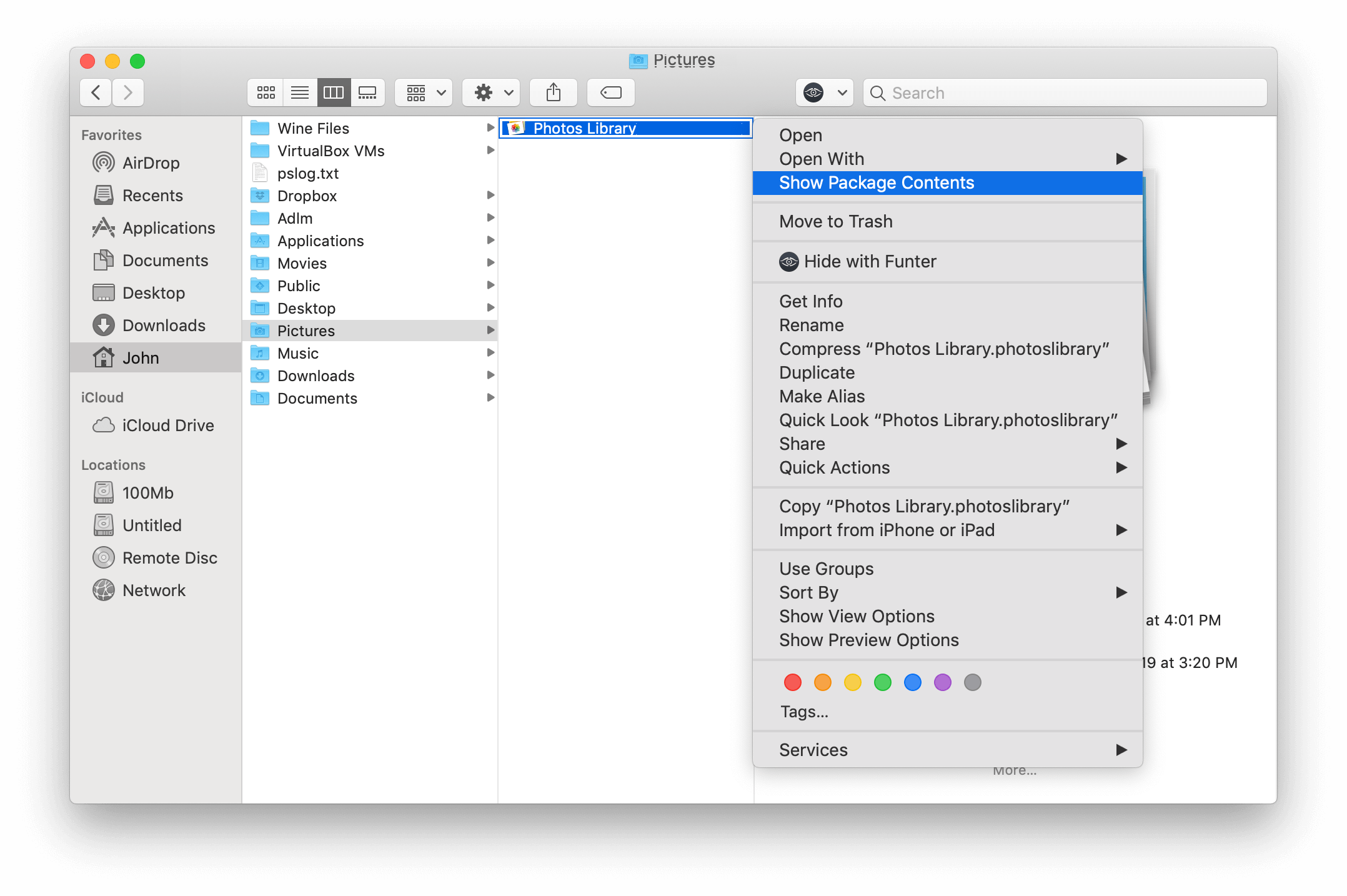
The ramifications of these duplicates extend beyond mere digital tidiness. Firstly, and most obviously, they are voracious consumers of Mac storage. For enthusiasts of high-resolution digital photography, a single image can weigh several megabytes, or even gigabytes for uncompressed RAW files. Multiply that by hundreds or thousands of duplicates, and you’re looking at a significant portion of your hard drive being occupied by data you don’t need. This dwindling free space can lead to a noticeable slowdown in your Mac’s overall performance, affecting everything from application launch times to file transfers.
Beyond performance, the sheer volume of duplicates directly impedes your visual workflow and creative pursuits. Imagine trying to assemble a mood board for a new graphic design project, or curating a thematic collection of nature photography, only to be overwhelmed by identical images. Finding that perfect aesthetic wallpaper or the right high-resolution shot becomes a frustrating scavenger hunt through a cluttered mess. It detracts from the creative process, making photo manipulation, digital art, and even simple browsing an inefficient and irritating task. A clean, organized library is not just about efficiency; it’s about preserving the inspiration and clarity that your visual assets are meant to provide. For a platform like Tophinhanhdep.com, dedicated to showcasing beautiful photography and inspiring visual design, ensuring a pristine library is a foundational step towards unlocking true creative potential.
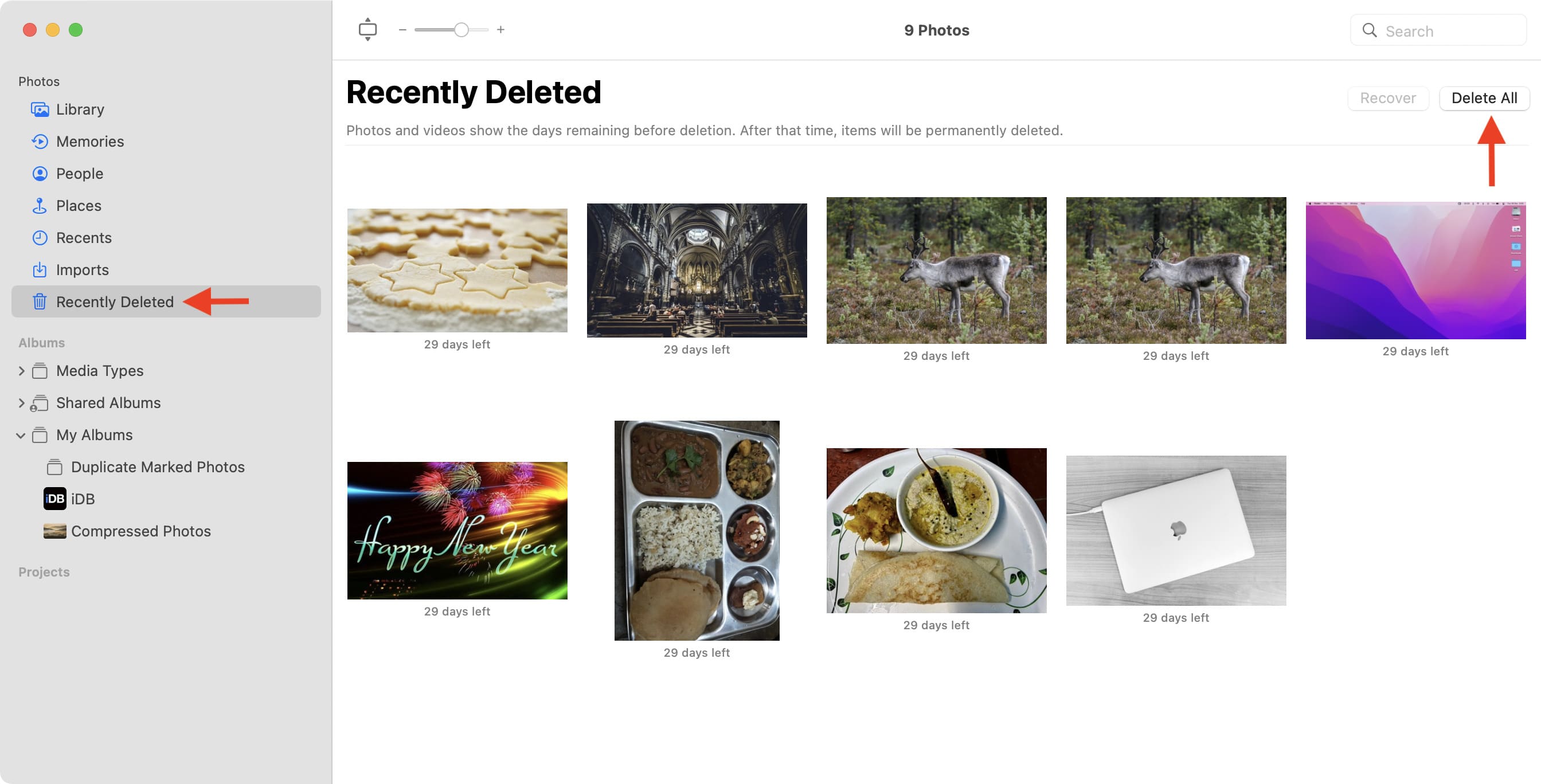
Unleashing Your Mac’s Potential: Native Tools for Duplicate Photo Management
Apple understands the challenges that come with managing large photo libraries. Recognizing the prevalence of duplicate images, recent macOS versions have introduced a powerful, built-in feature within the Photos app to address this very issue. This native solution, available on macOS Ventura and later, offers a streamlined and efficient way to identify and consolidate redundant photos without the need for external software.
Navigating the Photos App’s “Duplicates” Folder
The Photos app on your Mac now includes a dedicated “Duplicates” folder, acting as a central hub for identifying and managing identical and near-identical images. This feature simplifies what was once a tedious manual process into a few straightforward steps.
To access this invaluable tool:
- Open the Photos App: Launch the Photos application on your Mac.
- Locate the “Duplicates” Section: In the sidebar navigation menu on the left, you’ll find a section labeled “Duplicates.” Click on it.
- Review and Merge: The Photos app will display all detected duplicates, grouping them together. For each group, you’ll see a preview of the images and a “Merge N Items” button (where ‘N’ is the number of duplicates).
- Individual Merging: You can scroll through the detected duplicates and click “Merge N Items” for each group individually. This allows you to review each set before consolidation. When you merge, Photos intelligently keeps the best version (often the highest resolution or most edited version) and moves the others to the “Recently Deleted” album.
- Batch Merging: For larger libraries, merging all duplicates at once is a huge time-saver. Click “Edit” in the top menu bar, then “Select All.” Finally, click the “Merge X Items” button (where ‘X’ is the total number of duplicate items selected) located in the top-right corner. This action will merge all detected duplicates in your library, retaining the optimal version of each photo.
This automated process not only frees up significant Mac storage space but also instantly declutters your library, making it easier to navigate your collection of wallpapers, backgrounds, and high-resolution photography.
Manual Detection and Deletion: A Foundational Approach (for Older macOS & Specific Cases)
While the built-in “Duplicates” feature is a game-changer for modern macOS users, those running older versions or dealing with images outside the Photos app might need a more hands-on approach. Even with the new feature, a manual check can be beneficial for specific scenarios.
For users on macOS versions prior to Ventura, or those managing photos directly in Finder folders (e.g., stock photos, graphic design assets, or images specifically prepared for photo manipulation), manual detection primarily involves using Finder’s search capabilities:
- Utilize Finder’s Smart Folders: Open Finder and go to File > New Smart Folder. Click the “+” button to add search criteria. You can set “Kind” to “Image” and filter by specific file extensions like JPEG, PNG, or TIFF. You can also add criteria like “Date Last Opened” or “Date Created” to narrow down potential duplicate areas. While this won’t automatically group duplicates, it can help you spot visually similar images by sorting them by name, date, or size.
- Employ “Get Info” for Comparison: When you suspect two images are duplicates but they have different filenames, right-click (or Control-click) on each image and select “Get Info.” This window displays crucial metadata such as file size, dimensions, creation date, and modification date. Comparing these details can help you confirm if images are identical or simply different versions. For instance, two images might look the same, but one is a higher-resolution version or a slightly different editing style, allowing you to make an informed decision on which to keep.
- Leverage iCloud for Manual Weeding (if applicable): If you use iCloud Photos, all your photos are synced across devices. While this is convenient, it can also lead to duplicates if you’re not careful about imports. You can log into iCloud.com, go to the Photos section, and manually select and delete identical photos. After deletion, remember to check your “Recently Deleted” album there as well.
This foundational approach, though more time-consuming, provides granular control, particularly useful for managing diverse image tools output or specific collections that might not reside within the standard Photos library structure. It empowers users to meticulously curate their digital art, aesthetic backgrounds, and high-resolution images, ensuring only the most valuable versions remain.
Elevating Your Image Workflow: Advanced Tools for Comprehensive Duplicate Removal
While Apple’s native Photos app offers a solid starting point for duplicate removal, the complexity of modern digital photography and visual design often demands a more robust solution. For professionals and enthusiasts dealing with vast libraries, various file formats, and images stored across different locations, third-party duplicate file finders become indispensable image tools. These applications go beyond basic identical file matching, often incorporating intelligent algorithms to detect visually similar images, different resolutions of the same shot, or even slight variations from photo manipulation, providing a much deeper level of decluttering.
The Power of Dedicated Duplicate Finder Software
Dedicated duplicate finder software offers significant advantages over manual methods or even the Photos app’s built-in feature, especially when managing diverse image collections like those featuring abstract art, nature photography, or extensive stock photos.
Key benefits include:
- Advanced Scanning Algorithms: These tools use sophisticated algorithms to not only find exact duplicates (based on file hash) but also “similar” images. This means they can identify the same photo saved with different filenames, slightly different resolutions, minor cropping, or even different editing styles that result in visually close but not byte-identical files.
- Comprehensive Scope: Unlike the Photos app, which is confined to its own library, third-party software can scan any folder on your Mac, including external hard drives, network drives, and even the contents of your Photos Library package (though it’s generally safer to scan the library through the app’s interface rather than directly modifying package contents). This is crucial for graphic designers or digital artists who might store assets across multiple locations.
- Intelligent Selection: Many apps offer “auto-select” features that can automatically mark all but the “best” version of a duplicate group for deletion (e.g., keeping the highest resolution, the original, or the most recently modified). This dramatically speeds up the cleanup process.
- Safe Deletion Workflow: Reputable duplicate finders integrate safely with the Photos app. When instructed to delete images from the Photos library, they typically move them to a dedicated album within Photos (like “Duplicates” or “Selected Duplicate Photos”) or directly to Photos’ “Recently Deleted” album, rather than permanently erasing them immediately. This provides a crucial safety net, allowing you to review and recover items if any mistakes were made.
Typical Workflow with a Dedicated Duplicate Finder (e.g., Duplicate File Finder for Mac):
- Download and Install: Obtain a reputable duplicate file finder from the Mac App Store or the developer’s website.
- Add Libraries/Folders: Launch the application. You’ll typically be prompted to add the Photos Library or any specific folders (e.g., your “Wallpapers” folder, “Graphic Design Assets” folder, or “Digital Photography” collection) you wish to scan. Grant the necessary permissions for the app to access your Photos.
- Scan for Duplicates: Initiate the scan. The software will meticulously analyze the selected locations, identifying both exact and similar images.
- Review and Select: Once the scan is complete, the app presents a categorized list of duplicates. You can review groups, compare images (often with side-by-side previews showing metadata like resolution and size), and decide which versions to keep. Use the “Auto Select” feature for quick marking, then manually adjust as needed.
- Remove Duplicates: After making your selections, click the “Remove” or “Trash Marked” button. The app will then initiate the deletion process, moving the unwanted copies to the designated album within the Photos app or directly to the Trash/Recently Deleted.
- Finalize in Photos App: Switch to the Photos app. Navigate to the “Duplicates” or “Recently Deleted” album (depending on your macOS version and the third-party app’s behavior). Review the images one last time. Select all the unwanted images (Command + A) and then right-click to choose “Delete X Photos.” Finally, go to the “Recently Deleted” album and click “Delete All” to permanently remove them and reclaim your Mac storage. This two-step process (app removal, then Photos app confirmation) is a vital safeguard against accidental data loss.
Considerations for Digital Photography and Image Tools
For users deeply invested in digital photography, photo manipulation, and leveraging various image tools, a clean library is more than a convenience—it’s a necessity.
- Optimizing for High-Resolution & Editing Styles: When working with high-resolution images or diverse editing styles, ensuring that only the preferred version of an image remains is critical. Duplicate finders can help you retain the highest quality original or your final edited version, preventing confusion and wasted disk space.
- Enhancing Image Tools Workflow: Before feeding images into AI upscalers, compressors, or converters, having a deduplicated source library is crucial. Duplicates would otherwise be unnecessarily processed, wasting time, computing resources, and potentially leading to redundant output files. A streamlined input ensures efficient use of these powerful image tools.
- Supporting Visual Design and Creative Ideas: Graphic designers, digital artists, and those building mood boards or thematic collections rely on quick access to their visual assets. Eliminating duplicates ensures that searches are efficient and that every image presented for creative ideas is unique and intentional. This clarity fosters a more productive and inspired visual design process.
By embracing dedicated duplicate removal software, users of Tophinhanhdep.com can significantly enhance their Mac’s performance and transform their image libraries into impeccably organized, creatively stimulating environments.
Cultivating a Pristine Image Library: Best Practices for Prevention and Organization
Deleting duplicate images is an essential cleanup task, but the most effective strategy involves preventing them from accumulating in the first place. For anyone passionate about images – from curating aesthetic wallpapers to maintaining a vast repository of digital photography – a proactive approach to library management is key. By adopting smart habits and optimizing your workflow, you can keep your Mac storage lean, your Photos app responsive, and your visual design process unencumbered.
Proactive Strategies to Minimize Duplication
Preventing duplicates means understanding how they arise and intercepting them at the source. Here are some trusted and tested tips to minimize the occurrence of redundant images on your Mac:
- Review Photos App Preferences:
- Open the Photos app and navigate to Photos > Preferences (or Settings, depending on macOS version).
- Go to the “General” tab. Here, you’ll find an option like “Copy items to the Photos Library” or “Importing: Copy items to Photos Library.”
- Consider disabling this option if you prefer to manage your original image files outside the Photos Library package (i.e., you want Photos to reference files in their original locations rather than making copies). This is particularly useful for photographers who keep their high-resolution RAW files in an external folder structure. Be cautious, as disabling this means if you move or delete the original file, Photos will lose access to it. For most casual users, keeping it enabled is safer for ensuring all photos are within the library.
- Establish a Consistent Import Workflow: One of the most common causes of duplicates is haphazard importing. Choose one primary method for bringing photos into your Mac and stick to it.
- If you import from a camera or iPhone, always use the Photos app and ensure you don’t re-import previous sessions.
- If downloading from the web, create a designated “Downloads to Process” folder and regularly clear it after moving images to their final, organized destination.
- Regular Backups & Cloud Sync: While backups themselves can generate duplicates if not handled correctly, a reliable backup strategy (like Time Machine or iCloud Photos) reduces the anxiety that often leads to redundant imports. Knowing your precious photos are safe means you’re less likely to import the same set multiple times “just in case.” If using iCloud Photos, ensure “Optimize Mac Storage” vs. “Download Originals to this Mac” is set according to your storage needs and workflow. If you choose “Download Originals,” make sure you have ample local storage.
- Check “Last Imported” Albums: The Photos app conveniently creates “Last Imported” albums. Before importing new images, quickly check these albums to see what was recently added, helping you avoid accidental re-imports of existing photos.
- Immediate Deletion of Unwanted Edits/Copies: In creative workflows involving photo manipulation or different editing styles, it’s easy to generate multiple versions of an image. Make it a habit to delete unwanted interim or experimental copies as soon as they are no longer needed. Conduct a “spot-check” after a major editing session to clean up immediately.
The Role of a Curated Library in Visual Design and Inspiration
A meticulously organized image library, free of duplicates, transcends mere tidiness; it becomes a powerful asset for creativity and efficiency, aligning perfectly with the ethos of Tophinhanhdep.com.
- Fueling Visual Design and Graphic Design: For graphic designers and digital artists, a clean library means instant access to the precise high-resolution images, textures, or elements needed for a project. No time is wasted sifting through multiple versions of the same file. This accelerates the workflow and allows for more focused creative ideas.
- Enhancing Creative Inspiration and Mood Boards: When building mood boards or collecting thematic collections (be it abstract, nature, or aesthetic images), a deduplicated library ensures that every image serves a purpose. It allows for a clearer overview of your visual resources, fostering fresh inspiration without the distraction of redundant content.
- Optimizing Image Tools and Workflow: A clean library directly benefits the use of image tools. If you’re using AI upscalers to enhance the resolution of specific images, or compressors to optimize them for web use, working from a unique, high-quality source ensures maximum efficiency and the best possible output. It prevents you from unknowingly processing or optimizing redundant files, saving both time and computational resources.
- Showcasing Beautiful Photography: For photographers, a clean library means their portfolio truly represents their best work. When sharing images, whether as wallpapers, backgrounds, or part of a public gallery, the absence of duplicates ensures a professional and polished presentation of their beautiful photography.
In conclusion, managing duplicate images on your Mac is more than a chore—it’s an integral part of maintaining a healthy system and a productive creative environment. Whether you leverage Apple’s built-in tools or opt for sophisticated third-party software, the goal remains the same: to curate a pristine, high-resolution image library that serves as a wellspring of inspiration for all your visual endeavors. By understanding the causes of duplication, employing effective removal techniques, and adopting proactive organizational habits, users of Tophinhanhdep.com can ensure their Mac remains a powerful hub for digital photography, visual design, and endless creative possibilities. And should you ever accidentally delete a cherished photo during your cleanup, robust data recovery solutions are available to help you retrieve those invaluable memories.