Mastering Your Digital Gallery: How to Delete Images from iCloud for Optimal Storage and Creative Flow
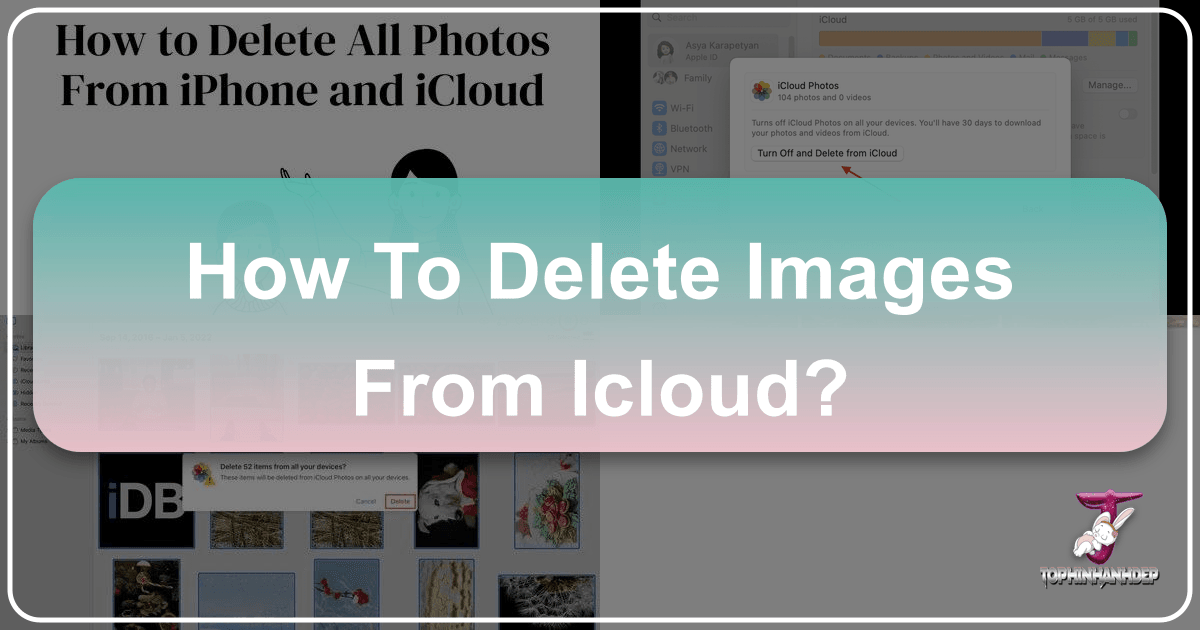
iCloud serves as a vital digital backbone for millions of Apple users, seamlessly backing up devices, syncing important data, and, perhaps most crucially, storing a burgeoning collection of photos and videos. This automatic, always-on synchronization is a lifesaver for preserving precious memories and ensuring continuity across your iPhone, iPad, and Mac. However, this convenience often comes with a common challenge: the notoriously quick depletion of the free 5GB iCloud storage space. For anyone passionate about digital imagery – from casual photographers capturing aesthetic backgrounds to professional visual designers creating high-resolution masterpieces – a full iCloud isn’t just an inconvenience; it can be a significant bottleneck to creativity and efficiency.
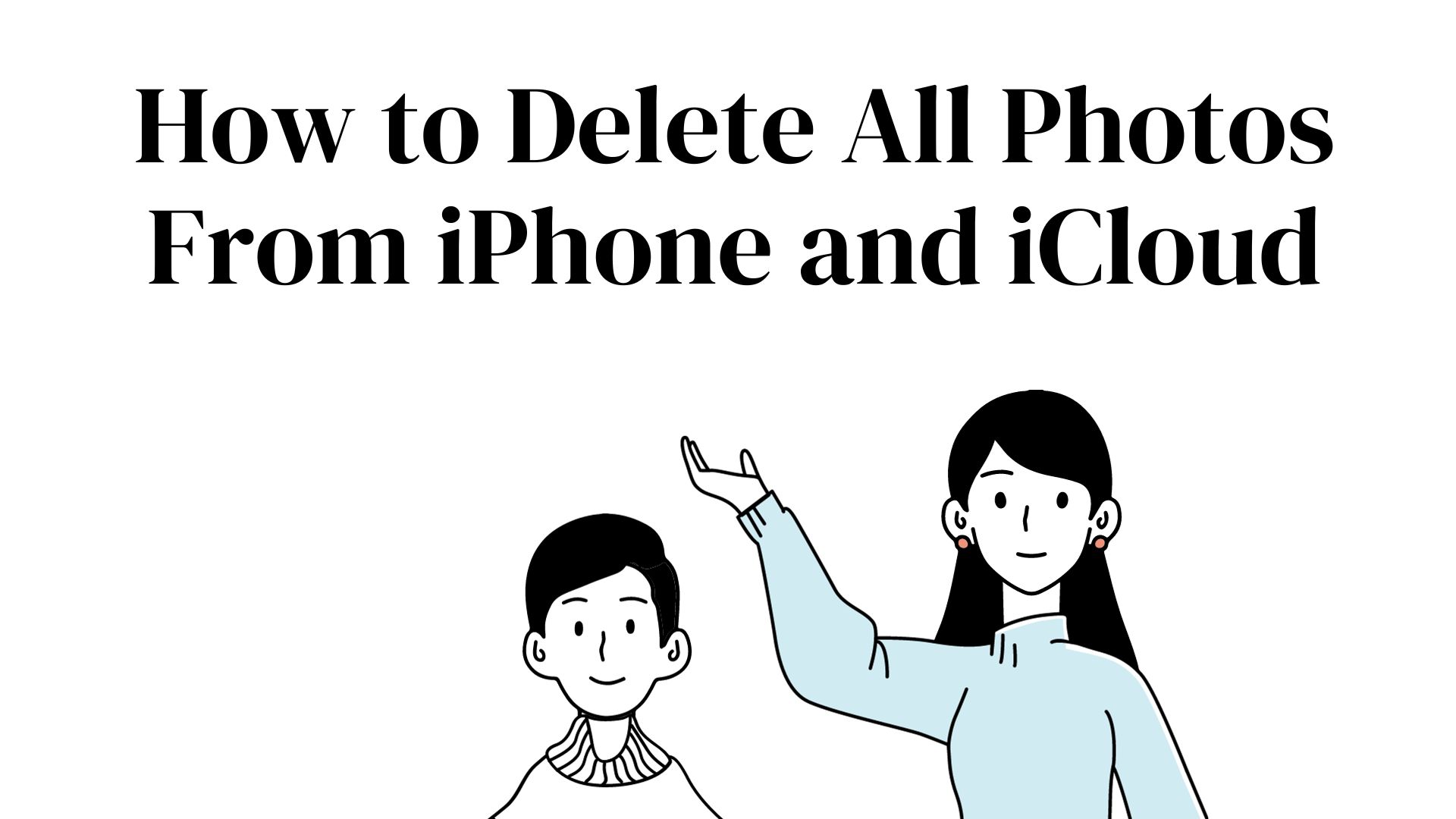
Managing your iCloud storage effectively is paramount, not merely to avoid those annoying “iCloud storage full” notifications, but to cultivate a vibrant, organized digital gallery that truly inspires. A cluttered cloud impacts everything from the speed at which you can access and share your beautiful photography to your ability to experiment with new image editing styles or compile thematic collections for mood boards. This comprehensive guide from Tophinhanhdep.com will walk you through the essential strategies for checking, managing, and deleting images and other files from iCloud, transforming your digital space into an optimized environment ready for your next creative endeavor.
Why Deleting Images from iCloud Matters for Your Creative Journey
For enthusiasts and professionals alike, a digital image collection is more than just files; it’s a portfolio, a source of inspiration, and a canvas for future projects. Therefore, maintaining a streamlined and efficient iCloud is not just about freeing up space, but about enhancing your entire creative workflow.

The Impact of Clutter on Digital Photography & Visual Design
An overflowing iCloud can severely hamper your creative pursuits in several ways. Imagine trying to download a high-resolution image for a graphic design project, only to be met with a “storage full” error. This is a common scenario when your cloud storage is neglected.
- Hindered Access to High-Resolution Assets: When iCloud is full, syncing can slow down or halt entirely. This means your latest high-resolution photos, crucial for quality photography and professional digital art, may not be readily available across all your devices. Accessing or downloading them for advanced photo manipulation or applying sophisticated editing styles becomes a frustrating ordeal.
- Preventing New Creative Capture: Space limitations mean you might miss capturing a perfect shot – whether it’s a stunning nature wallpaper, an abstract moment, or an aesthetic background – because your device can’t upload it to iCloud. This directly impacts your ability to build diverse image collections and source new photo ideas.
- Disorganization and Lost Inspiration: A disorganized cloud filled with countless duplicates, blurry shots, and unimportant screenshots makes it incredibly difficult to find that one specific image you need for a mood board or visual design project. Sifting through digital clutter can stifle creative flow and waste valuable time that could be spent on actual digital art creation.
- Performance Bottlenecks: While iCloud storage is distinct from device storage, a full iCloud can still impact performance indirectly. Constant “storage full” warnings and failed backups can lead to frustration, interrupting your focus on creative tasks. Optimal storage is key for working with large files, whether it’s a series of stock photos or a complex image-to-text conversion project, as it ensures smooth data flow.
Beyond Storage: Curating Your Image Collections for Inspiration
The act of deleting images isn’t just about reclaiming gigabytes; it’s a crucial step in curating your visual assets. Think of it as refining your gallery, keeping only the best and most inspiring pieces.
- Elevating Your Image Inspiration & Collections: By removing unnecessary clutter like blurry photos, duplicates, and uninspiring shots, you inherently improve the quality of your overall image collection. This makes it easier to browse for photo ideas, create compelling mood boards, and identify images that align with trending styles. Your collection becomes a true source of inspiration, not a digital dumping ground.
- Making Room for Innovation: A clean slate (or cloud, in this case) encourages the creation and acquisition of new, vibrant content. Whether you’re experimenting with new photography techniques or downloading fresh aesthetic wallpapers, having ample space ensures you’re always ready to integrate new visual elements into your digital art and creative ideas.
- The Power of Digital Curation: Applying the principle of “less is more” to your digital gallery empowers you to focus on truly impactful images. This focused approach can lead to more intentional visual design choices and a clearer vision for your digital photography projects. It allows you to showcase the best of your beautiful photography and digital art without the distraction of digital excess.
Essential Steps to Manage Your iCloud Image Storage
Before embarking on a deletion spree, it’s crucial to understand where your storage is being consumed and how iCloud’s syncing mechanism works. This foundational knowledge will empower you to make informed decisions and prevent accidental data loss.
Checking Your iCloud Storage: The First Step to Digital Declutter
Identifying what’s hogging your cloud space is the logical starting point for any digital cleanup. iCloud provides a clear breakdown of your storage usage, allowing you to pinpoint the largest culprits, which are often your treasured (and sometimes not-so-treasured) images.
- On iPhone, iPad, or iPod touch:
- Go to Settings.
- Tap on your Apple ID (your name at the very top).
- Select iCloud.
- At the top, you’ll see a bar graph illustrating your overall storage usage, broken down by file types like photos, documents, apps, and backups. Below this, you’ll find a list of apps and features, indicating how much space each consumes. This visual overview helps you quickly identify heavy users, particularly if your photography collection dominates.
- On a Mac:
- Click the Apple menu () in the top-left corner of your screen.
- Select System Settings (or System Preferences on older macOS versions).
- Click on your Apple ID.
- Navigate to iCloud. Similar to iOS, a bar graph will display your storage usage, detailing photos, documents, apps, and other data. You can then click “Manage” for a more detailed breakdown.
This initial check isn’t just about numbers; it’s about gaining insight. It helps you understand if your vast collection of wallpapers, high-resolution photos, or perhaps numerous duplicate shots are the primary reason for your storage woes. This awareness is key to effectively managing your visual assets.
Understanding iCloud Photo Syncing: Deleting Smartly
A critical aspect of iCloud image management is understanding how “iCloud Photos” operates. By default, iCloud Photos is designed to keep your entire photo and video library in sync across all your Apple devices and iCloud. This means a fundamental rule applies: if you delete a photo from one device while iCloud Photos is enabled, it will also be deleted from iCloud and all other synced devices. This ensures consistency but requires careful consideration before mass deletion, especially if you wish to retain certain images on your device while clearing them from the cloud.
- The Default Syncing Behavior: When iCloud Photos is toggled “On,” your iPhone’s camera roll isn’t just backed up; it’s continuously mirrored. This ensures that your latest beautiful photography, aesthetic captures, or nature wallpapers are accessible everywhere. However, this also means that a delete action is universally applied.
- Deleting Photos from iCloud But Not iPhone: If your goal is to free up iCloud space while preserving images locally on your iPhone, you must disable iCloud Photos before deleting.
- Go to Settings > Apple ID > iCloud > Photos.
- Toggle off “iCloud Photos” (or “Sync this iPhone” on newer iOS versions).
- When prompted, choose to “Download Photos & Videos” to ensure all full-resolution images are on your device before proceeding. Once disabled, your iPhone’s photo library becomes independent of iCloud. You can then delete images from iCloud (e.g., via iCloud.com) without affecting the copies stored on your phone. However, remember that new photos taken on your iPhone will no longer automatically upload to iCloud, requiring manual backup if desired. This method is particularly useful for those who want to use their iPhone for temporary storage of images but rely on other solutions for long-term cloud backup of their curated photography collections.
Practical Methods for Deleting Images from iCloud
With a clear understanding of your storage usage and iCloud’s syncing behavior, you can now proceed with various methods to delete images, tailored to your specific needs, whether it’s a few casual shots or an entire archive of digital photography.
Deleting Directly from Your Apple Devices (iPhone, iPad, Mac)
For everyday management of your images, deleting directly from your devices is the most intuitive approach, especially if iCloud Photos is enabled and you intend for the deletion to be universal.
- From the Photos App (iPhone, iPad, iPod touch):
- Open the Photos app.
- Navigate to Library > All Photos (or Albums > All Photos).
- Tap Select in the top-right corner.
- Choose the photos and video clips you wish to delete. You can select multiple items by dragging your finger across them.
- Tap the Delete (trash bin) icon in the bottom-right corner and confirm the deletion.
- Important: Photos are first moved to the Recently Deleted album, where they reside for 30 days before permanent erasure. To immediately free up space, go to Albums > Recently Deleted, tap “Select,” then “Delete All” or select specific items to delete permanently. This step is crucial for reclaiming space, especially for large high-resolution images.
- From the Photos App (Mac):
- Open the Photos app on your Mac.
- Select the images or videos you want to remove. You can use Command + Click to select multiple non-contiguous items, or Shift + Click for a range.
- Right-click (or Control + Click) on the selected items and choose Delete X Photos (or go to Image > Delete X Photos from the menu bar). Alternatively, press the Delete key.
- Confirm the deletion.
- As with iOS devices, deleted items go to the Recently Deleted album. To permanently remove them and free up space, navigate to File > Show Recently Deleted, then select and delete them.
- My Photo Stream: This older iCloud feature stores up to 1000 photos for 30 days, without counting against your 5GB iCloud storage. However, it’s gradually being phased out and doesn’t sync videos. If you still use it, managing photos here is similar to the main Photos app, but its limitations mean it’s not a primary solution for comprehensive photography management.
Leveraging iCloud.com for Bulk Image Management
For users who prefer a web interface or need to manage a large volume of images, especially when aiming for mass deletion without affecting some local device content (after disabling iCloud Photos on specific devices), iCloud.com offers a powerful, albeit sometimes tedious, option.
- Accessing and Deleting via iCloud.com:
- Go to iCloud.com in your web browser.
- Sign in with your Apple ID and password.
- Click on the Photos icon.
- You’ll see your entire iCloud Photo Library. To select multiple items, click on an image, then hold down Shift and click on another to select a range, or hold Command (Mac) / Control (Windows) and click individual items.
- Once selected, click the Trash bin icon in the toolbar at the top right of the screen.
- Confirm the deletion. Limitation: A significant drawback of iCloud.com for large-scale cleanup is that you can often only delete a limited number of photos (sometimes around 1000 items) at once using the web interface. For extensive collections, this can mean repeating the selection and deletion process multiple times, which can be time-consuming for someone managing thousands of high-resolution images or numerous thematic collections for visual design. Nevertheless, it provides a direct pathway to your cloud storage, making it useful for targeted purges of specific albums or categories of images like old wallpapers or experimental digital art pieces that didn’t quite work out.
Specialized Image Management Tools for Advanced Deletion
For serious photographers, digital artists, and visual designers with massive image libraries, manual deletion via Apple’s native methods can be incredibly inefficient. This is where dedicated third-party image management and optimization tools come into play. While Tophinhanhdep.com advocates for effective image tools, it’s important to choose reputable software. These tools are designed to go beyond basic deletion, offering features that align with advanced image curation.
- Mass Deletion and Duplicate Finding: Tools designed for large-scale image management can often delete thousands of photos at once, bypassing the limitations of iCloud.com. Many also include intelligent duplicate file finders, crucial for cleaning up extensive high-resolution photography collections, ensuring you keep only the best shot from a burst of similar images. This is invaluable for maintaining curated image collections and photo ideas.
- Identifying “Bad” Photos: Some advanced cleanup utilities can identify blurry photos, underexposed shots, or other low-quality images that aren’t suitable for aesthetic wallpapers, backgrounds, or even basic visual design. By automating the identification of these “bad” photos, you can quickly purge them, focusing on the beautiful photography that genuinely enhances your digital gallery.
- Optimizing Storage and Formats: While primarily focused on deletion, these tools often integrate with other “Image Tools” principles like compression or format conversion. After deletion, you might use an image compressor to optimize the remaining images for cloud storage or convert them to more efficient formats without compromising the integrity of your digital photography. This proactive approach ensures your cloud remains lean for future projects, digital art, or storing trending styles.
- Seamless Workflow for Creatives: For graphic designers and those involved in photo manipulation, having a clean, accessible cloud storage is paramount. These tools help maintain a pristine asset library, ensuring that when you’re ready to create a mood board or embark on a new creative idea, your source materials are perfectly organized and free of unnecessary clutter.
Managing and Deleting iCloud Backups for Comprehensive Space Optimization
Beyond individual photos and files, iCloud also provides an invaluable service: device backups. While crucial for data recovery and device migration, these backups can consume a significant portion of your free 5GB, often unnoticed.
What is an iCloud Backup and Why It Consumes Space
An iCloud backup is essentially a snapshot of your iPhone, iPad, or iPod touch’s data, wirelessly stored on Apple’s remote servers. This includes device settings, app data, home screen layout, messages, health data, and more. It allows you to restore your device to a previous state if you get a new one, lose your current device, or experience a major software issue.
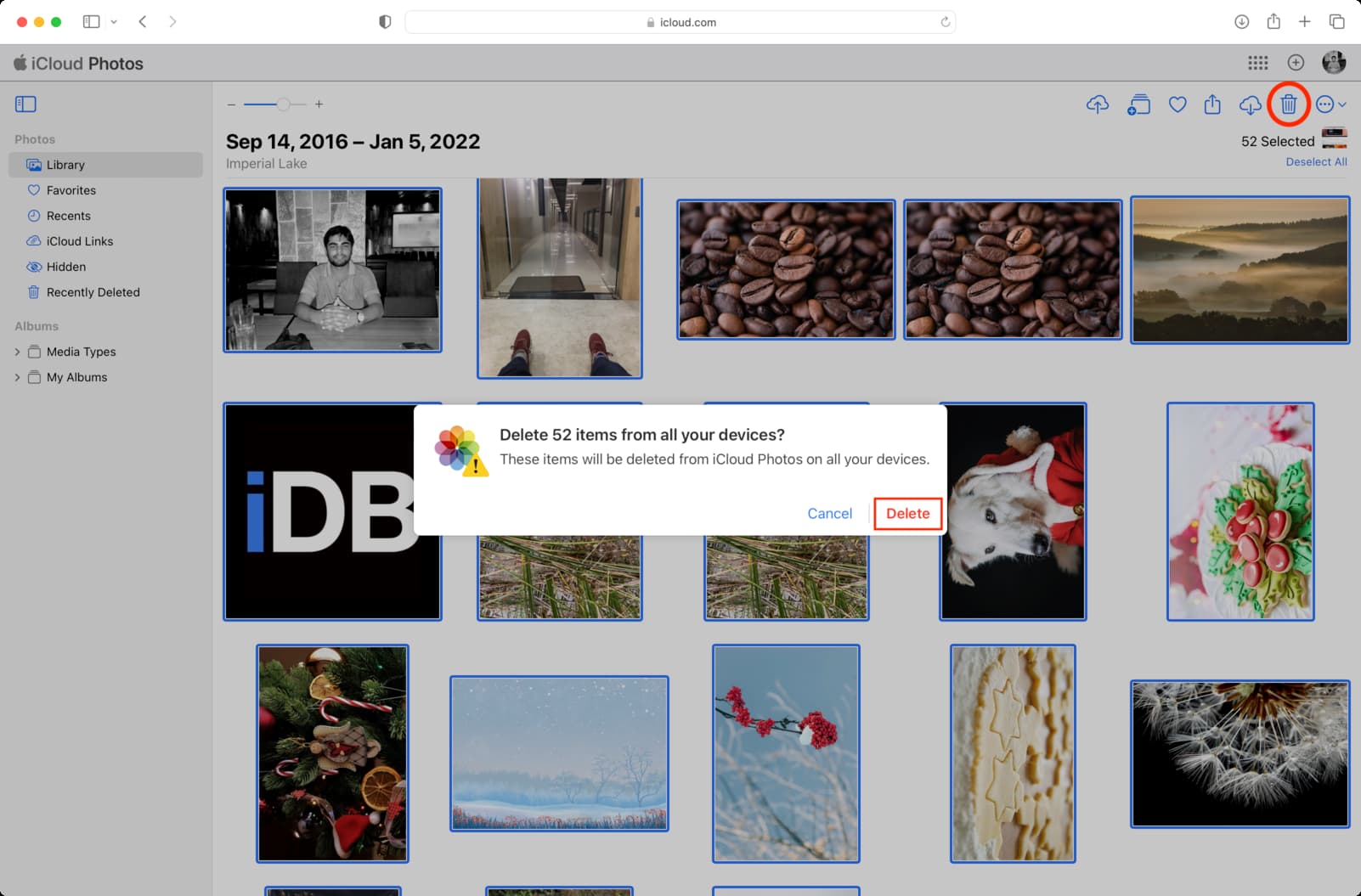
While incredibly useful, these backups can be substantial in size, especially if you have multiple devices backing up to the same iCloud account, or if your devices are packed with apps, media, and other data. Over time, old backups from devices you no longer own, or redundant backups from current devices, can silently eat away at your precious 5GB (or more, if you’ve subscribed to iCloud+), directly impacting the space available for your images, photography projects, and other essential files.
Step-by-Step Guide to Deleting iCloud Backups
Deleting old or unnecessary iCloud backups is a highly effective way to reclaim significant storage space. Before deleting any backup, ensure you no longer need the data contained within it or that you have alternative backups (e.g., to an external hard drive, particularly for valuable high-resolution photos or digital art).
- How to Delete iCloud Backup on an iPhone, iPad, or iPod touch:
- Go to Settings > Apple ID (your name) > iCloud.
- Tap Manage Account Storage (or simply “Manage” on some devices).
- Select Backups.
- Here, you’ll see a list of your device backups. Tap on the device backup you wish to delete.
- You can selectively toggle off backup syncing for individual apps if you want to keep the overall backup but reduce its size.
- To delete the entire backup and stop future backups for that device on iCloud, tap Delete & Turn Off Backup. Confirm your choice when prompted.
- How to Delete iCloud Backup on a Mac:
- Click the Apple menu () > System Settings (or System Preferences) > Apple ID.
- Click iCloud.
- Click Manage…
- In the sidebar, select Backups.
- Choose the device backup you want to delete from the list.
- Click the minus sign (–) button to delete it.
- When asked to confirm, choose Delete to remove all backups from that device and stop future backups on iCloud.
By regularly reviewing and deleting old or redundant iCloud backups, you ensure that your cloud storage is efficiently utilized for your current digital life and creative endeavors. This proactive approach safeguards space for new photo ideas, trending styles, and the latest beautiful photography you capture, rather than being consumed by obsolete data. Should you need to keep large archives of images or digital art, consider transferring them to an external hard drive or an alternative cloud storage service, always doing your research to ensure data security.
Conclusion
Effectively managing your iCloud storage, particularly by strategically deleting images and backups, is more than just a housekeeping chore; it’s an empowering step towards a more organized, efficient, and creatively fulfilling digital life. For the passionate audience of Tophinhanhdep.com, whose interests span stunning wallpapers, high-resolution photography, intricate visual design, and endless image inspiration, a decluttered iCloud is a fundamental tool.
By understanding how to check your storage, navigate iCloud’s syncing complexities, and apply various deletion methods across your devices and through web interfaces, you gain control over your digital assets. This control means your cloud storage becomes a curated gallery of your best images – from aesthetic backgrounds to professional digital photography – rather than a repository of forgotten files.
Furthermore, integrating advanced cleanup techniques and considering dedicated image tools not only facilitates mass deletion but also opens avenues for deeper optimization, such as identifying duplicates and preparing your remaining images for compressors or AI upscalers. A streamlined iCloud ensures that your creative flow remains uninterrupted, providing ample space for new photo ideas, innovative visual design projects, and the collection of trending styles.
Ultimately, by embracing these practices, you transform your iCloud from a potential bottleneck into a powerful ally, always ready to store, share, and inspire your next piece of beautiful photography or digital art. Happy organizing, and may your digital gallery always be a testament to your creative vision!