How to Delete Images from WhatsApp: Reclaiming Your Digital Canvas and Device Storage
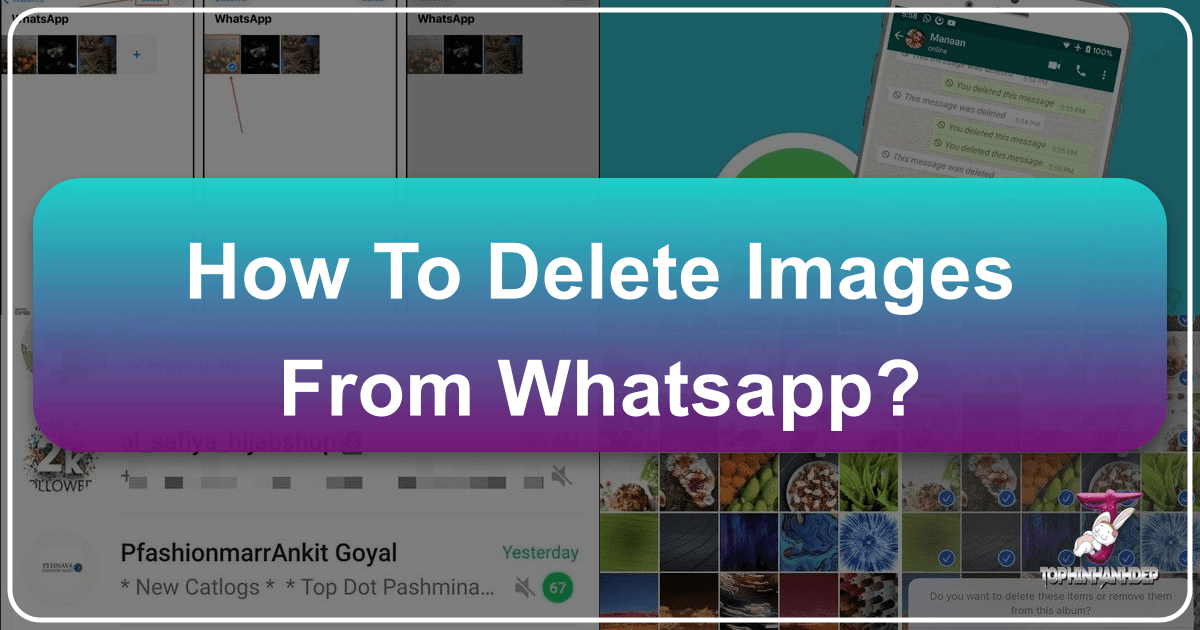
In our increasingly visual world, platforms like WhatsApp have become indispensable for communication, often serving as a primary conduit for sharing photos and videos. While this convenience keeps us connected, it also inevitably leads to a rapid accumulation of media files on our devices. These images, ranging from important documents and cherished memories to endless memes and mundane screenshots, can quickly consume valuable storage space, slow down your phone, and clutter your digital life.
For enthusiasts of stunning visuals and meticulous digital organization, such as those who frequent Tophinhanhdep.com for high-resolution images, aesthetic backgrounds, and inspiring photography, managing this digital sprawl is paramount. A cluttered gallery filled with irrelevant WhatsApp media can detract from the beauty of a curated collection of nature photography or abstract art. Moreover, it can hinder your ability to download new wallpapers, utilize advanced image tools, or even store your own digital art projects.
This comprehensive guide will walk you through various methods to effectively delete images and videos from WhatsApp on both iPhone and Android devices. We’ll explore options from targeted deletion within chats to more drastic measures, helping you free up space, maintain device performance, and align your digital environment with the visual clarity and quality upheld by platforms like Tophinhanhdep.com.
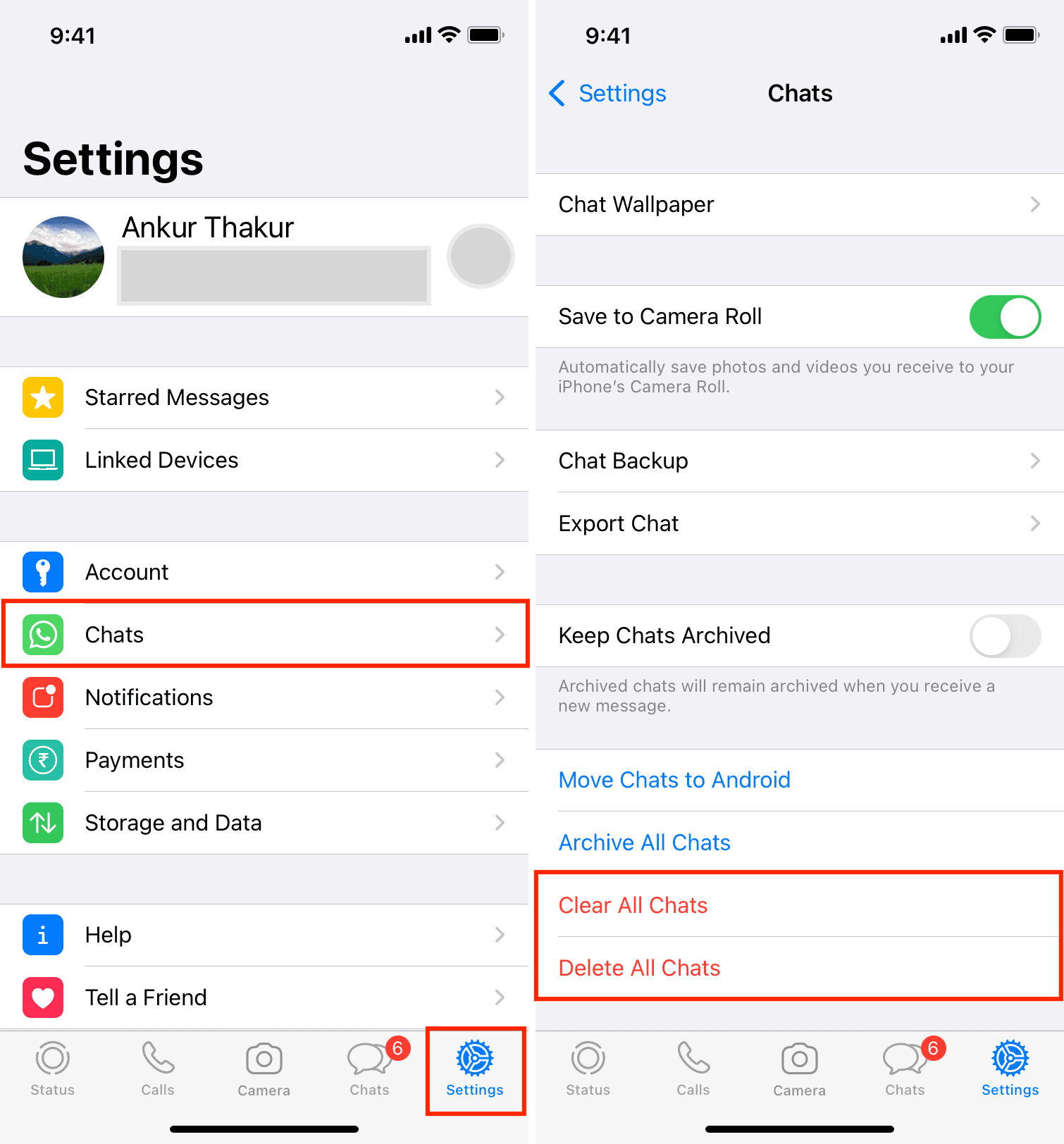
Before embarking on this digital decluttering journey, a crucial word of caution: always double-check the media you intend to delete. WhatsApp often contains important receipts, personal memories, or critical information. Once deleted, especially permanently, these files are irrecoverable. Consider backing up essential images to a cloud service or transferring them to a computer before a mass purge. For those treasured images, Tophinhanhdep.com offers image tools like compressors and optimizers to help manage file sizes without compromising quality, ensuring your digital memories can be preserved efficiently alongside your collection of beautiful photography.
Understanding WhatsApp Media Storage: A Foundation for Digital Clarity

The way WhatsApp handles media storage is a key factor in how you approach deletion. By default, WhatsApp often saves received photos and videos in two locations, particularly on iPhones: within the WhatsApp application itself and automatically to your device’s native Photos app (or Camera Roll). On Android, downloaded photos are generally saved to both WhatsApp and the device’s gallery app. This dual-storage mechanism means that even if you delete an image from your phone’s gallery, a copy might still reside within WhatsApp, and vice-versa, continuing to occupy space.
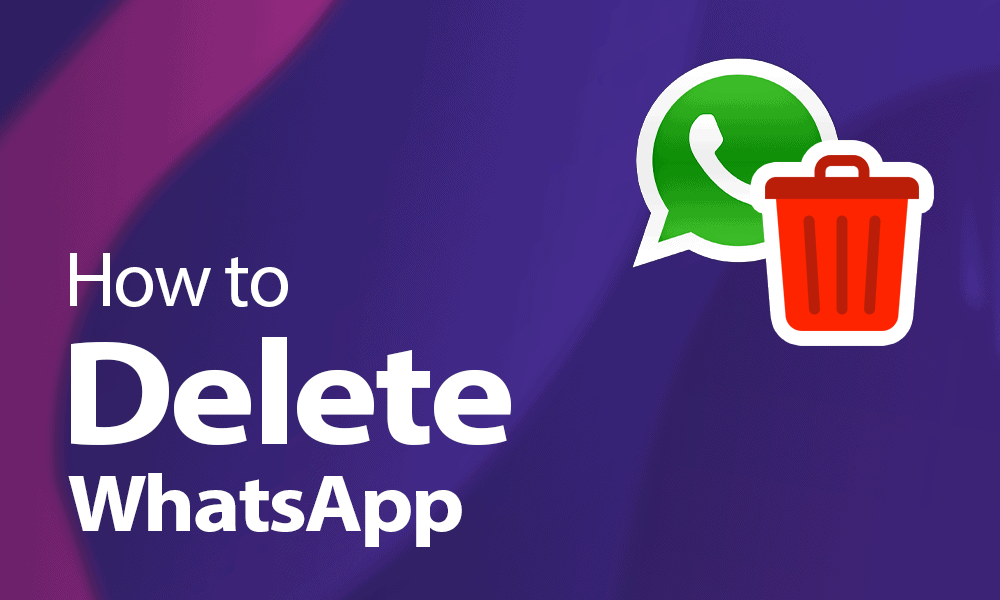
This redundancy can be particularly frustrating for users who prioritize a clean, organized digital space, akin to the curated collections found on Tophinhanhdep.com. Accumulating duplicates or unnecessary media goes against the principles of high-resolution photography and efficient visual design. Knowing where your images are stored is the first step toward effective management and ensures that when you finally download that perfect aesthetic wallpaper from Tophinhanhdep.com, you have ample space to appreciate it.
You can often control this auto-saving behavior in WhatsApp settings. On iPhones, you can disable “Save to Camera Roll” in WhatsApp’s “Chats” settings. For both iPhone and Android, the “Media Auto-Download” settings (under “Storage and Data”) allow you to specify whether photos, videos, documents, and audio files are downloaded automatically over Wi-Fi, cellular data, or never. Disabling auto-download minimizes clutter but requires manual saving for desired media.
Targeted Deletion: Reclaiming Space from Your Device’s Gallery
One of the most immediate ways to reclaim space is by addressing the media WhatsApp has exported to your phone’s primary photo library. This is where most users first notice the storage crunch, as their personal photography and carefully selected backgrounds from Tophinhanhdep.com get mixed with an influx of WhatsApp content.
Managing WhatsApp Media Directly in Your Phone’s Photos App
If WhatsApp is configured to save media to your device’s Photos app (or Camera Roll on iPhone, Gallery on Android), these files will appear alongside all your other pictures and videos.
On iPhone: WhatsApp typically creates a dedicated album within your iPhone’s Photos app, conveniently labeled “WhatsApp.”
- Open the Photos App: Navigate to “Albums” at the bottom of the screen.
- Locate the WhatsApp Album: Tap “See All” next to “My Albums” if it’s not immediately visible, then select the “WhatsApp” album.
- Select and Delete: Tap “Select” in the top-right corner. You can then tap individual photos and videos to select them, or use a swipe gesture across multiple items for quick selection.
- Confirm Deletion: Tap the trash can icon and confirm your choice.
- Empty Recently Deleted: Remember that deleted items go to the “Recently Deleted” album for 30 days. To free up space immediately, go to “Albums” > “Recently Deleted,” tap “Select,” and then “Delete All.”
If you don’t see a specific WhatsApp album, you can still find media saved by WhatsApp. Swipe up on a photo you know came from WhatsApp (or tap its info button “ⓘ”). This often reveals an option like “Saved from WhatsApp,” which you can tap to view all associated media and delete them en masse. This method helps maintain a clean, organized photo library, allowing your high-resolution images and aesthetic inspirations from Tophinhanhdep.com to stand out without interference from unwanted communication media.
On Android: WhatsApp media is typically stored in a “WhatsApp Images” or “WhatsApp Video” folder within your device’s internal storage, accessible via your Gallery app or a file manager.
- Open your Gallery App: Look for a folder labeled “WhatsApp Images” or “WhatsApp Video.”
- Select Media: Open the folder and tap and hold an image to select it. You can then select multiple items.
- Delete: Tap the delete icon (often a trash can) and confirm.
- Important Note for Android: Deleting a photo from your Gallery app on Android will often remove it from WhatsApp as well, making it appear with a download icon within the chat. However, if the gallery app has a “Recycle Bin” or “Trash” feature, the image might reside there temporarily. For immediate and permanent deletion, ensure it’s removed from both the gallery’s trash and WhatsApp.
This step is critical for anyone focused on photography and visual design. By removing extraneous images from your main gallery, you ensure that your carefully captured moments, high-resolution stock photos, and digital art creations are not diluted by lower-quality or irrelevant content. It provides a clearer canvas for creative ideas and thematic collections, fostering a more inspiring digital environment for your image inspiration & collections.
Deep Cleaning WhatsApp: Strategies Within the App Itself
Even if you’ve cleared your phone’s main photo gallery, a separate copy of media often remains within the WhatsApp application’s storage. This internal storage can accumulate gigabytes of data over time, directly impacting the app’s performance and your device’s overall speed. To thoroughly declutter, you must delve into WhatsApp’s settings and individual chats.
Deleting Media from Individual Chats for a Personalized Purge
This method is ideal when you want to remove specific media from a particular conversation without affecting others. It allows for a granular level of control, letting you decide which images and videos to keep or discard from each contact or group chat.
- Open WhatsApp and Navigate to the Chat: Select the individual or group chat from which you wish to delete media.
- Access Chat Info: Tap on the contact’s name or group name at the very top of the chat screen.
- View Media, Links, and Docs: On the information screen, select “Media, Links, and Docs” (or simply “Media” on some Android versions). This will display all shared files within that conversation, including photos, videos, and documents you sent or received.
- Select Media for Deletion: Tap “Select” (often in the top-right corner). Now, you can tap and drag your finger to select multiple items.
- Delete Confidently: Tap the trash can icon and confirm your action. You might be prompted to choose between “Delete for Me” or “Delete for Everyone” (if it’s your own sent message within a certain timeframe). For received media, it will generally be “Delete for Me.”
This targeted approach helps refine your digital footprint, allowing you to curate what truly matters. It’s an exercise in visual design where you actively manage the content flow, ensuring that only relevant images and photography remain in your conversations.
Leveraging WhatsApp’s “Manage Storage” for Bulk Deletion
WhatsApp offers a powerful, built-in storage management tool that provides an overview of how much space the app is using and breaks it down by chat. This is particularly useful for identifying and purging large files or frequently forwarded items across multiple conversations.
- Access WhatsApp Settings: Open WhatsApp, then tap “Settings” (iOS, bottom-right) or the three-dot icon (Android, top-right) > “Settings.”
- Navigate to Storage and Data: Tap “Storage and Data.”
- Open Manage Storage: Select “Manage Storage.”
- Here, you’ll see a visual breakdown of your WhatsApp storage, often highlighting “Large files” (over 5 MB) and “Files forwarded many times.”
- Review and Delete Specific Categories:
- You can tap on “Larger than 5 MB” or “Forwarded many times” to see these categories of media. Within these sections, you can tap “Select” and then “Select All” to easily choose everything, or manually select items. Then, tap the delete icon.
- Review and Delete from Specific Chats:
- Below the general categories, WhatsApp lists individual chats, ranked by the amount of storage space they consume. Tap on any chat to view all the media shared within it.
- Tap “Select” and choose the unwanted photos, videos, or documents.
- Tap the trash can icon and confirm deletion.
This feature is an invaluable image tool for optimizing your device. It’s like having a built-in compressor or optimizer, helping you identify and remove digital weight. By systematically clearing out large and frequently forwarded media, you free up space for more meaningful content, whether it’s high-resolution photography, intricate graphic design projects, or new image inspiration & collections from Tophinhanhdep.com. It ensures your device runs faster and your digital environment is more aligned with your creative and organizational goals.
Comprehensive Approaches: From Chat Purge to Account Reset
Sometimes, individual media deletions or even using the “Manage Storage” feature isn’t enough. For a more radical cleanup or a complete fresh start, WhatsApp offers more comprehensive options. These methods are designed for situations where you want to erase entire communication histories or even completely disengage from the platform.
Eliminating Entire Conversations or All Chat History
Deleting an entire conversation or clearing all chat history provides a swift way to remove all associated media and messages from your device.
Deleting an Entire Conversation: This action removes all texts, photos, videos, and documents exchanged with a particular person or group from your device.
- Go to the Chats Tab: Open WhatsApp and ensure you are in the “Chats” section.
- Select Chat(s) to Delete:
- For a single chat: Swipe left on the desired chat (iOS) or long-press it (Android). Tap “More” (iOS) or the trash can icon (Android), then select “Delete Chat” and confirm.
- For multiple chats (iOS): Tap the three dots icon (often “Edit”) in the top-left, then “Select Chats.” Choose the conversations you want to remove (note: this might not work for group chats in this multi-select mode), then tap “Delete” and “Delete N Chats.”
- For a group chat (to clear all media and messages from your device): Swipe left on the group chat (iOS) and tap “More” > “Clear Chat” > “Delete All Messages.” On Android, open the group chat, tap the three dots > “More” > “Clear chat.” Ensure “Delete media in this chat” is checked if prompted. The group will remain, but your local copy of its history will be gone.
Clearing or Deleting All WhatsApp Chats (Global Actions): WhatsApp offers two distinct global actions in its settings, allowing you to either remove all content while keeping chat names (Clear All Chats) or remove everything, including chat names (Delete All Chats).
- Access Chat Settings: Open WhatsApp > “Settings” > “Chats.”
- Choose Your Option:
- Clear All Chats: This deletes all messages and media from all conversations on your device. The chat names will remain listed in your “Chats” tab, but when opened, they will be empty.
- Delete All Chats: This is a more comprehensive action. It removes every conversation, along with all associated messages and media. Your “Chats” section will become empty of individual chats, though you might still see group chats you’re a part of listed, but without any history.
- Confirm: You will be prompted to enter your WhatsApp phone number to confirm this action.
This level of deletion can be transformative for device performance and digital well-being. By removing years of accumulated chat history, you create a pristine environment, much like starting a new visual design project with a clean canvas. It provides ample space for the high-resolution digital photography and creative ideas that define your interaction with Tophinhanhdep.com.
The Nuclear Option: Deleting the App or Your WhatsApp Account
For those who desire a complete reset or wish to permanently disengage from WhatsApp, two more drastic options are available.
Deleting the WhatsApp App: Uninstalling the WhatsApp application from your device is a straightforward way to remove all local chats, pictures, videos, and other media.
- Uninstall the App:
- On iPhone: Long-press the WhatsApp icon until it jiggles, then tap the “X” or “minus” symbol and confirm “Delete App.”
- On Android: Long-press the WhatsApp icon, drag it to “Uninstall” (or navigate to Settings > Apps > WhatsApp > Uninstall).
- Reinstallation: If you reinstall WhatsApp, you will start fresh, unless you choose to restore from a previously created chat backup (e.g., iCloud or Google Drive). Be aware that deleting the app does not remove you from groups you are a part of; it merely removes the app and its data from your device.
This approach offers a clean slate, especially if you’re looking to minimize digital clutter and focus on higher-quality visual content. Imagine purging your digital space to make way for a gallery of aesthetic backgrounds or a personal mood board built from Tophinhanhdep.com’s thematic collections.
Deleting Your WhatsApp Account: This is the most extreme measure, permanently erasing all your WhatsApp data, exiting all groups, and making your account inaccessible.
- Access Account Settings: Open WhatsApp > “Settings” > “Account.”
- Delete Account: Select “Delete My Account.”
- Enter Phone Number: Follow the prompts to enter your phone number and confirm the deletion.
- Note: This action is irreversible. Once your account is deleted, your message history is erased, you’re removed from all groups, and your Google Drive/iCloud backup of WhatsApp data is also deleted.
- Rejoining WhatsApp: If you wish to rejoin WhatsApp later with the same phone number, it will be an entirely new account with no historical data.
While drastic, deleting your account is the ultimate step in digital minimalism for WhatsApp users. It ensures that no lingering media or chat data remains, providing a truly fresh start. This level of digital purity allows for an unencumbered focus on new image inspiration and a curated digital life, where every image, from wallpapers to beautiful photography and digital art, is intentionally chosen and appreciated, much like the offerings from Tophinhanhdep.com.
By employing these varied methods, from meticulous individual media removal to comprehensive chat or account deletion, you can effectively manage the vast quantities of images and videos that flow through WhatsApp. This digital hygiene not only improves your device’s performance but also creates a more organized and inspiring environment for your visual pursuits, aligning perfectly with the appreciation for high-quality imagery and thoughtful digital curation fostered by Tophinhanhdep.com.