How to Display NumPy Arrays as Images in Jupyter Notebook
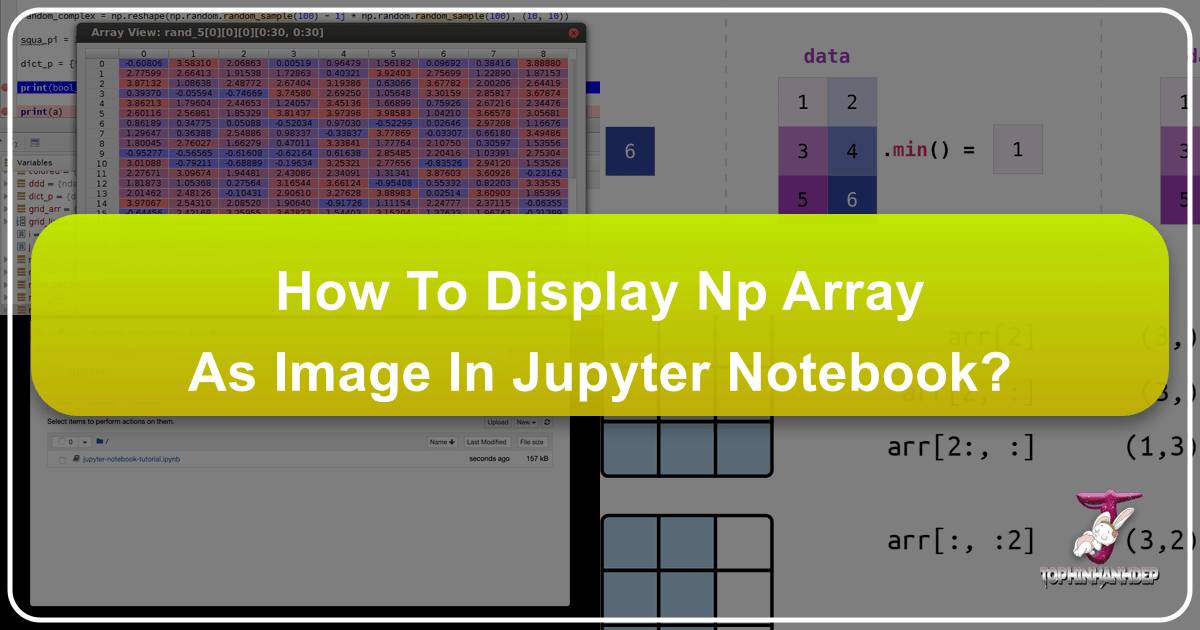
In the vibrant landscape of data science, machine learning, and computer vision, the ability to visualize data is paramount. When it comes to image processing, this often means transforming raw numerical data into a perceivable visual format. At the heart of this transformation in the Python ecosystem lies the powerful NumPy library, which provides the foundational array object for representing images, and Jupyter Notebook, an interactive environment that makes experimentation and visualization seamless. This guide will delve into the practical steps and underlying concepts of displaying NumPy arrays as images directly within your Jupyter Notebook, bridging the gap between numerical computation and striking visual output, a skill highly valued in fields from scientific research to creative visual design and digital art, areas often showcased and explored on platforms like Tophinhanhdep.com.

The Foundation: NumPy Arrays and Jupyter Notebooks
Before we can display an image, we must first understand how images are represented in a digital context, particularly within Python’s scientific computing stack. NumPy arrays serve as the universal language for numerical data, and images are no exception.
Understanding Image Representation with NumPy
An image, at its most fundamental level, is a grid of pixels. Each pixel holds numerical values representing its color or intensity. In Python, the NumPy ndarray (n-dimensional array) is perfectly suited for this.

- Grayscale Images: A grayscale image can be represented as a 2D NumPy array, where each element corresponds to the intensity of a pixel. A common range for pixel intensity is 0 (black) to 255 (white) for 8-bit images.
- Color Images: Color images are typically represented using color channels. The most common format is RGB (Red, Green, Blue). A color image is therefore a 3D NumPy array, where the first two dimensions represent the height and width of the image, and the third dimension represents the color channels (e.g.,
(height, width, 3)for RGB). Each channel often has a pixel intensity range of 0-255.
NumPy arrays offer a high-performance, flexible container for this data. You can initialize them from Python lists or create them using various NumPy functions like np.zeros, np.ones, np.full, or np.random.random to generate synthetic image data for testing. The shape attribute of a NumPy array will reveal its dimensions (e.g., (400, 248, 3) for an image that is 400 pixels high, 248 pixels wide, and has 3 color channels). The dtype (data type) attribute is also crucial, commonly uint8 for 8-bit unsigned integers (0-255) in images, or float64 for floating-point values often used in intermediate processing steps.

This direct numerical representation is what allows for the powerful manipulation and analysis that forms the backbone of digital photography and image editing styles. High-resolution images, with their vast pixel counts, translate into massive NumPy arrays, making efficient array operations a necessity.
Setting Up Your Jupyter Environment for Image Display
Jupyter Notebooks (or their cloud-based counterpart, Google Colab) provide an interactive browser-based environment ideal for mixing code, explanations, and visual outputs. To display images, you’ll primarily rely on matplotlib, a comprehensive plotting library.
First, ensure you have the necessary libraries installed. If not, you can install them via pip:
pip install numpy matplotlib scipy pillow imageioIn your Jupyter Notebook, you’ll start by importing these libraries:
import numpy as np
import matplotlib.pyplot as plt
from PIL import Image # For modern image loading/saving
# from scipy.misc import imread, imresize # Deprecated, use PIL or imageio instead
import imageio # Another excellent choice for image I/OWhile the older scipy.misc.imread and imresize functions are referenced in some older tutorials, the scientific Python community has largely moved to dedicated libraries like Pillow (PIL Fork) or ImageIO for robust image input/output operations. These libraries seamlessly convert image files into NumPy arrays and vice-versa, making them indispensable for handling various image formats that might be sourced from Tophinhanhdep.com’s vast collections of wallpapers or stock photos.
Jupyter’s magic commands also enhance the experience. %matplotlib inline is often used at the beginning of a notebook to ensure that plots and images are displayed directly within the notebook output cells.
Mastering Image Visualization with Matplotlib
Matplotlib is the go-to library for creating static, interactive, and animated visualizations in Python. Its pyplot module provides a MATLAB-like interface for plotting, including a dedicated function for displaying images.
Basic Image Display: The imshow Function
The core function for displaying a NumPy array as an image is matplotlib.pyplot.imshow(). This function interprets the numerical data in your array as pixel values and renders it visually.
Let’s illustrate with an example:
-
Loading an Image: Imagine you have a
cat.jpgimage. UsingPillow, you can load it into a NumPy array:# Load an image using Pillow img = np.array(Image.open('assets/cat.jpg')) print(img.dtype, img.shape) # Example output: uint8 (400, 248, 3)This code snippet demonstrates how easily an external image, perhaps a beautiful piece of digital photography from Tophinhanhdep.com, can be loaded into a manipulable NumPy array.
-
Displaying the Array: Now, to display
img:plt.imshow(img) plt.axis('off') # Hide axes for a cleaner image display plt.title('Original Image') plt.show()This will render the
imgNumPy array as an image in your Jupyter output. Matplotlib automatically handles the mapping of numerical values to colors for differentdtypes, though explicit casting (e.g.,np.uint8) is often recommended for consistency, especially after transformations that might result in float values.
The imshow function is remarkably versatile. It can handle 2D arrays (grayscale), 3D arrays with a channel dimension of 3 or 4 (RGB or RGBA), and even float arrays (which it typically scales to a 0-1 range). For visual design and creative ideas, imshow is your immediate feedback loop, letting you see the results of your code instantly.
Enhancing Visuals: Color Maps, Axes, and Subplots
Beyond basic display, Matplotlib offers rich features to control how your image is presented, which is vital for both analytical clarity and aesthetic appeal.
-
Color Maps (
cmap): For grayscale images or 2D arrays representing data (like heatmaps),imshowallows you to specify a colormap using thecmapargument. This can transform numerical values into a spectrum of colors, making patterns and gradients more discernible. Common choices include'gray','viridis','plasma', or'jet'.# Example: Displaying a grayscale array with a colormap random_data = np.random.rand(100, 100) # 100x100 array of random floats plt.imshow(random_data, cmap='viridis') plt.colorbar() # Show the color scale plt.title('Abstract Data Visualization') plt.show()This capability is incredibly useful for visualizing abstract data or generating digital art and creative ideas, where numerical patterns are translated into striking visual forms. Tophinhanhdep.com’s abstract wallpaper collections might even draw inspiration from such programmatic visualizations.
-
Axes and Titles: While
plt.axis('off')is good for a clean image, axes and titles can provide crucial context.plt.xlabel(),plt.ylabel(), andplt.title()allow you to add descriptive text, which is important for documentation and presentation. -
Subplots: When comparing multiple images or showing different stages of image processing,
plt.subplot()is invaluable. It allows you to arrange multiple plots (including images) within a single figure.# Example: Tinting an image and displaying it alongside the original # Assuming 'img' is already loaded img_tinted = img * [1, 0.95, 0.9] # Apply a tint, e.g., to red channel plt.figure(figsize=(10, 5)) # Set figure size for better display plt.subplot(1, 2, 1) # 1 row, 2 columns, first plot plt.imshow(img) plt.title('Original Image') plt.axis('off') plt.subplot(1, 2, 2) # 1 row, 2 columns, second plot plt.imshow(np.uint8(img_tinted)) # Cast back to uint8 for proper display plt.title('Tinted Image') plt.axis('off') plt.show()This kind of side-by-side comparison is a staple in photo manipulation and image editing, allowing developers and designers to quickly assess the impact of their algorithms. Such visual comparisons could easily be part of a tutorial on Tophinhanhdep.com discussing various editing styles or thematic collections.
Advanced Image Manipulation and SciPy Integration
Once an image is loaded as a NumPy array, the possibilities for manipulation are endless. NumPy’s array operations are inherently powerful, and libraries like SciPy build on this foundation to provide specialized image processing tools.
Preprocessing and Postprocessing Image Arrays
Image processing often involves several stages:
- Slicing and Indexing: Just like with any NumPy array, you can extract portions of an image using slicing (
img[y1:y2, x1:x2, :]). This is akin to cropping an image, a fundamental operation in digital photography. Boolean array indexing can be used to select pixels based on a condition (e.g.,img[img > 200] = 255to clip bright areas), enabling advanced masking and selection for photo editing. - Array Math: Element-wise operations (
+,-,*,/) can be applied directly to images. For example, multiplying an image by a scalar (img * 0.5) can darken it, while adding a constant can brighten it. More complex operations likenp.sqrtor applying custom functions can achieve various effects. - Broadcasting: NumPy’s broadcasting mechanism allows operations between arrays of different shapes, provided they are compatible. This is particularly useful for applying a single filter or color adjustment across all pixels or channels of an image without explicit looping. The tinting example
img * [1, 0.95, 0.9]leveraged broadcasting to scale each color channel differently. This efficiency is critical when dealing with high-resolution images. - Reshaping and Transposing: Images can be reshaped (e.g., flattening a 2D image into a 1D vector) or transposed for specific algorithms. SciPy’s
imresize(now often replaced byImage.resizefrom Pillow) is an example of an operation that modifies an image’s dimensions, which is a core function of image tools for optimization or creating different resolutions for various platforms, like those needed for wallpapers or backgrounds featured on Tophinhanhdep.com.
Bridging Data Science with Visual Design Principles
The technical capabilities of NumPy and Matplotlib directly empower a range of visual design applications:
- Graphic Design & Digital Art: By programmatically manipulating pixel data, designers can create unique textures, patterns, and visual effects that would be difficult or impossible with traditional graphic design software. Generating abstract imagery or complex aesthetic compositions becomes a matter of algorithmic design.
- Photo Manipulation: Beyond basic adjustments, operations like applying Gaussian blurs (using
scipy.ndimage.gaussian_filter), edge detection (e.g., using Sobel filters, which internally operate on NumPy arrays), or color space conversions are all performed on the underlying NumPy array. Displaying the results in Jupyter provides immediate visual feedback, allowing for iterative refinement of creative ideas and editing styles. - AI Upscalers and Converters: Many advanced image tools, including AI upscalers and various image converters (like those available on Tophinhanhdep.com), process images as NumPy arrays. Understanding this foundational representation is key to comprehending how these tools work and even developing new ones. The ability to display the array at each stage of an AI upscaling process, for instance, is critical for debugging and optimizing the algorithm.
The synergy between code and visuals in Jupyter Notebook fosters a unique environment for experimentation. This iterative process of coding, displaying, and refining is a powerful engine for innovation in digital photography and image-centric applications.
From Code to Canvas: Creative Applications and Tophinhanhdep.com’s Vision
The journey from a NumPy array to a displayed image in Jupyter Notebook is more than a technical exercise; it’s an entry point into a world of creative possibilities. This fundamental understanding empowers you to not only process and analyze existing images but also to generate new visual content, driving innovation in visual design and digital art.
Consider the potential for generating unique aesthetic images programmatically. You could create complex fractals, generate procedural textures, or visualize mathematical functions as stunning visual patterns. These computational creations could easily become the next trending styles in digital art or inspire new thematic collections. The interactive nature of Jupyter Notebook makes it a perfect sandbox for such artistic exploration. Experiment with different numerical arrays, apply various mathematical transformations, and instantly visualize the results. This direct feedback loop fuels creativity, allowing you to iterate on photo ideas and develop unique mood boards directly from your code.
For those interested in high-resolution photography, the precision offered by NumPy allows for pixel-level control, enabling advanced editing styles that go beyond typical software. Imagine developing a custom filter that enhances specific visual elements, or an algorithm that subtly adjusts lighting based on image data. These techniques, developed and visualized in Jupyter, could then be applied to large collections of stock photos or personal beautiful photography.
Furthermore, the output of these Jupyter sessions – whether it’s an analytically processed image or a newly generated piece of digital art – can be directly saved as image files using libraries like Pillow or ImageIO. These resulting images, refined through programmatic manipulation, are ready for sharing, use as wallpapers, or for inclusion in curated image collections. They embody the blend of technical expertise and artistic vision that platforms like Tophinhanhdep.com celebrate, connecting the world of code with the broader appreciation for visual aesthetics. Tophinhanhdep.com, with its focus on diverse image categories from nature backgrounds to abstract designs and aesthetic photography, serves as an excellent reference for the kind of visual excellence that can be achieved and shared through these programming techniques.
Conclusion
Displaying NumPy arrays as images in Jupyter Notebook is a foundational skill for anyone working with visual data in Python. It’s the critical step that transforms abstract numbers into tangible visuals, making data interpretable and manipulations observable. From basic image loading and display with matplotlib.pyplot.imshow to advanced array indexing, mathematical operations, and leveraging SciPy for specific tasks, this process forms the backbone of digital image processing.
Beyond the technical implementation, this capability opens doors to immense creative and analytical possibilities. It allows for the precise control demanded by professional digital photography, the innovative freedom desired by graphic designers and digital artists, and the analytical rigor required in computer vision and machine learning. As you experiment with arrays, remember that each line of code is a brushstroke on a digital canvas. The stunning visual outputs you create in your Jupyter Notebooks, whether for analysis or artistic expression, are not just data visualizations; they are contributions to the rich tapestry of digital imagery, ready to inspire and be admired, much like the curated collections found on Tophinhanhdep.com. Embrace the power of NumPy and Jupyter to bring your data to life, transforming numerical grids into captivating visual experiences.