How to Do a Reverse Image Search: Unlocking the Visual Web for Inspiration, Verification, and Discovery
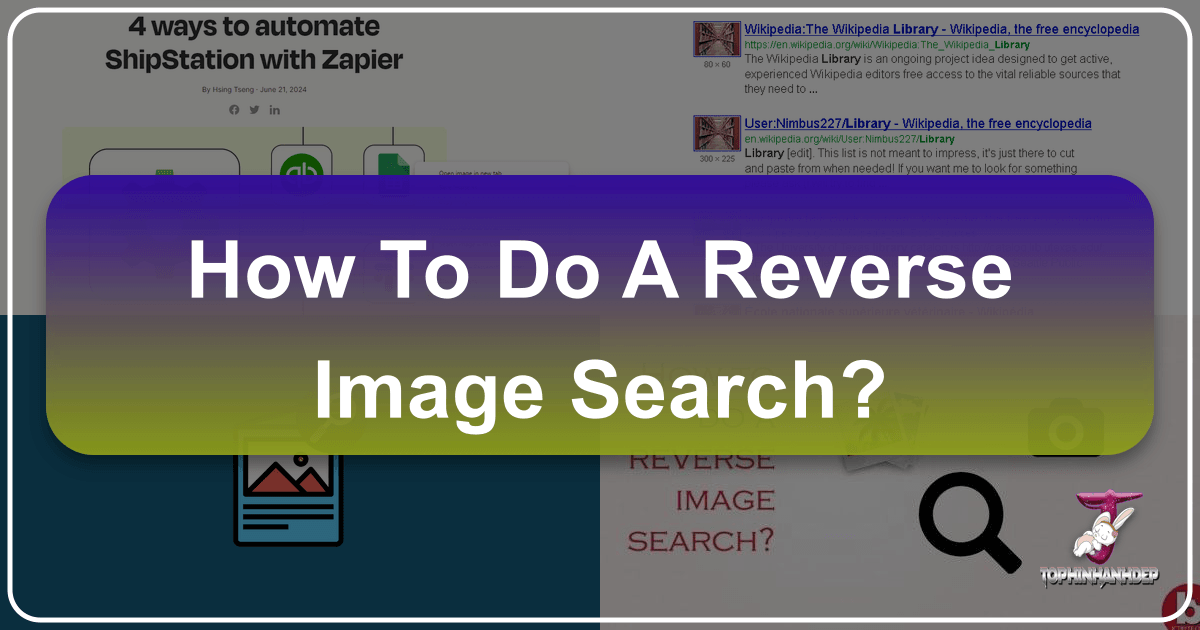
In an increasingly visual world, images are everywhere. From stunning wallpapers and inspiring digital art to critical stock photos and deeply personal photography, pictures tell stories, convey emotions, and capture moments. But what happens when you encounter an image that captivates you, and you want to know its origin, find similar aesthetics, or verify its authenticity? This is where the power of reverse image search comes into play.
A reverse image search is a digital detective tool that allows you to search the internet using an image itself, rather than text keywords. Instead of typing “beautiful nature photography” into a search bar, you can upload a breathtaking nature photo you found and ask the internet, “Where did this come from? Who is the photographer? Are there more like this?” This invaluable capability opens up a world of possibilities for creators, enthusiasts, and everyday users alike, especially when navigating the vast collections of images found on platforms like Tophinhanhdep.com, which offers everything from high-resolution wallpapers to advanced image tools.
This comprehensive guide will walk you through the various methods of performing a reverse image search on both mobile devices and computers, explore the underlying reasons why you’d want to use this feature, and illustrate how it integrates seamlessly with the diverse offerings and creative aspirations championed by Tophinhanhdep.com. Whether you’re looking to unearth the source of a compelling abstract background, find higher resolution versions of an aesthetic image, protect your digital art from copyright infringement, or simply gather inspiration for your next visual design project, mastering reverse image search is an essential skill in your digital toolkit.
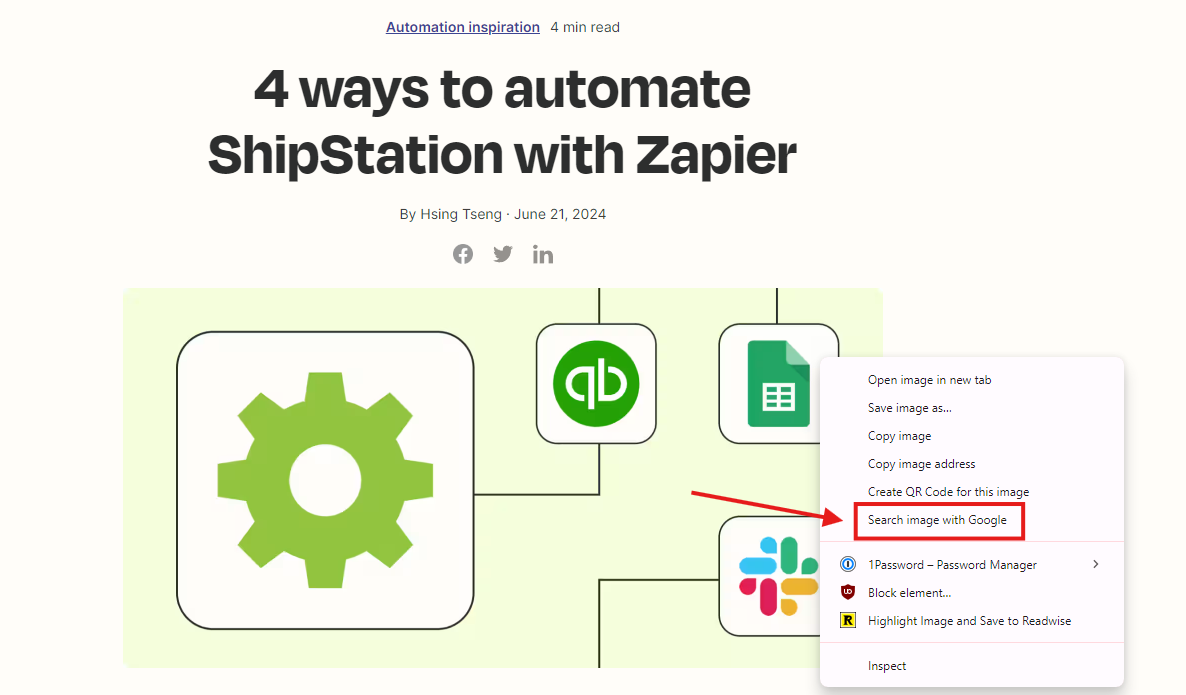
What Is Reverse Image Search? Unveiling the Story Behind Every Pixel
At its core, a reverse image search is an internet query where the input is an image, and the output is information related to that image. This powerful feature allows search engines to identify visual matches or visually similar images across the web. It’s a fundamental shift from traditional text-based searching, moving from “words describing images” to “images describing themselves.”
The technology behind reverse image search leverages advanced algorithms that analyze the visual characteristics of an image – its colors, shapes, textures, patterns, and even contextual elements. These characteristics are then compared against a massive database of indexed images on the internet. The results typically include:

- Original Source: Identifying the first instance of an image online, which is often crucial for proper attribution.
- Similar Images: Discovering variations of the image, different resolutions, or images with similar subjects, styles, or compositions. This is particularly useful for finding more abstract art or nature photography that aligns with a specific aesthetic.
- Websites Using the Image: Pinpointing where else the image appears online, which can be critical for copyright monitoring or tracking usage.
- Contextual Information: Sometimes, the search engine can provide details about the image’s content, such as identifying landmarks, products, or even famous individuals. This can be a game-changer for finding information about specific types of beautiful photography or identifying elements within a complex graphic design.
- Different Resolutions and Sizes: Often, a reverse search can help you locate higher (or lower) resolution versions of an image, which is vital for wallpapers, backgrounds, and professional photography projects that demand high-quality visuals.
First introduced by Google in 2011, reverse image search quickly became an indispensable tool. While Google remains the most widely used platform for this function, several other search engines and dedicated tools, such as Bing Visual Search, Yandex, and TinEye, offer similar capabilities. These alternatives can sometimes yield different or more specific results, providing a broader scope for your visual investigations.
Key Applications of Reverse Image Search
The versatility of reverse image search extends across numerous scenarios, each deeply relevant to the world of images and visual content that Tophinhanhdep.com champions:
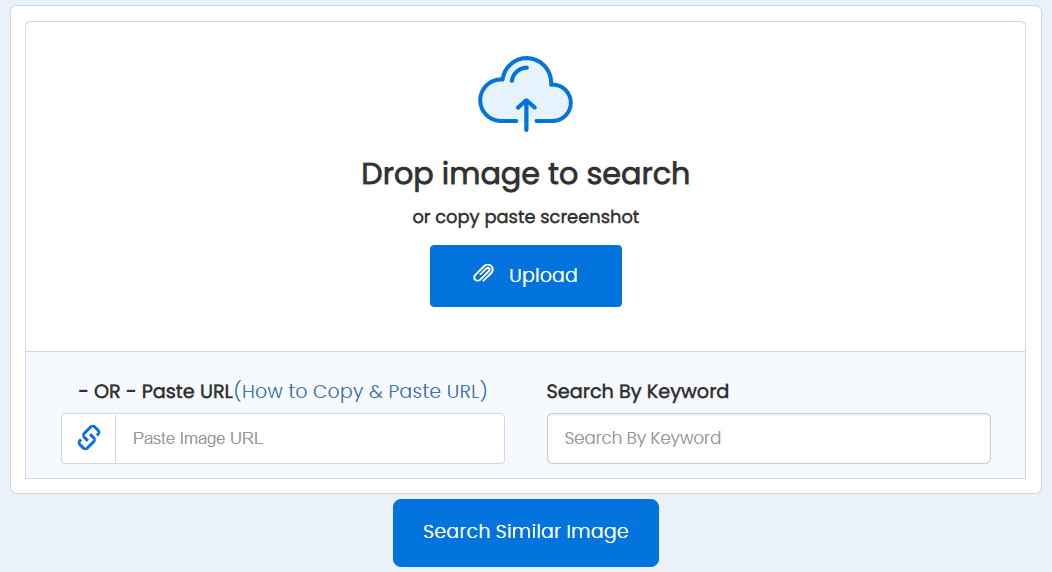
- Verifying Authenticity and Combating Misinformation: In an era of deepfakes and manipulated images, reverse image search is a frontline defense. It can help determine if a photo is legitimate, has been altered, or has been used out of context, crucial for news verification and general digital literacy. This extends to identifying “catfishing” scams, a controversial but widely known application popularized by shows like MTV’s Catfish, where individuals use fake profiles with stolen images.
- Finding Original Sources and Giving Proper Credit: For graphic designers, digital artists, and content creators utilizing image inspiration, finding the original creator is paramount. Reverse image search ensures you can properly cite sources, request permissions, or license images legally, upholding ethical standards in visual design and digital art. Tophinhanhdep.com encourages this practice by providing resources for creators and users alike.
- Discovering High-Resolution Versions and Quality Improvements: You might stumble upon a low-resolution image that would make a perfect background or wallpaper. A reverse image search can often lead you to a high-resolution counterpart. Once found, Tophinhanhdep.com’s image tools like AI Upscalers can further enhance quality, ensuring your beautiful photography and aesthetic images are presented in their best light.
- Identifying Objects, Locations, and Products: Ever see a piece of nature photography and wonder where it was taken? Or a stylish abstract background and want to know who created it? Reverse image search can help identify specific landmarks, plant species, art styles, or even products within an image, making it a powerful discovery tool for diverse interests.
- Copyright Monitoring and Protection: For photographers and digital artists, protecting their work is critical. A reverse image search allows creators to track where their images are being used online, helping them identify potential copyright infringements or unauthorized usage of their high-resolution or stock photos.
- Gathering Inspiration and Building Visual Collections: For visual designers and artists, seeing an image that sparks an idea is common. Using reverse image search, you can find more images in a similar style, discover thematic collections, or explore trending visual aesthetics. This is invaluable for creating mood boards, sourcing photo ideas, or delving deeper into specific categories like sad/emotional imagery or unique abstract designs.
- Exploring Editing Styles and Digital Photography Techniques: If you admire a particular editing style in a photo, a reverse search might lead you to the photographer’s portfolio or articles discussing their techniques, providing insights into different digital photography and photo manipulation approaches.
The ability to uncover this hidden information transforms how we interact with images online. It’s a tool for discovery, verification, and protection, essential for anyone passionate about visual content.
Reverse Image Search On Mobile Devices: Your Pocket-Sized Detective
The convenience of a mobile device makes performing a reverse image search on the go incredibly useful. While the process can sometimes feel less intuitive than on a desktop due to the compact interface, modern apps and browser features have made it increasingly straightforward. The primary methods generally involve using dedicated apps like Google Chrome or the Google App, or leveraging browser functionalities in Safari. Tophinhanhdep.com provides guidance on optimizing images for mobile viewing, and knowing how to find them efficiently is the first step.
Search with an Image from Files (Camera Roll/Gallery)
This method is ideal when you have an image saved on your phone that you want to search, perhaps a wallpaper you downloaded, a screenshot of a digital art piece, or a beautiful photo someone sent you.
- Download the Google App or Google Chrome: Safari, Apple’s default browser, doesn’t natively support direct image uploads for reverse search in the same way the Google apps do without requesting the desktop site. Therefore, for the most streamlined experience, download either the “Google” app or the “Google Chrome” app from your device’s app store.
- Open the Google App: Launch the Google app on your phone.
- Access Google Lens: Look for the camera icon in the search bar. This icon represents Google Lens, Google’s visual search technology. Tap it.
- Grant Permissions: The first time you use Google Lens, you’ll likely be prompted to grant the app permission to access your camera and photo gallery. Accept these permissions.
- Select Your Image: Your camera roll and gallery will now be accessible within the app. Scroll through and select the image you wish to reverse image search.
- Review Results: Once selected, Google Lens will immediately begin analyzing the image and generating results. It will present visually similar images, potential sources, and related information. A neat feature here is the ability to select specific items within the image (e.g., a specific flower in a nature photo, or a particular element in an abstract design) to perform a more focused search. This is incredibly helpful for discovering specific aesthetic elements or detailed photo ideas.
Search with an Image Taken on the Phone (Live Camera Search)
Imagine you’re out and about, see an interesting piece of graphic design on a poster, or a unique plant in nature, and want to know more about it instantly. Google Lens allows you to use your camera directly for a reverse image search.
- Open the Google App: Launch the Google app.
- Tap the Camera Icon: Again, locate and tap the camera icon in the search bar to open Google Lens.
- Select “Search with your camera”: At the top of the Google Lens interface, you’ll see an option like “Search with your camera.” Tap this.
- Take the Picture: Point your phone’s camera at the object or scene you want to search. Tap the shutter button (usually a circular button at the bottom of the screen).
- Explore Visual Matches: The platform will process the image and pull up visual matches, identifying the object, product, or information about the scene. If it’s a product, it will often generate shopping links for similar items, proving useful for identifying trending styles or elements from various collections.
Search Images from Search Results
This method is useful when you’re already browsing images within the Google app and want to perform a reverse search on one of them without saving it first.
- Open the Google App and Search: Enter text keywords into the search bar (e.g., “sad emotional photography” or “vintage aesthetic backgrounds”). You can also use the voice-to-text option by tapping the microphone icon.
- Navigate to Images Tab: Once the search results appear, tap on the “Images” tab at the top to filter for image-only results.
- Select and Reverse Search: Tap on an image from the results to view it. In the bottom-left corner of the displayed image, you’ll often see the Google Lens camera icon. Tap this icon.
- View Related Content: Google will then populate images and information related to your selected image. This is a quick way to find similar photo ideas or explore thematic collections directly from a text search. If you find something you like, you can often save it directly to a “favorite images” folder within the app for later reference, perhaps to inspire a mood board for a new visual design project.
Reverse Image Search on iPhone Using Safari (Without a Dedicated App)
While Google Chrome or the Google app offer a more integrated experience, you can still perform reverse image searches directly from Safari, though it requires a small workaround.
- Open Safari and Navigate to Google Images: Launch Safari and go to
images.google.com. - Request Desktop Site: You’ll notice that the camera icon for uploading an image is missing on the mobile version of Google Images. To reveal it, tap the “AA” icon (or sometimes a Share icon) in the browser’s address bar. From the dropdown menu, select “Request Desktop Website” (or “Request Desktop Site”).
- Tap the Camera Icon (Google Lens): The page will reload, displaying the desktop version, including the camera icon in the search bar. Tap this icon to access Google Lens.
- Upload or Take a Photo: You’ll be given options to “Upload an image” (from your photo library/camera roll), or “Take a photo” (using your camera). Select your preferred method and follow the prompts to grant access to your photos or camera if it’s your first time.
- Resize and Search: If you choose an image from your camera roll, you might have the option to resize the search area by dragging white corners, allowing you to focus on a specific part of the image.
- Explore Results: Google will then present its visual search results, helping you find original sources, similar images (e.g., more high-resolution stock photos or digital photography by the same artist), and related information.
This method, while requiring an extra step, ensures that iPhone users who prefer Safari are not left out of the powerful reverse image search functionality. Remember that once you’ve found your desired image, Tophinhanhdep.com can be your go-to for further editing, optimization, or finding more image inspiration.
Reverse Image Search On A Computer: Desktop Efficiency
Performing a reverse image search on a desktop or laptop computer is generally the most straightforward method, offering a larger screen interface and direct access to files. Google remains the dominant platform, but other search engines provide strong alternatives. Whether you’re a professional photographer tracking image usage or a graphic designer seeking creative ideas, the desktop experience is robust.
Search with an Image from Files
This is the most common and intuitive way to reverse image search on a computer.
- Navigate to Google Images: Open your preferred web browser (Chrome, Firefox, Safari, Edge, etc.) and go to
images.google.com. - Click the Camera Icon: In the search bar, you’ll see a prominent camera icon (representing “Search by image” or Google Lens). Click on it.
- Upload Your Image: A pop-up window will appear, giving you two main options:
- Drag and Drop: If you have the image file readily accessible on your desktop or in an open folder, simply drag and drop it into the designated “Drop your image here” area within the pop-up.
- Upload a File: Click the “Upload an image” tab, then click “Choose file.” This will open your computer’s file explorer (Finder on Mac, File Explorer on Windows). Navigate to where your image is saved, select it, and click “Open.”
- View Results: Once the image is uploaded, Google will automatically process it and take you to a results page. Here, you’ll find:
- Suggested Keywords: AI-generated text descriptions of the image content.
- Visually Similar Images: A collection of related images, useful for finding more abstract art, nature photography, or variations of aesthetic backgrounds.
- Pages That Include Matching Images: A list of websites where your image appears, which is excellent for finding original sources, checking copyright, or exploring image inspiration.
- Other Sizes of this Image: Crucial for designers or anyone needing high-resolution versions for print or large displays, such as high-quality wallpapers.
Search with a URL
If the image you want to search is already online and you don’t want to download it, you can use its web address (URL).
- Navigate to Google Images: Go to
images.google.comin your web browser. - Click the Camera Icon: Click the camera icon in the search bar.
- Paste Image Link: In the pop-up window, select the “Paste image link” tab.
- Obtain Image URL: To get the image’s URL, go to the webpage where the image is located. Right-click on the image itself and select “Copy image address” (or “Copy image location” or “Copy image URL,” depending on your browser). Be careful not to copy the page’s URL, but the direct image URL (which usually ends in .jpg, .png, .gif, etc.).
- Paste and Search: Paste the copied URL into the text box provided in the Google Images pop-up and click “Search by image.”
- Analyze Results: The search engine will then display results based on that image URL, providing similar findings to the file upload method. This is particularly efficient for verifying stock photos or images found in thematic collections without downloading them first.
Using Google Lens for Desktop in Chrome
Google Lens, previously a mobile-exclusive feature, is now seamlessly integrated into the desktop version of Chrome, offering a quick way to perform contextual image searches without leaving the page you’re on.
- Right-Click on an Image: When you encounter an image in your Chrome browser that you want to search, simply right-click on it.
- Select “Search image with Google Lens”: From the context menu that appears, choose the option “Search image with Google Lens.”
- Highlight Area of Interest: A side panel will open on the right side of your browser. You can then click and drag to highlight a specific part of the image, or the entire image, that you want Lens to analyze.
- Instant Results: Google Lens will instantly populate the side panel with search results related to the highlighted area. This is incredibly useful for:
- Identifying elements in complex digital art or photo manipulation.
- Finding the specific brand of an object in a photograph.
- Discovering more about a particular style or texture in an abstract image.
- Extracting text from an image (Image-to-Text capability, tying into Tophinhanhdep.com’s image tools).
- Locating product information or similar products.
This integration makes reverse image searching a fluid part of your browsing experience, enhancing your ability to get more information from any visual content you encounter, whether it’s high-resolution photography or graphic design elements.
Browser Extensions
For even quicker access, various browser extensions are available for Chrome and Firefox that add reverse image search functionality directly to your right-click menu or as a dedicated button. One such example mentioned in the reference content is “RedEye Reverse Vision” for Google Chrome. These extensions often offer similar capabilities to the built-in methods but provide an extra layer of convenience for frequent users, making it easier to research photo ideas or check the provenance of aesthetic images.
Beyond Google: Alternative Reverse Image Search Tools
While Google is often the go-to, other platforms offer robust reverse image search functionalities. Exploring these alternatives can sometimes yield different results or provide unique features, broadening your visual investigative capabilities. For instance, when searching for specific digital art or obscure stock photos, these tools can sometimes uncover sources that Google might have missed. Tophinhanhdep.com recommends a multi-faceted approach to image research, and these alternatives are a key part of that strategy.
Bing Visual Search
Microsoft’s Bing offers its own powerful reverse image search, often integrated into its search engine and accessible via the Bing app.
- Navigate to Bing Images: Open your browser and go to
bing.com/images. - Click the Visual Search Icon: On the Bing Images homepage, locate the “Search using an image” icon in the search bar (it typically looks like a camera).
- Upload, Paste, or Drag: Bing provides multiple options:
- Upload a photo: Click to browse your computer’s files.
- Paste an image or URL: Paste a copied image or its web address.
- Drag an image here: Similar to Google, you can drag and drop an image directly into the search area.
- Explore Results: Bing’s results page displays pages where the image appears, visually similar images, and related searches. One notable difference is that Bing sometimes allows you to upload multiple images into the search bar, which can be a time-saver for bulk research, perhaps when compiling a mood board with various photo ideas.
Yandex Image Search
Yandex, a popular Russian search engine, is known for its particularly effective image recognition technology, often finding unique matches that other engines might miss, especially for less common or international images. This can be very useful for finding obscure abstract art or specific types of digital photography.
- Navigate to Yandex Images: Go to
yandex.com/images. - Click the Camera Icon: In the search bar, click on the camera icon (“Search by image”).
- Upload or Enter URL: You’ll be given the option to “Select file” (to upload from your desktop) or “Enter image URL.”
- Review Findings: Yandex provides a clean interface showing similar images, related searches, and a comprehensive list of pages where the image is displayed. Its algorithms can sometimes categorize images differently, offering fresh perspectives on thematic collections or trending styles.
TinEye
TinEye is a reverse image search engine that specializes in finding the original source and tracking image usage across the web. Unlike Google or Bing, it’s solely dedicated to reverse image searching and offers advanced filtering options.
- Visit TinEye: Go to
tineye.com. - Upload or Paste: You can either click the “Upload” button to select an image from your computer, or paste an image’s URL into the search bar. You can also drag and drop an image directly from an open browser tab onto the TinEye homepage.
- Filter Results: TinEye’s strength lies in its filtering capabilities. After the search, you can filter results by:
- Image size: Find larger or smaller versions.
- Newest/Oldest: Discover the oldest instance (often the original source) or the most recent usage.
- Best Match/Most Changed: See exact matches or manipulated versions.
- Website/Collection: Narrow down results to specific domains or collections. This level of detail is invaluable for photographers monitoring copyright, graphic designers ensuring unique creative ideas, or anyone meticulously researching the history of a specific piece of digital art or stock photo.
By utilizing a combination of these tools, you enhance your chances of uncovering the most comprehensive information about any image, no matter its type—from high-resolution nature backgrounds to intricate photo manipulation examples.
Leveraging Reverse Image Search for Your Visual Projects
Understanding how to perform a reverse image search is just the beginning. The real power lies in how you integrate this tool into your broader workflow, especially for the diverse visual interests catered to by Tophinhanhdep.com. This includes everything from finding the perfect wallpaper to creating cutting-edge visual design.
Enhancing Image Collections and Inspiration
For anyone curating image collections or seeking inspiration, reverse image search is a treasure trove:
- Discovering More Wallpapers and Backgrounds: You find a captivating abstract background. A reverse search can reveal an entire series by the same artist, similar patterns, or even aesthetic variations that you can add to your collection or use as new wallpapers.
- Deepening Thematic Collections: If you’re building a thematic collection (e.g., “sad/emotional photography” or “beautiful photography of sunsets”), a reverse search on a key image can quickly lead you to more pieces that fit the theme, helping you discover new photo ideas and expand your mood boards.
- Identifying Trending Styles: Spot a recurring visual motif in digital art or graphic design? Reverse searching an example can help you identify its origins, popularity, and variations, keeping you updated on trending styles for your creative ideas. Tophinhanhdep.com’s extensive collections can then help you further explore these trends.
Empowering Photography and Digital Art Endeavors
For photographers and digital artists, reverse image search offers both defensive and offensive advantages:
- Protecting Your Digital Photography: As a photographer, your high-resolution images are your livelihood. Regularly reverse searching your portfolio pieces allows you to monitor for unauthorized use, ensuring your digital photography and stock photos are not being misused without attribution or compensation.
- Researching Editing Styles: If you admire a particular editing style in a beautiful photograph, a reverse search might lead you to the photographer’s social media, portfolio, or even tutorials where they discuss their techniques. This is invaluable for learning new editing styles and improving your own digital photography skills.
- Verifying Digital Art and Photo Manipulation: For those in visual design, verifying the originality of digital art or the elements used in photo manipulation is crucial. Reverse search can help confirm if components were sourced ethically or if a piece of art has been plagiarized.
Integrating with Tophinhanhdep.com’s Image Tools
Once you’ve successfully used reverse image search to find the perfect image, Tophinhanhdep.com offers a suite of image tools to help you make the most of it:
- AI Upscalers for High-Resolution Needs: You found an amazing aesthetic background, but it’s low-res. After identifying the source or similar images with a reverse search, Tophinhanhdep.com’s AI Upscalers can magically transform it into a stunning high-resolution image, perfect for large screens or print, truly bringing out the beauty in nature photography or abstract designs.
- Compressors and Optimizers for Web Use: If you’ve found a beautiful photograph you want to use on your website, Tophinhanhdep.com’s compressors and optimizers can reduce file size without sacrificing quality, ensuring fast load times and a great user experience. This is essential for stock photos or digital art being integrated into web design.
- Converters for Format Flexibility: Need a JPEG converted to PNG, or vice versa? Our converters ensure the image you found through reverse search is in the optimal format for your project, whether it’s for graphic design or a simple wallpaper change.
- Image-to-Text for Information Extraction: If the image you’ve reverse-searched contains text (e.g., a quote on an aesthetic background, or details in a piece of graphic design), our Image-to-Text tools can extract that information, saving you manual transcription time and integrating with your creative ideas flow.
By combining the investigative power of reverse image search with Tophinhanhdep.com’s practical tools, you create a powerful synergy that elevates your ability to discover, manage, and enhance visual content.
Ethical Considerations and Best Practices
While reverse image search is a powerful tool, it’s important to use it responsibly and ethically:
- Respect Copyright: Just because you can find an image doesn’t mean you have the right to use it freely. Always try to find the original source and understand its licensing and copyright status. Tophinhanhdep.com advocates for respectful use and proper attribution of all images, especially high-resolution photography and digital art.
- Privacy: Be mindful of privacy when searching for images of individuals, especially when trying to find personal information. Reverse image search is not intended for invasive personal data discovery.
- Attribution: When using images found through reverse search, always strive to give proper credit to the original creator, particularly for beautiful photography, stock photos, or unique digital art. This supports the creative community and ensures integrity in your visual design projects.
Mastering reverse image search transforms you from a passive consumer of visual content into an active investigator and curator. It empowers you to navigate the vast visual landscape of the internet with greater understanding, control, and creative potential. Whether for personal enjoyment, academic research, or professional visual design, this tool, in conjunction with the comprehensive resources and tools available on Tophinhanhdep.com, will undoubtedly enrich your digital imaging experience.
In conclusion, reverse image search is more than just a trick; it’s a fundamental skill for anyone interacting with images in the digital age. From unmasking “catfish” to crediting an inspiring abstract artist, from finding the highest-resolution nature wallpaper to protecting your own valuable digital photography, its applications are vast and varied. With the easy-to-follow steps outlined for both mobile and desktop devices, and the complementary image tools and resources at Tophinhanhdep.com, you are now equipped to unlock the hidden stories and endless possibilities that every image holds. Go forth and play image detective – the visual web awaits your discovery!