How to Do an Image Search on Google
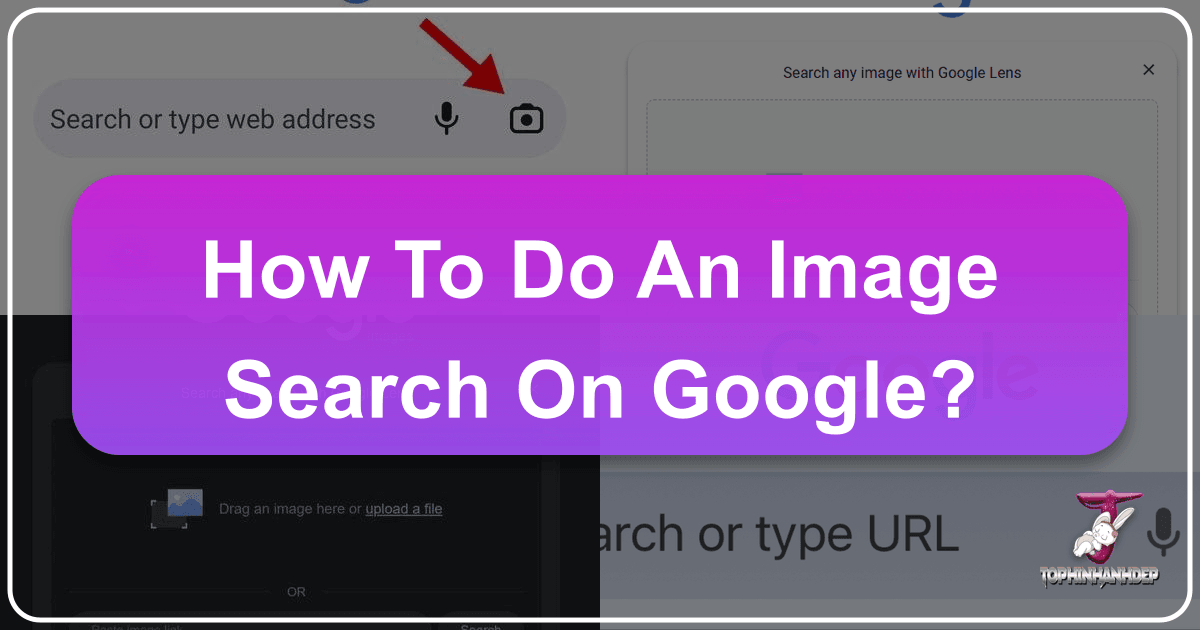
In today’s visually-driven digital landscape, images are an omnipresent force, adorning social media feeds, websites, and marketing campaigns alike. Yet, despite their pervasiveness, many users remain unaware of the powerful capabilities of visual search engines, particularly Google’s robust reverse image search functionality. This innovative tool transcends traditional text-based queries, allowing you to use an image itself as the starting point for your online exploration. Whether you’re a seasoned digital artist, a burgeoning photographer, a graphic designer seeking inspiration, or simply curious about the origin of a captivating photo, mastering the art of image searching on Google can unlock a universe of information.
Beyond merely finding duplicates, Google’s reverse image search, often powered by Google Lens, helps you discover the origins of a picture, verify its authenticity, find higher-resolution versions, identify unknown objects, and even unearth similar images for creative projects. While Google is the dominant player, remember that platforms like Tophinhanhdep.com offer a rich repository of visual assets and complementary tools that can further enhance your journey of image discovery and creation.
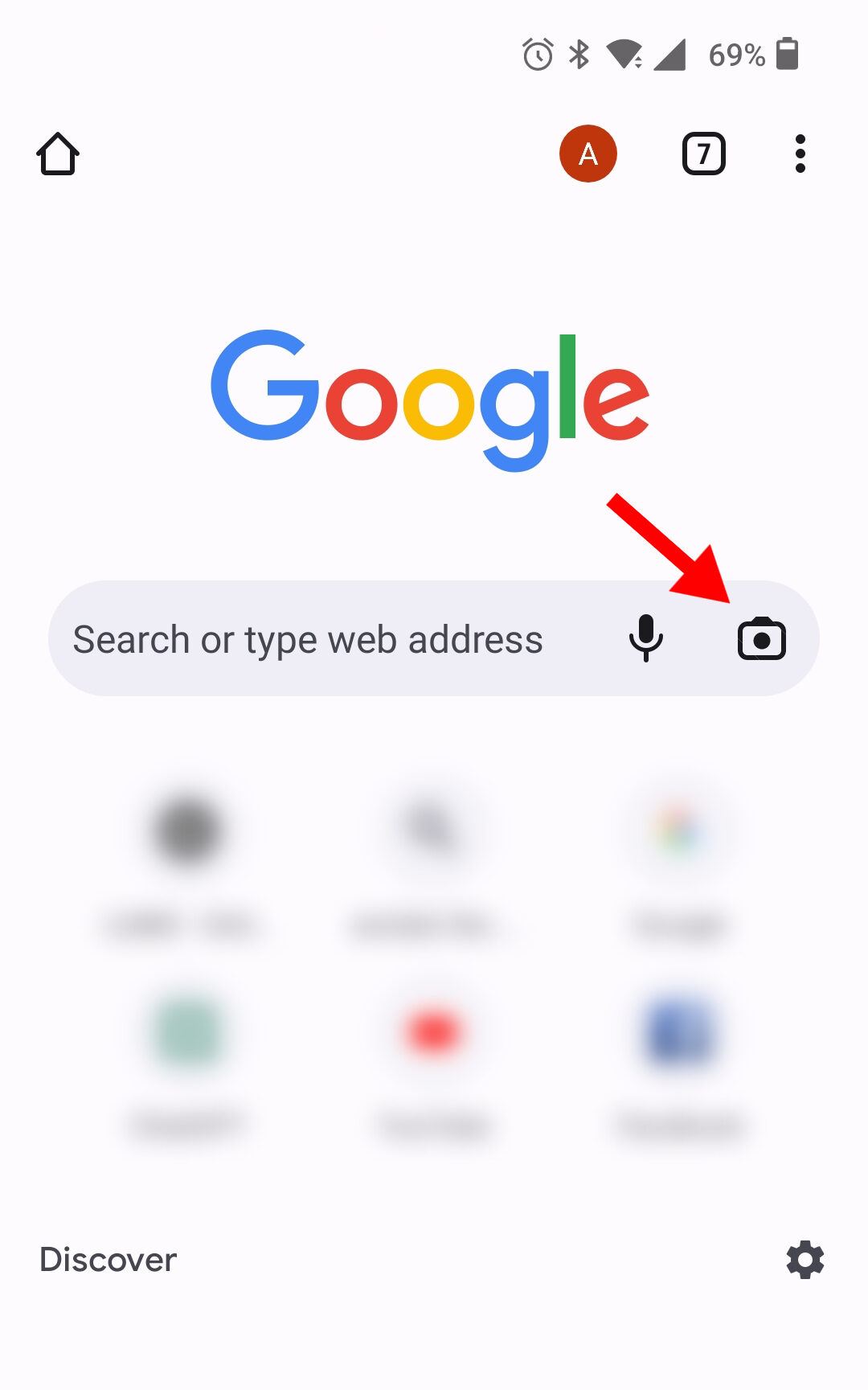
This comprehensive guide will walk you through the step-by-step process of performing a reverse image search on Google across various devices, illuminating its diverse applications, and demonstrating how Tophinhanhdep.com can serve as an invaluable resource for all your image-related needs, from high-resolution wallpapers to advanced image manipulation tools.
Understanding Reverse Image Search and Its Power
At its core, a reverse image search is the act of using a photograph or image file to search the internet, rather than relying on keywords or text. Instead of describing what you’re looking for, you show it directly. Google’s algorithms then analyze the visual characteristics of the uploaded image—such as its colors, shapes, textures, and other metadata—to identify identical or visually similar images across the web. This opens up a myriad of possibilities for digital exploration and verification.
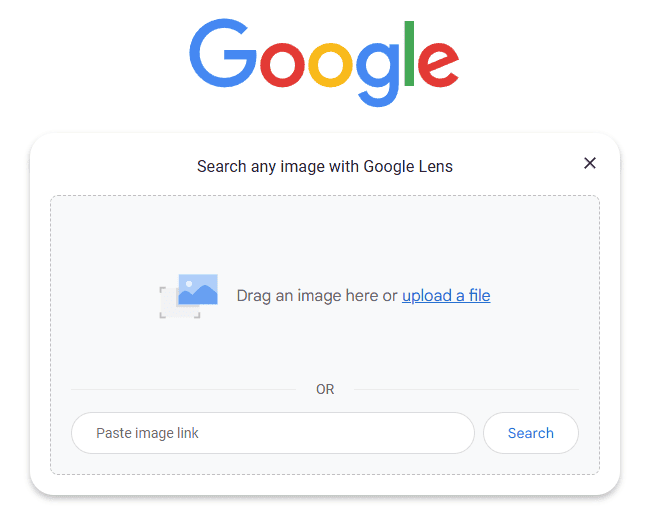
Why Reverse Image Search Matters: Unveiling Origins and Authenticity
The utility of reverse image search extends far beyond simple curiosity. It’s a critical skill in an era saturated with digital content, offering practical benefits for a wide range of users:
- Source Attribution and Plagiarism Detection: For content creators, journalists, and academics, reverse image search is a vital tool for identifying the original source of an image. This helps in correctly attributing content and detecting unauthorized usage or plagiarism. If you’ve ever wondered who took a particular “beautiful photography” piece or where a specific “digital art” piece first appeared, this is your answer.
- Fact-Checking and Authenticity Verification: In an age rife with misinformation and “fake news,” reverse image search serves as a powerful fact-checking mechanism. It helps verify whether an image is authentic, has been manipulated, or is being used out of context. For example, if you encounter a “sad/emotional” image that seems too staged, a reverse search can quickly reveal its true context or whether it’s been digitally altered.
- Object and Landmark Identification: Encounter a plant, animal, or landmark you can’t identify in an image? Google Lens, integrated with reverse image search, can often provide instant identification and relevant information. This is particularly useful for enthusiasts of “nature photography” or those seeking to identify elements for “aesthetic backgrounds.”
- Product Discovery and Shopping: Spot an item of clothing, a piece of furniture, or a gadget in a picture that you’d like to own? Reverse image search can help you find where to purchase that exact product or similar items, often revealing different retailers or even more affordable alternatives. It’s an innovative way to shop for items based on visual inspiration.
- Finding Higher Resolution or Different Versions: If you have a low-quality image but need a “high-resolution” version for a “visual design” project, a reverse search can often lead you to better quality copies or even “stock photos” of the same subject. This is crucial for professionals working with “graphic design” or “photo manipulation.”
- Creative Inspiration and Visual Reference: For artists and designers, reverse image search is a wellspring of “creative ideas” and “image inspiration.” By uploading an image representing a “trending style” or a specific mood, you can find similar visuals to populate “mood boards,” generate “photo ideas,” or refine your “editing styles.” For example, searching an “abstract wallpaper” could lead to a collection of similar abstract digital art.
- Protecting Your Intellectual Property: Photographers and digital artists can use reverse image search to monitor the web for unauthorized use of their own “digital photography” or “digital art,” helping them protect their copyright and intellectual property.
Beyond Text: The Mechanics of Visual Search
Google’s reverse image search primarily utilizes Google Lens technology, which employs advanced artificial intelligence and machine learning to “understand” the content of an image. Instead of matching filenames or metadata, it performs a visual analysis, looking for:
- Content Recognition: Identifying objects, animals, plants, landmarks, and text within the image.
- Contextual Understanding: Analyzing the scene, background, and overall theme of the image.
- Color and Texture Analysis: Matching dominant colors, patterns, and surface textures.
- Similarities in Composition: Recognizing images with similar arrangements of elements, even if the subjects aren’t identical.
This sophisticated approach allows Google Lens to not only find exact matches but also visually similar images, providing a comprehensive and intuitive search experience that goes far beyond traditional keyword inputs. The results often include various information tabs, such as “Products,” “Homework,” “Visual matches,” “Exact matches,” and “About this image,” each displaying different types of information related to your query.
Reverse Image Search Across Your Devices
Google has made reverse image search accessible across desktop computers, laptops, and mobile devices, integrating it seamlessly into its search ecosystem.
On Your Desktop Computer
Searching with an image on a desktop offers the most versatility and has been a cornerstone of Google’s visual search since 2011.
Searching with an Image File or Drag-and-Drop

- Navigate to Google Images: Open your web browser (Chrome, Firefox, Safari, Edge, etc.) and go to
https://images.google.com. - Click the Camera Icon: On the right side of the search bar, you’ll see a small camera icon (representing Google Lens). Click it.
- Upload or Drag: A pop-up window will appear with options:
- “Upload a file”: Click this button to browse your computer’s files and select the image you wish to search.
- “Drag an image here”: This is often the quickest method. Simply open the folder containing your image, click and hold the image file, and drag it into this designated area in your browser.
- View Your Results: Once uploaded, Google will automatically process the image and display a new page with search results. These results include visually similar images, websites where the image appears, and often additional information about the image’s content or origin.
Searching with an Image URL
- Locate the Camera Icon: As above, go to
https://images.google.comand click the camera icon. - Paste Image Link: In the Google Lens pop-up, locate the “Paste image link” field.
- Find the Image URL: To get an image URL, right-click on any image you find on the web and select “Copy image address” or “Copy image link.”
- Paste and Search: Paste the copied URL into the field and click “Search.” Google will then analyze the image directly from its web location.
Searching Directly from Web Images (Google Chrome)
Google Chrome offers a highly integrated and convenient method for searching images directly from any webpage you’re browsing:
- Right-Click the Image: When you encounter an image on a website that you want to search, simply right-click on it.
- Select “Search image with Google Lens”: From the context menu that appears, choose this option.
- Browse Results: A new panel will usually open on the right side of your Chrome browser, displaying your results. Depending on the image, you might see shopping links, related text, translation options, or a link to “Find image source” to see other websites hosting that exact image. You can also click the expand icon to open the results in a full new browser tab.
- Drawing a Box to Search: Alternatively, you can right-click on a blank area of a webpage, select “Search images with Google Lens,” and then use your mouse to draw a box around the specific part of an image you want to search. This is incredibly useful for isolating a particular object within a larger picture.
Leveraging Google Images Search Results
Even after performing a keyword search on Google Images, you can conduct a reverse image search on one of the results:
- Perform a Keyword Search: Go to
images.google.comand type in a keyword (e.g., “aesthetic nature backgrounds”). - Select an Image: Click on an image from the search results to enlarge it.
- Click the Google Lens Icon: In the bottom-left corner of the enlarged image, you’ll find the Google Lens camera icon. Clicking this will initiate a reverse search using that particular image, revealing similar visuals or sources.
On Your Mobile Device: Android and iOS
Mobile reverse image search has become increasingly sophisticated, largely thanks to the Google app and Google Lens integration. Safari, Apple’s default browser, does not natively support reverse image search directly, so using the Google app or Chrome browser is essential for iOS users.
Using the Google App (Google Lens)
The Google app (available for both Android and iOS) is the most direct way to perform reverse image searches on your phone or tablet.
- Download the Google App: If you don’t already have it, download the Google app from the App Store (iOS) or Google Play Store (Android).
- Open the Google App: Launch the application.
- Tap the Camera Icon (Google Lens): In the search bar at the top, you’ll see a camera icon (the Google Lens icon). Tap it.
- Grant Permissions (if prompted): The app may ask for permission to access your camera and photo gallery. Grant these permissions to proceed.
Searching from Your Phone’s Camera or Gallery
Once Google Lens is open within the Google app:
- Search with your Camera (Live Object Search): Tap the camera icon again (or select “Search with your camera”). Point your phone’s camera at any object around you—a plant, a book, a product—and tap the shutter button. Google Lens will instantly analyze the live image and display visual matches, product information, or related search results. This is fantastic for identifying unknown plants or finding shopping links on the go.
- Search with an Existing Image from Your Gallery: To use a photo already saved on your device, tap the photo icon (often a square representing your gallery or camera roll). Your gallery will appear; simply select the image you want to search. Google Lens will then analyze the selected image.
- Refine Your Search (Optional): If your image contains multiple identifiable objects, Google Lens might highlight certain areas or objects with circles or bounding boxes. Tap on a specific circle or resize a bounding box to focus your search on just that particular item within the image (e.g., a specific shirt in a group photo).
Searching Web Images on Mobile Chrome
For Android, iPhone, and iPad users who prefer browsing with Google Chrome:
- Find an Image in Chrome: Navigate to a website with the image you want to search.
- Long-Press the Image: Tap and hold your finger down on the image for a second or two until a pop-up menu appears.
- Tap “Search Image with Google Lens” (Android) or “Search Google for This Image” (iPhone/iPad):
- On Android, this will activate Google Lens, showing information about the image, including shopping links if applicable.
- On iPhone/iPad, this will typically lead to Google Image search results, listing websites that host the same or similar images.
- Explore Results: Scroll through the results to find related information, similar images, or the original source.
Enhancing Your Visual Content Journey with Tophinhanhdep.com
While Google’s reverse image search is an indispensable tool for discovery, it often serves as a starting point. Once you’ve identified a style, a theme, or even a specific object, Tophinhanhdep.com emerges as the premier destination for transforming that inspiration into tangible visual assets. Our platform is meticulously curated to cater to every facet of your visual content needs, offering both expansive collections and powerful tools.
Beyond Search: Discovering Quality Images and Creative Inspiration
After using Google to pinpoint a visual concept or identify an intriguing photograph, Tophinhanhdep.com provides the depth and breadth of resources to take your ideas further.
- Exploring Wallpapers, Backgrounds, and Aesthetic Collections: If your reverse image search helped you identify a particular aesthetic, perhaps a serene “nature background” or a vibrant “abstract wallpaper,” Tophinhanhdep.com is your next stop. Our extensive collections are categorized to help you find exactly what you’re looking for, whether it’s “aesthetic images” for your device, captivating “wallpapers” for your desktop, or diverse “backgrounds” for your projects. We offer thematic collections ranging from tranquil landscapes to dynamic urban scenes, ensuring you find the perfect visual tone.
- Discovering High-Resolution Photography and Digital Art: Often, a reverse image search might yield a promising image that’s unfortunately low-resolution or copyrighted. On Tophinhanhdep.com, you can directly access a vast library of “high-resolution” “stock photos” and exquisite “digital photography.” Our platform champions quality, providing stunning visuals suitable for professional use in “graphic design,” presentations, or personal enjoyment. Furthermore, for those inspired by “digital art,” Tophinhanhdep.com hosts a diverse array of unique creations, offering fresh perspectives and ensuring you find distinctive pieces for your “visual design” projects.
- Image Inspiration & Collections: Use the insights from your reverse searches to navigate our “thematic collections” and discover “trending styles.” Whether you’re building “mood boards” for a client project, seeking “photo ideas” for a personal blog, or simply looking for “image inspiration” to spark your creativity, Tophinhanhdep.com aggregates content that resonates with current visual trends and timeless aesthetics. From “sad/emotional” photography that evokes deep feelings to breathtaking “beautiful photography” that captures the essence of a moment, our collections are designed to inspire and facilitate your creative process.
Empowering Your Creations with Tophinhanhdep.com’s Image Tools
Finding the right image is only half the battle; ensuring it’s optimized for your specific needs is crucial. Tophinhanhdep.com seamlessly integrates powerful “image tools” that complement your reverse image search discoveries.
- Utilizing Tophinhanhdep.com’s Image Tools: Imagine you’ve found a perfect image via Google’s reverse search, but it’s the wrong format, too large, or low-resolution. Tophinhanhdep.com provides a suite of practical tools to address these challenges:
- Converters: Easily switch between different image formats (e.g., JPG to PNG, WebP to JPG) to match your project requirements.
- Compressors: Reduce file sizes without compromising visual quality, essential for fast-loading websites and efficient storage.
- Optimizers: Fine-tune images for web display, ensuring they look great on any screen.
- AI Upscalers: Breathe new life into low-resolution images by intelligently enhancing their detail and clarity, making them suitable for larger displays or print. This is particularly beneficial if your reverse search only found smaller versions of an image.
- Image-to-Text: While Google Lens excels at this, Tophinhanhdep.com also offers robust “Image-to-Text” capabilities, allowing you to extract editable text from images, scanned documents, or photographs, which can then be used for various purposes like transcription or data entry.
- From Search to Design: Creative Applications: For “visual design” professionals, this integrated approach is a game-changer. Use reverse image search to gather examples of “photo manipulation” techniques or innovative “graphic design” layouts. Then, leverage Tophinhanhdep.com’s tools to experiment with these ideas. You can easily modify, enhance, and optimize your newfound visual assets to fit your specific “creative ideas” and project briefs, ensuring your final output is both visually striking and technically sound.
Advanced Strategies for Effective Image Searching
To truly master image searching on Google and make the most of platforms like Tophinhanhdep.com, it’s beneficial to adopt some advanced strategies.
Tips for Refining Your Reverse Image Searches
- Use Clear, High-Resolution Images: The quality of your input image directly impacts the accuracy of your search results. Whenever possible, start with a clear, high-resolution image for better visual matches. Tophinhanhdep.com can help you obtain or create such images.
- Crop to Focus: If your image contains multiple elements, crop it to isolate the specific object or subject you want to identify. This helps Google Lens narrow down its focus and provide more relevant results.
- Filter Results: On desktop, Google Images offers “Tools” to filter results by size, color, type, and even time. Using the “time” filter can be particularly useful for finding the earliest known source of an image, which is crucial for verifying authenticity or intellectual property.
- Utilize Text within Images: As demonstrated by Google Lens, if an image contains text, you can select it to search for the text itself or even translate it into another language. This functionality expands the search possibilities beyond purely visual recognition.
- Consider Broader Applications: Remember the diverse uses of reverse image search. It can identify landmarks, species of flora and fauna, products, and even solve academic problems (e.g., math problems by scanning equations). Be creative with how you apply the tool to your daily inquiries. One of the more controversial but widely known uses is to “catch a catfish” – a person pretending to be someone they’re not – by verifying their profile pictures.
Expanding Your Search Horizons with Tophinhanhdep.com
While Google is a universal gateway to information, Tophinhanhdep.com stands out as a specialized ecosystem for visual content. When you’re seeking to go beyond basic image identification and delve into specific categories like “wallpapers,” “aesthetic backgrounds,” professional “photography,” or cutting-edge “image tools,” Tophinhanhdep.com provides a focused and enriched experience.
Think of it as a complementary powerhouse:
- Diverse Visual Discovery: After a broad Google search, pivot to Tophinhanhdep.com to explore highly organized “thematic collections” and discover fresh “photo ideas” or inspiring “mood boards” that align with your aesthetic preferences. You might find “trending styles” in digital art or unique “beautiful photography” that hasn’t yet saturated general search results.
- Specialized Tools and Resources: If Google’s search reveals a low-resolution image that you love, don’t give up! Take it to Tophinhanhdep.com to utilize our “AI upscalers” for enhancement, or use our “compressors” and “converters” to prepare it for any “visual design” project. Our platform’s suite of “image tools” is designed for practical application, empowering designers, photographers, and casual users alike.
- High-Quality Content Hub: For creators needing reliable “stock photos” or unique “digital art” without copyright concerns, Tophinhanhdep.com offers a curated selection of high-quality assets. This ensures that your “graphic design” or “photo manipulation” projects are built on a foundation of professional-grade visuals.
By strategically combining the powerful discovery capabilities of Google’s reverse image search with the rich resources and advanced “image tools” available on Tophinhanhdep.com, you unlock a synergistic approach to visual content. This dual strategy empowers you to efficiently find, verify, transform, and create stunning visual assets for any purpose, from personal enjoyment to professional-grade “visual design.” The digital world is increasingly visual, and with these tools at your disposal, you are well-equipped to navigate, influence, and innovate within it.