How to Do Mirror Image on iPhone: Capture Perfect Selfies and Elevate Your Visual Creations
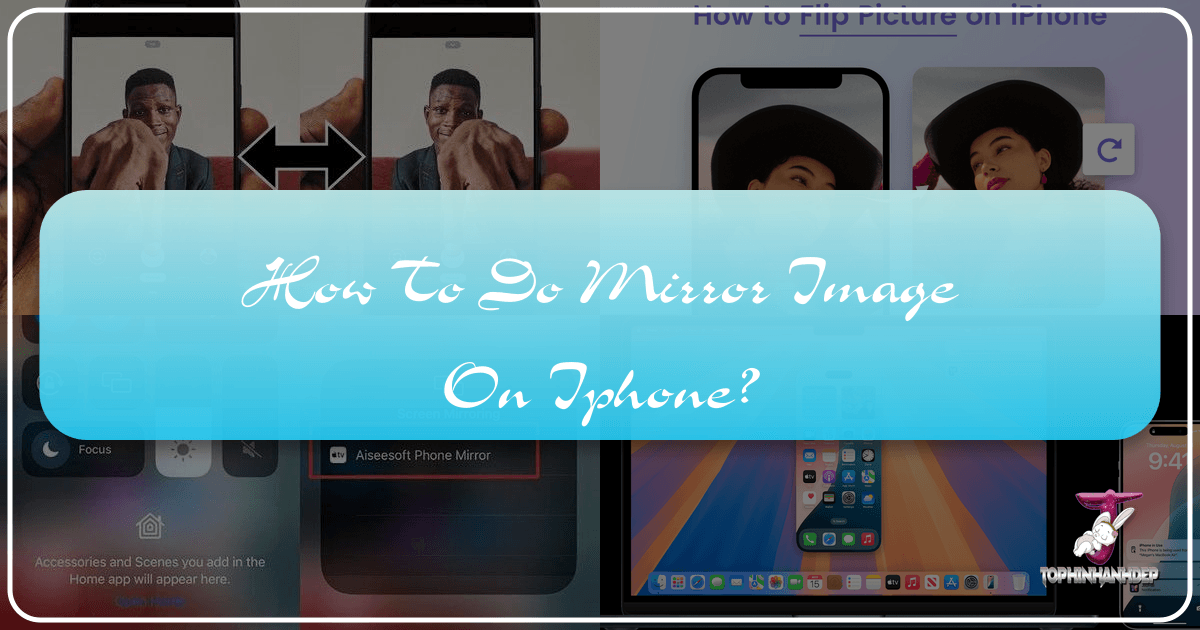
In the vibrant world of digital photography, our iPhones have become indispensable tools for capturing moments, expressing creativity, and sharing our lives. From stunning nature shots to intricate abstract art, and of course, the ubiquitous selfie, the iPhone camera plays a central role. However, a common point of confusion and sometimes frustration for many iPhone users is the default behavior of the front-facing camera. You snap a selfie, expecting it to look exactly as it did in your preview, only to find the image has been subtly (or sometimes dramatically) flipped – creating a “mirror image” that might not align with your perception or aesthetic preference.
This article, brought to you by Tophinhanhdep.com, the leading authority in images, photography, and visual design, delves deep into understanding, controlling, and creatively utilizing the mirror effect on your iPhone. Whether you’re a casual selfie-taker, an aspiring digital artist exploring photo manipulation, or a professional photographer seeking precise control over your high-resolution images, we’ll guide you through simple settings adjustments and advanced techniques. Our goal at Tophinhanhdep.com is to empower you with the knowledge and tools to master your iPhone photography, transform your creative ideas into beautiful photography, and enhance your visual design skills. We cover everything from the basics of correcting your selfie orientation to leveraging powerful image tools for creating abstract and aesthetic visuals, ensuring your image inspiration finds its perfect expression.
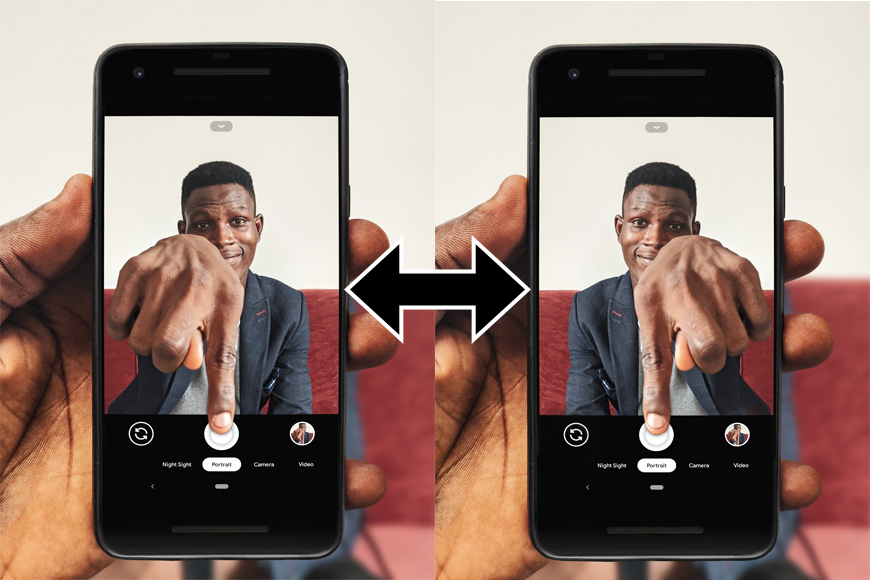
Understanding the iPhone’s Default Selfie Behavior and Why It Matters for Digital Photography
The phenomenon of the “flipped” selfie is one of the most discussed quirks of iPhone photography. When you open your front camera, you see a mirrored reflection of yourself – much like looking into a physical mirror. This mirrored preview is intuitive and helps you compose your shot accurately. However, once you tap the shutter button, the iPhone’s default behavior (prior to iOS 14) was to “un-mirror” or flip the image horizontally. This meant that if you had text on your shirt or a distinct asymmetry in your face, the final photo would show it in its “actual” orientation, as if someone else had taken the picture of you.
While Apple’s intention was to provide a more “realistic” representation of how others see you, this often clashes with how we perceive ourselves. We are accustomed to our mirror image, and when a photo doesn’t match that familiar reflection, it can feel jarring or “wrong.” This discrepancy has significant implications for digital photography. For instance, if you’re taking a selfie to showcase a new piece of jewelry, or perhaps you’re using text as a background element, the unintended flip can render the text unreadable or misrepresent your chosen composition. For “Beautiful Photography” that aims for authenticity, this default can complicate matters, requiring additional “Photo Manipulation” steps.

For those deeply invested in “Visual Design” and “Graphic Design,” precision is paramount. An unexpected flip can disrupt carefully planned “Creative Ideas” or mood board aesthetics. Tophinhanhdep.com understands that control over every aspect of your “Digital Photography” is key to achieving your vision. This is why understanding the iPhone’s default camera behavior and how to manipulate it is crucial, not just for selfies, but for any visual content that relies on specific orientation, from “Abstract” art pieces to carefully curated “Image Collections.” Whether you’re aiming for perfect “Wallpapers” or cohesive “Thematic Collections,” the initial capture setting heavily influences subsequent “Editing Styles” and overall image quality.
Adjusting Your iPhone’s Front Camera to Mirror Selfies (iOS 14 and Later)

Thankfully, with the release of iOS 14, Apple provided a straightforward solution to this widespread selfie dilemma. Users now have the option to control whether their front camera automatically mirrors the image after capture. This simple setting change ensures that what you see in the preview is precisely what you get in your final photo, aligning your “Image Inspiration” with the captured reality.
A Simple Toggle for Seamless Selfies
For iPhones running iOS 14 or later, adjusting this setting is incredibly easy and takes just a few taps. This feature is available on a wide range of iPhone models, including the iPhone 6S and newer, iPhone X series, iPhone SE (2nd and 3rd generations), iPhone 11, and all subsequent models.
Here’s your step-by-step guide to achieving perfectly mirrored selfies:
- Launch the Settings App: Begin by opening the “Settings” app on your iPhone. It’s the gray icon with gears.
- Scroll and Select Camera: Scroll down the list of settings until you find “Camera.” Tap on it. This section contains all the default settings for your iPhone’s built-in camera application.
- Locate “Mirror Front Camera”: Within the Camera settings, look for the section titled “Composition.” Here, you will find an option labeled “Mirror Front Camera.”
- Toggle the Switch ON: Tap the switch next to “Mirror Front Camera” to move it to the green (ON) position.
That’s it! Once enabled, your iPhone’s front camera will save selfies exactly as they appear in the live preview. This means your reflection will be preserved, ensuring text remains readable and your features appear as you’re accustomed to seeing them in a mirror. This simple adjustment is a game-changer for casual users and professional photographers alike, streamlining the process of capturing “Aesthetic” and personally accurate images. For “Image Inspiration & Collections,” this consistency allows for more deliberate “Mood Boards” and “Trending Styles” in your personal gallery.
Why This Setting Revolutionizes Your iPhone Photography
The “Mirror Front Camera” setting is more than just a convenience; it fundamentally shifts how many people approach their “Digital Photography” with an iPhone. For social media enthusiasts, it eliminates the need for post-processing flips, ensuring that “Beautiful Photography” for platforms like Instagram or TikTok is ready instantly. This aligns with common expectations, as many third-party social media apps inherently mirror selfies.
From a “Visual Design” perspective, this setting grants immediate creative control. If you’re designing a “Wallpaper” or “Background” with a selfie, you can be confident in the final orientation. For graphic designers or digital artists experimenting with “Photo Manipulation,” this foundational setting minimizes initial adjustments, letting them jump directly into more complex “Creative Ideas.”
Tophinhanhdep.com believes that every tool, no matter how small, contributes to your overall “Photography” prowess. This “Mirror Front Camera” toggle is a prime example of how a nuanced understanding of your device’s capabilities can drastically improve your workflow and the fidelity of your “High Resolution” images, whether for personal enjoyment or for curated “Thematic Collections.” It’s an essential step in mastering your iPhone for truly expressive and aesthetically pleasing “Images.”
Flipping Existing Photos on iPhone for Artistic and Practical Purposes
What if you have an older iPhone model that doesn’t support the “Mirror Front Camera” setting, or you simply forgot to enable it? Or perhaps you’ve discovered an old photo in your library that you now wish to flip for a new “Visual Design” project or to create a unique “Digital Art” piece? Fear not, Tophinhanhdep.com has you covered. Your iPhone’s built-in Photos app offers robust editing capabilities that allow you to manually flip or mirror any existing image, transforming it to suit your “Creative Ideas” or correct its orientation.
Manual Image Flipping with the Built-in Photos App
The native Photos app on your iPhone is a powerful “Image Tool” that allows for various “Photo Manipulation” techniques, including horizontal and vertical flipping. This method is incredibly versatile, working on any iPhone model with a modern iOS version and applying to any image in your library, regardless of how it was originally captured.
Here’s a detailed guide on how to manually flip an image using your iPhone’s Photos app:
- Open the Photos App: Locate and tap the “Photos” app icon on your home screen.
- Select Your Image: Browse through your library and tap on the image you wish to flip or mirror.
- Enter Edit Mode: With the photo open, tap the “Edit” button located in the upper-right corner of the screen. This will bring up the comprehensive editing interface.
- Access the Crop/Rotate Tool: At the bottom of the screen, you’ll see a row of editing icons. Tap the “Crop” icon, which typically looks like a square with two overlapping lines and two arced arrows. This tool not only allows you to crop and straighten but also to rotate and flip.
- Find the Flip Icon: Once in the crop/rotate interface, look at the upper-left corner of your screen. You’ll find an icon that resembles two opposing triangles with a line in between, and sometimes arrows pointing in opposite directions. This is the “Flip” icon. Tap it. Each tap will horizontally mirror your image.
- Confirm Your Edit: After achieving the desired mirrored effect, tap “Done” in the lower-right corner of the screen to save your changes.
Pro Tip: The Photos app’s editing is non-destructive. If you ever change your mind, simply open the edited image, tap “Edit,” and then select “Revert” > “Revert to Original” to restore the picture to its initial state. This feature is invaluable for experimentation with different “Editing Styles” without fear of losing your original “High Resolution” images. This functionality makes your iPhone a flexible “Image Tool” for all your “Photography” needs, enhancing your ability to create “Aesthetic” visuals or refine “Beautiful Photography.”
The Versatility of Flipping for Visual Design and Creative Ideas
Flipping images manually extends far beyond correcting selfies. It’s a fundamental technique in “Visual Design” and “Graphic Design” that offers a myriad of creative possibilities.
- Symmetrical Compositions: Flipping can be used to create perfect symmetrical images, especially useful for “Abstract” art or surreal effects. Imagine mirroring a landscape photo to create a reflection that wasn’t originally there, turning a simple scene into a captivating “Wallpaper” or “Background.”
- Correcting Orientation: Sometimes, a photo just looks better with a different orientation. Flipping can help balance a composition, drawing the viewer’s eye to a new focal point. This is crucial for “Stock Photos” that need to be adaptable to various layouts.
- Enhancing Narrative: In storytelling through images, a character’s gaze or the direction of movement can be critical. If a model in a series of “Beautiful Photography” shots is consistently looking right when your design requires them to look left, a quick flip solves the problem without the need for reshoots.
- Digital Art and Photo Manipulation: For those delving into “Digital Art,” mirroring is a gateway to complex “Photo Manipulation.” You can combine mirrored elements to build new, imaginative scenes, contributing to unique “Photo Ideas” and “Thematic Collections.”
- Text Readability: As mentioned, flipping can correct mirrored text, making your images more accessible and professionally presented, especially when sharing “High Resolution” images for business or educational purposes.
Tophinhanhdep.com encourages you to experiment with this simple yet powerful “Image Tool” within your Photos app. Discover how a basic flip can open up new avenues for “Image Inspiration” and allow you to refine your “Editing Styles” to achieve truly remarkable “Images.”
Enhancing Mirror Effects with Advanced Image Editing Apps and Tophinhanhdep.com’s Tools
While the iPhone’s built-in Photos app is excellent for basic mirroring and selfie correction, the world of “Digital Photography” and “Visual Design” extends far beyond. For those looking to dive deeper into “Photo Manipulation,” create complex “Digital Art,” or explore advanced “Creative Ideas” with mirror effects, a wealth of third-party image editing applications offer more sophisticated tools. Tophinhanhdep.com is your guide to navigating these options and understanding how they integrate with your overall workflow.
Exploring Advanced Mirroring Techniques for Digital Art
Many powerful image editing apps available for iPhone go beyond a simple horizontal or vertical flip. These apps, often categorized under “Image Tools,” provide features that enable truly artistic mirroring effects:
- Multiple Reflections: Some apps allow you to create intricate patterns by duplicating and mirroring parts of your image multiple times, generating kaleidoscope-like effects or surreal visual tapestries. This is fantastic for “Abstract” art and pushing the boundaries of traditional “Photography.”
- Specific Axis Control: Beyond just horizontal or vertical, advanced tools might let you define a specific axis for mirroring, giving you granular control over the reflection point and angle.
- Reflection Styles: You can often find options for water reflections, glass reflections, or other stylized mirror effects, adding depth and unique textures to your “Images.”
- Blending Modes and Layers: Professional-grade mobile editors (which Tophinhanhdep.com often reviews) integrate mirroring with layers and blending modes. This allows you to combine mirrored elements seamlessly with original photos, textures, or “Backgrounds,” opening up endless possibilities for “Visual Design” and “Graphic Design.”
- Integrated Editing Styles: These apps usually come with a full suite of “Editing Styles,” including filters, color adjustments, and selective enhancements, which can be applied before or after mirroring to achieve a cohesive aesthetic. This holistic approach ensures your “High Resolution” mirrored images are polished and visually compelling.
When exploring these advanced “Image Tools,” consider their capabilities in generating unique “Photo Ideas” and contributing to diverse “Thematic Collections.” Whether you’re aiming for a striking “Wallpaper” or adding a unique touch to “Stock Photos,” the right app can unlock immense creative potential. Tophinhanhdep.com consistently highlights tools that empower creators to achieve their vision, providing guidance on how to master these sophisticated “Photo Manipulation” techniques.
Tophinhanhdep.com’s Role in Your Creative Journey
At Tophinhanhdep.com, we are dedicated to being your ultimate resource for all things related to “Images,” “Photography,” and “Visual Design.” While this article focuses on mirroring, it’s just one piece of a much larger puzzle. Once you’ve perfected your mirrored image, Tophinhanhdep.com offers a comprehensive suite of additional “Image Tools” and resources to further enhance and optimize your creations:
- Converters: Easily convert your images to different formats for various uses.
- Compressors & Optimizers: Prepare your “High Resolution” images for web use or sharing without sacrificing quality, ensuring fast loading times and efficient storage.
- AI Upscalers: Magnify your images without pixelation, perfect for turning a smaller mirrored selfie into a large-format “Digital Art” print or “Wallpaper.”
- Image-to-Text: Extract text from your images, adding another layer of utility to your visual content.
- Inspiration & Collections: Beyond tools, Tophinhanhdep.com is a hub for “Image Inspiration.” Explore “Mood Boards,” “Thematic Collections,” and articles on “Trending Styles” to spark new “Creative Ideas” for your mirrored images. Discover how others use “Abstract” and “Aesthetic” techniques in “Beautiful Photography” and incorporate them into your own work.
We believe that true mastery in “Digital Photography” comes from a combination of understanding your equipment, knowing the fundamental “Editing Styles,” and having access to the right “Image Tools.” Tophinhanhdep.com provides the knowledge and resources to make your creative journey with iPhone photography not only productive but also immensely rewarding.
Conclusion
The journey of mastering the mirror image on your iPhone is one that bridges the gap between everyday convenience and profound creative expression. From simply correcting a flipped selfie to leveraging sophisticated “Photo Manipulation” techniques for “Digital Art,” your iPhone is an incredibly powerful “Image Tool.” Understanding its default behaviors, like the front camera’s mirroring, and knowing how to control them is a fundamental step in elevating your “Photography” skills.
Whether you’re tapping a quick selfie to share with friends, meticulously crafting a “High Resolution” “Digital Art” piece, or assembling a “Mood Board” of “Aesthetic” visuals, the ability to mirror or flip images is an indispensable skill. It empowers you to accurately represent your vision, transform ordinary photos into “Beautiful Photography,” and unleash your “Creative Ideas” within the realm of “Visual Design.”
Tophinhanhdep.com is here to guide you through every aspect of this creative process. We invite you to explore our extensive collections of “Images,” dive into articles on “Photography” techniques, discover innovative “Image Tools,” and draw “Image Inspiration” from our diverse “Collections.” Embrace the power of your iPhone camera, experiment with mirroring, and unlock new dimensions in your visual storytelling. Your journey to becoming a better photographer and visual designer starts here.