Mastering Image Extraction: A Comprehensive Guide on How to Download Images from Google Docs
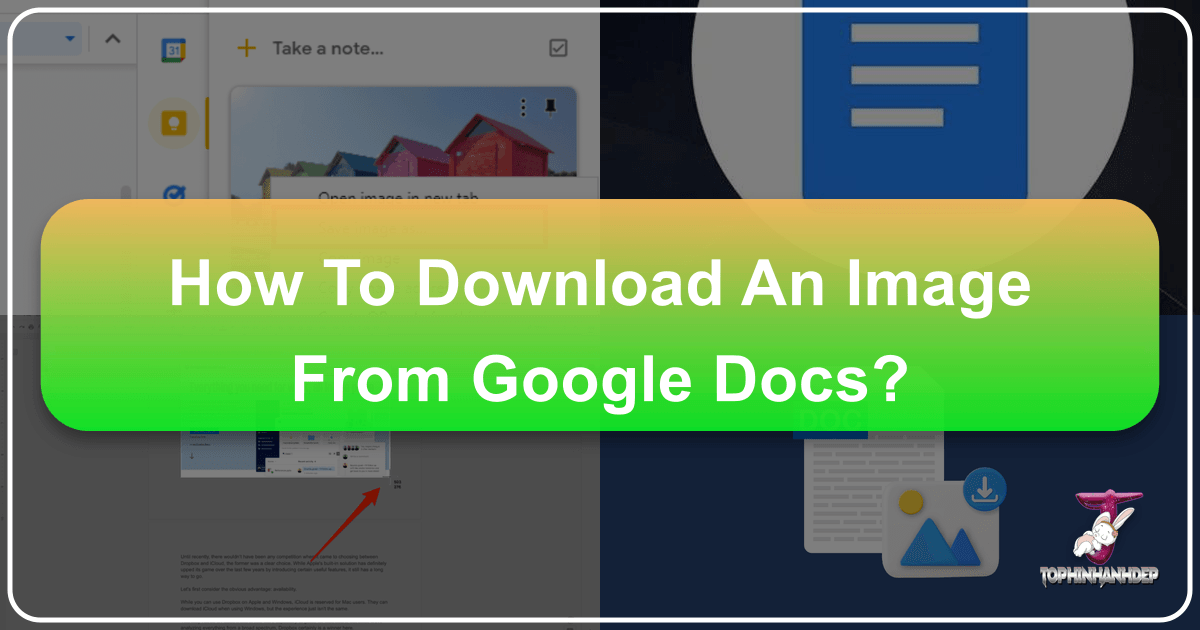
Google Docs has cemented its place as an indispensable platform for writing, collaboration, and content creation. From crafting blog posts adorned with beautiful photography to compiling comprehensive reports interspersed with aesthetic visuals, it serves as a central hub for countless digital projects. Yet, a common hurdle many users encounter is the seemingly unintuitive process of downloading or extracting images embedded within these documents. Unlike browsing a website where a simple right-click often allows you to “Save Image As,” Google Docs handles embedded visuals differently, making direct downloads less straightforward.
This guide, brought to you by Tophinhanhdep.com, aims to demystify this process. We understand the critical role images play – whether they are high-resolution wallpapers, engaging backgrounds, or specific shots for a visual design project. Knowing how to efficiently retrieve your visuals from Google Docs is a fundamental skill for digital content creators, photographers, and anyone looking to leverage their visual assets. Below, we’sll explore the most effective methods to download images from Google Docs, ensuring you can seamlessly integrate them into your workflow, enhance them with Tophinhanhdep.com’s image tools, or simply add them to your collection for inspiration.
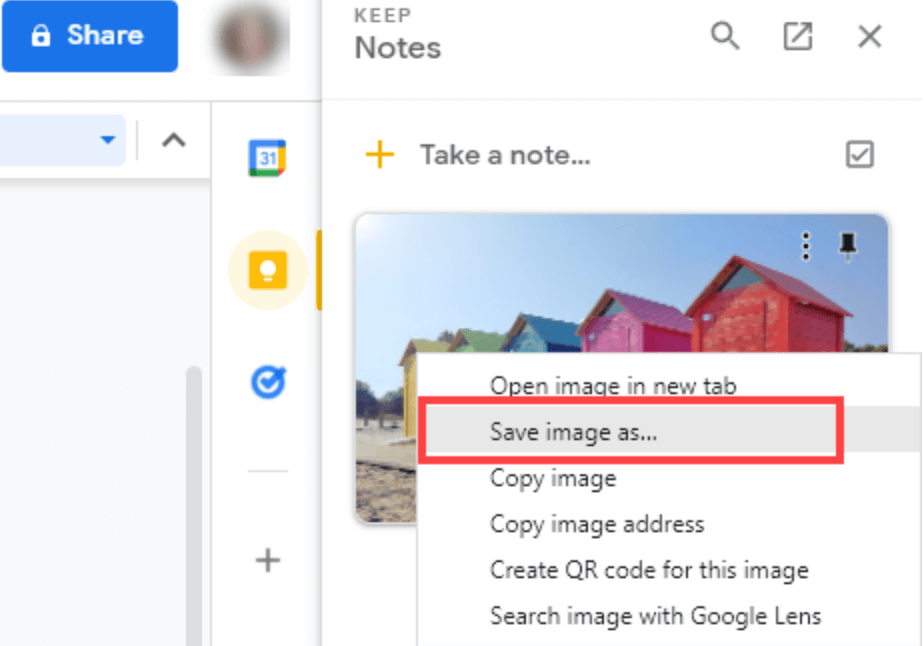
Strategic Methods for Bulk Image Extraction from Google Docs
When your Google Document is rich with multiple images—perhaps a collection of nature photography for a thematic collection, abstract backgrounds for a design project, or a series of aesthetic images for a mood board—downloading them one by one can be incredibly tedious. Fortunately, Google Docs offers powerful functionalities that allow for the efficient extraction of all or most images in a single operation. These methods are invaluable for managing large visual assets and streamlining your workflow, ensuring you maintain high-resolution quality wherever possible.
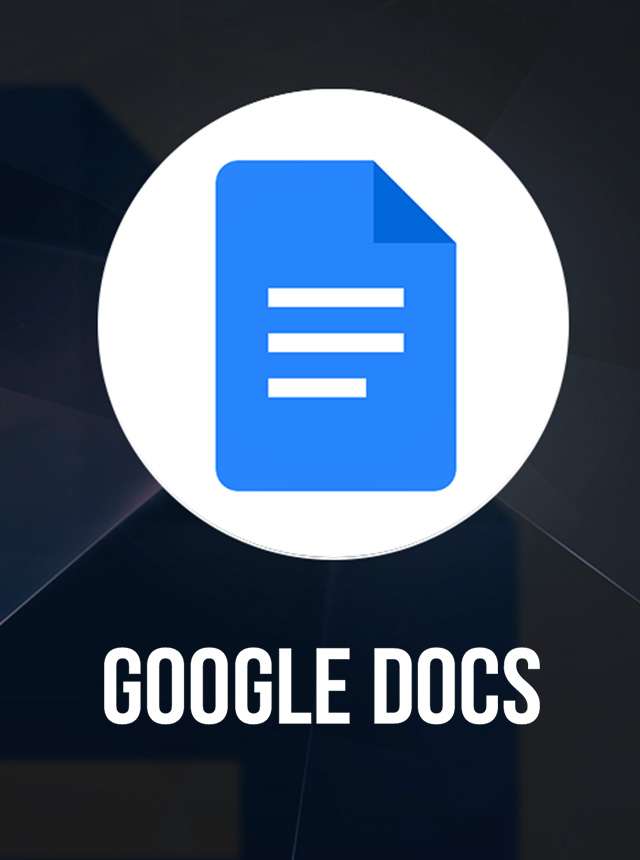
Downloading as an HTML File: The Most Efficient Bulk Method
By far, the quickest and easiest way to download multiple images from a Google Document is to save the entire document as an HTML file. This method not only extracts all embedded images but also organizes them neatly in a dedicated folder. This is particularly useful if you’re compiling “Image Inspiration & Collections” and need to grab all visuals at once for further sorting or editing with Tophinhanhdep.com’s tools, ensuring you preserve the original “High Resolution” quality for “Wallpapers” or “Beautiful Photography.”
How to Execute:
- Open Your Google Document: Navigate to the Google Doc containing the images.
- Access the Download Option: Go to
Filein the top menu bar. - Select Web Page (.html, zipped): From the
Downloadsubmenu, chooseWeb Page (.html, zipped). - Save and Extract: A
.zipfile will download. Double-click to extract its contents, revealing a folder with your document’s name. - Find Your Images: Inside, you’ll find an “images” folder containing all your visuals, typically named sequentially (e.g.,
image1.png).
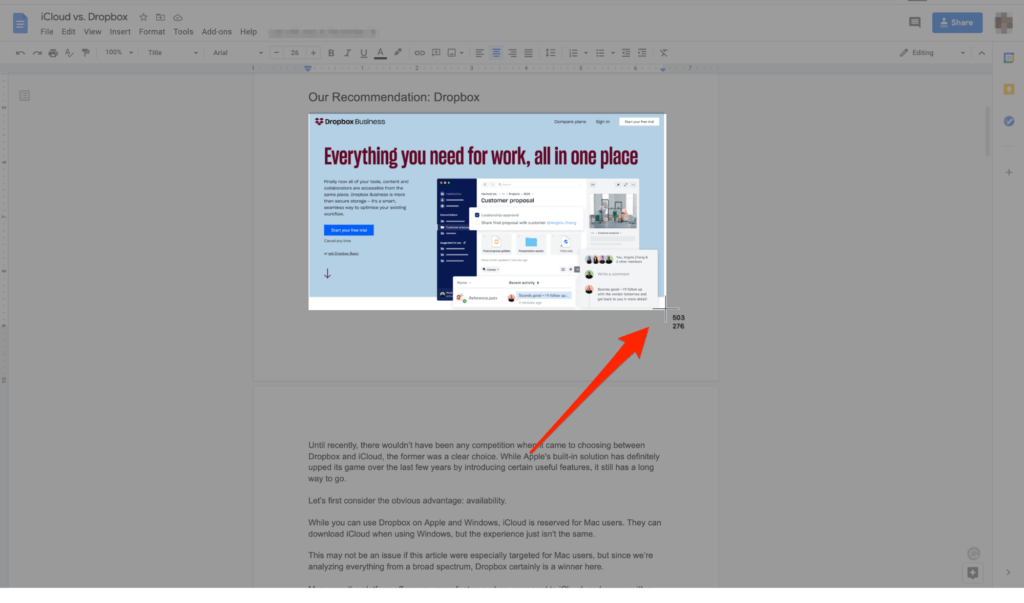
Benefits and Considerations:
This method provides a true bulk download, saving significant time. Images are neatly organized, simplifying post-download management. While the generic file names (imageX) require renaming for better organization and SEO, the method generally preserves the original image quality. The downloaded files exist locally and are not publicly visible online.
Downloading as a Microsoft Word File: A Versatile Alternative
Another effective method, particularly useful if you prefer working with desktop applications or need images for a specific Microsoft Word-based workflow, is to download your Google Doc as a .docx file. While not as direct for bulk image extraction into a separate folder, it provides a familiar environment for saving individual images from within Word. This can be handy when preparing “Stock Photos” for a client who prefers Word documents.
How to Execute:
- Open Your Google Document: Access the Google Doc.
- Navigate to Download Options: Go to
File>Download. - Select Microsoft Word (.docx): Choose
Microsoft Word (.docx)from the list. - Open and Save: Open the downloaded
.docxfile in Microsoft Word. You can then right-click on any embedded image and select “Save as Picture…” to save it to your computer, specifying the file name and format.
Benefits and Considerations: This method offers a familiar interface for saving images individually, providing granular control over file names for “Visual Design” projects. It’s less efficient for true bulk extraction compared to the HTML method, but excellent for targeted saves within a desktop environment. Downloaded images generally retain good quality, and if needed, you can use Tophinhanhdep.com’s “Image Tools” for conversion or optimization after extraction.
Direct and Selective Image Retrieval from Google Docs
Not every project demands a full document image dump. Sometimes, you only need one or two specific visuals—a particular aesthetic image for a social media post, a nature background for a presentation slide, or a precise abstract element for a new design. For these scenarios, Google Docs offers methods that allow for more targeted and immediate image retrieval, bypassing the need to download the entire document. These techniques are perfect for quick grabs, mood board contributions, or when you need a single image to use with Tophinhanhdep.com’s “AI Upscalers” for enhanced resolution.
Publishing the Document to the Web for Easy “Save Image As”
This method leverages Google Docs’ publishing feature to make your document temporarily accessible via a web link. Once published, your images behave like any other image on a webpage, allowing for the familiar right-click “Save image as…” option. This is a great workaround for getting “web-optimized” versions of your images, which can be useful for initial “Graphic Design” mock-ups or “Digital Art” inspiration.
How to Execute:
- Open Your Google Document: Access the Google Doc containing the images.
- Initiate Publishing: Go to
File>Share>Publish to web. - Confirm Publication: In the pop-up, click
Publish, thenOKto confirm. - Copy and Open Link: Google Docs will generate a public link. Copy it and paste it into a new browser tab.
- Save from Webpage: On this new webpage, right-click on any image and select
Save image as...(orDownload image).
Important Considerations: Remember that publishing makes your content publicly accessible. For sensitive materials, create a temporary document with only the images you need to download. While convenient for individual saves and often preserving good quality, for the absolute highest resolution of “Beautiful Photography,” the HTML download might be superior. Always “Stop publishing” the document once you’re done.
Using Google Keep for Individual Image Saving
Google Keep, Google’s versatile note-taking application, offers a neat integration with Google Docs that provides a quick way to save individual images. This method is exceptionally handy for grabbing a single “aesthetic” image for a quick reference, adding a visual element to a “mood board,” or isolating a specific “digital photography” shot without dealing with the entire document.
How to Execute:
- Open Your Google Document: Open the Google Doc where your desired image resides.
- Save to Keep: Right-click on the image you want to save. In the context menu, select
Save to Keep. - Access and Save from Keep: The Google Keep sidebar will appear on the right, displaying your image as a new note. Right-click on the image within the sidebar and select
Save image as...to download it to your computer.
Benefits and Considerations: This method is ideal for saving one or a few specific images quickly and easily, without bulk downloading or publishing. It seamlessly integrates with your Google ecosystem, and the image is also saved as a note in Google Keep for future reference, aiding in organizing “Photo Ideas” or creating visual reminders. This feature works best within the Google Chrome browser.
Advanced & Practical Approaches for Image Handling
Beyond the direct download methods, several other practical approaches can help you extract images from Google Docs, catering to different needs and scenarios. These range from quick-and-dirty screenshots to utilizing specialized “Image Tools” or add-ons. They provide flexibility, especially when you need to capture visual content quickly, or when dealing with images that require further “Photo Manipulation” or specific “Editing Styles.”
Capturing Images with Screenshot Tools
For a swift and straightforward way to grab an image, especially if perfect “High Resolution” isn’t the top priority, screenshot tools are an excellent option. While the quality might not match a direct download, it’s unbeatable for speed and simplicity. This method is particularly useful for snagging elements for “Graphic Design” roughs or capturing “Visual Design” ideas on the fly.
How to Execute (Windows - Snipping Tool/Snip & Sketch; Mac - Screenshot Toolbar):
- Open Your Google Document: Display the image you wish to capture prominently on your screen.
- Activate Screenshot Tool: On Windows, press
Windows key + Shift + S. On Mac, pressCommand + Shift + 4. - Select and Save: Drag your cursor to select the rectangular area around the image. The captured image can then be saved (often automatically to your desktop on Mac, or via a notification on Windows).
Benefits and Considerations: This is the fastest way to acquire an image, working for any visual content on your screen. However, quality can be lower than original embedded images, especially if the image is small or zoomed out. For “Wallpapers” or “Beautiful Photography” where detail is paramount, this method is less ideal unless the original image is already low-res. Tophinhanhdep.com’s “AI Upscalers” can help improve perceived quality if a screenshot is your only option.
Leveraging Google Docs Add-ons for Enhanced Extraction
For power users or those who frequently deal with complex documents and a high volume of images, Google Docs add-ons can provide specialized functionality. Tools like “Image Extractor” (available in the Google Workspace Marketplace) are designed specifically for the task of image retrieval, offering features beyond the default capabilities of Google Docs. This aligns perfectly with the “Image Tools” and “Digital Photography” aspects of Tophinhanhdep.com, providing automated solutions.
How to Execute (General Steps for an Image Extractor Add-on):
- Open Your Google Document: Access the Google Doc.
- Get Add-ons: Go to
Extensions>Add-ons>Get add-ons. - Search and Install: Search for “Image Extractor” (or similar), install it, and grant permissions.
- Run the Add-on: Go back to
Extensions, find the add-on name, and select its “Start” or “Open” option. - Extract Images: The add-on will guide you through the extraction process, often saving images directly to a new folder in your Google Drive.
Benefits and Considerations: Add-ons offer automated bulk extraction and can provide more advanced filtering or naming options. They often integrate directly with Google Drive, streamlining workflows for “Image Inspiration & Collections” or “Stock Photos.” Be aware that free versions may have limitations, and always choose reputable add-ons for security.
Optimizing Your Downloaded Images with Tophinhanhdep.com’s Resources
Downloading images from Google Docs is just the first step. For digital content creators, photographers, and designers, the journey continues with optimizing these visuals for their intended use. Whether you’re creating stunning “Wallpapers,” eye-catching “Backgrounds,” or preparing images for a “Visual Design” project, proper optimization is key to performance, quality, and impact. Tophinhanhdep.com is your ultimate resource for ensuring your images shine.
Ensuring Image Quality and Resolution for Impact
The quality of an image significantly influences its aesthetic appeal and professional impact. Images downloaded from Google Docs, especially via methods like screenshots, might not always retain their pristine “High Resolution.” For critical applications such as “Beautiful Photography” portfolios, maintaining high fidelity is paramount. If you’re stuck with a lower-resolution image, Tophinhanhdep.com offers advanced “AI Upscalers.” These intelligent tools can enhance image resolution and detail, transforming standard visuals into sharp, vibrant assets suitable for “Wallpapers” or “Backgrounds.”
Compressing and Optimizing for Web Performance
Large image files can significantly slow down website loading times, impacting user experience and “Search Engine Optimization (SEO).” For blog posts or online portfolios, optimizing images is non-negotiable. Before uploading your downloaded images, utilize Tophinhanhdep.com’s “Image Tools” for compression and optimization. Our “Compressors” can drastically reduce file size without a noticeable drop in visual quality, while “Optimizers” fine-tune various parameters to ensure quicker load times. Tophinhanhdep.com’s “Converters” also help you choose the right format (JPEG, PNG, WebP) for different needs.
Ethical Considerations: Copyright and Usage Rights
In the digital age, understanding image copyright and usage rights is crucial. When you download an image from Google Docs, especially if it wasn’t one you originally uploaded, you must consider its source and permissions. Tophinhanhdep.com strongly advocates for ethical image use. Always verify the image’s origin and never assume an image found in a shared document is free for public use (e.g., on your blog or social media) without explicit permission or a verifiable license. This applies particularly to “Digital Photography” that might be someone else’s original work.
Tophinhanhdep.com: Your Hub for All Visual Needs
Once you’ve mastered downloading images from Google Docs, the world of visual content creation opens up even further. Tophinhanhdep.com is designed to be your comprehensive partner throughout this creative journey, offering a vast array of resources, tools, and inspiration tailored to every aspect of image management and visual design.
Explore our extensive categories of “Images” including breathtaking “Wallpapers,” versatile “Backgrounds,” trending “Aesthetic” visuals, serene “Nature” scenes, captivating “Abstract” art, deeply “Sad/Emotional” imagery, and exquisite “Beautiful Photography.” Our “Photography” section offers “High Resolution” images, “Stock Photos,” and insights into “Digital Photography” and “Editing Styles.” Furthermore, Tophinhanhdep.com provides a suite of “Image Tools” such as “Converters,” “Compressors,” “Optimizers,” “AI Upscalers,” and “Image-to-Text” functionalities to refine your visuals. Beyond tools, ignite your imagination with our “Visual Design” resources on “Graphic Design,” “Digital Art,” and “Photo Manipulation,” alongside “Image Inspiration & Collections” featuring “Photo Ideas,” “Mood Boards,” and “Trending Styles.”
Conclusion
Downloading images from Google Docs, while initially appearing to lack a direct “Save As” button, is a straightforward process once you’re familiar with the available methods. Whether you opt for the comprehensive .html download for bulk extraction, the web publishing technique for quick individual saves, the integrated convenience of Google Keep, or more specialized add-ons, you now have a robust arsenal of techniques at your disposal.
These skills are invaluable for anyone working with visual content in the digital landscape. Coupled with the extensive resources and “Image Tools” available at Tophinhanhdep.com, you can not only retrieve your images but also optimize, enhance, and transform them into stunning assets. From ensuring “High Resolution” for “Beautiful Photography” to compressing files for optimal web performance, Tophinhanhdep.com supports every step of your creative journey. Explore our “Wallpapers,” “Backgrounds,” “Aesthetic” collections, and “Image Inspiration” to elevate your projects and bring your “Creative Ideas” to life. Master these techniques, and unleash the full potential of your visual content with confidence and efficiency.