How to Download an Image from Google Slides

Mastering Image Extraction from Google Slides
In the dynamic world of digital presentations, Google Slides stands as a powerful tool for crafting engaging visual narratives. From conveying complex data with compelling charts to enriching storytelling with evocative photography, images are at the heart of an impactful slide deck. However, there often comes a moment when you need to liberate these visual assets from their presentation confines. Whether it’s to repurpose a stunning background, extract a key illustration for a document, save an aesthetic visual for a mood board, or simply keep a record of high-resolution photography, knowing how to download an image from Google Slides is an invaluable skill.
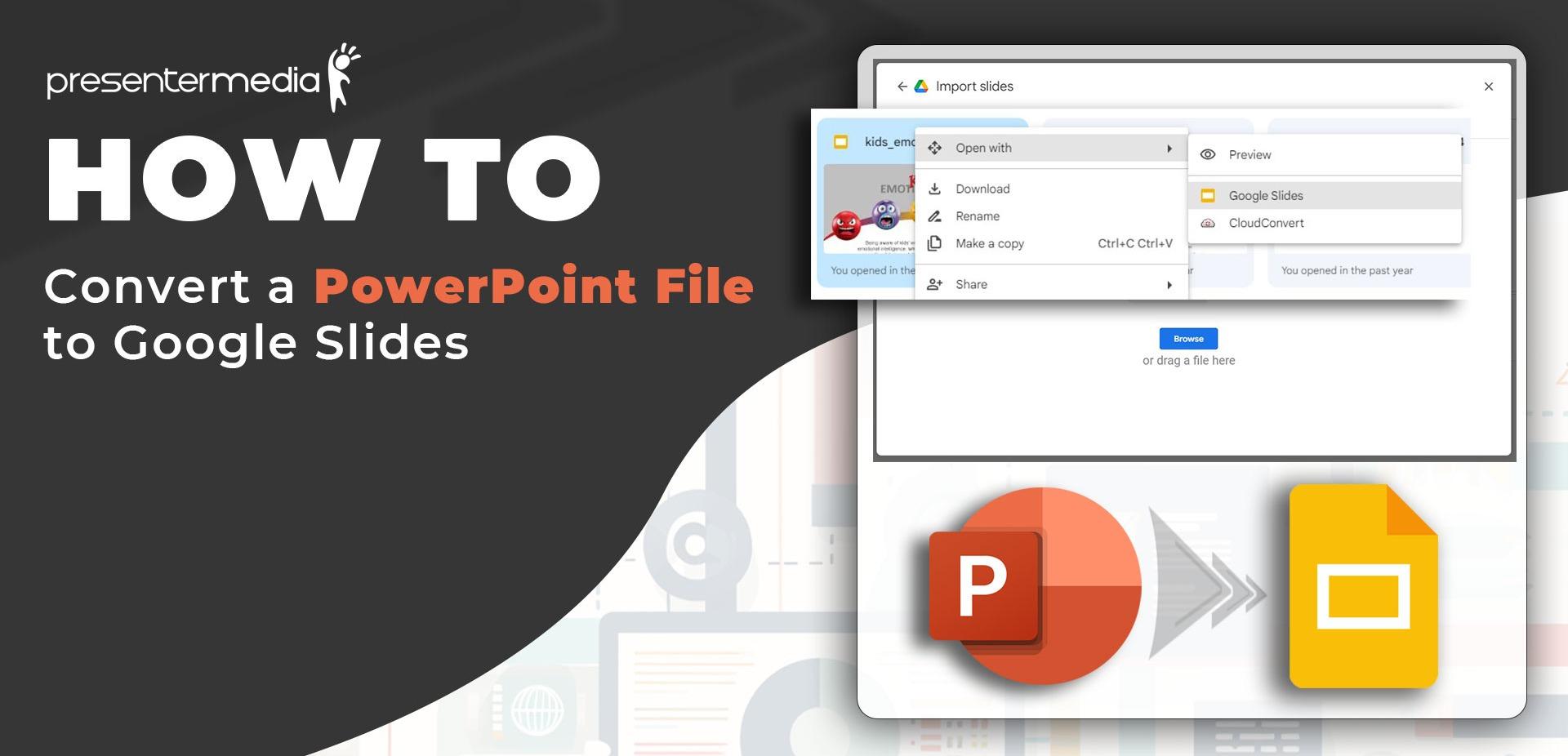
On Tophinhanhdep.com, we understand the critical role images play in all aspects of digital creation and personal expression. Our extensive collections of wallpapers, backgrounds, aesthetic, nature, and abstract images, alongside beautiful photography, cater to every visual need. Furthermore, our suite of image tools – including converters, compressors, optimizers, and AI upscalers – empowers users to manage and enhance their visuals with unparalleled ease. This comprehensive guide will walk you through various methods to extract images from your Google Slides presentations, ensuring you can harness their full potential for any purpose, from digital art projects to professional graphic design.
Let’s dive into the most effective methods to save those elusive images, transforming them from embedded visuals into standalone, reusable assets.
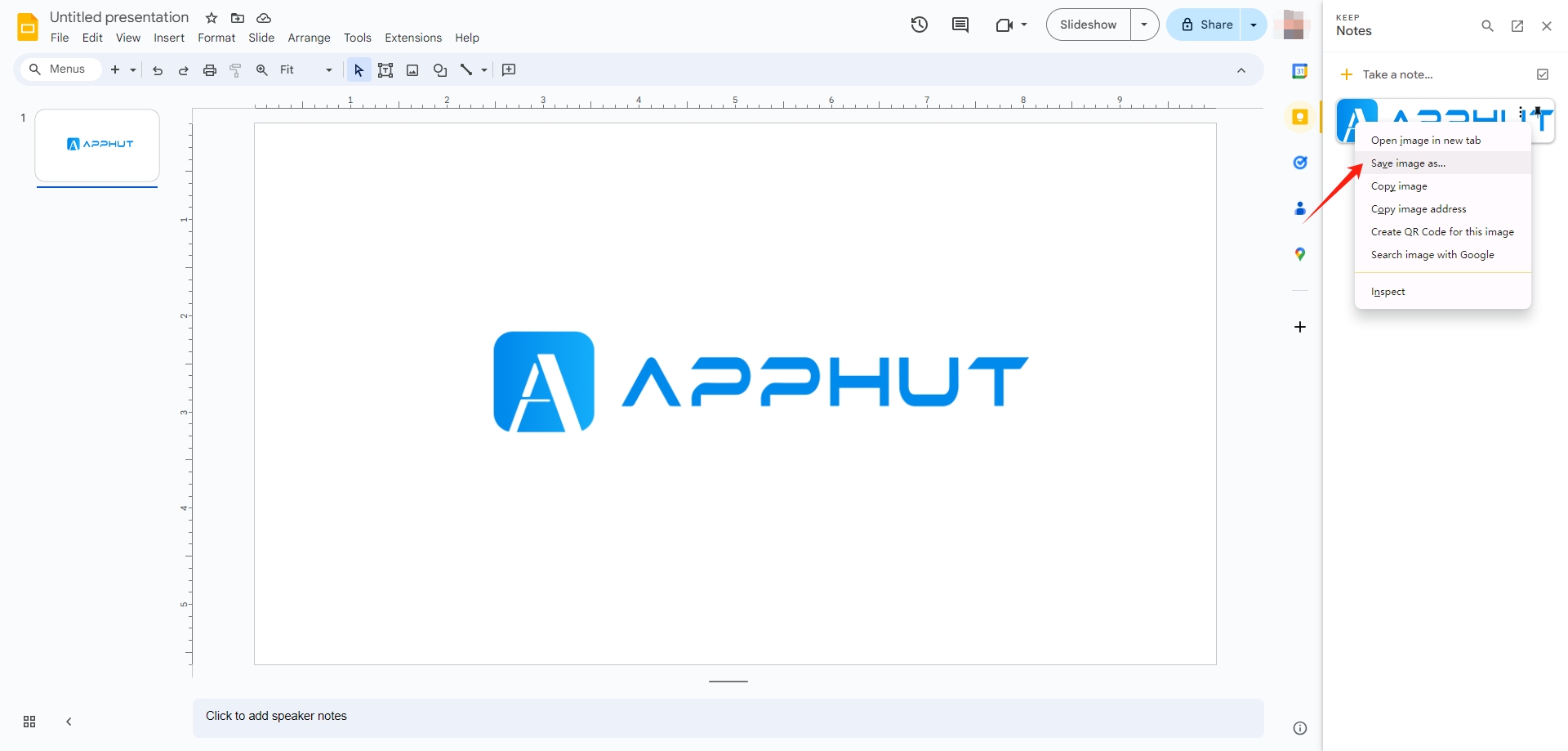
1. Utilizing Google Keep for Quick Image Retrieval
One of the most straightforward and often overlooked methods for saving an image from Google Slides involves Google Keep Notes, Google’s integrated note-taking service. This method is particularly useful when you need to grab one or two images quickly without resorting to more complex steps. It’s a testament to Google’s ecosystem that seamless integration allows for such efficiency.
Here’s how to do it:
- Open Your Presentation: Begin by opening the Google Slides presentation containing the image you wish to download. Ensure you are signed into your Google account.
- Access the Image: Navigate to the specific slide where the desired image resides.
- Save to Google Keep: Right-click directly on the image. A context menu will appear. From the options, select “Save to Keep.” A Google Keep Notes panel will open on the right side of your screen, displaying the image instantly saved as a new note. This instantaneous capture makes it perfect for quickly building visual inspiration for your next graphic design project or collecting images for a thematic collection.
- Download to Your Computer: Within the Keep Notes panel, right-click on the image once more. This time, select the “Save image as…” option. A file dialog box will prompt you to choose a location on your computer to save the image. Give it a suitable name and click “Save.”
This method is beloved for its simplicity and speed, making it ideal for immediate image extraction. While generally preserving decent quality, it might not always yield the absolute highest resolution, so it’s best for standard uses rather than large-format printing or intensive photo manipulation.
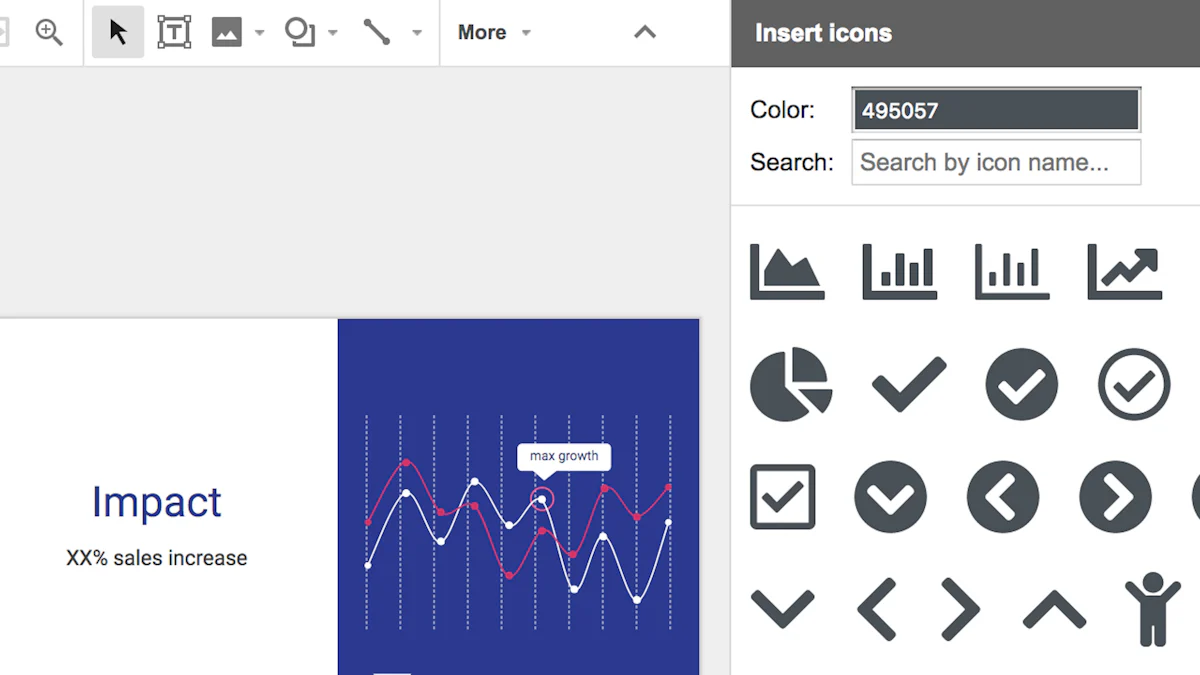
2. Exporting Slides as High-Quality Image Files
When the image you want to save is integral to the overall design of a slide, or if you need the entire slide as a high-quality visual, exporting the slide as an image file is an excellent choice. This method is particularly useful for creating high-resolution backgrounds or aesthetic visuals for other platforms.
Follow these steps:
- Open Your Presentation: Access your Google Slides presentation and locate the slide with the image.
- Select the Desired Slide: Click on the specific slide in the left-hand sidebar to ensure it is the active slide.
- Navigate to Download Options: Go to the “File” menu in the top-left corner of your Google Slides interface. Hover your mouse over the “Download” option.
- Choose Image Format: You will see several download formats. Select either “PNG Image (.png, current slide)” or “JPEG Image (.jpg, current slide).”
- PNG (Portable Network Graphics): Ideal for graphics with sharp lines, text, and transparent backgrounds. PNGs offer lossless compression, meaning they retain their quality perfectly even after repeated saving and editing. This is crucial for high-resolution photography or digital art where fidelity is paramount.
- JPEG (Joint Photographic Experts Group): Best for photographs and complex images with smooth color gradients. JPEGs use lossy compression, which can reduce file size significantly but may sacrifice some image quality, especially with repeated edits. However, for web use or smaller applications, the file size advantage can be considerable.
- Save the Image: Your browser will download the selected slide as an image file to your default downloads folder. If the image fills the entire slide, you’ve effectively saved it in its highest possible resolution directly from the presentation. If the image is only a part of the slide, you can later crop it using image editing software or Tophinhanhdep.com’s built-in optimizers.
This method guarantees a high-quality capture of the slide’s content, making it perfect for incorporating into graphic design projects, creating stunning wallpapers, or developing thematic collections.
3. Leveraging Google Docs for Enhanced Image Extraction
For those who prioritize image resolution and want to minimize quality loss during extraction, utilizing Google Docs as an intermediary can be a surprisingly effective workaround. This method is a bit more involved but often yields superior results compared to direct screenshotting or even Google Keep, making it suitable for digital photography and professional visual design work.
Here’s the detailed process:
- Copy the Image from Slides: Open your Google Slides presentation. Right-click on the image you wish to extract and select “Copy” from the context menu.
- Open a New Google Docs Document: Go to Google Docs and create a brand-new, blank document.
- Paste the Image: Right-click anywhere in the blank Google Docs document and select “Paste” (or use Ctrl + V on Windows / Cmd + V on Mac). The image will appear in your document.
- Download as Web Page (HTML, Zipped): In Google Docs, go to the “File” menu, hover over “Download,” and choose the “Web Page (.html, zipped)” option. This action downloads a ZIP archive to your computer.
- Extract and Locate the Image: Locate the downloaded ZIP file in your computer’s downloads folder. Unzip the file (usually by double-clicking it on most operating systems). Inside the unzipped folder, you will find an “images” subfolder. Navigate into this folder, and you will discover your extracted image, often saved at its original quality or a very high resolution, ready for use in any digital art or photo manipulation project.
This technique is highly recommended for designers, photographers, and anyone needing the highest possible fidelity from their extracted images, aligning perfectly with Tophinhanhdep.com’s focus on high-resolution photography and quality visual assets.
Alternative and Advanced Image Extraction Techniques
Beyond the most common methods, there are other creative and specialized approaches to downloading images from Google Slides. These methods can be lifesavers in specific scenarios, from needing a quick visual to tackling more complex file formats.
4. Capturing Images with Screenshots for Instant Use
Sometimes, speed is of the essence, and you just need a visual snippet without fussing over perfect resolution or file formats. Screenshots are the simplest and fastest way to grab an image from Google Slides, suitable for quick references, sharing ideas, or adding to a mood board. While not always providing the highest quality, they are incredibly versatile.
- On Windows (Snipping Tool):
- Open the Slide: Navigate to the slide containing the image you want to capture. For better clarity, you might consider entering “Present” mode (click the “Present” button in the top-right corner).
- Activate Snipping Tool: Press the
Windows key + Shift + Ssimultaneously. Your screen will dim, and a crosshair cursor will appear. - Select the Image Area: Click and drag your mouse to draw a box around the specific image or section of the slide you want to save.
- Save the Screenshot: The captured image will be copied to your clipboard. You can paste it directly into an image editor (like Paint, Photoshop, or GIMP) or a document. To save it as a file, open an image editor, paste the screenshot, and then use “File > Save As” to save it as a PNG or JPEG.
- On Mac:
- Open the Slide: Go to the desired slide in Google Slides. Again, “Present” mode can offer a cleaner canvas.
- Activate Screenshot Tools: Press
Shift + Command + 4for a custom selection, orShift + Command + 3for a full-screen capture. For a custom selection, a crosshair cursor will appear. - Select and Save: Drag the crosshair to select the area of the image. Once you release the mouse button, the screenshot will automatically be saved as a PNG file to your desktop.
Screenshots are perfect for immediate visual communication or for gathering rough creative ideas. For enhancing the quality of screenshots, Tophinhanhdep.com offers AI Upscalers that can intelligently increase resolution and detail, transforming a quick capture into a usable visual asset for graphic design or digital art.
5. Employing Third-Party Tools for Bulk Downloads and Enhancements
For users who frequently work with image-heavy presentations or need to extract multiple images simultaneously, third-party add-ons and online tools can significantly streamline the process. These solutions are often designed to automate the extraction, making them a powerful ally for visual designers and content creators managing extensive image collections.
- Google Workspace Marketplace Add-ons: The Google Workspace Marketplace (accessible from within Google Slides via “Extensions > Add-ons > Get add-ons”) hosts tools like “Download Images for Slides™”. These add-ons typically integrate directly into your Slides interface, allowing you to select slides or an entire presentation and download all embedded images as a ZIP file. This is highly efficient for populating photo ideas, generating mood boards, or curating thematic collections from your archives.
- How to Use: Install the add-on from the marketplace. Once installed, open your presentation, access the add-on from the “Extensions” menu, and follow its prompts to select and download images.
- Online Image Extractors: Websites like
Extract.picsallow you to upload your presentation file (or provide a link to it) and then automatically extract all images. These tools are platform-independent and can be useful if you prefer not to install browser extensions.- Important Note: When using third-party tools, especially online services, always exercise caution. Review their privacy policies and ensure they are reputable before uploading sensitive or proprietary information. Tophinhanhdep.com advocates for secure and ethical handling of all digital assets, reminding users to be mindful of intellectual property and data security.
These tools are invaluable for professional photographers and designers who need efficient workflows for managing digital photography assets, or for anyone building a vast library of aesthetic or abstract images.
6. Saving Images from PDF Documents with Specialized Software
While the primary focus of this guide is Google Slides, it’s common for presentations to be shared or converted into PDF format. Extracting images from PDFs can be equally important, particularly when dealing with archived reports, digital art portfolios, or educational materials. Tophinhanhdep.com understands the need for versatile image management across various file types, and specialized software plays a crucial role here.
Imagine you have a PDF version of a Google Slides presentation, perhaps one containing stunning nature photography or abstract art that you want to reuse. Directly extracting these images from the PDF can be achieved using dedicated PDF editors.
Here’s a generalized procedure using specialized PDF software:
- Import the PDF File: Launch your chosen PDF editing software (e.g., a PDF editor available on Tophinhanhdep.com’s recommended tools list or a similar professional application). Open the PDF document containing the images by selecting the “Open File” option and browsing to its location.
- Access Image Editing Mode: Most PDF editors have an “Edit” mode or “Tools” section specifically for modifying document content. Activate this mode.
- Select and Extract the Image: Navigate through the PDF to the page with the desired image. Right-click on the image itself. A context menu should appear, offering an option like “Extract Image,” “Save Image,” or “Export Image.”
- Save the Image: A “Save As” dialog box will open. Here, you can specify the save location, file name, and desired image format (e.g., JPEG, PNG, TIFF). Confirm your choices and click “Save” to export the image to your computer.
This method ensures that images embedded within PDFs – regardless of their origin – can be retrieved with their quality intact. For further processing, Tophinhanhdep.com’s image tools, such as converters to change formats, compressors to reduce file size, or optimizers for web use, can be applied to these extracted images, integrating seamlessly into your visual design workflow.
Maximizing Your Downloaded Images with Tophinhanhdep.com’s Tools
Once you’ve successfully downloaded images from Google Slides, the journey doesn’t end there. Tophinhanhdep.com is your ultimate resource for taking those images to the next level, whether you’re aiming for impeccable quality, creative transformation, or strategic organization. Our platform is designed to support every facet of your visual endeavors, from high-resolution photography to cutting-edge digital art.
Enhancing Image Quality and Resolution
The resolution and clarity of downloaded images can sometimes vary depending on the original upload quality and the extraction method used. If you find your extracted images aren’t quite up to your standards, Tophinhanhdep.com provides advanced solutions:
- AI Upscalers: For images that need a significant boost in resolution without sacrificing detail, our AI Upscalers are game-changers. These intelligent tools use artificial intelligence to enlarge images while sharpening details and reducing pixelation, making them suitable for larger prints, high-definition displays, or even transforming a smaller screenshot into a wallpaper-worthy background.
- Image Optimizers and Compressors: While high quality is desirable, large file sizes can be a hindrance, especially for web-based projects or sharing. Tophinhanhdep.com’s image optimizers and compressors allow you to reduce file sizes without noticeable loss of visual quality. This ensures your aesthetic and beautiful photography images load quickly and efficiently across all platforms, perfect for maintaining a sleek digital presence or preparing stock photos for distribution.
- Format Converters: Sometimes, a specific project requires a particular image format. Our image converters enable you to effortlessly switch between formats like JPEG, PNG, GIF, TIFF, and more, ensuring compatibility and flexibility for all your visual design and digital photography needs.
With these tools, every extracted image, whether it’s a piece of abstract art or a stunning nature photograph, can be polished to perfection and optimized for its intended use.
Creative Applications and Visual Design Opportunities
The images you download from Google Slides are not just static visuals; they are starting points for endless creative possibilities. Tophinhanhdep.com encourages you to explore these opportunities, leveraging your extracted visuals in innovative ways.
- Transforming Images into Aesthetic Wallpapers and Backgrounds: Have you extracted a particularly striking background image or a piece of abstract art from a presentation? Our platform provides a wealth of inspiration and tools to turn these into personalized wallpapers for your devices or backgrounds for future presentations. Explore thematic collections to find complementary visuals or use photo manipulation techniques to blend your extracted images with new elements, creating unique aesthetic statements.
- Curating Thematic Collections and Mood Boards: The process of downloading images from presentations is often driven by a need for specific visual content. Use Tophinhanhdep.com to organize these extracted images into thematic collections. Whether you’re gathering sad/emotional imagery for a creative writing project, beautiful photography for an art portfolio, or nature scenes for an environmental campaign, our tools help you curate and manage your visual assets. Create digital mood boards with your downloaded images to brainstorm graphic design ideas, visualize concepts for digital art, or explore trending styles in visual communication.
By integrating Tophinhanhdep.com into your workflow, every image you download from Google Slides becomes a versatile asset, ready to be enhanced, transformed, and applied across a multitude of creative and professional applications.
Frequently Asked Questions About Image Downloads from Google Slides
Navigating the nuances of image extraction can raise several questions. Here, we address some of the most common inquiries about downloading images from Google Slides, providing clarity and practical advice.
Can I download a single image directly from Google Slides? Unfortunately, Google Slides does not currently offer a direct “Save Image As” option by right-clicking an individual image embedded within a slide. The methods outlined in this guide – such as using Google Keep, exporting the slide as an image, or copying into Google Docs – are the most effective workarounds.
What’s the best way to save high-quality images? For the highest quality, exporting the entire slide as a PNG file is generally recommended, especially if the image occupies a significant portion of the slide. Alternatively, the “Copy-Paste into Google Docs” method often retains a higher resolution than direct screenshots. For further enhancement of resolution and detail, Tophinhanhdep.com’s AI Upscalers can be incredibly effective.
Is there a way to save each slide as a separate image file? Yes, you can download each slide as an individual image. By going to “File > Download” and then choosing “PNG Image (.png, current slide)” or “JPEG Image (.jpg, current slide)” for each slide one by one, you can save them individually. If you’re working with a Google Workspace Marketplace add-on designed for bulk image downloads, it can often export all slides as separate image files as part of its features.
Are there add-ons for Google Slides that help save images? Absolutely. The Google Workspace Marketplace offers several add-ons, such as “Download Images for Slides™,” that are specifically designed to simplify and automate the process of extracting images from your presentations. These tools can be particularly useful for downloading multiple images or an entire collection of visuals in one go. Always ensure you choose reputable add-ons and review their permissions and privacy policies before installation.
In conclusion, retrieving images from your Google Slides presentations is a straightforward process once you know the right techniques. Whether you opt for the quick convenience of Google Keep, the high-resolution output of slide exports, the quality preservation of Google Docs, or the efficiency of third-party tools, you now have a comprehensive toolkit at your disposal. By combining these extraction methods with the powerful image enhancement and creative tools available on Tophinhanhdep.com, you can transform your presentation visuals into versatile assets for any digital project, from stunning wallpapers and detailed digital photography to professional graphic design and inspirational mood boards. Explore, extract, and elevate your visual content today!