How to Download an Image on Chromebook: Your Gateway to Tophinhanhdep.com's Visual Riches
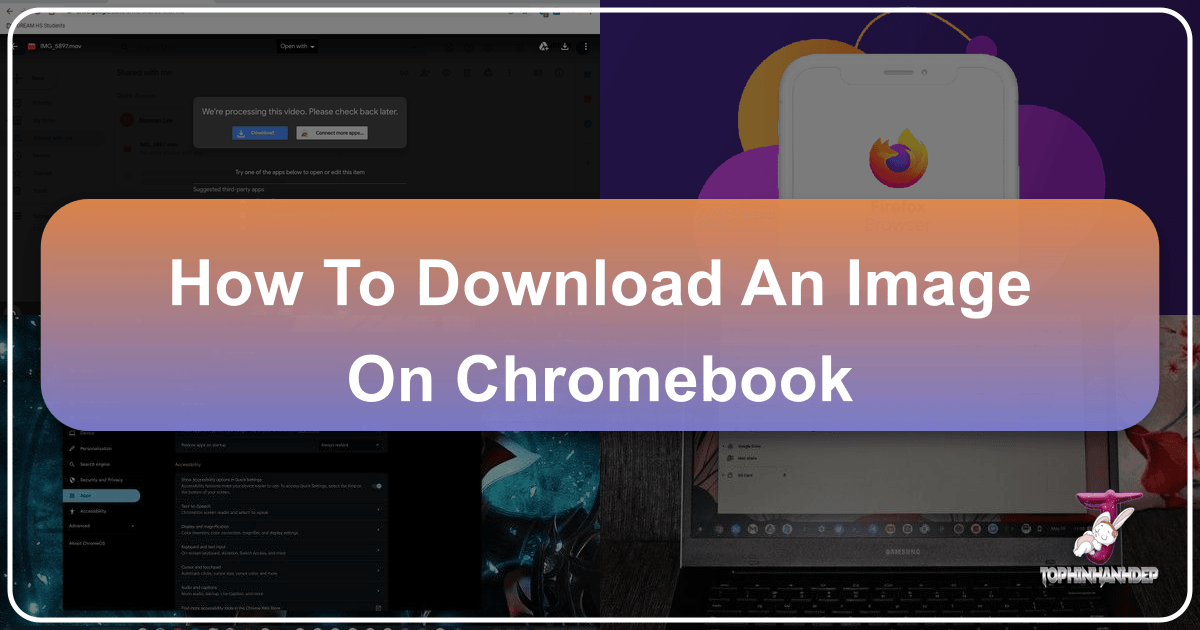
Chromebooks have become incredibly popular for their simplicity, speed, and cloud-centric design. While they excel at web browsing and productivity, managing local files, especially images, is just as straightforward. For enthusiasts of high-quality visuals, be it for inspiration, personal use, or professional design, knowing how to efficiently download and save images on your Chromebook is essential. This comprehensive guide from Tophinhanhdep.com will walk you through various methods to acquire stunning images, ensuring you can leverage the vast collections available on our platform and beyond.
Whether you’re looking for breathtaking wallpapers, evocative backgrounds, aesthetic photography, or high-resolution stock photos, Tophinhanhdep.com offers an unparalleled array of visual content. This article not only provides step-by-step instructions for downloading but also integrates the broader context of image management and creative application, directly aligning with Tophinhanhdep.com’s mission to inspire and equip visual creators.
Essential Methods for Downloading Images on Your Chromebook

Downloading and saving images to your Chromebook’s local storage, Google Drive, or external devices is a seamless process. The following sections detail the most common and effective ways to acquire images, from quick web captures to more integrated cloud solutions.
1. Direct Downloads from Webpages: The Right-Click Method
The most common way to download an image from the internet is using your browser’s built-in functionality. This method is quick, intuitive, and works for almost any image displayed on a webpage, including the rich galleries you’ll find on Tophinhanhdep.com, brimming with nature shots, abstract art, and beautiful photography.
Steps to Download Images Directly:
- Navigate to the Image: Open the webpage or website that features the image you wish to download. For instance, browse through Tophinhanhdep.com’s extensive collections of wallpapers, backgrounds, or aesthetic photos.
- Right-Click (or Tap and Hold):
- Using a Trackpad/Mouse: Place your cursor over the desired image and perform a two-finger tap on your trackpad (or right-click if using an external mouse). A context menu will appear.
- Using a Touchscreen: If your Chromebook features a touchscreen, simply tap and hold the image until the context menu appears.
- Select “Save image as…”: From the context menu, choose the “Save image as…” option. This will open the “Save file as” window.
- Choose Your Destination and Name: By default, ChromeOS saves images to your “Downloads” folder. However, this window allows you to customize the file name and choose a different destination.
- Local Storage: Keep the “Downloads” folder selected for easy access on your Chromebook.
- Google Drive: Select “Google Drive” from the left pane to save the image directly to your cloud storage, ideal for syncing across devices and secure backup.
- External Storage: If you have a USB drive or SD card connected, it will appear in the left pane, allowing you to save images directly to it, perfect for large collections or transferring files.
- Confirm Download: Click the “Save” button or press “Enter” on your keyboard. The image will be downloaded and saved to your chosen location.
- Verify Download: A “Download complete” pop-up will briefly appear in the bottom-right corner of your screen. You can click “Show in folder” to immediately open the image in your Chromebook’s Files app.
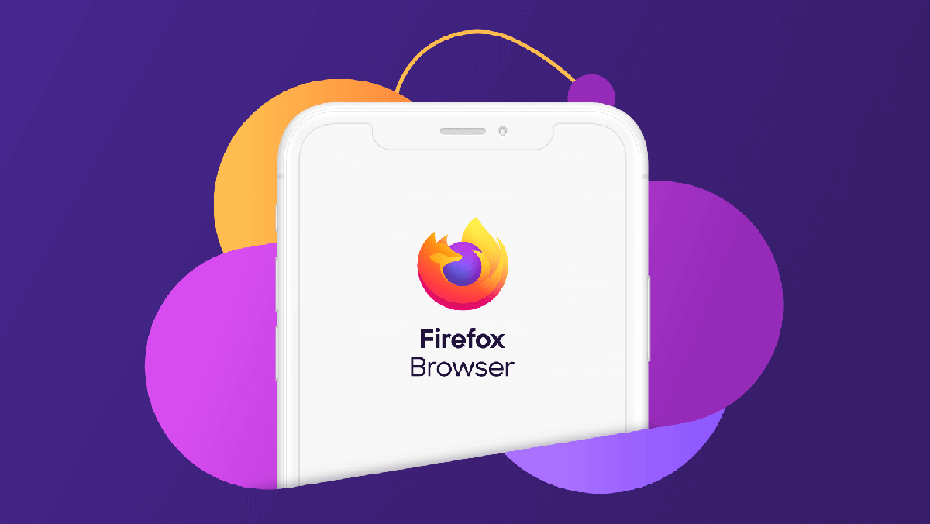
This method is invaluable for quickly accumulating images for mood boards, gathering inspiration, or saving specific photos for digital art projects. Tophinhanhdep.com curates high-resolution images perfect for these applications, and direct downloading ensures you get them swiftly.
2. Copying Images to the Chromebook Clipboard
Sometimes you don’t need to save a permanent file, but rather want to quickly paste an image into a document, a social media post, or a simple photo editor. The Chromebook’s clipboard provides an excellent solution for this, allowing you to temporarily store an image for immediate use.

Steps to Copy and Paste Images:
- Locate the Image: Find the image you want to copy on a webpage, perhaps a trending style visual from Tophinhanhdep.com.
- Copy the Image: Right-click (or tap and hold on a touchscreen) the image, and from the context menu, select “Copy image.” The image is now stored on your Chromebook’s clipboard.
- Paste into an Application: Open the application or document where you intend to use the image (e.g., Google Docs, a graphic design tool, or an email client).
- Insert the Image:
- Right-Click Paste: Right-click at the desired insertion point and select “Paste.”
- Keyboard Shortcut: Position your cursor and press
Ctrl + V. - Clipboard History: For more control, press
Search + Vto open the Chromebook’s clipboard history. This panel shows recently copied items. Select or tap the copied image from the clipboard to insert it.
This method is particularly useful for visual design tasks where you might be experimenting with multiple elements or quickly compiling references. While not a permanent save, it’s a powerful temporary solution.
3. Saving Pictures from Google Photos
Many Chromebook users integrate Google Photos as their primary cloud storage for personal photography and digital memories. If your images are already backed up here, downloading them to your Chromebook for editing or offline access is simple.
Steps to Download from Google Photos:
- Open the Google Photos App: Launch the Google Photos application on your Chromebook.
- Select Your Image: Browse your library and click or tap on the image you wish to download.
- Access Download Option: In the top-right corner of the screen, look for the three-dot menu icon (More options) or the “Info” icon. Click or tap on it.
- Initiate Download: From the dropdown menu, select “Download.”
- Locate the Image: The image will be saved to your “Downloads” folder in the Files app. You can then move it, edit it, or use it as needed.
This integration highlights the cloud-first nature of Chromebooks, making it easy to manage your personal photo collections, whether they are high-resolution digital photography shots or casual snaps.
4. Capturing Screenshots for Specific Needs
Sometimes, a direct download or copy isn’t feasible, or you need to capture a specific portion of your screen that includes text or other elements alongside an image. Chromebooks offer a robust built-in screen capture tool that can extract and save images from any visible content. This is especially useful for capturing elements for visual design inspiration or compiling thematic collections.
Steps to Take a Screenshot of an Image:
- Position the Image: Open the webpage or document containing the image you want to capture and adjust it so the image is clearly visible.
- Activate Screen Capture Tool:
- Keyboard Shortcut: Press
Ctrl + Shift + Show Windowkeys simultaneously. The “Show Window” key is usually located above the ‘6’ and ‘7’ keys on your Chromebook keyboard. - System Tray: Alternatively, click on the date/time in the bottom-right corner of your screen to open the Quick Settings panel, then select the “Screen capture” icon.
- Keyboard Shortcut: Press
- Select Partial Screenshot: In the screen capture toolbar that appears at the bottom of your screen, choose the “Take partial screenshot” icon (it typically looks like a dashed rectangle).
- Define the Area: Your cursor will change to a crosshair. Click and drag to draw a box around the specific image or area you wish to capture.
- Capture and Save: Once you’ve outlined the desired area, release your mouse or lift your finger from the trackpad. The screenshot will be automatically saved.
- Customize Save Location (Optional): By default, screenshots are saved to your “Downloads” folder. To change this, click the gear icon on the snipping tool’s toolbar before taking the screenshot, select “Select folder,” and choose your preferred destination.
Chromebooks save screenshots as PNG images. If you need a different format (like JPEG for web optimization, or TIFF for high-quality printing), you can use online image converters or extensions to change the format after downloading. Tophinhanhdep.com frequently features articles on optimizing image formats, which can be helpful after capturing screenshots.
Enhancing Your Image Collection with Tophinhanhdep.com
Beyond the mechanics of downloading, the real value lies in the quality and utility of the images you acquire. Tophinhanhdep.com is dedicated to providing a diverse and high-quality collection of visuals that cater to a wide range of needs, from personal aesthetics to professional graphic design.
1. Curating High-Quality Visuals: Wallpapers, Backgrounds, and More
Tophinhanhdep.com is your premier destination for exceptional imagery. When you download from our collections, you’re not just getting a file; you’re acquiring a piece of digital art ready to transform your Chromebook’s aesthetic or fuel your creative projects.
- Wallpapers and Backgrounds: Elevate your daily digital experience with stunning nature landscapes, captivating abstract designs, or serene beautiful photography. Our high-resolution wallpapers are perfectly sized for Chromebook displays, ensuring crisp detail and vibrant colors.
- Aesthetic and Emotional Imagery: Discover images that resonate deeply, whether you’re seeking aesthetic minimalism, vibrant compositions, or photography that conveys a particular mood, even sad or emotional themes for poignant projects. Tophinhanhdep.com offers a curated selection to match every sentiment.
- Creative Inspiration: For digital artists and designers, our vast libraries serve as an endless source of inspiration. Download thematic collections to build mood boards, explore trending styles, or find that perfect element for photo manipulation.
By integrating downloads from Tophinhanhdep.com into your Chromebook workflow, you unlock a world of visual possibilities. The clarity of our high-resolution stock photos and the artistic depth of our digital photography collections provide a solid foundation for any creative endeavor.
2. Integrating Tophinhanhdep.com with Chromebook Storage and Workflow
Once you’ve mastered downloading, the next step is to seamlessly integrate these images into your Chromebook’s ecosystem. Given Chromebooks’ lean storage, effective management is key.
- Smart Storage Choices: Leverage Google Drive for long-term storage of your Tophinhanhdep.com image library. This not only saves local space but also makes your collection accessible from any device. For active projects, keep necessary files in your local “Downloads” folder or on an external drive.
- Organizing Your Visual Assets: Create dedicated folders for different types of images – “Wallpapers,” “Design Resources,” “Nature Photography,” “Abstract Art,” “Mood Board Elements.” This makes it easy to find specific visuals when you need them for a project or to refresh your background.
- Quick Access with “Tote”: ChromeOS’s “Tote” feature on the Shelf provides quick access to recently downloaded files and screenshots. Pin your favorite Tophinhanhdep.com downloads to Tote for instant retrieval, whether they are new wallpapers or critical elements for a graphic design project.
Advanced Image Management and Creative Workflows
Beyond basic downloading, Chromebooks, especially when combined with powerful online tools and the resources from Tophinhanhdep.com, can support advanced image management and visual design workflows.
1. Customizing Download Settings and Destinations
The default download location on a Chromebook is convenient, but you might prefer more control over where your files land. Customizing these settings can streamline your workflow, especially when downloading numerous images for specific projects.
Steps to Change Default Download Settings:
- Open Chrome: Launch the Chrome browser on your Chromebook.
- Access Settings: Click the three vertical dots (More menu) in the upper-right corner of the browser, then select “Settings.”
- Navigate to Downloads: In the left-hand menu pane, expand “Advanced” and then select “Downloads.”
- Change Default Location: Next to “Location,” click “Change.” A file picker window will appear.
- Select New Folder: Choose your desired new default folder (e.g., a specific folder within Google Drive, or a subfolder in your local storage). Then, click “Open.”
- Prompt for Each Download (Optional): Toggle the “Ask where to save each file before downloading” setting on or off. If enabled, Chrome will prompt you to select a location every time you initiate a download, providing maximum flexibility.
This customization is particularly beneficial when you’re downloading large batches of high-resolution images from Tophinhanhdep.com for specific themes or collections, ensuring they land directly where they’re needed.
2. Leveraging Image Tools for Optimization and Transformation
Once images are downloaded, Tophinhanhdep.com understands that they often need further processing. Chromebooks, though streamlined, can access a wealth of online “Image Tools” that complement your visual library.
- Converters: If a Tophinhanhdep.com image downloads in a specific format (e.g., WEBP for web optimization) and you need it in JPEG, PNG, or TIFF, utilize online image converters. This ensures compatibility with various editing software or platforms.
- Compressors and Optimizers: High-resolution images, while beautiful, can take up significant storage or slow down web pages. Use online compressors and optimizers to reduce file size without compromising too much quality, a crucial step for web design or sharing.
- AI Upscalers: Sometimes you find a perfect image, but its resolution is too low for your needs. Explore AI upscalers to intelligently enhance image resolution, making smaller Tophinhanhdep.com inspiration shots suitable for larger displays or print.
- Image-to-Text (OCR): For images containing text, such as infographics or diagrams, online OCR tools can convert the image text into editable digital text, an invaluable asset for research or presentations.
These tools, often available as web services or Chrome extensions, extend the utility of images sourced from Tophinhanhdep.com, transforming them from static files into dynamic assets for any project.
3. From Inspiration to Creation: Visual Design with Tophinhanhdep.com Images
The images you download from Tophinhanhdep.com are more than just pretty pictures; they are building blocks for your creative vision. Chromebooks are powerful enough to handle many aspects of “Visual Design,” “Digital Art,” and “Photo Manipulation” through web-based applications and Android apps.
- Graphic Design Projects: Utilize downloaded images as foundational elements for posters, social media graphics, or website layouts. Combine different Tophinhanhdep.com abstract backgrounds with elegant photography to craft compelling visuals.
- Digital Art Creation: Artists can use our nature and aesthetic collections as reference material, or even incorporate elements directly into digital paintings and collages using web-based art studios available on Chromebooks.
- Photo Manipulation: With editing styles ranging from subtle enhancements to dramatic transformations, downloaded images can be edited to fit specific moods or themes. Explore tools that allow layering, color grading, and adding effects to create unique compositions.
- Creative Ideas and Mood Boards: Beyond direct use, Tophinhanhdep.com images can simply serve as “Photo Ideas” or elements for “Mood Boards,” helping you define the visual direction for larger projects. Organize these downloaded images in your Chromebook’s Files app or a dedicated cloud folder for easy access.
By understanding how to effectively download and manage images on your Chromebook, you empower your creative process, transforming Tophinhanhdep.com from a source of beautiful pictures into a launchpad for your visual design endeavors.
Troubleshooting Common Download Issues and Best Practices
While downloading images on a Chromebook is generally smooth, occasional hiccups can occur. Knowing how to troubleshoot and adhere to best practices will ensure a seamless experience, allowing you to focus on the visual content from Tophinhanhdep.com.
1. Addressing Common Download Challenges
If you encounter issues while trying to download an image from a webpage or a cloud service like Google Photos, consider these common solutions:
- Storage Issues: Your Chromebook might not have enough free local storage. Regularly check your available space by opening the Downloads folder and clicking the triple-dot menu in the upper-right corner. Free up space by deleting old files or moving them to Google Drive.
- Internet Problems: A slow, unstable, or interrupted internet connection can prevent downloads from completing. Check your Wi-Fi connection and try again.
- Outdated Software: Ensure your Chrome OS is up to date. Outdated software can sometimes lead to compatibility issues with file operations.
- Permission Settings: Confirm that your browser or apps have the necessary permissions to download files. This is rarely an issue with default Chrome settings but can be a factor for third-party apps.
- Cache/Data Corruption: Corrupt browser cache or app data might interfere. Clearing your browser cache or reinstalling a problematic app can resolve this.
- Website Restrictions: Some websites implement measures to prevent image downloading (e.g., disabling right-click). In such cases, the screenshot method becomes a valuable workaround.
For specific scenarios, Tophinhanhdep.com often provides related articles on browser optimization and common Chromebook fixes, ensuring you have the resources to resolve any technical snag.
2. Maintaining Your Digital Image Library
A robust image collection is only as good as its organization. Establish habits that will keep your Tophinhanhdep.com downloads manageable and accessible.
- Regular Backup: For images stored locally on your Chromebook, especially treasured photography or critical design assets, make sure to regularly back them up to Google Drive or an external hard drive. Remember that ChromeOS may delete older files from local storage to make room for new ones.
- Descriptive Naming: When saving images, use descriptive file names. Instead of “image.jpg,” name it “Nature_Sunset_Mountains_Tophinhanhdep.jpg.” This makes searching and categorization much easier.
- Consistent Folder Structure: Maintain a consistent folder structure, categorizing images by theme, project, or date. This mirrors how Tophinhanhdep.com organizes its own vast collections, making it intuitive to find what you need.
- Leverage Cloud Features: Utilize Google Drive’s search capabilities, tagging, and sharing features to make the most of your cloud-stored images. This is especially useful for collaborative visual design projects.
Conclusion
Your Chromebook is a versatile tool for engaging with the rich visual world, and downloading images is a fundamental skill that unlocks its full potential. From the simple right-click save to strategic screenshot captures, you now have a comprehensive understanding of how to acquire and manage images effectively.
By applying these methods, you can effortlessly build your personal library of stunning visuals from Tophinhanhdep.com – whether it’s high-resolution backgrounds, inspiring aesthetic photography, or essential elements for your next graphic design project. Remember to leverage your Chromebook’s storage options, explore image tools for optimization, and maintain an organized digital collection to maximize your creative output.
Tophinhanhdep.com remains your ultimate resource for visual inspiration, quality photography, and the tools to bring your creative ideas to life. Start downloading today and transform your Chromebook into a powerhouse of visual creativity!