How to Download Images on Your Mac: A Comprehensive Guide for Visual Enthusiasts
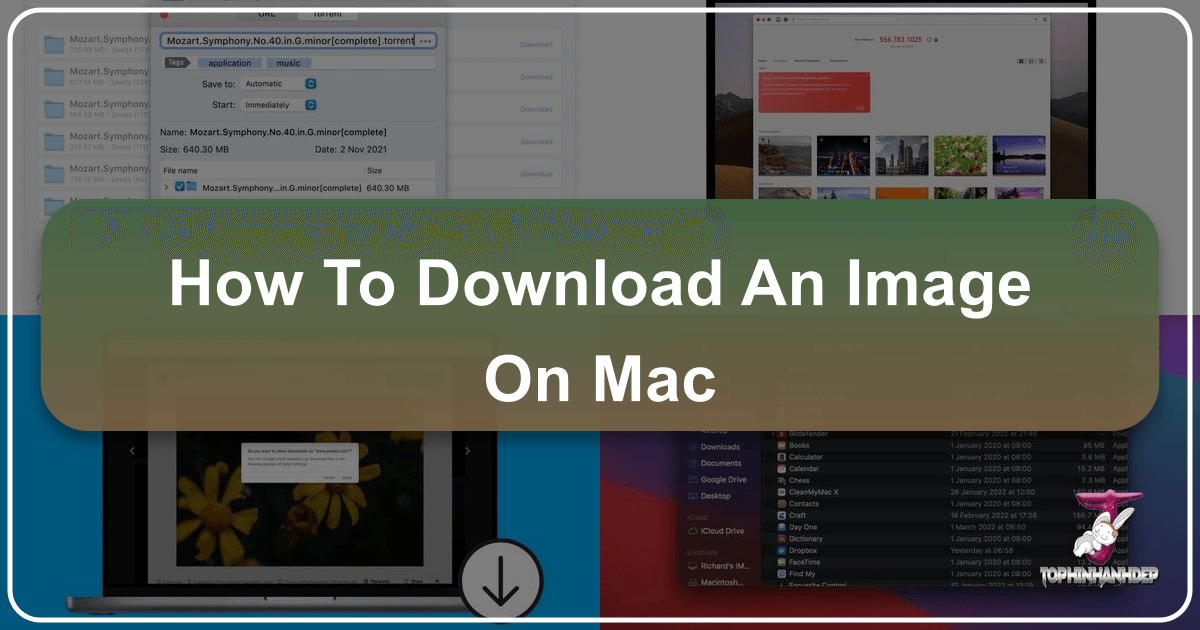
In today’s visually-driven world, images are more than just pictures – they are tools for expression, inspiration, and creation. For Mac users, the process of acquiring and managing these visual assets is a fundamental skill, opening doors to a world of creative possibilities. Whether you’re curating a collection of stunning wallpapers, gathering high-resolution stock photos for a project, or simply saving an aesthetic background that catches your eye, understanding how to download images efficiently on your Mac is the first step.
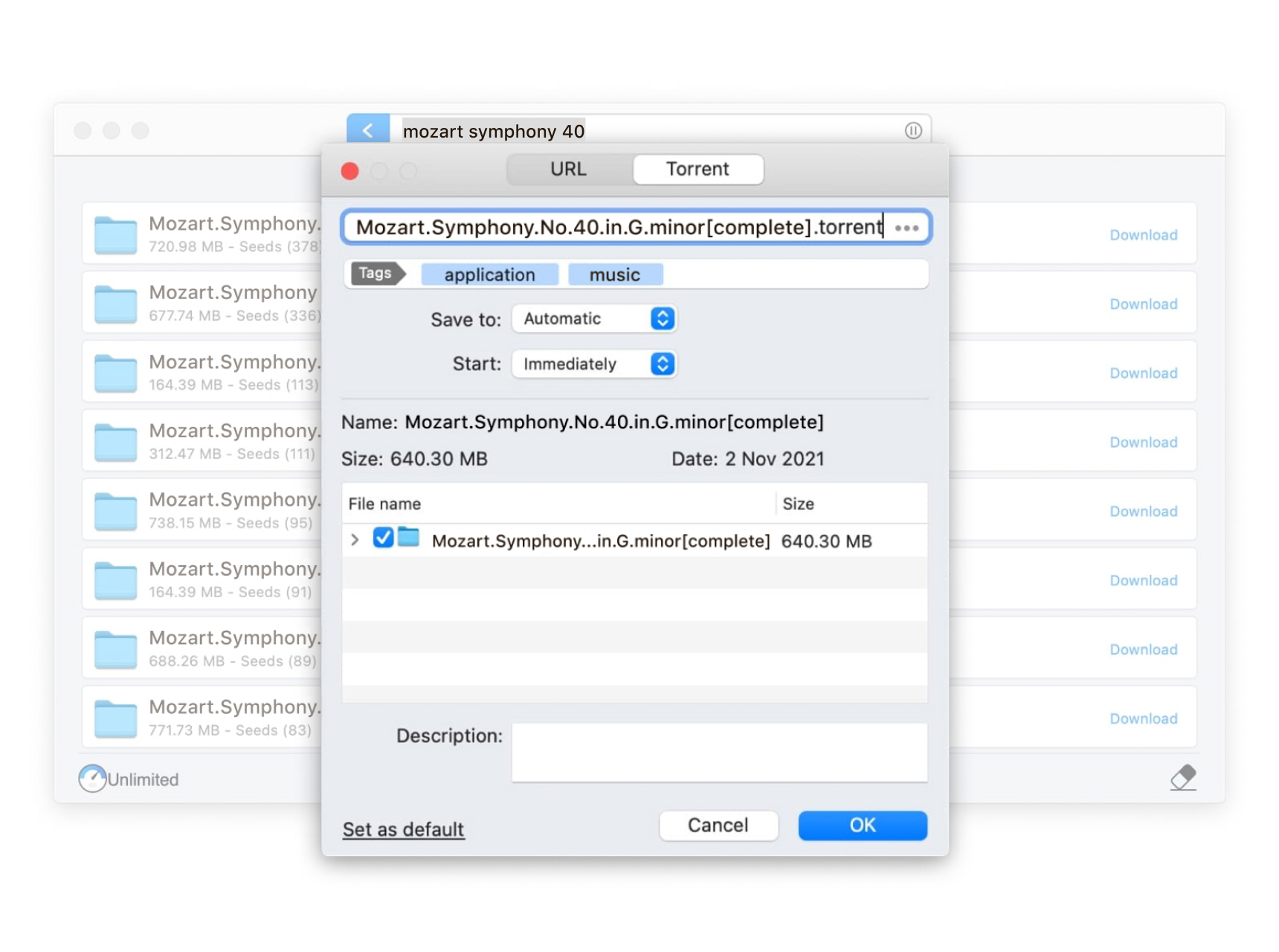
At Tophinhanhdep.com, we understand the power of visuals. Our platform is a dedicated hub for everything from captivating Wallpapers and Backgrounds to diverse Aesthetic and Nature photography, intricate Abstract art, and profoundly Sad/Emotional or Beautiful Photography. Beyond mere browsing, Tophinhanhdep.com offers robust Image Tools like Converters, Compressors, Optimizers, and AI Upscalers, along with resources for Visual Design, Graphic Design, and Creative Ideas. This guide will walk you through the essential methods for downloading images to your Mac, ensuring you can seamlessly integrate Tophinhanhdep.com’s vast resources into your digital workflow.
Essential Methods for Saving Images from the Web
Downloading images from the internet to your Mac is a straightforward process, typically involving either a right-click (or its Mac equivalent) context menu or a simple drag-and-drop action. These methods apply whether you’re sourcing images from Tophinhanhdep.com, an email, or another online platform.
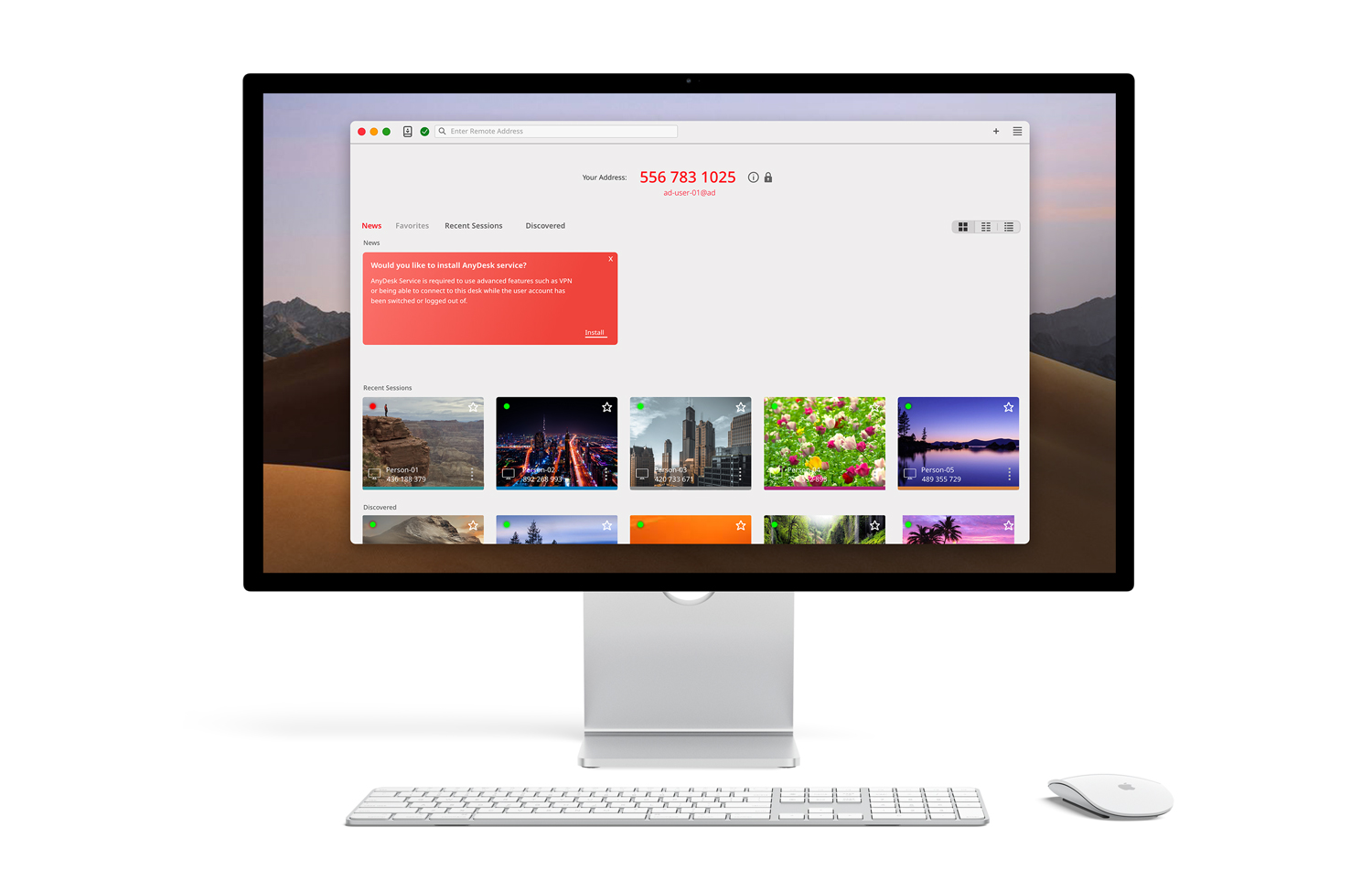
The Right-Click (Control-Click) Context Menu Method
The most common way to download an image is through the context menu, often activated by a “right-click.” Macs, while not traditionally having a physical “right-click” button like Windows PCs, offer several ways to achieve this function:
- Control-Click: Hold down the
Controlkey on your keyboard and then click the image with your mouse or trackpad. - Two-Finger Tap (Trackpad): If you’re using a trackpad, simply tap with two fingers simultaneously.
- Configured Right-Click (Mouse): Many external mice for Macs have a right-click button, or you can configure your trackpad settings in System Settings (or System Preferences) to enable a right-click function on the right side of the trackpad.
Once you’ve performed the “right-click” on the desired image, a contextual menu will appear. Follow these steps:
- Locate the Image: Navigate to the image you wish to download on Tophinhanhdep.com or any other webpage. If it’s a thumbnail, click it first to open the full-size version, as this often ensures you download the highest quality available for High Resolution or Digital Photography.
- Activate the Context Menu: Place your mouse pointer over the image and perform one of the “right-click” actions described above.
- Select “Save Image As…” or “Save Image to Downloads”:
- “Save Image As…”: This option, often found in browsers other than Safari, will open a dialog box allowing you to choose the file name, format (if available), and the exact location where you want to save the image. This is ideal for organizing your downloads immediately into specific folders for Photography, Visual Design, or Image Inspiration & Collections.
- “Save Image to Downloads”: In Safari, this option will instantly download the image to your Mac’s default Downloads folder. It’s a quick way to grab Wallpapers or Backgrounds without extra steps.
- Confirm Download: If you selected “Save Image As…”, click “Save” after choosing your preferences. For “Save Image to Downloads,” the download will commence automatically.

Accessing Your Downloads Folder: By default, downloaded images land in the Downloads folder, located within your user’s Home folder. You can easily access this folder:
- Finder Sidebar: Look for “Downloads” under the “Favorites” section in the Finder sidebar. If it’s not visible, go to Finder > Preferences, and enable it in the Sidebar tab.
- Go Menu: In the Finder menu bar, click
Go>Downloads(or use the shortcutOption+Command+L). - Browser Toolbar: Many browsers, including Safari, display a Downloads button in their toolbar. Clicking this shows a list of recent downloads. A magnifying glass icon next to an item will reveal the downloaded file in Finder.
While iCloud increasingly nudges users to store documents in the cloud, the Downloads folder remains a crucial local repository for files, especially for images you might want to immediately use or process with Tophinhanhdep.com’s Image Tools.
The Intuitive Drag-and-Drop Method
For many Mac users, the drag-and-drop method is an incredibly fluid and intuitive way to save images. This method is perfect for quickly grabbing an Aesthetic photo or a Nature scene and placing it precisely where you want it.
- Locate and Open Image: Find the image you want to save. As with the context menu method, ensure you’ve opened the full-size version if applicable.
- Resize Your Window: Click the yellow minimize button (the second from the left) in the upper-left corner of your browser or application window. This will shrink the window, revealing a portion of your desktop or other open folders.
- Click and Drag: Click and hold the image with your mouse or trackpad. While holding the click, drag the image off the edge of the window. You’ll see a translucent thumbnail of the image follow your cursor.
- Drop to Desired Location: Drag the image thumbnail to your desktop, a specific folder in Finder, or even directly into an application like Photos or a Visual Design tool.
- Release Click: Release your click. The image file will now be saved in the location where you dropped it. A small green circle with a white plus sign often appears, indicating a successful copy or move operation.
This method is particularly handy for visual workflows, allowing you to bypass dialog boxes for quick, direct placement of images, whether they are Beautiful Photography or elements for Photo Manipulation.
Saving Images from Email Clients (Gmail & Apple Mail)
Emails often contain images, either embedded in the body or attached as files. Saving these images to your Mac is also straightforward.
From Gmail (via web browser):
- Open Email: Sign in to Gmail.com and open the email containing the image.
- Identify Images: Images are often indicated by a red attachment icon with triangles or simply displayed within the email body.
- Display Image: If it’s an attachment, click the attachment icon to display the image in a new screen or preview.
- Download: Look for a down arrow icon (download button) in the upper-right corner of the image display screen. Click this to download the photo to your Mac’s Downloads folder.
From Apple Mail:
- Open Email: Open the Apple Mail application and select the message with the photos.
- Access Action Bar: Hover your mouse pointer over the horizontal line just below the email’s header information (sender, subject, etc.) to reveal an action bar.
- Select Paperclip Icon: Click the paperclip icon on the action bar. This will open a drop-down menu.
- Save Options:
- You can choose to
Save Allfor multiple photos. - Select individual photos to save them one by one.
- You may also have an option to export them directly to your Photos app.
- You can choose to
- Choose Location and Save: Select your preferred saving location in the dialog box that appears, and then click
Save.
For other email clients like Outlook on Mac, the steps are generally similar: hover over attachments to see download options or look for a “Save As” function. This ensures that any important Digital Photography or project assets received via email can be easily added to your local collection.
Managing Your Downloaded Images: Organization and Beyond
Downloading images is just the beginning. Effective management of these visual assets is key to maximizing their potential, especially when working with the extensive resources on Tophinhanhdep.com for Photography, Visual Design, and Image Inspiration & Collections.
The Mac Downloads Folder: Your Initial Landing Zone
As discussed, the Downloads folder is your Mac’s default destination for almost everything you pull from the internet. While convenient for quick access, it can quickly become a digital junk drawer filled with a mix of installers, PDFs, and countless images. For a creative workflow centered around images—be it Wallpapers, Backgrounds, or Stock Photos—it’s crucial to manage this folder.
You can customize where your browser saves files. For instance, in Safari:
- Go to
Safari>Preferencesin the menu bar. - Click on the
Generaltab. - Next to
File download location, click the dropdown and chooseOther...to select a different default folder, such as a dedicated “Tophinhanhdep Images” folder on your Desktop or in your Documents. This helps streamline your downloads, especially if you’re frequently sourcing High Resolution images.
Organizing Your Visual Assets
A well-organized image library is invaluable for any visual enthusiast. It allows you to quickly locate assets for Graphic Design, easily find Photo Ideas for your next project, or compile compelling Mood Boards.
- Sorting in Finder: The Finder offers powerful sorting options that can help you declutter your Downloads folder or any other image repository:
- View > As List: Switch to the list view to see detailed information about each file.
- Sort by Kind: Group files by type (e.g., all JPEGs, PNGs, PDFs together). This is excellent for identifying different types of Digital Photography or Digital Art.
- Sort by Size: Quickly spot large files that might be taking up unnecessary space. This is useful for managing High Resolution images or identifying temporary downloads that can be deleted.
- Sort by Date Added/Modified: Find recently downloaded items or older files that have been lingering for months.
- Create Custom Folders: Develop a logical folder structure. Examples include:
/Tophinhanhdep Images/Wallpapers/Nature/Tophinhanhdep Images/Project Assets/Abstract Art/Tophinhanhdep Images/Inspiration/Aesthetic/Tophinhanhdep Images/Stock Photos/Landscape
- Rename Files: Generic filenames like
IMG_001.jpgordownload.pngare unhelpful. Rename images with descriptive titles (e.g.,Mountain_Sunset_Wallpaper_4K.jpg,Abstract_Geometric_Pattern_Blue.png). This makes searching for specific Backgrounds or Thematic Collections much easier. - Smart Folders: Utilize Finder’s Smart Folders to automatically gather images based on criteria like file type, date, or tags, without actually moving the original files. This is great for dynamic Image Collections or finding images based on specific Trending Styles.
For those who download a lot of files, tools like Hazel (a third-party app) can automate file organization based on rules you define, ensuring your image library remains tidy without manual effort.
Leveraging Image Tools from Tophinhanhdep.com
Once you’ve downloaded and organized your images, Tophinhanhdep.com offers a suite of Image Tools that can transform your raw assets into polished, ready-to-use visuals.
- Converters: Easily change image formats (e.g., from WebP to JPEG or PNG) to ensure compatibility across different applications or platforms. This is essential for various Editing Styles and uses.
- Compressors & Optimizers: Reduce file sizes without significant loss of quality. This is vital for web use, faster loading times, or when sharing High Resolution Digital Photography via email, ensuring your Wallpapers are web-friendly.
- AI Upscalers: Breathe new life into smaller or lower-resolution images. Our AI upscalers can enhance details, making them suitable for larger displays or print, perfect for transforming a standard image into a stunning Background or Beautiful Photography.
- Image-to-Text: Extract text from images, a useful tool for digitizing information from scanned documents or textual graphics you might find within Creative Ideas.
By integrating these tools from Tophinhanhdep.com into your post-download workflow, you can optimize, transform, and enhance every image you acquire, pushing the boundaries of your Visual Design and Photo Manipulation projects.
Advanced Download Considerations & Creative Applications
Beyond basic downloading, there are specific scenarios and creative considerations that Mac users encounter when acquiring images. Understanding these nuances can significantly enhance your visual workflow, especially when dealing with personal Digital Photography or images for Graphic Design.
Downloading from iCloud Photos to Your Mac
iCloud Photos provides seamless synchronization across your Apple devices, but sometimes you need all your original photos stored locally on your Mac for intensive Editing Styles, backup, or offline access. While you could download photos from iCloud.com, there’s a simpler, more direct method to ensure all your photos are saved to your Mac:
- Access System Preferences (or System Settings): Click the Apple menu () in the top-left corner of your screen and select
System Preferences(orSystem Settingson newer macOS versions). - Go to Apple ID/iCloud: In System Preferences, click on
Apple ID(oriClouddirectly on older macOS). - Select iCloud: In the sidebar, choose
iCloudto view your iCloud settings. - Uncheck “Photos”: Locate the “Photos” option in the list of apps using iCloud and uncheck it.
- Choose “Download” Option: A dialog box will appear. You will be given options like “Delete from Mac” or “Download.” Select the “Download” option to save a local copy of all your iCloud Photos to your Mac.
- Monitor Progress in Photos App: The Photos app will launch, and you’ll see the progress of your download. Depending on the size of your library and internet speed, this could take a considerable amount of time.
This method ensures that all your original, High Resolution Digital Photography is downloaded directly into your Photos library, ready for Photo Manipulation or archiving, without the need for manual transfers from a generic Downloads folder.
When Images Cannot Be Directly Downloaded (Screenshots)
Not all images on the internet are available for direct download via the right-click or drag-and-drop methods. Some websites, particularly those displaying copyrighted or protected content (like certain social media platforms or paid galleries), might disable these functions. In such cases, taking a screenshot is your best alternative.
Macs offer powerful screenshot tools:
- Full Screen Screenshot: Press
Command (⌘) + Shift + 3. This captures your entire screen. - Partial Screen Screenshot: Press
Command (⌘) + Shift + 4. Your cursor will turn into a crosshair, allowing you to click and drag to select a specific area to capture. - Advanced Screenshot Options (macOS Mojave and later): Press
Command (⌘) + Shift + 5. This brings up an on-screen toolbar with options to capture the entire screen, a window, or a selected portion. You can also record video, and critically, change the default save location for screenshots (e.g., directly to your Desktop, Documents, or even the Photos app). This is invaluable for capturing specific Aesthetic elements or portions of Visual Design for later reference.
Screenshots are typically saved as PNG files on your desktop by default, ready for you to crop, edit, or use as inspiration for Creative Ideas.
Copyright and Ethical Use
While downloading images is technically simple, it’s crucial to be mindful of copyright and ethical considerations. Most images found online are protected by copyright, meaning you cannot freely use them in your own content, especially for commercial purposes, without permission from the creator or licensor.
- Always Seek Permission: If you intend to use someone else’s Beautiful Photography or Digital Art in your projects, always seek explicit, written permission.
- Utilize Stock Photos: For commercial or public-facing projects, rely on Stock Photos from reputable sources, including Tophinhanhdep.com, which offer images with appropriate licenses for various uses.
- Creative Commons: Look for images under Creative Commons licenses, which specify how an image can be used, shared, and adapted.
- Create Your Own: The best way to ensure full rights to your visuals is to create your own Digital Photography or Digital Art.
Tophinhanhdep.com encourages responsible use of visual content and offers a wealth of licensed Stock Photos and original creations, making it easier to find and use images ethically for your Visual Design and Graphic Design needs.
Integrating with Visual Design & Creative Ideas
Downloaded images are the raw material for countless creative endeavors. From a simple Background change to complex Photo Manipulation, these files serve as the foundation.
- Mood Boards: Collect Aesthetic, Nature, or Abstract images to build digital mood boards in apps like Keynote, Pages, or dedicated design software. These are crucial for developing Creative Ideas and Thematic Collections.
- Graphic Design Projects: Incorporate downloaded Stock Photos and Digital Art into your graphic designs using software like Adobe Photoshop, Illustrator, or Canva.
- Digital Art & Photo Manipulation: Use High Resolution images as starting points for digital painting, collage, or advanced photo editing, applying various Editing Styles.
- Inspiration Galleries: Curate personal galleries of images that inspire you, categorized by Trending Styles, color palettes, or themes (e.g., Sad/Emotional imagery for a particular project).
Tophinhanhdep.com not only provides the source material but also the inspiration and tools to transform these images into something truly unique, fostering your journey through Visual Design and Image Inspiration & Collections.
Optimizing Your Workflow for Tophinhanhdep.com Content
To make the most of the rich visual library available on Tophinhanhdep.com, consider these workflow optimizations specifically for Mac users:
- Prioritize High-Resolution Downloads: When browsing Tophinhanhdep.com for Wallpapers, Backgrounds, or Beautiful Photography, always aim for the highest resolution option available. This ensures clarity and versatility, especially if you plan on using Tophinhanhdep.com’s AI Upscalers for further enhancement or for large display screens.
- Utilize Browser Extensions for Efficiency: While not always necessary, some browser extensions can streamline the downloading of multiple images, particularly useful when compiling large Thematic Collections or acquiring several Stock Photos for a single project. Research reputable extensions that complement your browser of choice.
- Implement a “Staging” Folder: Instead of directly saving everything to a final, categorized folder, consider a temporary “Staging” folder on your Desktop or within your Documents. Regularly move items from your Downloads to this staging area, then take the time to sort, rename, and process them using Tophinhanhdep.com’s Image Tools (like Compressors or Converters) before filing them into your permanent library. This prevents your Downloads folder from becoming chaotic.
- Regular Maintenance and Archiving: Periodically review your image folders. Delete duplicates, unnecessary screenshots, or images that no longer serve a purpose. For large collections of Digital Photography or Graphic Design assets, consider archiving older projects to external drives or cloud storage to keep your Mac’s internal storage efficient. This practice supports a clean, fast workflow for future Creative Ideas.
By adopting these practices, you transform the simple act of downloading into a powerful first step in a sophisticated visual creation process, fully harnessing the potential of Tophinhanhdep.com’s extensive offerings.
Downloading images to your Mac is an intuitive process that empowers you to capture, organize, and transform visual content. From the quick convenience of drag-and-drop to the nuanced control of context menus and iCloud photo management, your Mac provides all the tools you need. Coupled with the vast library of Images and powerful Image Tools available on Tophinhanhdep.com, you have an unparalleled resource at your fingertips. Embrace these downloading techniques to fuel your Photography, enhance your Visual Design, and unlock endless Creative Ideas. Start exploring, downloading, and creating with Tophinhanhdep.com today.