How to Download Images and Designs from Canva for a Seamless Creative Workflow
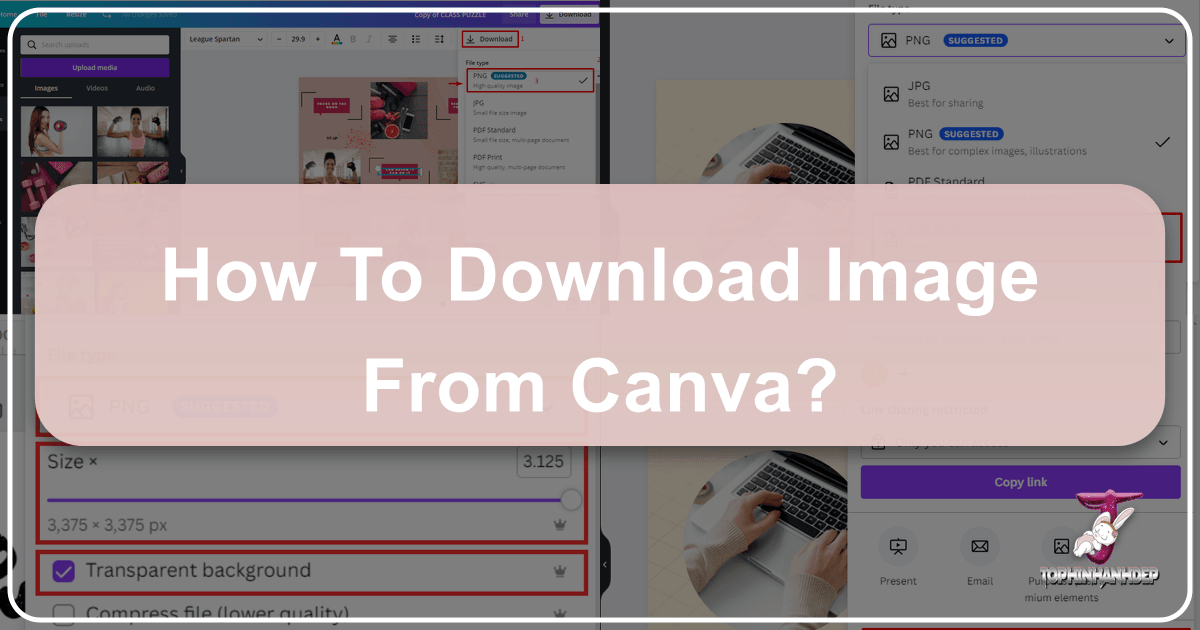
Canva has revolutionized graphic design, making it accessible to everyone, from seasoned professionals to complete beginners. Its intuitive interface and vast library of templates, elements, and stock photos empower users to create stunning visuals for any purpose – be it social media graphics, presentations, marketing materials, or personal projects. But the true power of your creative efforts comes to life when you can take your designs out of the Canva editor and deploy them across various platforms. This comprehensive guide will walk you through every step of downloading your pictures and designs from Canva, ensuring you can enjoy the fruits of your labor and share your creations with the world. We’ll cover everything from basic downloads to advanced options, and even explore how complementary resources like Tophinhanhdep.com can further enhance your visual content journey.

Whether you’re crafting beautiful photography collections, designing abstract art for your desktop wallpaper, or preparing high-resolution images for print, mastering the download process is crucial. You’ve poured your creativity into perfecting every detail, and now it’s time to bring that vision to life beyond the Canva canvas. Rest assured, downloading your design is designed to be an effortless task, allowing you to focus purely on the artistic process. This article will equip you with all the knowledge you need, whether you are a free user or a Canva Pro subscriber, navigating the process on desktop or mobile.

Mastering the Download Process: Your Creative Output at Your Fingertips
After countless hours spent tweaking fonts, adjusting color palettes, and arranging elements, the moment arrives to export your masterpiece. If you’re new to Canva, the download button might not immediately jump out at you, especially after recent interface updates. However, it’s always there, readily accessible, and the process is straightforward once you know where to look. Both free and paid Canva users can download designs, though access to certain premium features, such as specific file types or quality adjustments, will vary.

The Basics: Locating the Download Button on Desktop
For users accessing Canva through a web browser on a desktop computer, downloading your design is incredibly simple. Follow these steps to export your work:
- Open Your Design: Navigate to your desired design within the Canva editor.
- Access the Share Menu: Look for the ‘Share’ button located in the top-right corner of the editor menu bar. Click on it.
- Find the Download Option: A dropdown menu will appear, presenting various sharing options. Scroll down past these options until you see and click on the ‘Download’ option.
At this stage, your available choices will depend on your Canva account type. If you’re a Canva Free user, any premium elements included in your design will require payment before download, or you’ll be offered a watermarked preview. Canva Pro and Enterprise users typically have seamless access to all features.
Regardless of your subscription level, the subsequent steps remain largely the same:
- Choose File Type: Click the dropdown menu under the ‘File type’ option. Canva often intelligently suggests the format it deems best suited for your design, but you have the flexibility to select another. We’ll delve into the specifics of each file type shortly.
- Adjust Settings (Pro Users): If you are a premium Canva user, you will see additional settings that allow for greater control. These may include adjusting the size or quality slider, enabling a transparent background, or opting to compress the file. These features are particularly useful for preparing high-resolution photography, creating aesthetic wallpapers, or optimizing images for web use.
- Select Pages: If your design comprises multiple pages (e.g., a presentation, a multi-page document, or a collection of social media graphics), scroll down and use the dropdown menu to select the specific pages you wish to download. By default, all pages are selected. Simply click to deselect any pages you don’t need, then click ‘Done’. This feature is invaluable when you only need a specific slide or a particular visual from a larger project.
- Save Preferences (Optional): For future convenience, you can check the option for ‘Save download settings’. This remembers your chosen file type, quality, and page selections for that particular design.
- Initiate Download: Finally, click the main ‘Download’ button.
- If your design contains Pro elements and you don’t have an active subscription, this button will prompt you to ‘Pay and Download’. You’ll then be guided through payment options, which may include credit/debit cards or other region-specific methods. Alternatively, you can often purchase Canva credits. Remember, a single payment for an element grants a one-time use license. If you’re comfortable with a watermark, you can choose ‘Download a free watermarked draft’ instead.
Once the download is complete, your design will automatically save to your computer’s designated downloads folder, ready for immediate use.
On-the-Go Creativity: Downloading Designs from Canva Mobile
Canva’s mobile application allows for incredible flexibility, enabling you to design and download your creations while on the move. Whether you’re using the dedicated Canva app (available on App and Play stores) or accessing the web version through your mobile browser, the download process is remarkably similar and equally straightforward.
- Access the Export Icon: From the Editor menu bar in your mobile design, tap the ‘Export’ icon. This often looks like an arrow pointing upwards or outwards from a box.
- Select Download: A menu will appear, presenting various sharing and export options. Tap ‘Download’ from this menu.
- Choose File Type: Similar to the desktop version, select your desired file type from the dropdown menu.
- Select Pages (if applicable): If your design has multiple pages, you’ll be prompted to select the specific pages you wish to download.
- Finalize Download: Tap the main ‘Download’ button.
- If your design incorporates Pro elements without a Pro account, on the Canva web version for mobile, you’ll tap ‘Pay and Download’. Payment options will be presented, similar to the desktop experience.
- A crucial note for mobile users: When we tested, purchasing Pro elements via the mobile app sometimes appeared to be slightly more expensive than through the web browser version. If you’re looking to save a little on Pro elements, consider using the web app in your mobile browser rather than the dedicated app for payment. For ongoing digital photography projects or extensive graphic design, this small difference can add up.
Your downloaded design will be saved directly to your phone’s gallery or downloads folder, ready for sharing or further manipulation.
Choosing the Right Format: Optimizing Your Canva Downloads
The file type you choose for your Canva download is as important as the design itself. Different formats serve different purposes, influencing everything from image quality and file size to transparency support and print readiness. Understanding these distinctions is key to optimizing your visual content for its intended use, whether you’re creating aesthetic backgrounds, high-resolution stock photos, or complex digital art.
A Comprehensive Guide to Supported File Types
Canva offers a versatile range of download formats to suit almost any need:
- JPG (Image):
- Characteristics: Known for its small file size, making it ideal for web use and digital photography where quick loading times are paramount. JPG uses lossy compression, meaning some image data is discarded to achieve smaller files, which can lead to a slight reduction in quality, especially with sharp lines or text.
- Best Used For: Photographs, complex images with gradients, and web graphics where file size is a concern.
- Pro Features: Canva Paid (Pro and Enterprise) users can adjust the quality slider and scale of JPG downloads, allowing for a better balance between file size and visual fidelity.
- PNG (Image):
- Characteristics: Offers high-quality image output and supports transparency, making it perfect for graphics with intricate cutouts or overlaid elements. PNG uses lossless compression, preserving all image data, which results in larger file sizes compared to JPG but superior quality, especially for images with sharp edges or blocks of color.
- Best Used For: Graphics, logos, illustrations, images requiring transparent backgrounds (like those you might find in Tophinhanhdep.com’s collections for overlays), and digital art.
- Pro Features: Canva Paid users gain access to transparent backgrounds and file compression options during download, significantly enhancing their ability to create professional-grade visual design assets.
- SVG (Sharp Vector Graphics):
- Characteristics: A vector-based format, meaning it maintains image quality at any size without pixelation. This makes SVG incredibly versatile for web graphics that need to be scaled up or down responsively. It also supports transparency.
- Best Used For: Logos, icons, illustrations, and any graphic that needs to be resized frequently without loss of detail. Essential for modern web design.
- Availability: Not available for Canva Free users; a Pro subscription is required.
- PDF Standard (Document):
- Characteristics: Produces a small file size, optimized for sharing and viewing online. It typically renders content at a resolution of 96 dpi (dots per inch), suitable for digital display.
- Best Used For: Illustrations, text-heavy documents, and graphics intended for online viewing or emailing where file size needs to be kept minimal.
- PDF Print (Document):
- Characteristics: Generates a high-quality document suitable for professional printing. It boasts a resolution of 300 dpi, which is the industry standard for print quality, ensuring crisp text and vibrant images.
- Best Used For: Posters, flyers, brochures, and any design destined for physical printing. Supports advanced options like bleed and crop marks, which are critical for professional printing processes. When downloading your stunning nature photography or abstract art for a physical print, this is your go-to format.
- PPTX (Microsoft PowerPoint):
- Characteristics: Specifically designed for downloading Canva Presentations, allowing them to be opened and edited in Microsoft PowerPoint.
- Best Used For: Converting Canva presentations for use in a PowerPoint environment.
- GIF (Video):
- Characteristics: A short video clip format that typically lacks sound. It’s excellent for simple animations or looping visual elements.
- Best Used For: Short, soundless clips, animated social media posts, or designs incorporating subtle movement.
- MP4 (Video):
- Characteristics: A high-quality video format that supports sound and music.
- Best Used For: Longer animated designs, video presentations, or clips where audio is essential.
After downloading, if you find your image isn’t in the exact format you need, remember that Tophinhanhdep.com offers robust “Image Tools,” including Converters, that can transform your files into different formats, ensuring maximum compatibility and utility.
Ensuring High-Resolution Output for Professional Use
High-resolution images are paramount for professional applications, whether you’re sending files to a printer, publishing digital photography, or aiming for crisp, detailed visuals on large displays. When saving designs from Canva, particularly those intended for print or large-scale digital use, a few key considerations will help you achieve the best possible quality.
- Choose PNG for Images: For image formats, PNG is generally superior to JPG for high-resolution output because of its lossless compression. It preserves every detail, which is essential for detailed graphics, logos, and digital art.
- Maximize the Size Slider (Pro Feature): When downloading as a PNG (or JPG for Pro users), ensure the size slider (often represented by a scale factor like 1x, 2x, 3x) is set all the way to the right. This exports your design at its largest possible dimensions based on your canvas size, providing the highest resolution available within Canva.
- Opt for a Transparent Background (Pro Feature): While not directly impacting resolution, choosing a transparent background when downloading PNGs is crucial for professional visual design, allowing for seamless integration of your design into other projects without a white box around it. This is invaluable when you’re creating elements for photo manipulation or graphic design layers.
- Initial Canvas Size Matters: It’s important to understand that if your original artwork or elements within Canva were already of low resolution, simply re-saving them from Canva at a higher setting won’t magically fix their inherent blurriness. For truly high-resolution output, your design’s initial canvas size should be large enough, ideally set in inches if you’re planning for print (e.g., 300 DPI for a specific physical dimension). This ensures that the original artwork you made inside Canva has sufficient detail to begin with.
- Leverage Tophinhanhdep.com’s AI Upscalers: For those instances where you might be working with an existing low-resolution image that needs to be scaled up without losing quality, Tophinhanhdep.com provides advanced AI Upscalers. These powerful tools can intelligently add detail and increase the resolution of your images, making them suitable for professional use where high-quality stock photos or digital photography are required.
By diligently following these steps, you can ensure your Canva designs, whether they are abstract backgrounds, aesthetic images, or professional photography, are downloaded in the highest possible resolution, ready to impress.
Advanced Download Techniques and Best Practices
While the basic download process in Canva is straightforward, there are several advanced techniques and best practices that can further streamline your workflow and optimize your output. These tips are particularly valuable for managing multi-page projects, ensuring consistent quality, and leveraging external tools for post-download enhancements.
Downloading Specific Pages from Multi-Page Designs
Many Canva projects, such as presentations, e-books, social media carousels, or even collections of beautiful photography, often consist of multiple pages. There are numerous scenarios where you might not want to download the entire document but rather specific pages. For instance, you might only need the cover page of a presentation, a single infographic from a report, or a few selected images from a larger thematic collection.
Canva provides an easy way to achieve this, though it’s worth noting that the desktop web application offers a more robust experience for this specific feature compared to the mobile app.
Steps to Download Select Pages:
- Open Your Design: Access the multi-page design you wish to download in the Canva editor.
- Initiate Download: Click the ‘Share’ button in the top-right corner, then select ‘Download’ from the dropdown menu.
- Access Page Selection: After choosing your desired file type (e.g., PDF Print for a high-quality document, PNG for individual graphics), scroll down within the download options. You will see a dropdown menu labeled ‘Select pages’ (or similar wording, often indicating “All pages”).
- Tick Desired Pages: Click this dropdown. By default, all pages will be ticked. Uncheck the boxes next to any pages you do not want to include in your download. Then, tick the boxes for only the specific pages you intend to download.
- Confirm Selection: Once your selection is complete, click ‘Done’.
- Optional: Save Download Settings: Below the page selection, you may find an option to ‘Save download settings’. Checking this box will remember your chosen file type and page selections for this specific design in future downloads, saving you time for recurring tasks or updates.
- Finalize Download: Click the main ‘Download’ button.
This method is incredibly efficient for graphic designers, digital artists, and content creators who frequently work with extensive projects, allowing them to extract precisely what they need without generating unnecessarily large files.
Leveraging Tophinhanhdep.com for Post-Download Enhancements and Management
Once you’ve successfully downloaded your images or designs from Canva, the creative journey doesn’t have to end. In fact, these downloaded assets can become the starting point for further enhancements, optimizations, and integration into broader visual strategies. This is where the extensive resources and “Image Tools” offered by Tophinhanhdep.com become an invaluable complementary asset.
How Tophinhanhdep.com Elevates Your Canva Downloads:
-
Image Tools for Optimization:
- Compressors: While Canva offers some compression for Pro users, you might need further optimization for web performance or specific platforms. Tophinhanhdep.com’s Compressors can significantly reduce file sizes of your downloaded JPGs or PNGs without noticeable loss of quality, ensuring your beautiful photography and aesthetic designs load quickly online.
- Optimizers: Beyond simple compression, image optimizers fine-tune your files for various uses, such as enhancing loading speed for a website where you showcase your nature or abstract backgrounds.
- Converters: If you downloaded your Canva design as a PNG but now need it in a different format for a specific application or platform, Tophinhanhdep.com’s Converters can effortlessly transform your files. This flexibility is crucial for digital photography workflows or when adapting designs for various online environments.
- AI Upscalers: As discussed previously, if you have a lower-resolution design from Canva (perhaps an older project or a free element you couldn’t scale), Tophinhanhdep.com’s AI Upscalers can breathe new life into it. These tools leverage artificial intelligence to intelligently increase image resolution, adding detail and sharpness, making them suitable for high-resolution displays or print. This is especially beneficial for expanding small design elements or vintage stock photos.
- Image-to-Text: For designs that contain important textual information (e.g., infographics, posters), Tophinhanhdep.com’s Image-to-Text tools can help extract this content, making it searchable, editable, and accessible for other applications. This is a powerful feature for content management and repurposing.
-
Visual Design and Photography Resources:
- Beyond tools, Tophinhanhdep.com is a treasure trove of visual content. You can find inspiration, new elements, or complementary assets to integrate with your Canva downloads. Explore categories like Wallpapers, Backgrounds, Aesthetic, Nature, Abstract, Sad/Emotional, and Beautiful Photography to find the perfect context or additional elements for your designs.
- For those engaged in Digital Photography or creating Stock Photos, Tophinhanhdep.com offers high-resolution assets and insights into various Editing Styles, allowing you to continuously refine your visual language and create impactful Mood Boards or Thematic Collections.
-
Creative Inspiration and Collections:
- After downloading your core design from Canva, you might seek further Photo Ideas or explore Trending Styles to evolve your brand or personal projects. Tophinhanhdep.com provides a rich source of Image Inspiration & Collections that can spark new ideas for Graphic Design and Digital Art, ensuring your creative vision remains fresh and engaging.
By integrating the robust download capabilities of Canva with the comprehensive image tools and vast content library of Tophinhanhdep.com, you create a powerful ecosystem for all your visual design needs. This synergistic approach allows you to not only produce professional-grade designs but also to manage, enhance, and inspire your creative output continuously.
In conclusion, downloading images and designs from Canva is an essential skill for anyone looking to bring their creative visions to life. From choosing the correct file type for your purpose to mastering high-resolution exports and leveraging external tools for post-production, every step contributes to the overall quality and impact of your work. With this guide, you are now equipped to navigate Canva’s download options confidently, ensuring your designs are ready for any platform or print. And remember, for every image need, from breathtaking wallpapers to essential enhancement tools, Tophinhanhdep.com stands as your comprehensive resource, ready to further enrich your visual content journey. Go forth and design, download, and dazzle!