How to Download Images from Google Docs: A Comprehensive Guide for Visual Content Creators
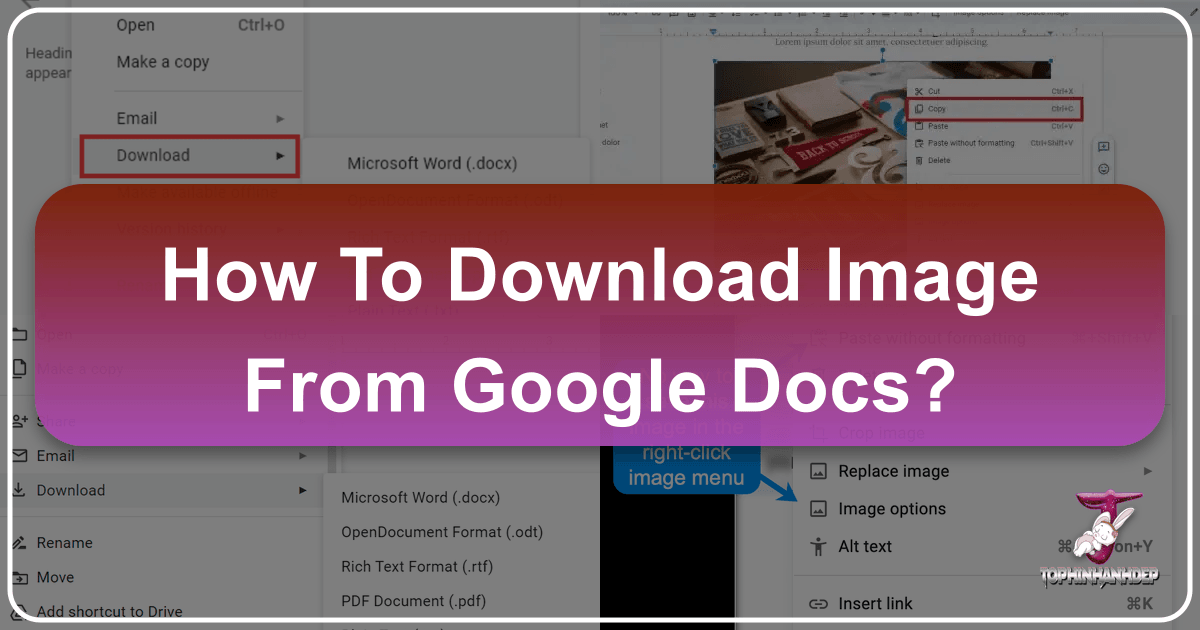
In today’s visually driven world, images are more than just decorative elements; they are powerful tools for communication, branding, and creative expression. From illustrating a blog post to crafting an engaging presentation or designing striking visual content, the ability to efficiently manage and extract images is paramount. Google Docs, while primarily a word processing platform, often serves as a collaborative hub where documents are enriched with various visual assets. However, extracting these embedded images isn’t always as straightforward as a simple right-click and “Save Image As” command.
This guide from Tophinhanhdep.com will demystify the process, providing you with a variety of proven methods to download images from Google Docs quickly and effectively. Whether you’re a professional photographer looking to retrieve your high-resolution shots, a graphic designer in need of source material for photo manipulation, or simply curating a collection of inspiring visuals for a mood board, mastering these techniques will save you valuable time and enhance your workflow. We’ll explore methods suitable for both bulk downloads and individual image extraction, ensuring you have the right tool for every scenario.

Unlocking Your Visual Assets: Why Extract Images from Google Docs?
The reasons for needing to download images from Google Docs are as diverse as the content created within it. Perhaps you’ve collaborated on a document featuring beautiful photography of nature or abstract art, and now you need those images for a dedicated art portfolio. Or maybe you’ve drafted a piece with carefully selected aesthetic backgrounds, and you wish to reuse them across other platforms or integrate them into a visual design project.
For many users, Google Docs becomes a temporary storage or drafting ground for visual ideas. Bloggers might write and illustrate an entire article in a Google Doc, needing to extract the images for direct upload to their website. Digital artists might sketch out creative ideas with embedded reference images, later requiring those images for more intensive digital photography editing or photo manipulation software. Entrepreneurs might prepare business plans with impactful visuals, ranging from inspiring wallpapers to custom graphics, and then need these files for marketing materials.
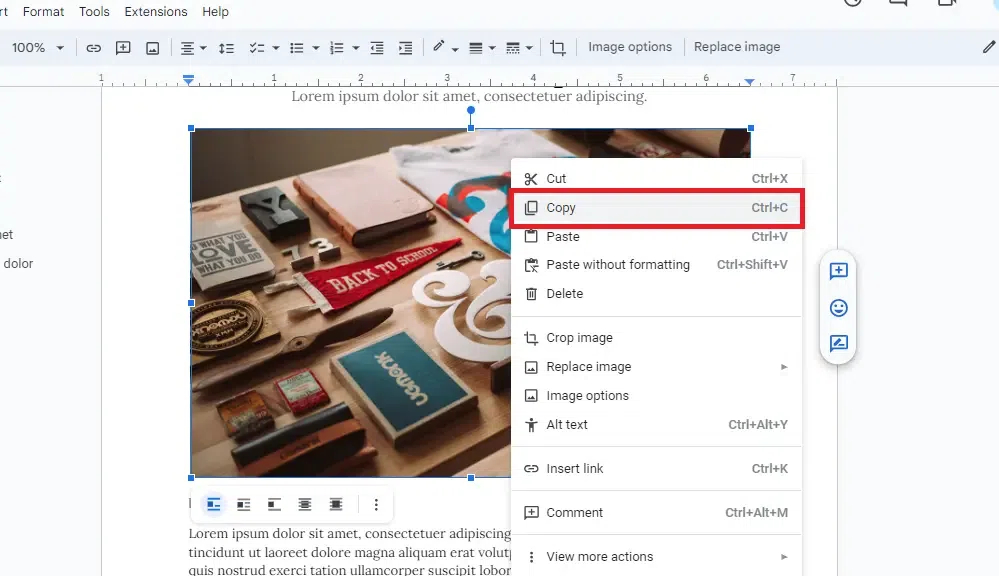
Tophinhanhdep.com understands the critical role images play in all these contexts. From providing a vast library of images covering themes like sad/emotional backgrounds, trending styles, and stock photos, to offering specialized image tools for optimization, we recognize the value of seamless image management. The methods we outline below are designed to help you retrieve your visual assets with ease, enabling you to proceed with your photography, graphic design, and creative ideas, ensuring your visual content maintains its high resolution and impact.
The Versatility of Google Docs Images for Design and Inspiration
The images you embed in Google Docs often serve as more than just illustrations; they can be the foundation for new visual design projects, elements for mood boards, or even sources of photo ideas. For instance, a beautifully captured landscape photograph embedded in a travel itinerary might later become a stunning desktop wallpaper. A collection of abstract patterns could be used to inspire digital art compositions. The flexibility to extract these images allows for endless creative possibilities.
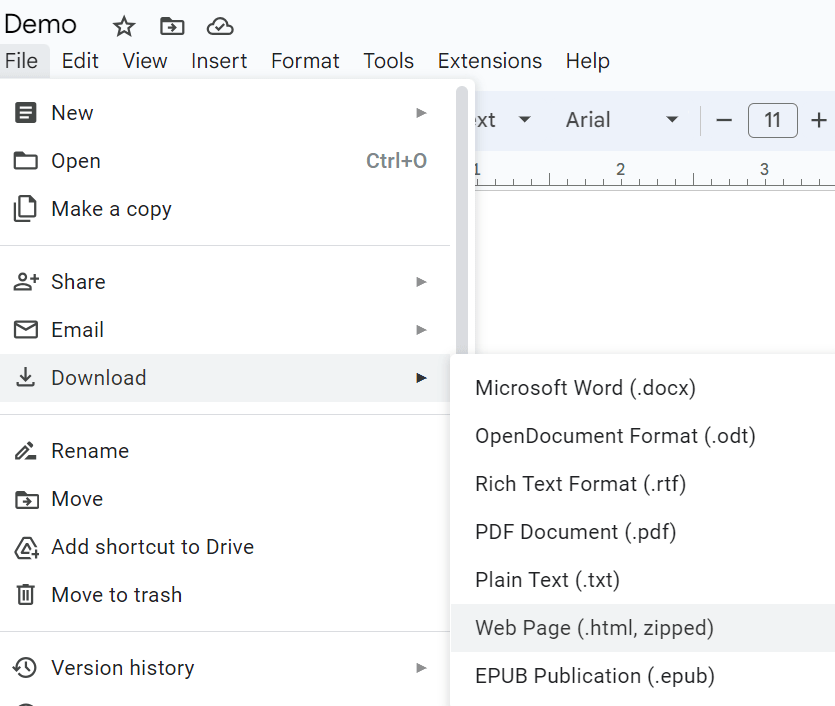
Tophinhanhdep.com is dedicated to fostering this creativity by offering resources that complement your image extraction needs. Once you’ve downloaded your images, you might want to explore our tools for optimizing them, such as compressors to ensure fast loading times on your website, or AI upscalers to enhance the resolution of a particularly impactful image. Whether your goal is to create compelling visual narratives or simply to collect inspiring thematic collections, the journey often begins with successfully acquiring your images from their initial home in Google Docs.
Essential Desktop Methods for Image Extraction
While Google Docs doesn’t offer a direct “Save Image As” option by right-clicking, several effective workarounds allow you to download your images. These methods range from batch processing to single-image extraction, catering to different needs and document complexities.
Method 1: The Batch Download via HTML File
This is arguably the most efficient and straightforward method if your Google Document contains multiple images you wish to download. By saving the entire document as an HTML file, Google Docs conveniently packages all embedded images into a neatly organized folder on your computer.
Here’s how to do it:
- Open Your Google Document: Navigate to the Google Doc containing the images you want to download.
- Access the Download Option: Go to
Filein the top-left menu. - Select Web Page (.html, zipped): From the
Downloadsubmenu, chooseWeb Page (.html, zipped). - Automatic Download: A
.zipfile will immediately begin downloading to your computer. Depending on your browser settings, this file will typically land in your “Downloads” folder or on your desktop. - Extract the Files: Locate the downloaded
.zipfile and double-click it to extract its contents. This will create a new folder with the same name as your Google Document. - Find Your Images: Inside the extracted folder, you’ll find an “images” subfolder. Open this folder, and all your embedded images will be present, typically named
image1,image2, and so on.
Tophinhanhdep.com Tip: While this method is excellent for bulk extraction, the generic file names (image1.jpeg, image2.png) are not ideal, especially if you plan to use these images for web content. Renaming these files with descriptive keywords is a crucial step for on-page SEO best practices and better organization. After downloading, you might also consider using Tophinhanhdep.com’s image optimizers or compressors to reduce file sizes without sacrificing quality, ensuring your website runs fast and ranks higher in search engine results. If any of the images appear to be of lower resolution than desired, our AI upscalers can help enhance their quality for more impactful visual displays.
Method 2: Publishing to the Web for Individual Image Saving
This method allows you to treat your Google Doc as a temporary webpage, from which you can then save individual images using the standard right-click “Save Image As” function. It’s particularly useful if you only need a few specific images from a longer document.
Follow these steps:
- Open Your Google Document: Access the Google Doc from which you want to download images.
- Initiate Publishing: Go to
Filein the top-left menu, then hover overShare, and click onPublish to the web. - Confirm Publishing: A dialog box will appear. Ensure the “Link” tab is selected (which it usually is by default), and then click the
Publishbutton. Google Docs will ask for confirmation; clickOK. - Copy the Link: Google Docs will generate a unique URL for your published document. Copy this link.
- Open in Browser: Paste the copied link into a new tab in your web browser and press Enter. Your Google Document will now appear as a simple webpage.
- Save Images: On this webpage, you can now right-click on any image you wish to save and select
Save image as.... This will allow you to download the image to your computer, often retaining its original file name or a more descriptive name than the HTML method provides. - Stop Publishing (Optional but Recommended): Once you’ve downloaded your desired images, it’s good practice to stop publishing the document to the web. Return to your Google Doc, go to
File>Share>Publish to the webagain, and this time click theStop publishingbutton. Confirm by clickingOK.
Tophinhanhdep.com Tip: This method is fantastic for obtaining images in their native format and often at a higher immediate quality compared to screenshots. If you’re using these images for graphic design or digital art, inspect their resolution carefully after downloading. Tophinhanhdep.com offers tools for high-resolution photography and digital photography advice, ensuring you start with the best possible assets for your creative projects.
Method 3: Streamlined Single Image Extraction with Google Keep
For those instances where you only need one or two specific images from a Google Doc without the fuss of publishing or extracting an entire HTML file, Google Keep is an invaluable and often overlooked tool. Google Keep is Google’s note-taking application, and its integration with Google Docs makes single-image extraction incredibly simple.
Here’s the process:
- Open Your Google Document: Go to the Google Doc containing the image(s) you need.
- Select the Image: Right-click on the specific image you want to download.
- Save to Keep: From the context menu, select
Save to Keep. - Keep Sidebar Appears: A Google Keep sidebar will open on the right side of your Google Docs interface. Your selected image will appear as a new note within this sidebar.
- Download from Keep: In the Google Keep sidebar, right-click on the image within the note. Select
Save image as...from the dropdown menu. - Save to Your Computer: Choose your desired save location and filename, then click
Save.
Tophinhanhdep.com Tip: This method is a quick win for grabbing individual images that might be part of a larger thematic collection you’re building. The “Save to Keep” feature allows for rapid acquisition of visual elements that could inspire mood boards or new creative ideas. Consider using this for quickly pulling out aesthetic images or beautiful photography to compile into a visual inspiration folder on your device.
Alternative and Advanced Techniques for Capturing Images
Beyond the core methods, there are other useful techniques for extracting images from Google Docs, especially when dealing with specific scenarios or needing immediate capture. These often involve direct screen interaction or leveraging specialized functionalities.
Direct Capture: Utilizing Snipping Tools and Image Editors
Sometimes, the quickest way to get an image from Google Docs is to simply capture it directly from your screen. This method is ideal for quickly grabbing small visuals, specific sections of an image, or when other methods seem too cumbersome for a single, immediate need.
Using a Snipping Tool (Windows/macOS):
- Locate Your Image: Open your Google Document and navigate to the image you wish to capture.
- Activate Snipping Tool:
- Windows: Search for “Snipping Tool” or “Snip & Sketch” in your Start menu, or use the shortcut
Windows key + Shift + S. - macOS: Use the shortcut
Shift + Command + 4to bring up the crosshair tool for screen capture.
- Windows: Search for “Snipping Tool” or “Snip & Sketch” in your Start menu, or use the shortcut
- Select the Image Area: Click and drag your cursor to create a rectangular selection around the image you want to save.
- Save the Snippet:
- Windows: The captured image will appear in a new window (Snip & Sketch). Click the disk icon to save it as a JPEG, PNG, or GIF.
- macOS: The screenshot will typically save directly to your desktop.
- Edit (Optional): Once saved, you can open the image in any image editor to crop, resize, or apply basic editing styles.
Copy-Pasting into an Image Editor:
- Copy the Image: In your Google Doc, right-click on the image you want and select
Copy. (Note: This might not work reliably for all images or browser configurations, but it’s worth a try). - Open Image Editor: Open a graphics program like Photoshop, GIMP, Paint, or even a basic online image editor.
- Paste the Image: Create a new document in the image editor and paste (
Ctrl+VorCommand+V) the copied image. - Save and Edit: You can now save the image in your desired format and perform any necessary digital photography editing.
Tophinhanhdep.com Tip: While quick, direct screen capture often results in lower resolution images compared to direct downloads. If high-resolution photography is critical for your project (e.g., for large prints or detailed visual design), consider other methods first. However, for quick web graphics or mockups, these methods are perfectly adequate. If you find the resolution lacking, Tophinhanhdep.com’s AI upscalers can be a lifesaver for enhancing image quality.
Leveraging Specialized Add-ons for Enhanced Extraction
For users who frequently extract images or need more advanced control, Google Docs Add-ons can offer a powerful and integrated solution. One such example is the “Image Extractor and Remover” add-on, which streamlines the process, especially for bulk operations or specific formatting needs.
Here’s a general guide on using such an add-on:
- Install the Add-on:
- Open your Google Document.
- Go to
Extensionsin the top menu. - Hover over
Add-onsand clickGet add-ons. - In the Google Workspace Marketplace, search for “Image Extractor” or a similar tool (e.g., “Extractor and Remover”).
- Click on the add-on and then
Install. Grant any necessary permissions.
- Activate the Add-on:
- Once installed, return to your Google Doc.
- Go to
Extensions>[Your Add-on Name]>Start. - A sidebar will typically open, presenting the add-on’s options.
- Extract Images: Follow the add-on’s instructions. Many allow you to extract all images to a Google Drive folder, or download them directly to your computer. Some might offer options to filter by image type or size.
Tophinhanhdep.com Tip: Add-ons can be incredibly efficient for specific tasks, bridging gaps in native Google Docs functionality. This aligns with Tophinhanhdep.com’s focus on providing dedicated image tools to optimize your workflow. Always review the permissions an add-on requests to ensure your data privacy. For complex projects involving many images, these add-ons can save significant time and effort in organizing your visual collections.
Optimizing Your Downloaded Images: Beyond the Basics
Downloading images is just the first step. To truly harness the power of your visual assets for any project – from blog posts to digital art – optimization and an understanding of best practices are crucial.
Understanding Image Quality and Copyright Considerations
When you download an image from Google Docs, its quality (resolution, file size, format) might not be ideal for its intended use. Images embedded in documents are often optimized for viewing within the document, not for standalone high-resolution photography or web performance.
- Resolution: Always check the resolution of your downloaded images. If they are too small for your needs (e.g., a large background, a print graphic), Tophinhanhdep.com’s AI upscalers can help enhance their pixel density, converting low-resolution images into sharper, more usable assets.
- File Format: Google Docs typically embeds images as JPG or PNG. Depending on your project, you might need to convert them to other formats. Tophinhanhdep.com offers image converters to easily change formats for compatibility or specific needs.
- Copyright: This is a critical point. Not all images in a Google Doc are free for reuse. If you didn’t create the image yourself, or don’t have explicit permission or a license, using it on your blog, social media, or any public platform could lead to copyright infringement. Always ensure you have the rights to use any image you download. Tophinhanhdep.com emphasizes responsible image sourcing and features a range of royalty-free stock photos and beautiful photography options to ensure your visual design projects are legally sound. If you are unsure, downloading for personal use (e.g., as a desktop wallpaper) is generally safe, but public display requires verification.
Elevating Your Visuals with Tophinhanhdep.com’s Image Tools
Once you’ve successfully extracted your images from Google Docs, the journey of visual content creation truly begins. Tophinhanhdep.com is your ultimate partner in transforming these raw assets into stunning visuals that align with your creative ideas and digital photography goals.
- Compression and Optimization: For web use, large image files slow down page loading, negatively impacting user experience and SEO. Our image compressors and optimizers can significantly reduce file sizes without noticeable loss in quality, ensuring your beautiful photography and aesthetic backgrounds load quickly and efficiently.
- AI Upscaling: Discovered that a crucial image from your document is too low-resolution for your high-quality digital art project or a large-format print? Our AI upscalers can intelligently enhance image detail and size, breathing new life into your visuals and enabling you to use them across various platforms, from wallpapers to elaborate graphic design compositions.
- Format Conversion: Need a specific image format for a particular platform or software? Our image converters allow you to easily switch between formats, ensuring compatibility and optimal performance for all your visual design endeavors.
- Image-to-Text: For those times when images contain important textual information you need to extract, Tophinhanhdep.com also provides image-to-text tools, seamlessly converting visual text into editable content.
By integrating these powerful image tools into your workflow, you can move beyond simple extraction to a comprehensive process of visual content enhancement. Whether you’re curating thematic collections, designing stunning digital art, or preparing images for your next big project, Tophinhanhdep.com equips you with everything you need to manage and optimize your images effectively, ensuring your creative vision comes to life with high-resolution, impactful visuals.
In conclusion, downloading images from Google Docs, while not always intuitive, is a manageable task with several effective methods at your disposal. From batch processing via HTML files to individual extraction using Google Keep, and advanced techniques with add-ons or snipping tools, you now have the knowledge to efficiently retrieve your valuable visual assets. Remember to always consider copyright, and leverage the powerful image tools available at Tophinhanhdep.com to optimize, enhance, and transform your downloaded images into compelling visual narratives.