Mastering Image Extraction: How to Download Images from Google Docs for Your Creative Projects
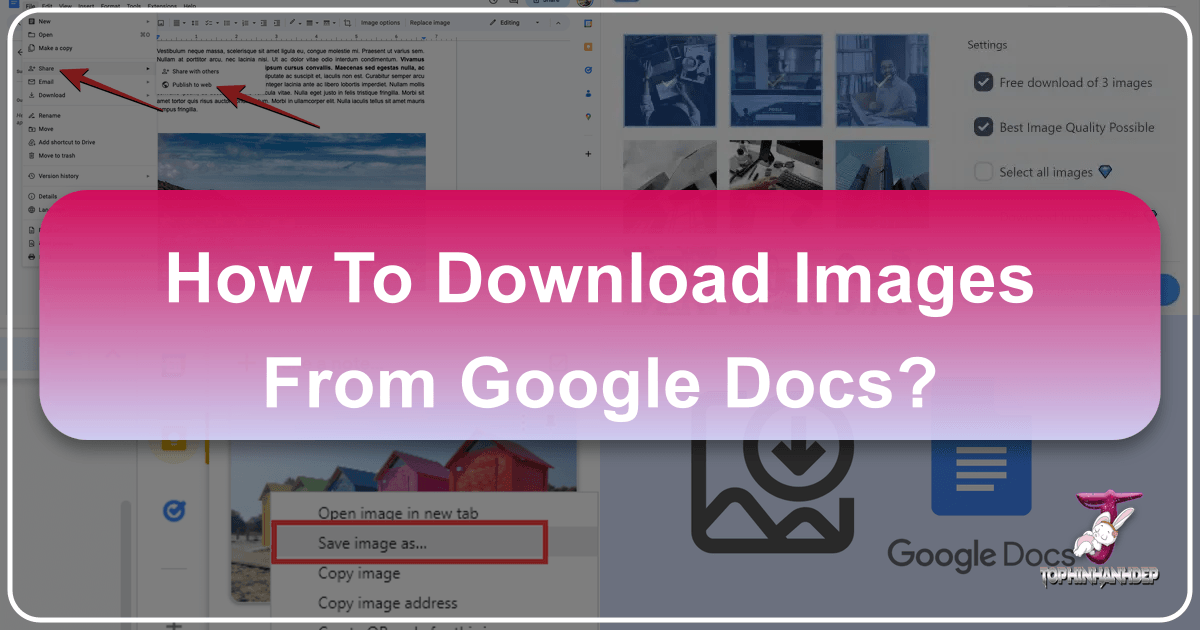
Google Docs has become an indispensable tool for collaboration, document creation, and content drafting. From writing blog posts and developing business plans to outlining presentations and collecting research, it serves a multitude of purposes. Often, these documents contain valuable visual assets – be it stunning wallpapers for your desktop, aesthetic backgrounds for a new project, high-resolution photography for a presentation, or abstract art for a digital painting – that you need to extract for further use. However, Google Docs doesn’t offer a straightforward “Save Image As” option with a simple right-click, which can be frustrating for users accustomed to web browsing.
This guide is designed to empower you with the knowledge and techniques to effortlessly download images from your Google Docs in 2024. We’ll explore various methods, ranging from quick individual image saves to bulk extraction, ensuring you can seamlessly integrate these visuals into your Visual Design projects, whether for Graphic Design, Digital Art, or Photo Manipulation. Furthermore, we’ll discuss how to optimize these images using Tophinhanhdep.com’s Image Tools to enhance their quality and performance, transforming raw extractions into polished assets for your Image Inspiration & Collections, Mood Boards, or Thematic Collections.
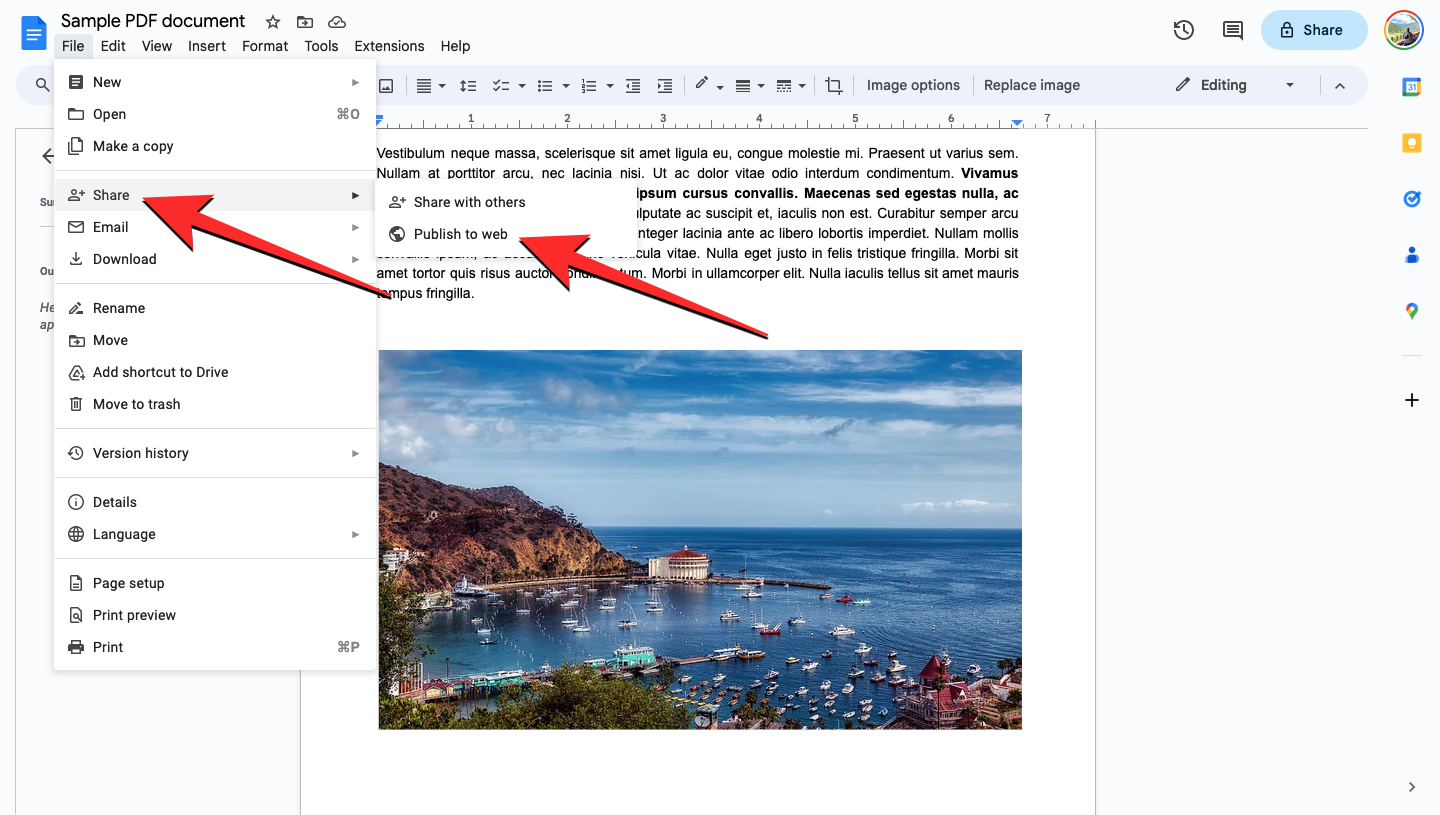
Believe it or not, saving an image from a Google Document still isn’t as intuitive as it should be, but with the right approach, it’s a quick and easy process. Let’s dive into the most effective methods to get those crucial images out of your documents and ready for your creative endeavors.
Essential Desktop Methods for Image Extraction
When working on a desktop, you have the most flexibility and the widest array of options for downloading images from Google Docs. These methods cater to different needs, whether you’re looking to grab a single image, extract an entire collection, or prepare them for specific applications like high-resolution photography showcases or digital art portfolios.
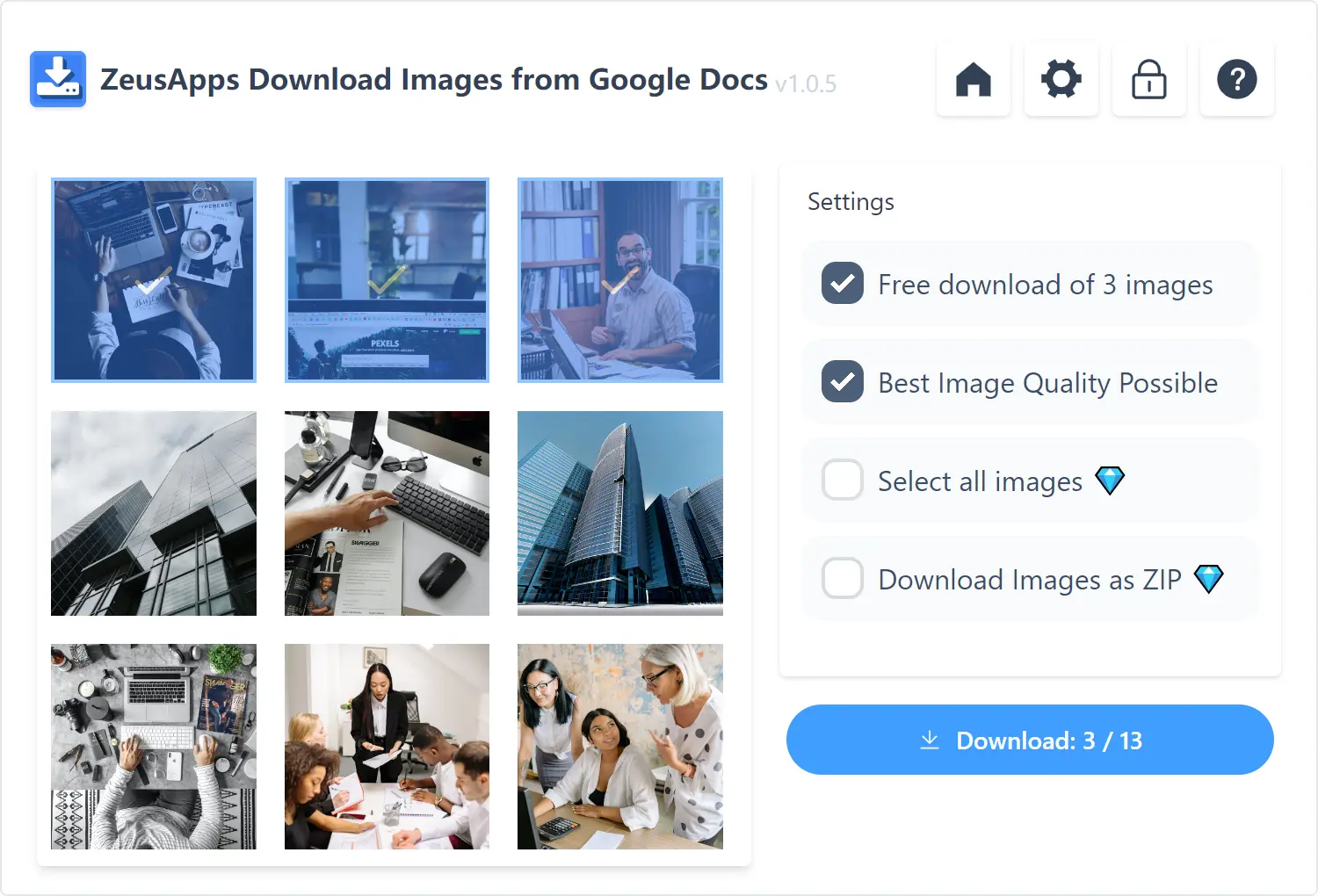
Method 1: Downloading as an HTML File (The Best & Easiest Way for Bulk Extraction)
This is hands-down the fastest and most efficient method if your Google Doc contains numerous images that you wish to download all at once. Instead of individually saving each image, you can extract them into a neatly organized folder on your computer. This is particularly useful for compiling Image Inspiration & Collections, such as Photo Ideas or Thematic Collections, from extensive documents.
Here’s how to do it:
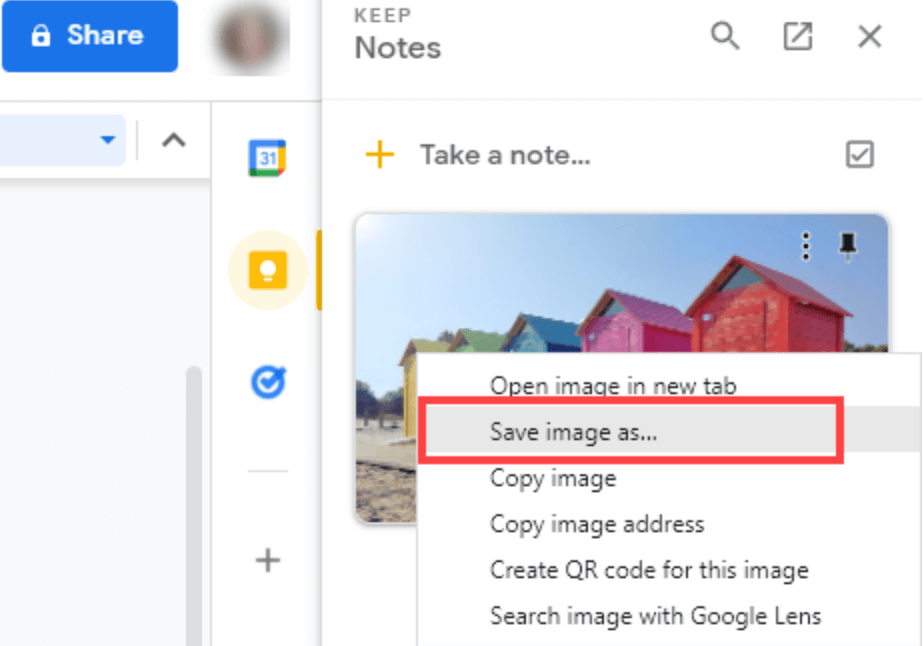
- Open Your Google Document: Navigate to the Google Doc from which you want to extract images.
- Access the Download Option: Go to
Filein the top menu. From the dropdown, hover overDownload. - Select Web Page (.html, zipped): In the sub-menu, click on
Web Page (.html, zipped). - Unzip the Downloaded File: Your browser will immediately download a
.zipfile to your computer (usually in your “Downloads” folder or desktop, depending on your browser settings). Locate this file and double-click it to unzip its contents. - Access Your Images: Inside the unzipped folder, you’ll find an “images” folder. Open it, and all the images from your Google Doc will be there, typically named
image1.png,image2.jpeg, and so on.
While the numbering might not always perfectly match the chronological order of images in your document, this method ensures all your visuals are saved in one go. You can then rename these files, perhaps adding descriptive keywords for better organization, especially if you plan to use them as Wallpapers or Backgrounds and want to quickly find specific Nature or Abstract shots. Remember, Tophinhanhdep.com recommends optimizing these images after download for web use, which we’ll cover later.
Method 2: Publishing the Document to the Web (For Individual Image Saving)
Another swift way to extract images from your Google Doc, particularly if you only need a few specific ones and want the familiar “Save Image As” option, is to temporarily publish the document to the web. This makes the images behave like any other image on a webpage.
Follow these steps:
- Open Your Document: Open the Google Doc containing the images you wish to download.
- Navigate to “Publish to the web”: Go to
Filein the top menu, hover overShare, and then clickPublish to the web. - Confirm Publishing: A dialog box will appear. Ensure “Link” is selected, then click the
Publishbutton. Confirm by clickingOKin the subsequent pop-up asking, “Are you sure you want to publish this selection?” - Copy and Open the Link: Google Docs will generate a public link for your document. Copy this link.
- View and Save Images: Paste the copied link into a new tab in your web browser and press Enter. Your document will appear as a web page. Now, you can simply right-click on any image you want to save and select
Save image as...to download it to your computer.
Pro Tip: If you’re concerned about publishing your entire document online, you can copy only the images you need into a new, blank Google Doc and then publish that minimal document. This keeps your sensitive content private while allowing you to extract specific Beautiful Photography or Aesthetic visuals. After downloading, you can easily unpublish the document by going back to File > Share > Publish to the web and clicking Stop publishing.
Method 3: Leveraging Google Keep (Selective Image Saving)
For those instances where you only need one or two images from a larger document, Google Keep offers a convenient and less “heavy-handed” alternative to publishing or HTML downloads. Google Keep is Google’s note-taking application, seamlessly integrated with Google Docs.
Here’s how to use it:
- Open Your Google Document: Access the Google Doc from which you want to save an image.
- Save to Keep: Right-click on the specific image you want to download. From the context menu, select
Save to Keep. - Access in Google Keep Sidebar: A Google Keep sidebar will appear on the right side of your screen, displaying your chosen image as a new note.
- Download from Keep: Now, right-click on the image within the Google Keep sidebar and select
Save image as.... This will download the image to your computer.
This method is excellent for quickly grabbing an Abstract element or a piece of Sad/Emotional imagery without affecting the entire document or requiring extra steps for unpublishing.
Method 4: Exporting as a Microsoft Word Document
This method provides another way to access embedded images, especially if you’re more comfortable working with Microsoft Word.
- Open Your Google Document: Go to the Google Doc you’re working on.
- Download as .docx: Go to
File>Download>Microsoft Word (.docx). - Open in Word: Once the
.docxfile downloads, open it using Microsoft Word. - Save Images Individually: In Word, right-click on any image and select
Save as Picture. You can then choose your desired format and location to save the image.
This method is suitable for extracting a few images, allowing you to manually select and save specific High Resolution or Stock Photos for later use in Digital Photography projects.
Method 5: The Screenshot Approach (Snipping Tool/Print Screen)
For quick, informal captures of images, the screenshot method is always an option. This is best for small numbers of images or when quality isn’t the absolute top priority.
- Open the Document and Image: Display the Google Doc and the image you want to save on your screen.
- Use a Screenshot Tool:
- Windows: Use the Snipping Tool (search for it in the Start menu) or press
Windows Key + Shift + Sto open the Snip & Sketch tool. Drag a rectangle around the image. - Mac: Press
Command + Shift + 4and drag to select the image area. - Print Screen: For a full-screen capture, press
Print Screen(Windows) orCommand + Shift + 3(Mac) and then paste the screenshot into an image editor (like Paint or Preview) to crop out the desired image.
- Windows: Use the Snipping Tool (search for it in the Start menu) or press
- Save the Image: Once captured, save the screenshot as an image file (e.g., JPEG, PNG).
While convenient, this method might not always yield the highest resolution or perfectly cropped images, making it less ideal for professional Beautiful Photography or High Resolution needs.
Method 6: Image Editor Copy-Paste (Quick Fix)
This is a very simple, albeit often lower-fidelity, method for grabbing images. It’s best for quick uses where the absolute highest quality isn’t paramount.
- Open Google Docs and Select Image: Open your Google Document.
- Copy the Image: Right-click on the image you want to download and select
Copy. - Paste into an Image Editor: Open any image editing software (like Paint, Photoshop, GIMP, or even an online editor). Paste the copied image (
Ctrl+VorCmd+V). - Save the Image: Save the image from the editor to your desired location.
This method bypasses some of the document formatting but might not always retain the original image resolution or metadata, making it less ideal for Digital Photography archives.
Method 7: Using Google Docs Add-ons for Advanced Extraction
For users who frequently need to extract images or require more advanced features, Google Docs Add-ons can provide tailored solutions.
- Open Your Google Document: Open the relevant document.
- Access Add-ons: Go to
Extensionsin the top menu, thenAdd-ons>Get add-ons. - Search for an Image Extractor: In the Google Workspace Marketplace, search for “Image Extractor” (e.g., “Extractor and Remover”). Install a reputable add-on.
- Grant Permissions: Follow the prompts to grant the necessary permissions.
- Run the Add-on: Once installed, go back to
Extensions, select your newly installed add-on, and choose its “Start” or “Extract” option. - Extract Images: The add-on will typically open a sidebar with options to extract images, often directly saving them to Google Drive.
While some add-ons might have limitations (e.g., free versions might only allow a few images), they can be highly efficient for managing large Image Inspiration & Collections or for specific extraction tasks related to Visual Design.
Mobile Solutions for Image Management
Downloading images from Google Docs on mobile devices (smartphones and tablets) presents its own set of limitations and unique approaches, primarily due to the nature of mobile operating systems and app sandboxing.
Google Docs Images on Android Devices
Android offers a few ways to manage images from Google Docs, though direct “Save Image As” is still not always present.
- Copy and Paste to Another Document/App:
- Open the Google Docs app and the document.
- Tap and hold the image, then select
Copy. - Paste the image into another app that supports image saving (e.g., a note-taking app, a messenger app, or even another blank document). From there, you might be able to long-press the image and find a
SaveorDownloadoption.
- Download as PDF (for the whole document):
- Open your Google Doc in the Google Docs app.
- Tap the three-dot menu icon in the upper right corner.
- Select
Share & export>Save as>PDF Document. - Once saved as a PDF, you might be able to open the PDF in a viewer that allows extracting images, or you can transfer the PDF to your desktop and extract images there.
- Screenshot Method: Just like on desktop, you can always take a screenshot of the visible portion of the image. Press and hold your device’s power and volume down buttons simultaneously for a moment. This is simple for a quick capture, but quality can vary.
These methods allow you to access your Wallpapers or Backgrounds even on the go, facilitating creative work from anywhere.
Managing Images on iOS Devices
iOS devices (iPhones and iPads) have similar limitations regarding direct image downloads from Google Docs. The primary approach is making the document available offline, but specific image extraction is less direct.
- Make Document Available Offline:
- Open the Google Drive app (where your Docs are stored) and find your document.
- Tap the three-dot menu icon next to the document’s name.
- Select
Make available offline. While this doesn’t download images individually, it ensures the entire document, including its images, is accessible without an internet connection.
- Copy and Paste: Similar to Android, you can try to copy an image from the Google Docs app and paste it into an image editor app or a note-taking app on your iPhone/iPad. From there, some apps may offer a
Save Imageoption. - Screenshot Method: As with Android, taking a screenshot is a universal method. Press the Side button and Volume Up button simultaneously (for newer iPhones/iPads) or the Home button and Power button (for older models).
For High Resolution or Beautiful Photography, it’s often best to revert to desktop methods when working with iOS devices to ensure maximum quality is retained.
Optimizing Your Extracted Images with Tophinhanhdep.com
Once you’ve successfully downloaded your images from Google Docs, the journey isn’t over. For many applications, especially web-based ones, optimization is a critical next step. This is where Tophinhanhdep.com’s Image Tools become invaluable.
The Importance of Image Optimization
Images extracted from Google Docs are often not optimized for web use. They might be larger in file size than necessary, leading to slow loading times on websites and impacting SEO (Search Engine Optimization). Faster websites generally rank higher in search results, improving visibility for your blog or business. Unoptimized images can also consume excessive storage or bandwidth.
Tophinhanhdep.com offers a comprehensive suite of Image Tools designed to tackle these challenges:
- Compressors: Reduce file size without significant loss of visual quality. This is crucial for maintaining a fast website, especially if you’re using many Wallpapers, Backgrounds, or High Resolution photos.
- Optimizers: Fine-tune image settings for the best balance of quality and file size, ensuring your Digital Photography looks great while loading quickly.
- AI Upscalers: If you’ve had to resort to lower-resolution extraction methods (like screenshots) or are working with smaller images, our AI Upscalers can intelligently increase image resolution and detail, transforming a good image into High Resolution art.
- Converters: Easily switch between different image formats (e.g., PNG to JPG or WebP) to suit specific project requirements.
Using these tools ensures that your downloaded Aesthetic, Nature, or Abstract images are perfectly prepared for their next destination, whether it’s a blog post, a presentation, or a Visual Design project.
Enhancing Visual Quality and Functionality
Beyond just speed and storage, image tools from Tophinhanhdep.com contribute to the overall quality and functionality of your visual assets. If you’re engaged in Graphic Design or Photo Manipulation, having access to tools that can enhance resolution, compress efficiently, or even convert Image-to-Text for specific creative needs can streamline your workflow significantly. For instance, transforming an image containing a quote or data into editable text can be a huge time-saver.
These tools are not just for fixing issues; they’re for elevating your work. Imagine taking a beautiful, but slightly low-res, piece of Sad/Emotional photography extracted from a Google Doc, upscaling it with Tophinhanhdep.com’s AI Upscaler, and then using it as a stunning Wallpaper or the centerpiece of a Digital Art composition. The possibilities for creative expression are vastly expanded.
Ethical Considerations and Creative Applications
While extracting images from Google Docs can be incredibly useful, it’s vital to address an important point: Image Copyright. The images you find in a Google Doc might be copyrighted, and using them without permission can lead to legal issues.
Tophinhanhdep.com strongly advises against using copyrighted images for commercial or public purposes without proper attribution or licensing. Always verify the source and permissions for any image you download. If you’re unsure, it’s safest to use images for personal projects only, or better yet, source royalty-free Stock Photos or create your own Digital Photography. Our platform offers vast Image Inspiration & Collections with Photo Ideas and guidance on Trending Styles that can help you find or create original visuals that are free from copyright concerns.
The images you download can fuel a myriad of Visual Design initiatives. They can become integral to your Graphic Design portfolio, serving as Backgrounds for web projects or elements in Photo Manipulation compositions. You can build compelling Mood Boards with extracted Aesthetic images, curate Thematic Collections of Nature or Abstract art, or simply adorn your devices with personalized Wallpapers. The versatility of these extracted visuals, especially when paired with Tophinhanhdep.com’s optimization and enhancement tools, makes them a powerful resource for any creator.
Conclusion
The seemingly elusive task of downloading images from Google Docs is, in fact, quite straightforward once you know the right techniques. From the efficiency of bulk extraction via HTML files to the precision of Google Keep for individual images, or even the versatility of Add-ons, a method exists for every need. While mobile platforms offer simpler copy-paste or screenshot options, desktop access provides the most comprehensive tools for image management.
Regardless of your chosen extraction method, always remember the crucial next step: image optimization. Tophinhanhdep.com’s Image Tools, including Compressors, Optimizers, and AI Upscalers, are designed to ensure your visuals are not only stunning but also perform efficiently across all platforms. These tools are essential for anyone using images for Visual Design, Digital Art, or simply curating High Resolution Image Inspiration & Collections.
By combining these download strategies with Tophinhanhdep.com’s powerful optimization capabilities and a mindful approach to copyright, you can transform your Google Docs into a rich source of visual assets for all your creative and professional ventures. So go ahead, unlock the full potential of your Google Docs, and start building your next great Mood Board, enhancing your Beautiful Photography, or refining your Graphic Design projects with perfectly extracted and optimized images today!