How to Download Images from Google Slides: Your Comprehensive Guide with Tophinhanhdep.com
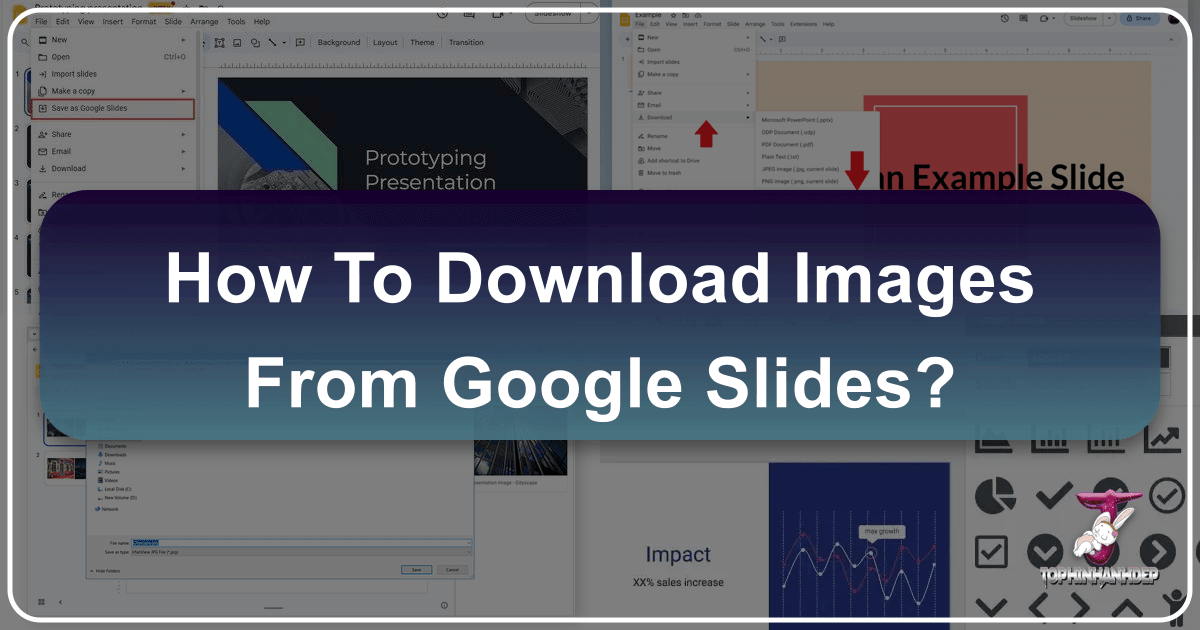
Google Slides is an indispensable platform for crafting dynamic and engaging presentations. From academic projects to business proposals, visual elements are key to capturing audience attention. We often embed captivating images – be they high-resolution photographs, intricate diagrams, or striking graphic designs – to enhance our slides. However, the seemingly simple task of extracting these images for reuse outside the presentation can sometimes prove to be a puzzling challenge.
At Tophinhanhdep.com, we understand the immense value of every image, whether it’s a breathtaking nature shot, an abstract background, or a piece of beautiful photography that inspires your next visual design project. Our platform is dedicated to providing a rich repository of images, alongside powerful tools and insights into digital photography, editing styles, and creative ideas. This guide aims to bridge the gap between your Google Slides presentations and your personal or professional image collections on Tophinhanhdep.com. We’ll explore various effective methods to download images from Google Slides, ensuring you can seamlessly integrate them into your broader visual endeavors.
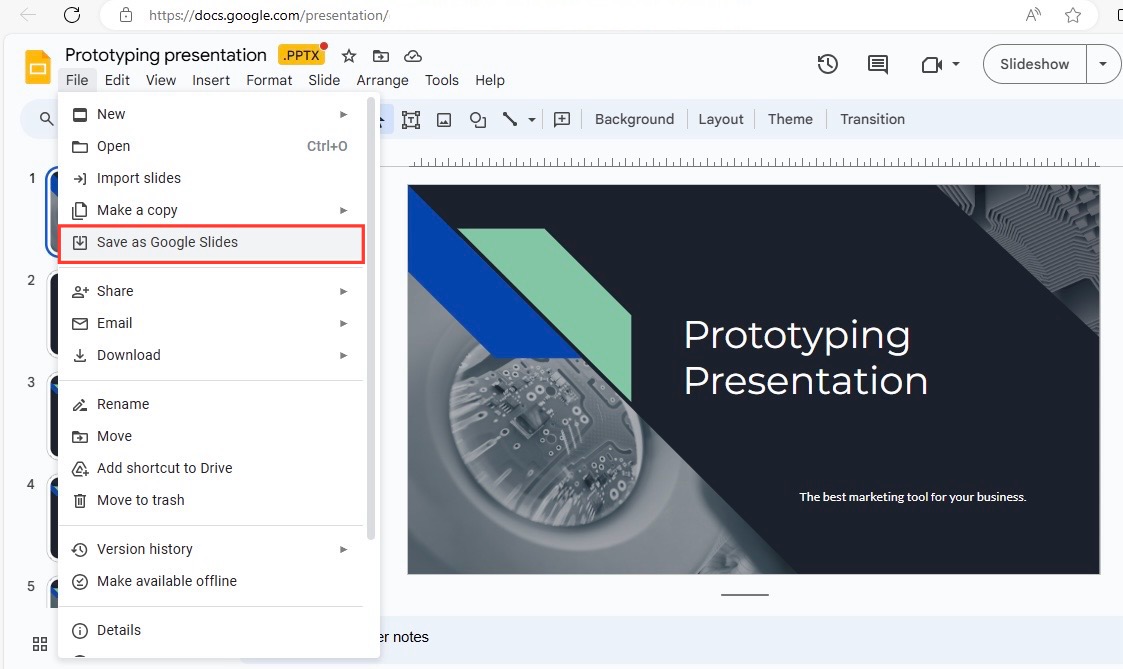
Whether you’re looking to repurpose a stunning wallpaper for your desktop, add a specific aesthetic image to a mood board, or extract a crucial chart for graphic design, knowing how to efficiently save these visuals is paramount. Let’s dive into the step-by-step processes that will empower you to manage your presentation assets with ease, ultimately enriching your image library on Tophinhanhdep.com.
Essential Methods for Extracting Images from Google Slides
When it comes to downloading images from your Google Slides presentations, you’ll discover that a direct “Save Image As” option isn’t always readily available. This often leaves users searching for workarounds. Fortunately, several effective strategies exist, ranging from built-in Google services to simple browser functions and dedicated add-ons. Each method offers unique advantages, catering to different needs such as image quality, speed, and the number of images to be extracted. Understanding these techniques is the first step towards building and curating your visual resources, a core mission of Tophinhanhdep.com.
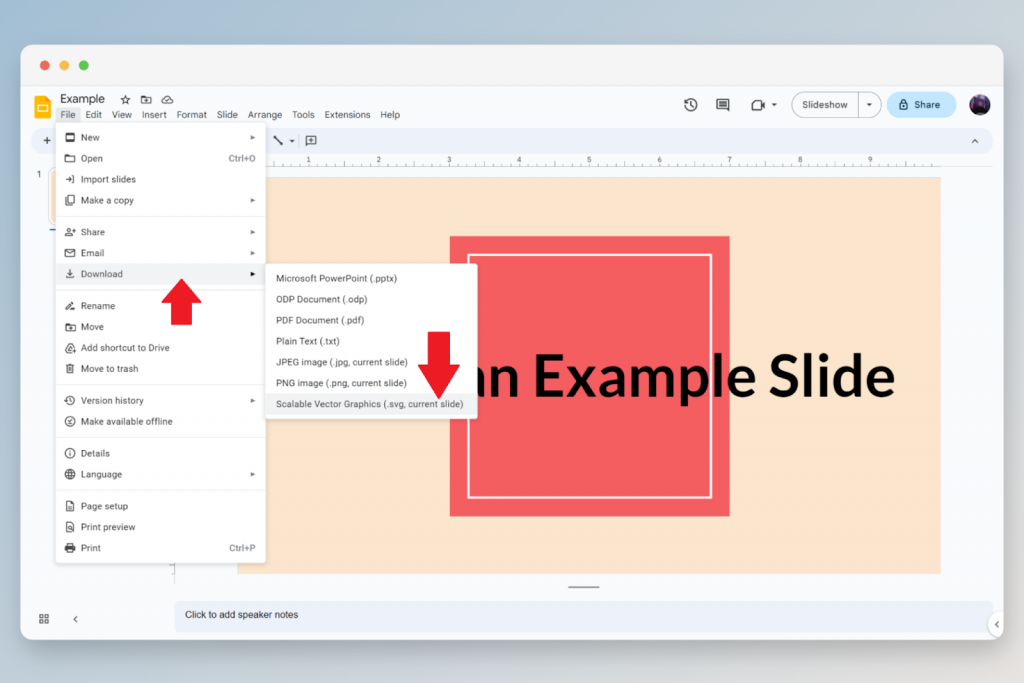
The Google Keep Notes Method: Quick and Convenient Saving
One of the simplest and most integrated methods for saving individual images directly from Google Slides involves utilizing Google Keep Notes. This feature is readily available within your Google Workspace environment, making it a go-to for quick extractions. This method is particularly cherished by Tophinhanhdep.com users who frequently collect aesthetic images or inspiring photography for their immediate projects or personal collections.
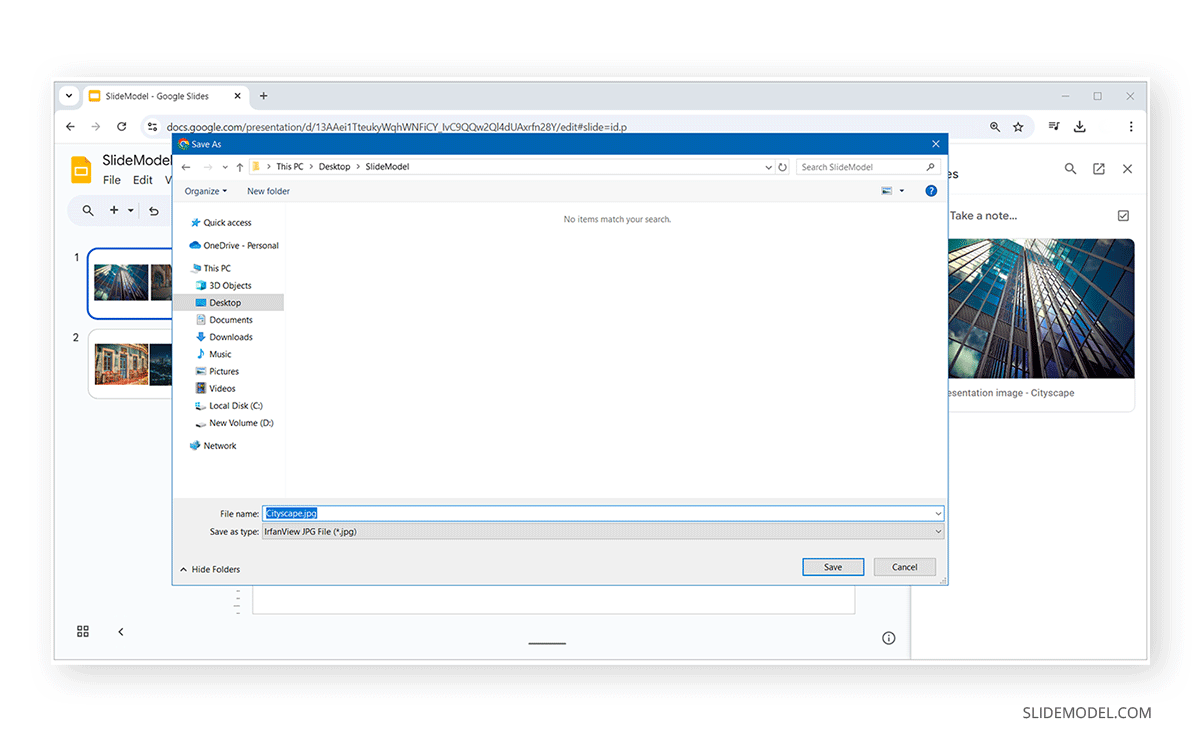
Step 1: Open Presentation and Access Image To begin, open your Google Slides presentation through Google Drive. Navigate to the specific slide that contains the image you wish to download. Locate and select the image by simply clicking on it.
Step 2: Open Image Across the Keep Notes Sidebar With the image selected, right-click on it. A context menu will appear. From this menu, select the option labeled “Save to Keep.” This action will automatically open the Google Keep Notes sidebar on the right side of your screen, displaying the selected image within a new note. The convenience of this integration means you don’t have to leave your presentation to initiate the saving process.
Step 3: Save Image to Computer Now that the image is visible within the Keep Notes sidebar, you can easily save it to your local device. Right-click on the image within the Keep note. Another context menu will appear, offering the option “Save image as…” Select this, choose your desired download location on your computer, provide a suitable filename, and click “Save.” The image will be downloaded, ready for use. This process ensures that single images, perhaps a striking abstract design or a beautiful landscape, can quickly be added to your Tophinhanhdep.com-inspired collection.
This method is highly favored for its speed and simplicity, especially when you need to extract just one or two images without disrupting your workflow. While the resolution might not always be the absolute highest, it’s generally sufficient for many common uses, such as incorporating into a new document or sharing via email.
Exporting Slides as Image Files: Capturing High-Quality Visuals
For situations where preserving the overall design of a slide, or needing a higher-quality rendition of an image embedded within a slide, exporting the entire slide as an image file is an excellent choice. This method is particularly useful when the image is intrinsically linked to other visual elements on the slide, or when you prioritize high-resolution photography for your Tophinhanhdep.com projects.
Here’s What You Do:
- Open the Google Slides presentation and navigate to the specific slide containing the image you want to save.
- Click on “File” in the main menu bar at the top of your screen.
- Hover over “Download” in the dropdown menu. You will then see several format options.
- Choose your preferred image format:
- “PNG Image (.png, current slide)”: This option is ideal for capturing high-quality visuals, especially if the image contains intricate details, sharp lines, or transparency. PNG files are lossless, meaning they retain quality even after compression, making them perfect for digital art or detailed stock photos featured on Tophinhanhdep.com.
- “JPEG Image (.jpg, current slide)”: If file size is a concern, or if the image is a photographic background where some compression is acceptable, JPEG is a good choice. While it’s a lossy format, the quality is often perfectly adequate for web use or general presentations.
- The selected slide will download as an image file directly to your computer.
Considerations for Tophinhanhdep.com’s Focus on High Resolution Photography: While this method provides a high-quality capture of the entire slide, it’s important to note that it saves everything on that slide, not just the isolated image. If you only need the specific image, you will need to perform an additional step of cropping the downloaded image using an image editing tool. This post-processing step ensures that the image is perfectly framed and optimized for its intended use, whether as a new wallpaper, an aesthetic background, or a component in a graphic design project, aligning with the pristine quality standards often highlighted on Tophinhanhdep.com.
The Google Docs Workaround: Preserving Original Image Quality
Sometimes, despite exporting the slide, the resolution of an image might not be as high as you’d hoped, or you might struggle with cropping effectively. The Google Docs workaround offers a unique and highly effective way to extract images while often preserving their original quality, making it a valuable technique for those who prioritize high-resolution photography and meticulous visual design. This method is a favorite for Tophinhanhdep.com users involved in detailed digital art or photo manipulation projects.
Here’s My Step-by-Step Process:
- In Google Slides, right-click on the image you want to save and select “Copy” from the context menu. This places the image data onto your clipboard.
- Open a new Google Docs document. You can do this by going to docs.google.com and starting a blank document.
- Paste the image into the document (using Ctrl + V on Windows or Cmd + V on Mac). The image will appear in the Google Doc.
- In Google Docs, click on “File” in the menu bar.
- Hover over “Download” and then choose “Web Page (.html, zipped)”. This option is key because when a Google Doc is saved as a webpage, all embedded images are typically exported as separate, high-quality files within a ZIP archive.
- Google Docs will download a ZIP folder to your computer.
- Locate the downloaded ZIP file and extract its contents (usually by right-clicking and selecting “Extract All” or similar). Inside the unzipped folder, you’ll find an “images” subfolder.
- Open the “images” folder, and there you’ll find your image, often saved with its original or very high quality!
Benefits for Graphic Design and Digital Art on Tophinhanhdep.com: This method is incredibly powerful because it often bypasses potential compression issues, providing you with a cleaner, higher-resolution version of the image than other methods. For graphic designers or digital artists who rely on Tophinhanhdep.com for their creative ideas and visual assets, maintaining image integrity is crucial. Whether you’re working on photo manipulation, designing a new logo, or creating a complex digital art piece, starting with the highest possible quality image from your Google Slides presentation sets a strong foundation. This technique also allows for easy extraction of multiple images if you paste several into the Google Doc before downloading.
Instant Image Capture: Leveraging Screenshots for Immediate Use
For moments when speed is the priority and extreme high-fidelity isn’t critical, taking a screenshot is an invaluable and universally applicable method. It’s a quick, straightforward way to grab any visual from your Google Slides presentation, making it ideal for immediate needs like adding a quick image to a mood board, sharing a thematic collection idea, or simply getting a temporary placeholder for a visual design concept. Tophinhanhdep.com users often employ this for quick photo ideas or to capture trending styles without delay.
How I Do It on Windows:
- Open the slide with the image you want to capture. For better clarity and to remove interface elements, consider entering “Present” mode (click the “Slide Show” icon).
- Press “Windows + Shift + S” to activate the Snipping Tool. Your screen will dim, and a crosshair cursor will appear.
- Drag your mouse to select the area encompassing the image you wish to capture.
- The screenshot is automatically copied to your clipboard. You can then paste it directly into an image editor (like Paint or any advanced photo editing software available on Tophinhanhdep.com), crop it as needed, and save it to your computer.
How I Do It on Mac:
- Enter “Present” mode in Google Slides for a cleaner capture, free from distracting menus and toolbars.
- Press “Shift + Command + 4.” Your cursor will transform into a crosshair.
- Drag to select the specific part of the screen that contains the image.
- The screenshot will automatically save to your desktop as a PNG file, usually named “Screen Shot [date and time].png.” It’s instantly accessible for your creative ideas or for inclusion in a thematic collection.
When to Use for Quick Creative Ideas or Mood Boards from Tophinhanhdep.com: Screenshots are perfect when you need a visual in a pinch. They’re excellent for:
- Quick inspiration: Instantly grab an image for a mood board or to jot down a photo idea.
- Informal sharing: Easily share a visual with colleagues or friends without worrying about file formats or quality.
- Capturing ephemeral content: If something is displayed briefly or dynamically, a screenshot ensures you capture it.
The main drawback is that the quality of the screenshot is dependent on your screen resolution. For professional graphic design or when dealing with high-resolution photography, other methods that preserve original image data are generally preferred. However, for sheer speed and versatility, screenshots are hard to beat in the everyday management of visual assets for Tophinhanhdep.com’s diverse audience.
Beyond Basic Downloads: Enhancing and Managing Your Images with Tophinhanhdep.com
Once you’ve successfully extracted images from your Google Slides presentations, the journey of image management has only just begun. Tophinhanhdep.com is not just a source for beautiful photography, aesthetic backgrounds, or diverse wallpapers; it’s a comprehensive ecosystem designed to help you organize, enhance, and creatively apply every visual asset you acquire. The true power of downloading images from Google Slides lies in their potential for repurposing and integration into new projects, whether for graphic design, digital art, or simply enriching your personal image collections.
Utilizing Third-Party Add-ons for Bulk Image Extraction
For users who frequently work with image-heavy Google Slides presentations and need to extract numerous images simultaneously, manually saving each one can be incredibly time-consuming. This is where third-party add-ons come into play, offering automated solutions that streamline the extraction process, making it much more efficient for building extensive image collections and thematic content for Tophinhanhdep.com.
The Google Workspace Marketplace hosts various add-ons designed to extend the functionality of Google Slides. One such example is the “Download Images for Slides™” add-on.
How these Add-ons Work (General Process):
- Installation: You typically install these add-ons directly from the Google Workspace Marketplace. Search for “Download Images for Slides” or similar terms.
- Authorization: Upon installation, the add-on will request certain permissions to access your Google Slides and Drive files. Always review these permissions carefully to ensure you’re comfortable with the level of access.
- Execution: Once installed, the add-on usually appears in your “Extensions” or “Add-ons” menu within Google Slides. You’ll activate it, and it will often provide options to:
- Select specific slides from which to extract images.
- Download all images from the entire presentation.
- Save images directly to your Google Drive or download them as a ZIP file to your computer.
- Some even retain the original format (PNG, JPEG, GIF) of the images.
Use Cases for Efficiency and Building Image Collections:
- Teachers saving illustrations or diagrams for future lessons.
- Pinterest or Facebook managers exporting custom images for social media campaigns.
- Business owners reusing charts and statistics from old presentations.
- Engineers/Scientists archiving illustrations and schematics.
- Curating thematic collections: If you’re building a collection of nature photography, abstract wallpapers, or aesthetic backgrounds, an add-on can quickly populate your library.
Important Note: While incredibly convenient, always exercise caution when installing third-party tools. Verify the developer’s reputation, read reviews, and understand their privacy policy, especially when dealing with sensitive files. This vigilance ensures the security of your digital assets, which is a priority for Tophinhanhdep.com.
Mastering Image Quality: Tips for Tophinhanhdep.com’s Photography Enthusiasts
For photography enthusiasts and visual professionals who frequent Tophinhanhdep.com, image quality is paramount. When downloading images from Google Slides, several factors can influence the final resolution and clarity. Understanding these nuances and employing best practices ensures that the images you extract are suitable for high-resolution photography, intricate digital art, or print-quality graphic design.
PNG vs. JPEG: Choosing the Right Format:
- PNG (Portable Network Graphics): As discussed, PNG is a lossless compression format. It’s ideal for images with sharp lines, text, solid blocks of color, and transparency (like logos or illustrations). When quality and fidelity are the top concerns, especially for digital art or detailed stock photos, always aim for PNG.
- JPEG (Joint Photographic Experts Group): JPEG uses lossy compression, which means some data is discarded to achieve smaller file sizes. It’s excellent for complex photographic images with smooth color gradients, where minor data loss is less noticeable. However, repeated saving of JPEGs can degrade quality over time.
“Present” Mode for Optimal Screenshots: When using the screenshot method, always switch your Google Slides to “Present” mode (full-screen slideshow). This removes all interface elements (toolbars, sidebars, menus), giving you a clean, unobstructed view of the slide and its images. Furthermore, it often displays the image at its largest possible rendition, maximizing the captured resolution for your screen, which is crucial for high-quality aesthetic images or beautiful photography.
Post-Processing Considerations for Editing Styles: No matter how carefully you download an image, some post-processing might be necessary to achieve perfection, especially if you plan to integrate it into a complex visual design project or a curated collection on Tophinhanhdep.com.
- Cropping and Resizing: Even if you download an entire slide, you’ll likely need to crop the specific image. Use robust image editing software (like Photoshop, GIMP, or even simpler online tools) to precisely frame your image without losing quality.
- Color Correction and Enhancements: The original image might benefit from slight color adjustments, brightness/contrast tweaks, or other enhancements to match your desired aesthetic or the specific editing styles you prefer for your Tophinhanhdep.com gallery.
- Upscaling (if needed): If an image downloads at a surprisingly low resolution, Tophinhanhdep.com’s recommended AI upscalers can be a lifesaver. These tools use artificial intelligence to intelligently add detail and increase resolution, transforming a pixelated image into a sharper, more usable asset for your digital photography or graphic design needs.
Repurposing Your Downloads: Connecting with Tophinhanhdep.com’s Image Tools
Downloading images from Google Slides is just the first step in unlocking their full potential. The true utility of these visuals emerges when you integrate them into a broader workflow, leveraging image tools to refine, optimize, and transform them. Tophinhanhdep.com isn’t just a gallery; it’s a hub for practical image management, offering insights into how to best utilize a suite of image tools that perfectly complement your downloaded assets. These tools are indispensable for visual design, fostering creative ideas, and ensuring your images are fit for any purpose.
Converters: You might download an image as a PNG but need it as a JPEG for a smaller file size on a website, or perhaps convert a chart into a WebP format for better web performance. Tophinhanhdep.com provides guidance on various image converters that allow you to seamlessly switch between formats, ensuring compatibility and optimal usage across different platforms.
Compressors & Optimizers: High-resolution photography and detailed digital art can result in large file sizes, which can slow down websites or consume significant storage. Image compressors and optimizers, often featured on Tophinhanhdep.com, reduce file size without a noticeable loss in visual quality. This is crucial for web developers, bloggers, or anyone sharing images online, helping to maintain fast loading times while preserving the aesthetic appeal of backgrounds, wallpapers, or thematic collections.
AI Upscalers: Sometimes, despite your best efforts, an image from Google Slides might be too small or low-resolution for your intended use, especially if it’s an older asset or was sourced from a low-res original. This is where AI upscalers shine. As highlighted on Tophinhanhdep.com, these intelligent tools use machine learning algorithms to enlarge images and add detail, effectively enhancing their quality and making them suitable for larger prints, high-definition displays, or more demanding graphic design projects where every pixel counts.
Image-to-Text (OCR Tools): For presentations containing charts, graphs, or images with embedded text, an image-to-text (Optical Character Recognition) tool can be invaluable. Instead of manually retyping data or quotes, you can extract the text directly from the image. This saves time and reduces errors, transforming static visual information into editable content, a powerful asset for research, data analysis, or content creation. Tophinhanhdep.com often showcases how OCR can revolutionize productivity for visual information.
By integrating these image tools into your workflow, you transform raw downloads from Google Slides into polished, versatile assets. This process empowers you to take your creative ideas further, seamlessly move from photo manipulation to creating new digital art, and ensure that every image contributes meaningfully to your visual design projects and curated collections, all supported by the resources and inspiration found on Tophinhanhdep.com.
The Broader Impact: Image Inspiration and Visual Storytelling on Tophinhanhdep.com
Beyond the technicalities of downloading, the real essence of extracting images from Google Slides lies in their potential to fuel creativity and enhance visual storytelling. Every image saved is a potential spark for a new idea, a valuable addition to a thematic collection, or a foundational element for a graphic design project. Tophinhanhdep.com celebrates this transformative power of images, offering a platform where downloaded visuals can find new life and inspire countless artistic and practical applications.
Whether you’re compiling a mood board for a new brand identity, seeking photo ideas for your next digital photography session, or simply curating a personal gallery of beautiful photography, the images you download from Google Slides become part of a larger, evolving visual narrative. A striking abstract background could inspire a website layout, a tranquil nature scene could become a desktop wallpaper, or an emotive image could contribute to a collection exploring sad/emotional themes.
Tophinhanhdep.com provides the canvas for these endeavors, showcasing trending styles and a vast array of aesthetic images that resonate with diverse tastes. By actively managing and repurposing images from your presentations, you’re not just saving files; you’re building a personal repository of inspiration. This curated collection can guide your creative process, inform your visual design choices, and ultimately allow you to craft more compelling and impactful stories. In a world increasingly dominated by visuals, mastering image extraction and management empowers you to be a more effective communicator and a more prolific creator, with Tophinhanhdep.com as your trusted guide and resource.
Conclusion
The ability to effectively download images from Google Slides is a fundamental skill for anyone engaged in digital creation, presentation design, or visual content management. As we’ve explored, while a direct “Save Image As” option might not always be immediately apparent, a range of robust methods — from the integrated convenience of Google Keep and the quality preservation of the Google Docs workaround to the instantaneity of screenshots and the efficiency of third-party add-ons — ensures that you can retrieve virtually any image you need.
At Tophinhanhdep.com, our mission is to empower you with stunning visuals and the knowledge to manage them effectively. Every high-resolution photograph, every aesthetic background, every piece of abstract art or beautiful photography that you download from Google Slides represents an opportunity. These images are not just static elements; they are dynamic resources that can be transformed through converters, refined with compressors and AI upscalers, and reimagined for new graphic design projects, digital art creations, or inspiring mood boards.
By mastering these downloading techniques, you gain invaluable control over your visual assets, enabling you to curate rich image collections, explore diverse editing styles, and constantly fuel your creative ideas. Whether for personal enjoyment, academic pursuits, or professional endeavors, the images you extract from Google Slides are ready to find their next purpose on Tophinhanhdep.com, contributing to a world rich in visual inspiration and impactful storytelling. Start downloading, start creating, and let Tophinhanhdep.com be your ultimate resource for all things images.