How to Downsize Images Without Losing Quality
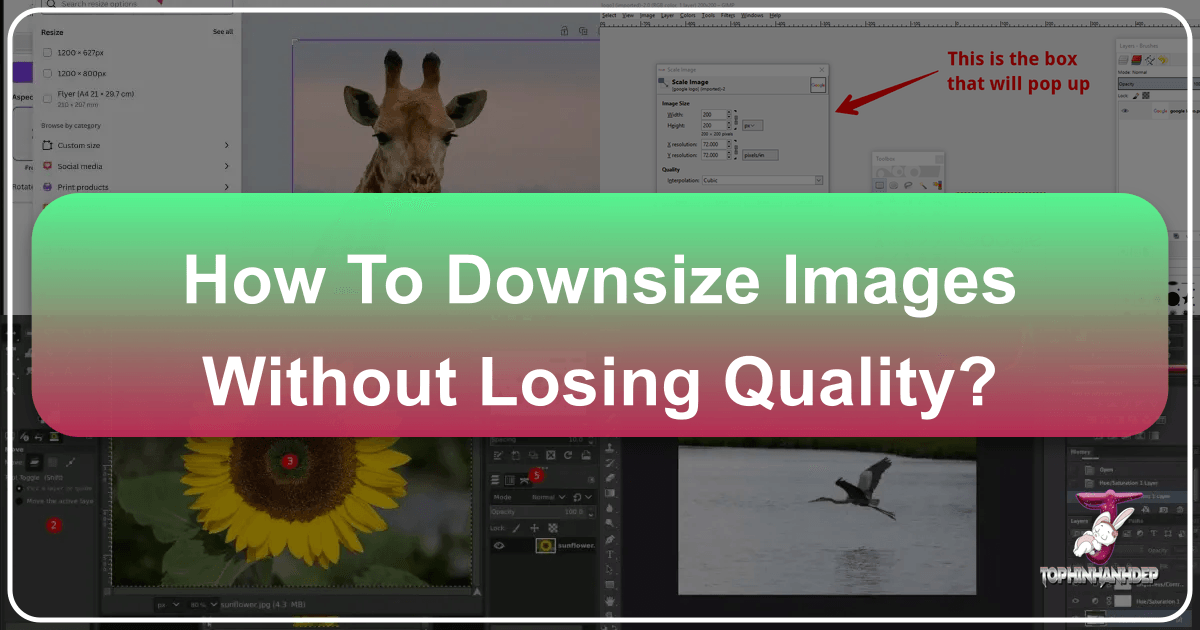
In the vibrant digital landscape, images are the cornerstone of engagement, driving everything from captivating wallpapers and stunning website backgrounds to professional photography portfolios and intricate graphic designs. For a platform like Tophinhanhdep.com, dedicated to showcasing beautiful, high-resolution imagery across diverse categories like nature, abstract art, and emotional photography, maintaining impeccable image quality is paramount. Yet, a universal challenge persists: how to adjust image sizes – often making them smaller for web optimization – without sacrificing the clarity, sharpness, and overall visual integrity that makes them so impactful.
This often-frustrating endeavor, commonly referred to as “resizing,” can lead to dreaded pixelation, blurriness, or a noticeable loss of detail if not approached correctly. Whether you’re a professional photographer curating a gallery, a web designer optimizing page speed, or simply someone looking to create an aesthetic mood board, understanding the nuances of image downsizing is crucial. This comprehensive guide from Tophinhanhdep.com will demystify the process, exploring the fundamental principles, the essential tools, and the best practices that enable you to downsize images effectively, ensuring every pixel retains its intended beauty and impact.
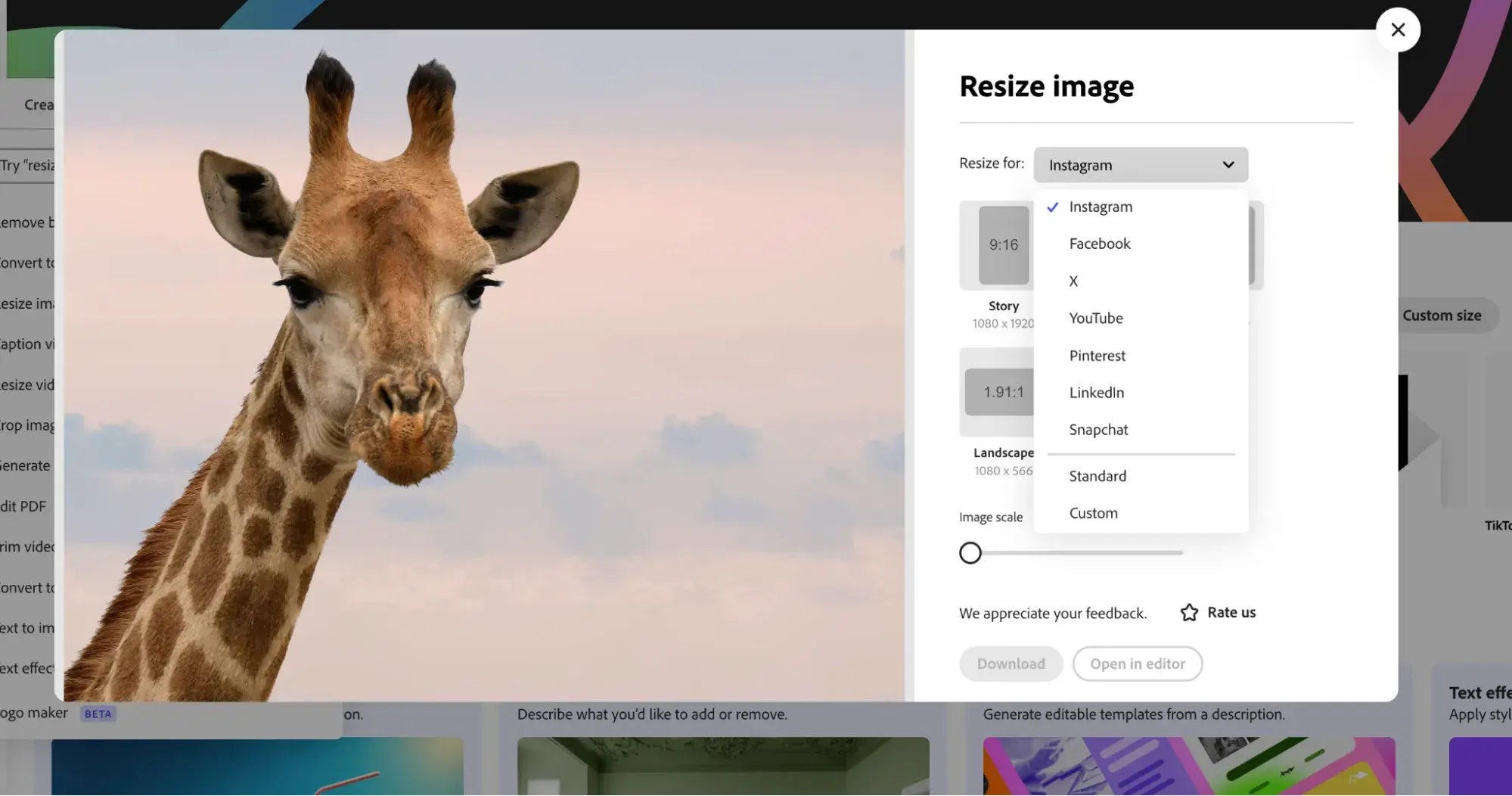
Understanding Image Quality and Why Resizing Matters for Tophinhanhdep.com
The journey to quality image downsizing begins with a solid understanding of what digital images are and why their dimensions and file sizes are so critical, especially for a platform dedicated to visual excellence like Tophinhanhdep.com.
The Core of Digital Images: Pixels and Quality
At their heart, most digital images you encounter online – particularly JPEGs and PNGs, which are foundational for Tophinhanhdep.com’s collection of wallpapers and backgrounds – are bitmap files. A bitmap image is a mosaic of thousands, sometimes millions, of tiny square picture elements, or pixels. Each pixel is assigned a specific color and a precise position within a grid, collectively forming the complete image. If you zoom into any JPEG or PNG file, you’ll eventually see these individual squares, clearly illustrating their fundamental structure.
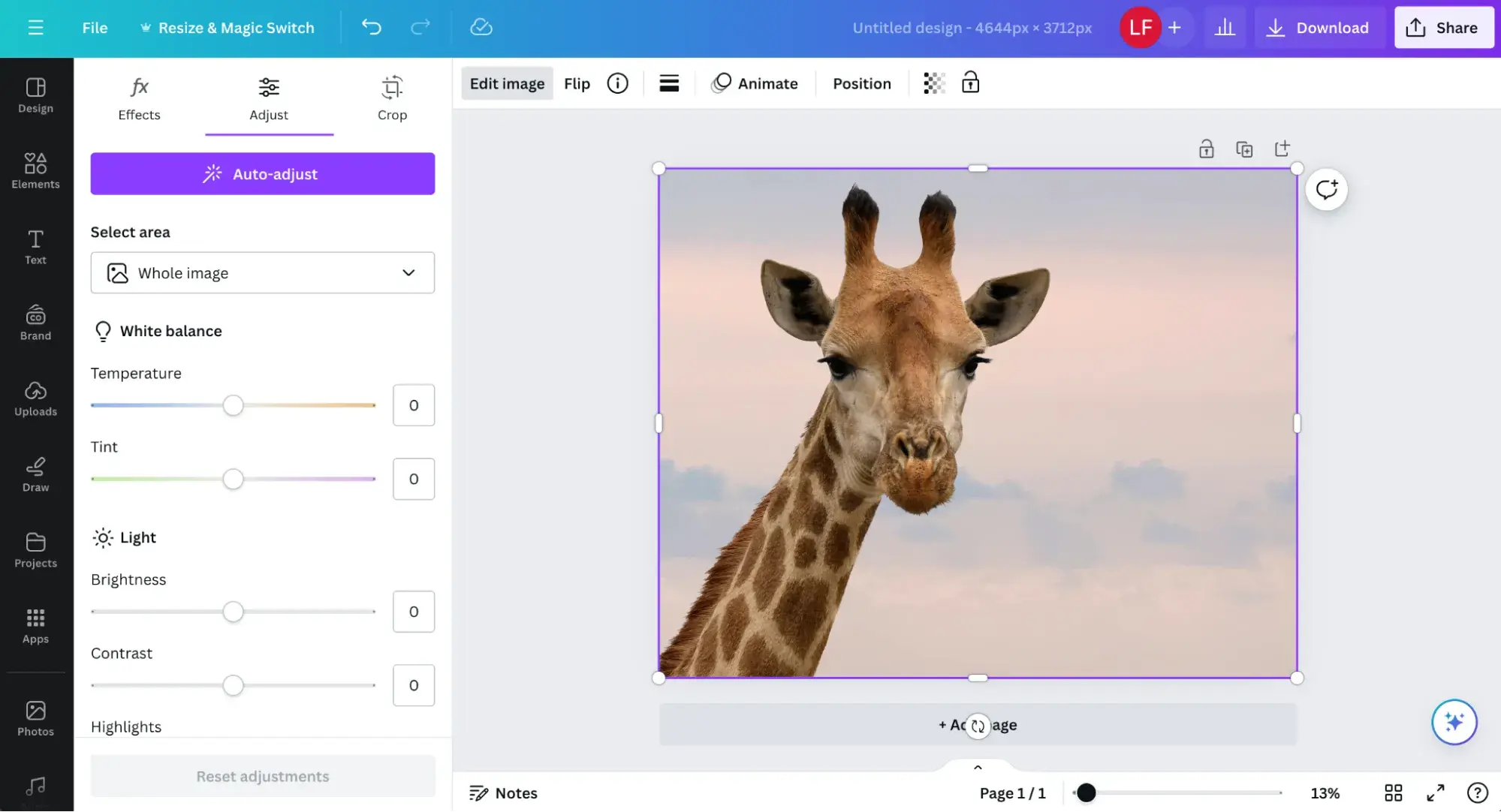
The quality of an image is intrinsically linked to its pixel density and the information stored within those pixels. A high-resolution photograph, often straight from a professional camera, contains a vast number of pixels, resulting in rich detail and crispness. The problem arises when you attempt to simply “enlarge” a small, low-resolution image beyond its native pixel count. When there aren’t enough original pixels to fill the new, larger area, image editing software has to guess what new pixels should look like. This “guessing” process, without proper techniques, results in the infamous pixelation and blurriness that diminishes quality, turning a potentially stunning abstract background into a distorted mess. For Tophinhanhdep.com, where high-resolution digital photography and beautiful imagery are the standard, such degradation is unacceptable and can severely detract from the user experience.
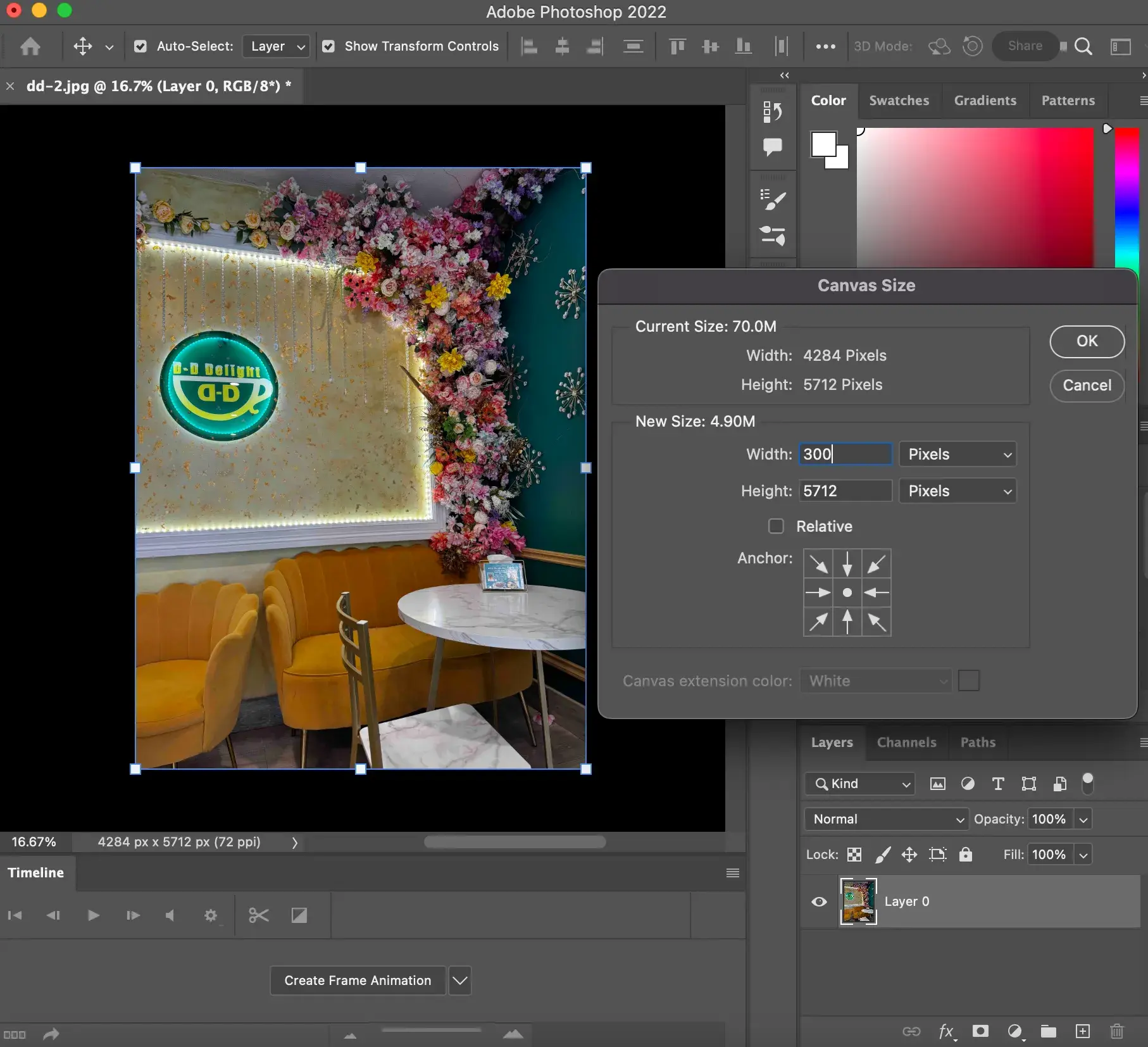
The Dual Importance of Image Resizing: Aesthetics and Performance
Proper image resizing isn’t merely a technical chore; it’s a strategic necessity driven by two equally important factors: visual aesthetics and website performance.
-
Aesthetics: For Tophinhanhdep.com, an image’s aesthetic appeal is its primary value. Whether it’s a serene nature scene, a thought-provoking abstract piece, or an emotionally resonant photograph, the visual integrity must be maintained. Poorly resized images – those that appear blurred, pixelated, or stretched – are immediately obvious to users. They undermine the artistic intent, diminish the perceived professionalism of the content, and can even deter visitors who expect the high quality promised by Tophinhanhdep.com. A crystal-clear image, perfectly fitted to its display area, makes a strong first impression and elevates the entire browsing experience, encouraging users to explore more thematic collections and photo ideas.
-
Performance: Images, especially those captured with high-resolution cameras, often come with very large file sizes. While excellent for print, these unoptimized files can drastically slow down website loading speeds. Each pixel takes time to load, and a page laden with oversized images will crawl, leading to frustrated visitors and higher bounce rates. In today’s fast-paced digital world, page speed is a critical factor for user retention and search engine optimization (SEO). Reducing the resolution and file size of images before uploading them to a site like Tophinhanhdep.com is paramount for ensuring a smooth, responsive browsing experience. This directly contributes to a positive user journey, allowing visitors to quickly access and appreciate the vast array of high-quality wallpapers and backgrounds available. The goal, therefore, is to achieve the smallest possible file size with the highest perceivable quality for the intended display.
Resizing vs. Resampling: The Key Distinction
To truly master quality image downsizing, it’s essential to differentiate between two often-confused terms: resizing and resampling. While both adjust an image’s dimensions, their underlying mechanics are distinct and have profound implications for quality.
-
Resizing (or Scaling): This is the more basic method. When you “resize” an image without resampling, you are essentially just changing the physical dimensions at which the existing pixels are displayed. The number of pixels in the image file itself remains unchanged. If you make the image larger, the existing pixels simply become larger, leading to a blocky, pixelated appearance because the finite amount of detail is stretched. Conversely, making it smaller just compresses the display of those same pixels. While this method preserves the original pixel data, it often doesn’t yield the desired visual quality when significantly changing dimensions for screen display.
-
Resampling: This is the more sophisticated and generally preferred method for web optimization. Resampling changes the actual number of pixels in the image.
- Downsampling (reducing): When you downsample, the software analyzes groups of pixels and “discards” some, intelligently consolidating information to create a smaller image with fewer pixels. The goal is to remove pixels in a way that minimizes the perceived loss of detail.
- Upsampling (enlarging): When you upsample, the software “invents” new pixels based on the colors and patterns of surrounding pixels. This is where advanced interpolation algorithms come into play, attempting to fill in new detail seamlessly. While upsampling can never truly create detail that wasn’t there, good algorithms can make the enlargement process much smoother and less pixelated than simple resizing.
For Tophinhanhdep.com, especially when preparing images for various display sizes or reducing high-resolution photography for web use, resampling is the critical technique to employ. It ensures that the image file is optimized for its new dimensions while maintaining visual fidelity, a core tenet of digital photography and visual design.
Essential Tools and Techniques for Quality Image Downsizing
Achieving high-quality image downsizing requires the right tools and a grasp of their capabilities. Tophinhanhdep.com’s users, whether engaged in graphic design or simply seeking to optimize their downloaded wallpapers, benefit from a diverse range of options, from professional-grade software to accessible online utilities and specialized AI tools.
Professional-Grade Software: Adobe Photoshop and Smart Objects
Adobe Photoshop stands as the industry standard for professional photographers, digital artists, and web designers globally. Its comprehensive suite of tools offers unparalleled control over image manipulation, making it an indispensable asset for quality downsizing.
The most potent technique in Photoshop for non-destructive image resizing is the use of Smart Objects. Normally, when you scale an image in Photoshop, the software discards pixels to make it smaller. This is a “destructive” edit because once those pixels are gone, they cannot be retrieved, leading to quality loss if you later try to enlarge the image.
Smart Objects operate differently: A Smart Object acts as a protective container for your image. When you convert a layer into a Smart Object, Photoshop embeds the original image data within this container. Any transformations you apply – scaling, rotating, distorting – are performed on the Smart Object container, not directly on the image itself.
Here’s how Smart Objects empower quality downsizing:
- Non-Destructive Scaling: You can repeatedly scale a Smart Object down and then back up to its original size (or anything smaller) without any loss of quality. The original image data, with all its pixels and detail, remains safely preserved inside the Smart Object. Photoshop always renders the image from its original, pristine state when scaling.
- Workflow: To utilize this, simply convert your image layer to a Smart Object (Layer > Smart Objects > Convert to Smart Object, or right-click the layer and choose “Convert to Smart Object”). Then, use the Free Transform tool (Edit > Free Transform) to adjust its size.
- Benefits for Tophinhanhdep.com: For users creating digital art or photo manipulations, Smart Objects are revolutionary. They allow for flexible experimentation with layouts and sizes, ensuring that the initial high-resolution photography can be scaled down for previews or web display, then scaled back up for print or larger applications without compromise. This preserves the high quality of Tophinhanhdep.com’s stock photos and aesthetic collections.
While Photoshop also offers advanced resampling options (like Bicubic Smoother for enlargement and Bicubic Sharper for reduction via Image > Image Size), the Smart Object workflow provides the ultimate insurance against quality loss during multiple sizing adjustments.
Free and Open-Source Alternatives: GIMP and IrfanView
For those who may not have access to premium software, excellent free and open-source alternatives provide robust image resizing capabilities. These tools align with Tophinhanhdep.com’s commitment to accessible visual design and image tools.
-
GIMP (GNU Image Manipulation Program): GIMP is a powerful, cross-platform alternative to Photoshop, offering extensive image editing functionalities, including quality-conscious resizing. It’s a favorite among graphic designers and digital artists seeking a cost-free solution. How to resize with GIMP while maintaining quality:
- Open Image: Open your desired image in GIMP.
- Access Scale Tool: Navigate to
Image > Scale Image. - Input Dimensions: In the dialog box, enter your desired new dimensions (width and height). Ensure the chain link icon is active to maintain aspect ratio. You can also switch units (e.g., from pixels to inches).
- Choose Interpolation: This is the crucial step for quality. Under “Quality,” select an appropriate interpolation method:
- Sinc (Lanczos3): This is generally recommended for achieving the best quality when resizing, especially for downsampling, as it performs advanced mathematical functions to preserve detail.
- Cubic (or Bicubic): Another strong choice, balancing quality and processing time. It considers the color of surrounding pixels to determine the new pixel values.
- Scale: Click the “Scale” button to apply the changes. GIMP’s robust interpolation methods make it an excellent tool for preparing high-quality images for Tophinhanhdep.com, ensuring that whether you’re working with nature photography or abstract designs, the quality is preserved.
-
IrfanView: For Windows users, IrfanView is a remarkably lightweight, fast, and versatile multimedia viewer and editor. While its interface might seem dated, it’s highly efficient for basic image manipulation, including resizing, without consuming significant system resources. How to resize with IrfanView:
- Open Image: Open your image in IrfanView.
- Access Resize/Resample: Go to
Image > Resize/Resample. - Set Dimensions: Enter your desired dimensions in the “Set Image Size” section.
- Enable Resample and Interpolation: Crucially, select “Resample” and choose “Lanczos (slowest)” as the method. This method, though slower, yields the best quality results by employing a sophisticated algorithm.
- Sharpen (Optional but Recommended): Check the option “Apply Sharpen After Resample” to add a subtle sharpness that can help recover perceived detail after the resampling process. IrfanView is perfect for quickly optimizing images for web use or batch processing multiple images from your collections on Tophinhanhdep.com.
Online and Specialized Image Tools
Beyond desktop software, the digital landscape offers a wealth of online tools and specialized applications tailored for image optimization, directly supporting Tophinhanhdep.com’s “Image Tools” category (Converters, Compressors, Optimizers, AI Upscalers, Image-to-Text).
-
Online Image Resizers (e.g., Tophinhanhdep.com’s own tools): Many websites offer free, browser-based image resizing. These are ideal for quick adjustments without the need for software installation. Tophinhanhdep.com, for instance, provides its own “Image Tools” designed for this purpose. Typical Workflow:
- Upload: Upload your image (supporting common formats like JPEG, PNG, WEBP, GIF, HEIC, TIFF).
- Settings: Specify desired dimensions (pixels, percentage) and output format. Look for “optimization settings” to balance quality and file size.
- Apply/Download: Apply changes and download the optimized image. These tools are perfect for users needing to quickly adapt images for social media, blog posts, or specific sections of their website, ensuring Tophinhanhdep.com’s beautiful photography remains accessible and performs well.
-
Specialized Resizing/Upscaling Software: A new generation of tools focuses specifically on advanced resizing, particularly upscaling with minimal quality loss, often leveraging AI. These are highly relevant to Tophinhanhdep.com’s “AI Upscalers” and “High Resolution” categories.
- ON1 Resize (formerly Perfect Resize): Utilizes fractal interpolation technology, capable of enlarging images up to 1000% while preserving clarity. It can function as a standalone application or a Photoshop plugin. Its features include gallery wrap for canvas prints, numerous presets, and cloud integration.
- Fotophire Maximizer: This tool boasts similar capabilities, allowing enlargements up to 1000% without distortion. It’s particularly useful for preparing images for large prints (banners, posters) and can improve grainy, low-light photos.
- Reshade: A free tool that employs advanced algorithms to produce high-resolution images from smaller sources, supporting enlargements up to 2000% without blur or jagged edges. It supports popular formats and batch processing.
- A Sharper Scaling: Another free Windows tool that combines Bicubic interpolation with image sharpening to achieve quality upscaling up to 300% without significant distortion.
These specialized tools embody the cutting edge of image manipulation, offering solutions to turn lower-quality images into higher resolution assets, thereby expanding the potential uses for images sourced or curated on Tophinhanhdep.com.
Best Practices for Optimal Image Management on Tophinhanhdep.com
Beyond selecting the right tools, a strategic approach to image management is key to consistently delivering high-quality visual content. These best practices are vital for anyone utilizing Tophinhanhdep.com’s resources, from digital photographers to those curating image inspiration and collections.
Strategic Image Selection for Quality and Impact
The quality of your resized image largely depends on the quality of your source.
- Start High-Resolution: Always begin with the highest resolution and best quality source image available. Whether it’s high-resolution photography you’ve taken, a premium stock photo, or a stunning wallpaper from Tophinhanhdep.com’s collections, having more pixel data to work with provides maximum flexibility for downsizing without noticeable degradation. Trying to enlarge a small, low-resolution image will inevitably lead to quality issues, even with the best tools.
- Consider Purpose and Context: Think about where the image will be used. A dramatic nature background for a desktop will require different dimensions and potential compression levels than a small thumbnail for a mood board. Selecting the right image for the right purpose from Tophinhanhdep.com’s thematic collections ensures that its inherent quality is leveraged effectively.
- Aesthetic Alignment: For Tophinhanhdep.com, visual appeal is everything. Choose images that are not only high-resolution but also aesthetically compelling, aligning with the emotional, abstract, or beautiful photography themes of the site. This ensures that even after optimization, the image retains its power and impact.
Gradual Resizing and Sharpening Techniques
Sometimes, the best approach to resizing, especially when enlarging, is a nuanced one.
- Enlarge Gradually: If you must enlarge an image beyond its optimal size (e.g., upscaling a smaller image), avoid making drastic jumps in size in one step. Experts often recommend increasing the image size in smaller percentages (e.g., 10-20% increments) rather than a single large leap. This allows the interpolation algorithms more stages to calculate new pixel information, potentially yielding better results. While not a magic bullet for creating detail, it can minimize severe pixelation.
- Apply Sharpening Post-Resample: A common professional technique, especially after upsampling or even significant downsampling, is to apply a subtle sharpening filter. Resampling, particularly upsampling, can sometimes introduce a slight softness or blur. A light application of sharpening can help restore perceived detail and crispness. Tools like IrfanView offer an “Apply Sharpen After Resample” option, and both Photoshop and GIMP provide dedicated sharpening filters. This aligns with the “Editing Styles” aspect of digital photography, allowing for fine-tuning after initial adjustments.
Choosing the Right File Format for Web Optimization
The file format you choose significantly impacts both image quality and file size, crucial for web performance on Tophinhanhdep.com.
- JPEG (Joint Photographic Experts Group):
- Best For: Photographs with continuous tones and complex color variations, such as nature photography, beautiful photography, and detailed wallpapers.
- Characteristics: Uses lossy compression, meaning some data is permanently discarded to achieve smaller file sizes. You can control the compression level (quality vs. file size).
- Consideration: Repeatedly saving a JPEG can further degrade quality, as it applies lossy compression each time. Save as PNG or TIFF during editing, then export as JPEG for final web use.
- PNG (Portable Network Graphics):
- Best For: Images requiring transparency (e.g., logos, graphic design elements), images with sharp edges, or those needing lossless compression where every pixel detail is critical.
- Characteristics: Lossless compression, meaning no data is discarded. PNG-24 offers 24-bit color (millions of colors), while PNG-8 is for simpler images with limited color palettes.
- Consideration: Larger file sizes than JPEGs for photographs, making them less ideal for image-heavy pages where performance is key, unless transparency or absolute fidelity is paramount.
- WEBP (pronounced “weppy”):
- Best For: All types of web images, offering superior compression for both lossy and lossless formats.
- Characteristics: Developed by Google, WebP often achieves significantly smaller file sizes (25-34% smaller than JPEGs/PNGs) at comparable quality. Supports transparency and animation.
- Consideration: Universal browser support is growing but not yet 100% across all older versions. However, for modern web platforms like Tophinhanhdep.com, it’s highly recommended for optimal performance.
- GIF (Graphics Interchange Format):
- Best For: Simple animations, or images with very limited color palettes (up to 256 colors).
- Characteristics: Lossless compression, but restricted color palette.
- Consideration: Not suitable for photographs or complex images due to color limitations.
Tophinhanhdep.com’s “Converters” tool can be invaluable here, allowing users to easily transform images into the most suitable format for their specific needs, balancing aesthetic quality with loading speed.
Utilizing Tophinhanhdep.com’s Image Tools for Seamless Experience
Tophinhanhdep.com isn’t just a repository of stunning images; it also provides a suite of “Image Tools” designed to empower users with efficient and quality-preserving image manipulation capabilities directly on the platform.
- Converters: Easily switch between different file formats (JPEG, PNG, WEBP) to optimize for specific uses – whether it’s a transparent graphic or a high-compression photograph for web.
- Compressors: Reduce file sizes without perceptible quality loss, ensuring faster load times for wallpapers, backgrounds, and thematic collections.
- Optimizers: Fine-tune images for maximum web performance, often combining format conversion and compression techniques.
- AI Upscalers: A groundbreaking tool that leverages artificial intelligence to intelligently enlarge low-resolution images, adding detail where none existed before, transforming them into higher-resolution assets suitable for print or larger displays. This directly addresses the challenge of enhancing images that might initially lack the desired pixel density.
- Image-to-Text: While not directly related to resizing, this tool highlights the platform’s commitment to comprehensive image utility, potentially useful for graphic designers extracting information from visual references.
By encouraging users to leverage these integrated tools, Tophinhanhdep.com ensures that anyone, from a casual browser to a professional graphic designer, can easily manage and enhance their visual content while upholding the platform’s high standards of quality.
Beyond Resizing: Visual Design and Creative Ideas for Tophinhanhdep.com
Proper image downsizing is not an isolated task; it’s an integral part of the broader visual design process and a fundamental enabler for creative ideas, particularly on a platform like Tophinhanhdep.com which thrives on visual inspiration.
Integrating Downsized Images into Visual Design
For graphic designers and digital artists, accurately sized images are the building blocks of compelling visual compositions.
- Cohesive Layouts: Correctly dimensioned images contribute to harmonious and balanced layouts in graphic design. Whether you’re designing a website banner, a digital art piece, or an advertisement, ensuring images fit perfectly prevents awkward cropping, stretching, or empty spaces.
- Brand Consistency: Maintaining consistent image dimensions and quality across different visual elements is crucial for brand identity. For Tophinhanhdep.com’s curated collections, this means every image – from an abstract piece to a serene nature photograph – is presented with uniform excellence.
- Foundation for Photo Manipulation: Before diving into complex photo manipulation or creative ideas, having your base images correctly sized and optimized is a foundational step. It ensures that subsequent layers and effects are applied to clean, high-quality starting material, preventing the amplification of pixelation or artifacts.
The Role of Image Inspiration and Collections
Tophinhanhdep.com’s mission revolves around providing image inspiration through diverse collections, mood boards, and trending styles. The ability to downsize images without losing quality directly supports this core offering.
- Showcasing Quality: Every wallpaper, background, or photo idea presented on the platform must be of exceptional quality. Properly resized images ensure that users perceive the full beauty and detail of high-resolution photography, making each thematic collection more engaging.
- Effective Mood Boards: When creating mood boards or thematic collections, the visual impact comes from the harmonious arrangement of images. Downsizing images correctly ensures that each element contributes positively to the overall aesthetic without any jarring quality inconsistencies.
- Trending Styles: As visual trends evolve, the ability to quickly and effectively adapt existing images (or new ones) to new dimensions and platforms becomes critical. High-quality downsizing enables Tophinhanhdep.com to stay agile, offering trending styles with impeccable visual fidelity.
Ultimately, mastering image downsizing empowers Tophinhanhdep.com’s community to not only consume but also create and share stunning visual content, knowing that the integrity and impact of their images will remain uncompromised.
Conclusion
The challenge of downsizing images without losing quality is a universal hurdle in the digital world, but it is one that is entirely surmountable with the right knowledge and tools. As a premier destination for high-quality images and visual inspiration, Tophinhanhdep.com understands the critical importance of every pixel, whether it’s part of a breathtaking nature background, a thought-provoking abstract wallpaper, or a piece of beautiful photography curated for a thematic collection.
We’ve explored the fundamental principles, from the pixel-based nature of digital images to the crucial distinction between mere “resizing” and intelligent “resampling.” We’ve delved into powerful software like Adobe Photoshop, emphasizing the non-destructive prowess of Smart Objects, and highlighted accessible, free alternatives like GIMP and IrfanView, both offering robust interpolation methods for quality preservation. Furthermore, we’ve recognized the growing role of online tools and specialized AI upscalers, including those conveniently integrated within Tophinhanhdep.com, which empower users with efficient and advanced image manipulation.
By embracing best practices—starting with high-resolution source images, strategically choosing the right file formats (JPEG, PNG, WEBP), and employing techniques like gradual resizing and post-processing sharpening—you can ensure that your images maintain their visual integrity across all applications. These skills are not just technical; they are integral to effective visual design, photo manipulation, and the creation of captivating image collections.
Tophinhanhdep.com is committed to providing not only a vast array of high-resolution images but also the “Image Tools” and insights necessary for our community to leverage them effectively. We encourage you to apply these techniques to your own work, enhancing your personal wallpapers, refining your digital art, or perfecting your photography presentations. Master the art of quality image downsizing, and unlock the full potential of your visual content, ensuring that every image you touch, whether for aesthetic pleasure or practical design, continues to inspire and captivate. Explore Tophinhanhdep.com’s extensive collections and powerful tools today, and elevate your visual journey.