How to Edit Images on Mac: Unlocking Your Photos' Potential with Tophinhanhdep.com
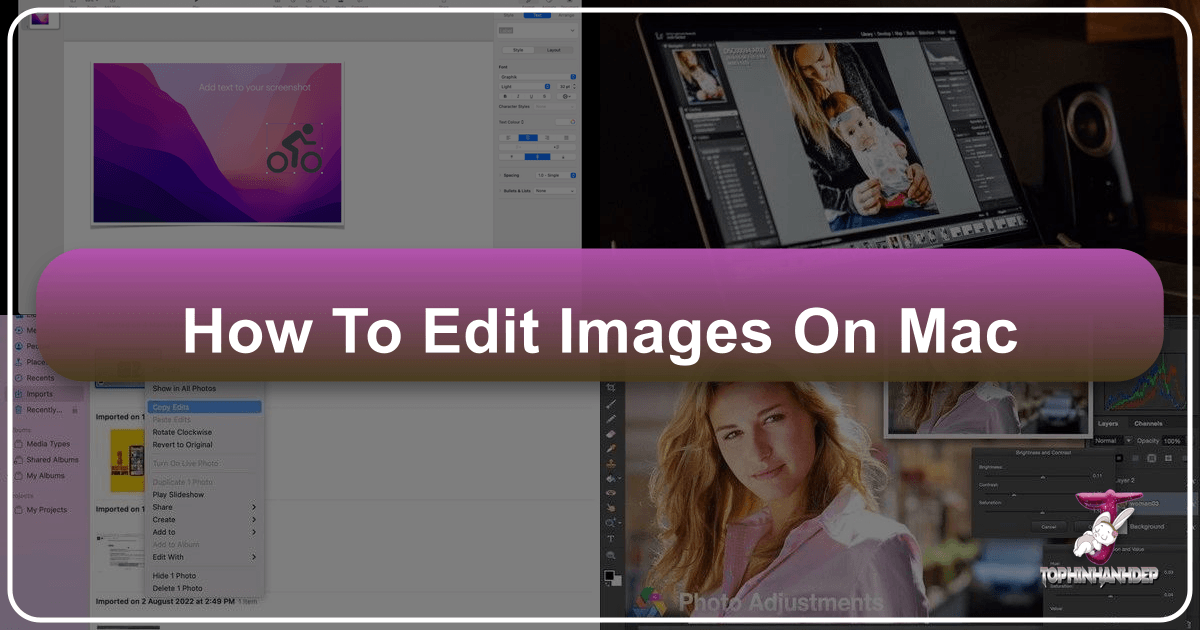
In today’s visually-driven world, capturing moments is just the first step; transforming them into compelling visual stories is where the magic truly happens. For Mac users, the good news is that Apple’s ecosystem, renowned for its design and performance, provides a robust platform for photo editing. Whether you’re a casual photographer looking to refine snapshots, an aspiring artist crafting digital masterpieces, or a professional seeking powerful tools, understanding how to edit images on your Mac is essential. This comprehensive guide will navigate you through the native capabilities of your Mac’s Photos app and introduce you to a world of advanced third-party solutions, all while highlighting how resources like Tophinhanhdep.com can be your ultimate companion in your creative journey.
From subtle adjustments to dramatic transformations, your Mac is equipped to handle a wide spectrum of editing tasks. We’ll explore everything from basic enhancements like cropping and color correction to more advanced techniques such as object removal and creative manipulation, ensuring your images — be they wallpapers, backgrounds, aesthetic shots, nature scenes, or abstract art — truly stand out. Furthermore, we’ll delve into how platforms like Tophinhanhdep.com can provide high-resolution stock photos, image tools, and endless inspiration to fuel your visual design endeavors.
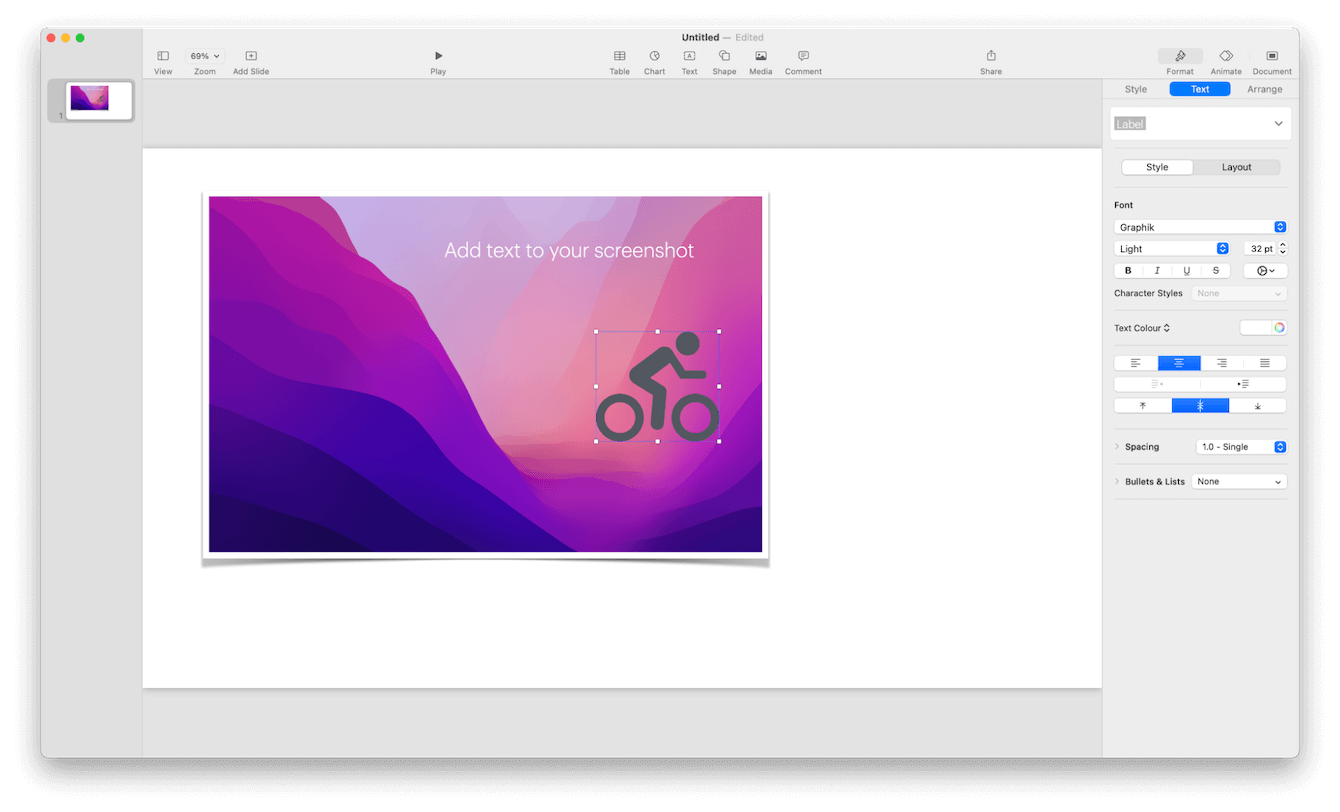
The Native Powerhouse: Apple’s Photos App on Mac
Before diving into specialized software, it’s crucial to understand the capabilities of your Mac’s built-in Photos app. Often underestimated, this free application offers a surprisingly comprehensive suite of tools perfect for beginners and effective for quick fixes. It seamlessly integrates with your iCloud Photo Library, ensuring your edits and image collections are synchronized across all your Apple devices, from iPhone and iPad to Apple TV and Apple Watch.
Navigating and Organizing Your Image Library
The Photos app isn’t just an editor; it’s a sophisticated image management system.
- Launching and Viewing: Simply click the Photos icon in your Dock or Applications folder. Your photos are automatically organized by date and location, making it easy to browse. The “Albums” tab allows you to view specific groups, while “People” uses face detection to group individuals.
- Rating and Liking: To quickly mark important photos, use the “heart” icon to add them to your “Favorites” album. While Photos doesn’t offer a traditional star-rating system, “Favorites” serves a similar purpose for easy retrieval.
- Automatic iCloud Sync: Enable iCloud Photos in your settings to automatically upload and sync your entire library, including all edits, across your Apple devices. This ensures your work is always accessible and backed up.
Mastering Basic Editing Tools
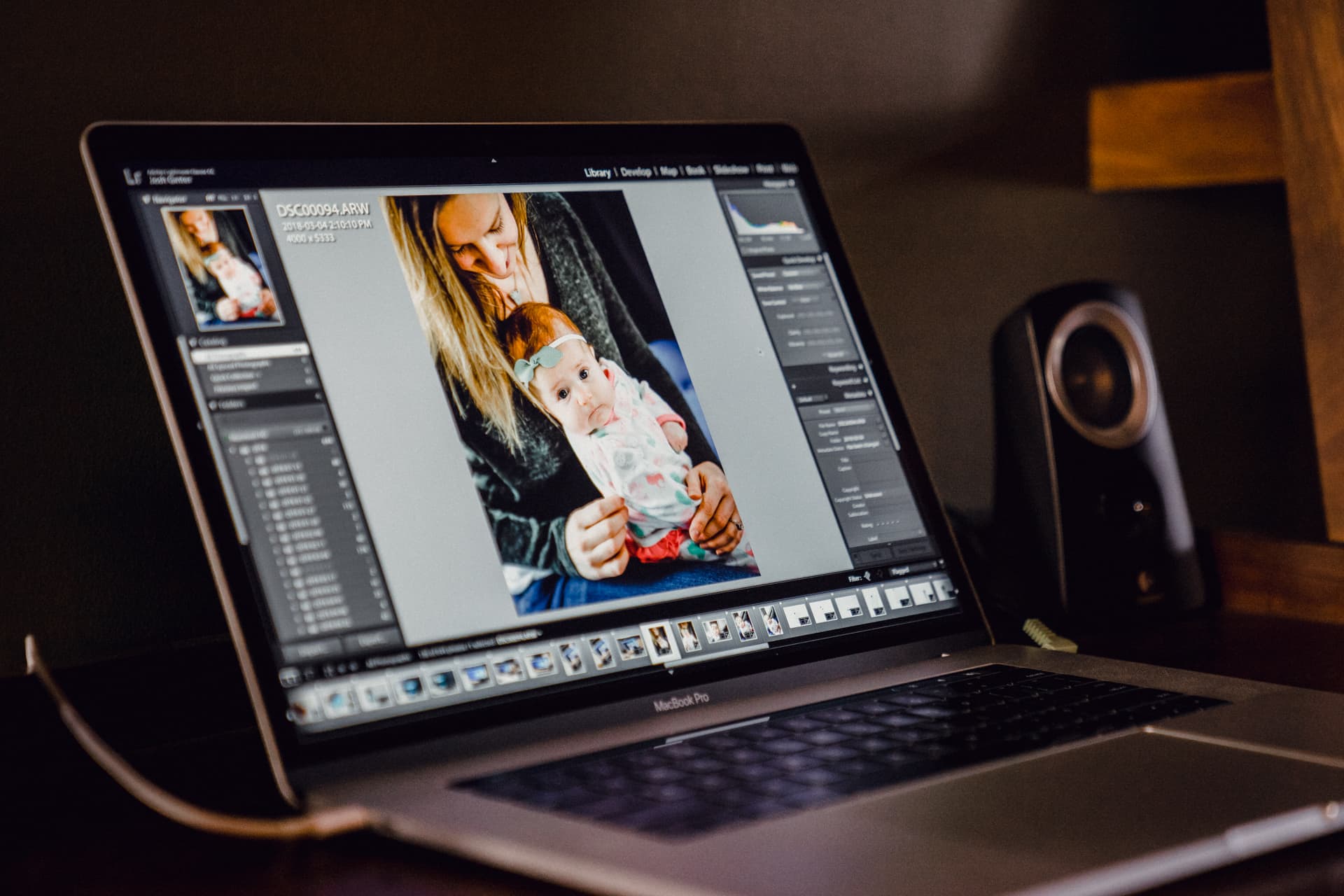
To begin editing in Photos, double-click the desired image thumbnail and then click the “Edit” button in the top-right corner. Consider switching to full-screen mode (View > Full Screen) for an immersive editing experience. A key advantage of Photos is its non-destructive editing system; your original image is always preserved, allowing you to revert to it at any time, even years later.
Let’s explore the fundamental tools:

-
Adjusting Size and Appearance (Crop, Rotate, Flip, Straighten):
- Crop: Click the “Crop” tab. A rectangle will appear around your image. Drag its corners to define your desired composition. You can select “Freeform” or choose preset aspect ratios (e.g., Square, 16:9, 5:7) from the “Aspect” menu on the right.
- Rotate and Flip: Click the “Rotate” button in the toolbar to rotate counter-clockwise. Hold the Alt/Option key while clicking to rotate clockwise. For a mirror image, use the “Flip” option within the “Crop” tab.
- Straighten: Within the “Crop” tab, a dial appears. Drag your mouse on this dial to precisely straighten horizons or skewed images. Photos might even offer automatic straightening suggestions.
-
Controlling Color and Light Details:
- Enhance (Magic Wand): For quick improvements, click the “Enhance” (magic wand) button. This auto-adjusts light and color, often providing a good starting point.
- Adjust Tab: Dive deeper with manual controls under the “Adjust” tab:
- Light: Offers sliders for Brilliance, Exposure, Highlights, Shadows, Brightness, Contrast, and Black Point. Experiment with these to illuminate dark areas, soften bright spots, and fine-tune overall illumination.
- Color: Adjusts Saturation, Contrast, and Cast to enhance vibrancy, deepen tones, or correct color shifts.
- Black & White: Convert your images to monochrome, with sliders to control intensity and contrast.
- White Balance: Use sliders for Temperature and Tint, or the eyedropper tool, to correct color casts and ensure natural-looking whites.
- Curves: A powerful pro-level tool that allows fine-tuning of tonal range and color balance through anchor points on a graph. This is excellent for boosting contrast, lightening dark scenes, or making specific color shifts.
- Levels: Adjusts the tonal balance across highlights, midtones, and shadows for a more refined look.
- Definition: Increases image clarity and detail.
- Selective Color: Isolate and adjust specific colors within your photo.
- Vignette: Add a subtle shading effect to the edges, drawing focus to the center of your image.
-
Enhancing Portraits and Removing Imperfections:
- Red-Eye Removal: Under the “Adjust” tab, find the “Red-Eye” tool. Click “Auto” for an instant fix, or manually adjust the brush size and click on affected eyes.
- Retouch Tool: Also under “Adjust,” this tool helps clean up blemishes and smooth skin. Adjust the brush size and gently draw over the areas you wish to refine.
Advanced Adjustments and Creative Filters
Photos also offers more advanced features:
- Noise Reduction & Sharpening: These tools help minimize graininess in low-light photos and enhance image crispness, respectively. Access them by scrolling down in the “Adjust” tab or by clicking the “Add” button to reveal more advanced tools.
- Filters: The “Filters” tab provides nine built-in filters categorized into Vivid, Dramatic, and Black & White styles, each with Standard, Warm, and Cool variations. These can dramatically alter the mood and aesthetic of your image with a single click. After applying a filter, you can still fine-tune it using the manual “Adjust” tools.
Non-Destructive Editing and Batch Processing
A standout feature of Photos is its commitment to non-destructive editing. You can always revert to the original image. Additionally, Photos supports batch processing through copy-pasting adjustments:
- Copy Edits: After editing an image, right-click on it and choose “Image > Copy Edits.”
- Paste Edits: Select one or multiple other photos (using Command-click) that you want to apply the same edits to. Right-click and choose “Image > Paste Edits.”
- Note: Certain adjustments like retouching, red-eye, and cropping are not transferable via copy-paste.
This feature is incredibly useful for maintaining a consistent look across a series of photos taken under similar conditions, streamlining your workflow significantly.
Elevating Your Edits: Exploring Advanced Photo Editing Software
While the built-in Photos app is capable, many Mac users seek more powerful, professional-grade tools for extensive photo manipulation and graphic design. The Mac platform supports a wide array of industry-leading software and innovative new options that leverage your Mac’s computational power. Tophinhanhdep.com often showcases and recommends many of these powerful tools, along with tutorials and resources to master them.
Choosing the Right Editor for Your Workflow
Selecting the ideal photo editor depends on your specific needs, skill level, and budget. Tophinhanhdep.com provides detailed reviews and comparisons of various solutions, from free open-source options to comprehensive subscription-based suites. Key considerations include:
- User-friendliness: Does it have an intuitive interface for beginners, or does it offer the granular control advanced users crave?
- Feature Set: Does it cover your needs, from basic adjustments to complex layering, AI enhancements, and specific visual design capabilities?
- RAW Support: Essential for professional photographers working with high-resolution digital photography.
- Performance: How well does it utilize your Mac’s processor and graphics card for fast image processing?
- Ecosystem Integration: Does it work seamlessly with your existing photo libraries and other design software?
Many popular alternatives to the native Photos app offer expanded features, including:
- Comprehensive Suites: Tools that provide an all-in-one solution for organizing, editing, and managing vast image collections, often preferred by professionals. These usually offer advanced RAW editing, non-destructive workflows, and extensive asset management features.
- AI-Powered Editors: Software that integrates artificial intelligence to automate complex tasks like sky replacement, object removal, skin retouching, and automatic image enhancement with remarkable precision and speed.
- Vector and Raster Graphics Hybrid Editors: Applications that combine photo editing with graphic design capabilities, allowing for digital art creation, logo design, and intricate photo manipulation for creative ideas.
- Specialized Tools: Focusing on specific tasks like noise reduction, upscaling, or HDR merging, these often function as extensions or plugins to larger editors, enhancing their capabilities.
Powerful Features for Professional-Grade Photography
When you move beyond the basics, advanced photo editing software opens up a new realm of possibilities for your images. Tophinhanhdep.com’s guides frequently highlight these sophisticated functionalities:
- Advanced Cropping and Transformation: Beyond simple aspect ratios, these tools offer perspective correction, content-aware scaling, and more precise control over image composition.
- Precision Color Grading: In-depth color wheels, HSL (Hue, Saturation, Luminance) adjustments, selective color correction, and color matching tools allow for meticulous control over every shade and tone, enabling you to create specific aesthetic or thematic collections.
- Layer-Based Editing: A fundamental feature for complex photo manipulation, layers allow you to stack multiple images, apply adjustments, masks, and effects independently without altering the original pixels. This is crucial for creating digital art, composites, or adding elements like text and watermarks.
- Object Removal and Background Replacement: Sophisticated algorithms make it easy to seamlessly remove unwanted elements from a photo or completely replace a background, whether for a product shot or a creative composite. This can turn a simple photograph into a stunning piece of visual design.
- Noise Reduction and Sharpening: Advanced algorithms in dedicated software or AI-powered tools provide superior noise reduction for high-ISO images and highly refined sharpening techniques to bring out incredible detail without introducing artifacts. This is particularly valuable for high-resolution photography.
- Retouching and Portrait Enhancement: Specialized tools for skin smoothing, blemish removal, teeth whitening, eye enhancement, and body shaping enable precise portrait adjustments. Tophinhanhdep.com offers resources on achieving beautiful photography results with these techniques.
- Presets and Filters: While Photos offers basic filters, professional software provides a vast library of customizable presets and filters. These can range from emulating classic film stocks to creating unique artistic styles, often drawing inspiration from trending styles and thematic collections. Users can also create and save their own presets for a consistent workflow.
AI-Powered Enhancements and Creative Freedoms
The integration of Artificial Intelligence (AI) has revolutionized photo editing, making complex tasks accessible to a broader audience and significantly speeding up workflows. Many of the top photo editing tools featured on Tophinhanhdep.com now include powerful AI capabilities:
- Automatic Sky Replacement: Change bland skies to dramatic sunsets or serene blue skies with a single click, perfectly blending the new sky with the existing scene.
- Structure and Detail Enhancement: AI can intelligently analyze and enhance details in an image, improving texture and clarity without over-sharpening or introducing artifacts.
- Content-Aware Fill/Erase: Beyond simple object removal, AI can intelligently fill in the space left behind by removed objects, matching the surrounding patterns and textures, making edits virtually undetectable.
- AI Upscalers: For older or lower-resolution images, AI upscalers can intelligently increase image size and detail, preserving quality and making them suitable for larger prints or displays. This is an excellent tool for enhancing your collection of aesthetic or nature images.
- One-Click Enhancements: AI sliders can automatically detect and correct common photographic issues, such as exposure, contrast, and white balance, optimizing your images with minimal effort. This is particularly useful for quickly processing large batches of stock photos or event photography.
These AI-driven features empower users to achieve stunning results faster, freeing up time for more creative exploration and experimentation.
Tophinhanhdep.com: Your Ultimate Resource for Mac Photo Editing and Visual Inspiration
Beyond specific software, a comprehensive understanding of photo editing on Mac involves access to valuable resources and inspiration. Tophinhanhdep.com serves as a central hub for all things related to images and photography, enriching your editing journey with a wealth of content and tools.
Discovering High-Resolution Images and Stock Photos
Tophinhanhdep.com is a treasure trove for high-resolution images, offering a diverse range of visual content that can serve multiple purposes for Mac users:
- Wallpapers and Backgrounds: Explore extensive collections of stunning wallpapers and backgrounds, from serene nature scenes to captivating abstract designs, perfect for personalizing your Mac or digital art projects.
- Stock Photos: Access a vast library of high-quality stock photos, an invaluable resource for graphic design, digital photography projects, or adding visual elements to your photo manipulations. These can be integrated into your edits using tools discussed earlier.
- Thematic Collections: Discover curated collections based on themes like “Aesthetic,” “Nature,” “Sad/Emotional,” or “Beautiful Photography,” providing instant inspiration and ready-to-use visual assets for your creative ideas.
Image Tools for Every Photographer
Tophinhanhdep.com understands that editing extends beyond core software. It often highlights and provides access to essential image tools that complement your Mac editing workflow:
- Converters: Easily convert image formats (e.g., RAW to JPEG, HEIC to JPG) to ensure compatibility with different software or platforms.
- Compressors & Optimizers: Reduce file sizes without significant loss of quality, crucial for web use, sharing, or managing storage space, especially for high-resolution images.
- AI Upscalers: As mentioned, these intelligent tools enhance image resolution, ideal for preparing smaller images for large prints or detailed editing.
- Image-to-Text: Leverage AI to extract text from images, a handy tool for various applications, merging visual and informational aspects.
These tools, whether built into comprehensive editors or available as standalone utilities, are vital for efficient digital photography and image management.
Unleashing Creativity with Visual Design and Photo Manipulation
Tophinhanhdep.com actively fosters creative expression by providing insights and resources related to visual design and photo manipulation:
- Graphic Design Principles: Learn how to apply fundamental graphic design concepts to your photos, enhancing their aesthetic appeal and storytelling capabilities.
- Digital Art & Photo Manipulation Techniques: Explore tutorials and examples of advanced photo manipulation, showing how to transform ordinary photos into extraordinary digital art. This includes compositing, special effects, and creative blending.
- Creative Ideas & Trending Styles: Stay updated with the latest photo editing trends and discover innovative creative ideas that can be implemented using your Mac’s editing software. This constant influx of inspiration ensures your work remains fresh and engaging.
Finding Inspiration and Curated Collections
Inspiration is a cornerstone of creativity, and Tophinhanhdep.com excels in providing it:
- Photo Ideas: A wealth of photo ideas for various genres, from landscape and portrait to abstract and conceptual photography, encouraging experimentation and skill development.
- Mood Boards: Discover how to create and utilize mood boards for planning your visual projects, ensuring a cohesive and impactful aesthetic for your collections.
- Thematic & Trending Collections: Regularly updated thematic collections and insights into trending styles help you understand current visual preferences and apply them to your own work. Whether you’re aiming for a minimalist, vibrant, or melancholic aesthetic, Tophinhanhdep.com offers visual cues and examples.
By utilizing Tophinhanhdep.com, Mac users gain not just tools and techniques for editing, but also a constant source of visual inspiration and practical advice for all their image-related needs.
Conclusion
Editing images on your Mac is a rewarding journey, offering a spectrum of possibilities from simple tweaks with the native Photos app to complex artistic creations with advanced third-party software. Macs provide a stable, powerful, and intuitive environment for photographers and visual artists alike. By understanding the core functionalities of Apple’s Photos app, exploring the advanced capabilities of leading editing software, and leveraging the extensive resources available on Tophinhanhdep.com, you can unlock the full potential of your images.
Whether your goal is to enhance a cherished memory, develop a unique visual design, optimize images for online sharing, or create stunning digital art, your Mac, combined with the right tools and inspiration, empowers you to bring your creative vision to life. Dive into the world of Mac photo editing today, and let Tophinhanhdep.com guide you towards mastering your craft and transforming your beautiful photography into captivating visual stories.