How to Embed Images in Adobe Illustrator: A Comprehensive Guide by Tophinhanhdep.com
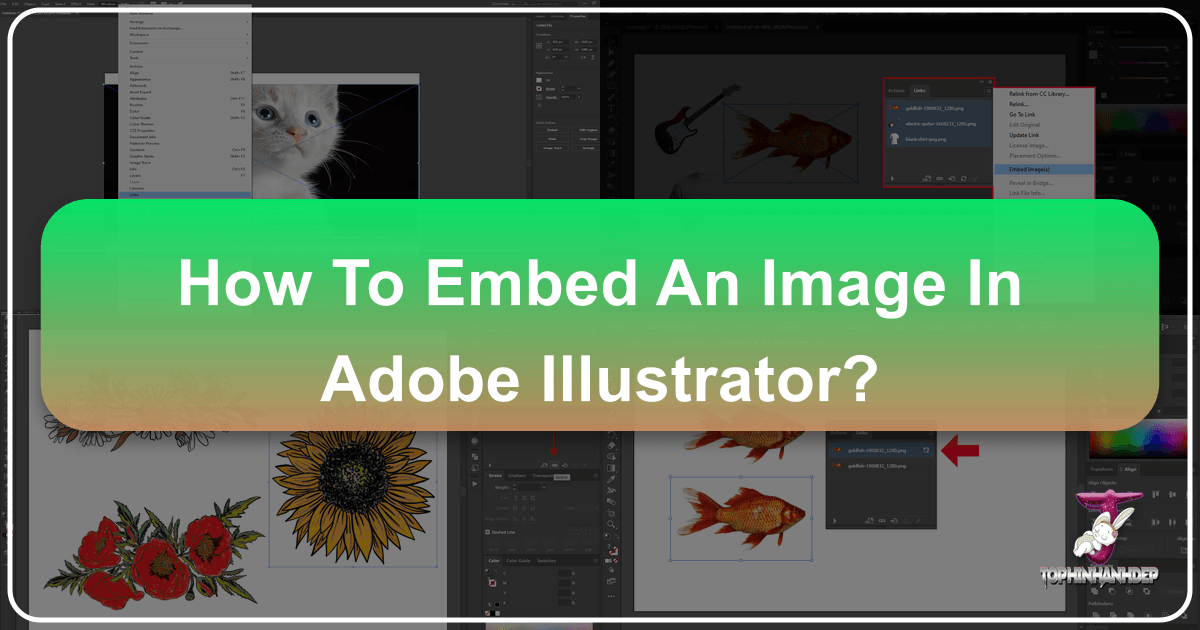
Adobe Illustrator stands as a cornerstone in the realm of vector graphics, empowering graphic designers, digital artists, and illustrators worldwide to craft everything from intricate logos and branding elements to expansive digital art pieces. While its core strength lies in scalable vector artwork, the reality of modern visual design often necessitates the seamless integration of raster images – photographs, textures, or detailed backgrounds – into Illustrator documents. This fusion of vector and raster elements opens up a universe of creative possibilities, allowing for richer, more complex designs.
However, incorporating raster images into Illustrator isn’t as simple as merely dropping them onto your artboard. A critical decision arises: whether to “link” or “embed” these images. This choice has significant implications for your workflow, file size, portability, and ultimately, the reliability of your final design. For professionals striving for impeccable graphic design and digital art, understanding the nuances of image embedding is paramount. Tophinhanhdep.com is dedicated to providing comprehensive resources, from stunning visual inspiration like wallpapers and aesthetic backgrounds to powerful image tools, ensuring your creative projects are always backed by high-resolution imagery and robust techniques. This guide will walk you through the essential process of embedding images in Adobe Illustrator, ensuring your visual designs are always self-contained, print-ready, and effortlessly shareable.

Linked vs. Embedded Images: Understanding the Core Difference
Before you begin placing any image in Illustrator, it’s fundamental to grasp the distinction between linked and embedded images. This understanding will inform your workflow decisions and prevent common issues like missing images or excessively large file sizes.
What is a Linked Image?
When you “link” an image in Adobe Illustrator, the image data itself is not saved directly within your .AI file. Instead, Illustrator creates a reference or a “link” to the image’s original location on your computer or network. Think of it like a shortcut to the image.
Key characteristics of linked images:
- Smaller File Size: Because the image data isn’t duplicated, your Illustrator file remains relatively small and manageable. This is especially beneficial when working with numerous high-resolution photos or large design projects.
- Dynamic Updates: If you edit the original linked image in an external program like Adobe Photoshop, Illustrator will automatically update the image in your document to reflect those changes the next time you open the .AI file or update the link. This offers great flexibility during the creative process.
- Dependency on External Files: The major drawback is that the .AI file is dependent on the original image file remaining in its specified location. If the original image is moved, renamed, or deleted, the link breaks, and Illustrator will display a “missing link” error or a blank box, often with an “X” mark over where the image should be. This can be disastrous when sharing files with clients, collaborators, or print services.

Linked images are ideal for projects where you anticipate frequent revisions to the original image files, or when working in a team environment where source assets are managed centrally. For instance, if you’re using stock photos sourced from Tophinhanhdep.com, linking them initially allows you to experiment with different editing styles or digital photography adjustments before committing.
What is an Embedded Image?
In contrast, when you “embed” an image, Illustrator directly incorporates all of the image’s data into the .AI file. The image becomes an integral part of the document, no longer relying on an external source file.
Key characteristics of embedded images:
- Self-Contained Files: The Illustrator document becomes completely self-sufficient. All image assets are included, meaning you can move or share the .AI file without worrying about broken links or missing visuals. This is crucial for final delivery and printing.
- Increased File Size: Embedding significantly increases the size of your .AI file, sometimes dramatically, especially with high-resolution images. This can impact performance and storage.
- No Automatic External Updates: Once an image is embedded, it loses its dynamic link to the original external file. If you need to edit the embedded image, you’ll generally need to extract it, edit it in another program, and then re-embed it. This means less flexibility for iterative changes to the raw image data.
- Guaranteed Display: Embedded images will always display correctly within the Illustrator document, regardless of where the file is opened. This provides peace of mind for client presentations and print-ready submissions.

Embedded images are best suited for the final stages of a project, when image content is finalized, and portability and reliability are paramount. For example, when sending a beautifully designed brochure that incorporates stunning aesthetic photography from Tophinhanhdep.com to a professional printer, embedding ensures every image is present and accounted for.
Preparing Your Images for Adobe Illustrator
The quality of your final graphic design output is only as good as the images you start with. Before placing and embedding any image into Illustrator, a thoughtful preparation process can save you headaches later on, particularly concerning resolution and file format. Tophinhanhdep.com is an excellent resource for sourcing high-resolution images, aesthetic wallpapers, and inspiring thematic collections that are perfect for design projects.
Choosing the Right Image Formats and Resolution
- Supported Formats: Adobe Illustrator supports a wide array of raster image formats, including JPEG, PNG, TIFF, PSD (Photoshop Document), and GIF. The best format depends on the image content and your specific needs:
- JPEG: Ideal for photographs and complex images with continuous tones. It uses lossy compression, which reduces file size but can degrade image quality, especially with repeated saves.
- PNG: Excellent for images requiring transparency (like logos or icons against a background). It uses lossless compression, maintaining image quality, but can result in larger file sizes than JPEGs for complex photos.
- TIFF: A high-quality, lossless format often preferred for print. It supports layers and various color spaces, making it robust but producing very large files.
- PSD: If you’re incorporating images that require further editing in Photoshop, saving them as PSDs (with layers intact) can be beneficial, as Illustrator can recognize and allow for certain adjustments (though embedding will flatten these).
- Resolution Matters: This is perhaps the most critical aspect for print-ready projects.
- Print: For any design intended for physical printing (brochures, business cards, posters, etc.), your images should generally be 300 DPI (dots per inch) at their intended print size. Lower resolutions (e.g., 72 DPI, common for web images) will appear pixelated or “fuzzy” when printed, compromising the visual design quality. When selecting beautiful photography or nature backgrounds from Tophinhanhdep.com, always opt for the highest available resolution to ensure crisp print results.
- Web/Digital: For digital-only outputs (website graphics, social media, presentations), 72 DPI is usually sufficient, as screen resolution is much lower than print. Using unnecessarily high-resolution images for web projects will only inflate file size without visible quality improvement, leading to slower load times.
- Optimizing with Image Tools: Tophinhanhdep.com also highlights the utility of Image Tools. Before embedding, consider using image compressors or optimizers to reduce unnecessary file size, especially if your images are significantly larger than needed for the final output. For lower resolution images, AI upscalers can sometimes enhance their quality, making them more suitable for certain applications.
Organizing Your Digital Photography Assets
A well-organized asset library is the hallmark of efficient visual design. Create a dedicated folder for all images and graphics related to your Illustrator project. Sub-folders can further categorize assets (e.g., “High-Res Photos,” “Logos,” “Textures”). This systematic approach, especially when dealing with numerous stock photos or digital photography from various sources, makes locating and managing your files much easier, preventing confusion and saving valuable time.
Step-by-Step Guide to Embedding Images in Illustrator
Whether you’re working on graphic design projects, digital art, or photo manipulation, the process of embedding images in Adobe Illustrator is straightforward. There are primarily two methods: embedding an image as you place it, or embedding an image that is already linked in your document.
How to Place an Image in Illustrator
Before embedding, you first need to place the image into your Illustrator document.
- Open your Illustrator document: Launch Adobe Illustrator and open the project you’re working on, or create a new one.
- Navigate to File > Place: This is the standard method for bringing external files into Illustrator. You can also use the keyboard shortcut
Shift + Command + P(Mac) orShift + Ctrl + P(Windows). - Browse and select your image: A “Place” dialog box will appear. Navigate to the folder where you’ve stored your image assets (perhaps high-resolution wallpapers or aesthetic photography from Tophinhanhdep.com). Select the image file you want to place.
- Consider the “Link” option: In the “Place” dialog box, you’ll see a checkbox labeled “Link.”
- To embed immediately: Uncheck this “Link” box before clicking “Place.” This tells Illustrator to embed the image from the outset.
- To link initially (and embed later): Leave the “Link” box checked. Illustrator will place a linked image. This is often preferred during the early stages of a project for smaller file sizes and flexibility.
- Position the image: After clicking “Place,” your cursor will turn into a small icon of the image. Click once on your artboard to place the image at its original size, or click and drag to define its size and position.
Option 1: Embedding During Placement
This is the most direct way to embed an image, ideal when you know from the start that the image is final and needs to be self-contained.
- Follow steps 1-3 from “How to Place an Image in Illustrator” above.
- Crucially, in the “Place” dialog box, ensure the “Link” checkbox is UNCHECKED.
- Click “Place,” then click or drag on your artboard to position the image.
Once placed, this image is already embedded. You won’t see the “X” cross-lines that indicate a linked image, only a bounding box if the image is selected.
Option 2: Embedding After Placement (Using the Links Panel)
This method is for when you’ve already placed images as linked files and now need to embed them—perhaps for final delivery or to resolve missing link issues. This is also excellent for embedding multiple images at once.
- Open the Links Panel: Go to
Window > Links. This panel is your central hub for managing all linked and embedded images within your Illustrator document. - Identify Linked Images: In the Links panel, you’ll see a list of all images in your document. Linked images will usually have an icon (often a small chain link or document icon) next to their name, and when selected in the document, they will show diagonal cross-lines. Embedded images will typically have a small square icon or no specific link icon, indicating they are internal.
- Select the image(s) to embed: In the Links panel, click on the name of the image you want to embed. To select multiple images, hold down
Shiftwhile clicking to select a range, orCommand(Mac) /Ctrl(Windows) to select non-contiguous images. - Access the Links Panel Menu: Click the small menu icon (usually three horizontal lines or a downward-pointing arrow) in the top right corner of the Links panel.
- Choose “Embed Image(s)”: From the dropdown menu, select “Embed Image(s).”
- Verify: After clicking, the icon next to the image name in the Links panel will change, or the image might disappear from the panel if it was the only linked instance of that file and now it’s fully embedded. The “X” cross-lines on the image on your artboard will also disappear, confirming it’s embedded.
Many modern Illustrator versions also offer a quick “Embed” button directly in the Control panel or Properties panel when a linked image is selected, providing an even faster way to convert a single linked image to an embedded one.
Verifying Embedded Images and Troubleshooting Common Issues
Ensuring your images are correctly embedded is a crucial final check before sharing your files for graphic design, digital art, or print. Overlooking this step can lead to frustration and professional setbacks. Tophinhanhdep.com emphasizes attention to detail in visual design, and this extends to robust file preparation.
How to Verify an Embedded Image
There are several straightforward ways to confirm that your images are embedded:
- Check the Links Panel (
Window > Links):- Linked images will typically have a small icon indicating their external nature (e.g., a chain link or a document with an arrow).
- Embedded images will display a small square icon next to their name, signifying that they are part of the document. If you embedded an image that was previously linked, its icon will change. If the Links panel only shows items that have the embedded icon, or if the specific image you targeted no longer appears as a linked asset, it’s embedded.
- Examine the Image on the Artboard:
- Linked images will show diagonal cross-lines (an “X”) across them when selected with the Selection Tool (V).
- Embedded images will not display these cross-lines when selected. They will only show a standard bounding box. This visual cue is a quick and effective way to distinguish between linked and embedded content.
- Use the Properties Panel or Control Panel:
- When you select an image on the artboard, the Properties panel (or Control panel at the top) will often display contextual options. For a linked image, you’ll typically see an “Embed” button. If the image is already embedded, this button will likely be grayed out or replaced with other options, confirming its embedded status.
- Attempt to “Edit Original”:
- If you right-click on an embedded image and look for an “Edit Original” option, it might be absent or lead to a different behavior compared to a linked image, which would typically open the external file in its native application (e.g., Photoshop).
Common Problems and Their Solutions
Even with careful preparation, issues can arise. Here’s how to tackle some frequent embedding-related problems:
- Embedded Image Looks Blurry or Pixelated:
- Problem: This is almost always due to the original image having insufficient resolution for its intended output size, especially for print. For example, using a 72 DPI image (suitable for web) in a print design that requires 300 DPI.
- Solution: Always start with high-resolution images. Source high-quality digital photography, beautiful photography, or stock photos from platforms like Tophinhanhdep.com, ensuring they are at least 300 DPI at the size they will be used in your print layout. If you only have a low-resolution image, consider Tophinhanhdep.com’s recommended AI upscalers or image optimizers to see if quality can be improved, or ideally, obtain a higher-resolution version of the image.
- Illustrator File Size Becomes Too Large:
- Problem: Embedding images, particularly many high-resolution ones, can drastically inflate your Illustrator file size, leading to slow performance, difficulty in sharing, and large storage requirements.
- Solution: Use embedding judiciously. During the active design and photo manipulation phase, keep images linked. Only embed them when the design is finalized and ready for client review, presentation, or printing. This approach minimizes file size during the most active editing phases. Additionally, ensure your source images are appropriately cropped and sized in an external image editor (like Photoshop) before placing them into Illustrator. Don’t place a 5000x3000 pixel image if you only need a 500x300 pixel thumbnail. Tophinhanhdep.com’s image compressors can help reduce image file sizes before even placing them.
- Image Is Still Linked After Placement/Attempted Embedding:
- Problem: You tried to embed an image, but it still shows the “X” cross-lines or appears as a linked file in the Links panel. This can happen if the “Link” checkbox was accidentally left checked during
File > Place, or if the embedding command wasn’t properly executed. - Solution: Revisit the Links panel (
Window > Links). Select the stubborn image(s) and use the Links panel menu to select “Embed Image(s)” explicitly. This manual override should ensure the image becomes embedded. If it persists, try deleting the image and placing it again, being absolutely certain to uncheck the “Link” option in the Place dialog box.
- Problem: You tried to embed an image, but it still shows the “X” cross-lines or appears as a linked file in the Links panel. This can happen if the “Link” checkbox was accidentally left checked during
Best Practices for Working with Images in Illustrator
To maintain an efficient and reliable workflow for your graphic design and digital art projects:
- Keep Originals Safe: Always maintain a backup of your original image files (especially high-resolution photography) outside of your Illustrator project folder. Once an image is embedded, while it’s part of the .AI file, easily accessing or re-editing the original external file becomes less straightforward.
- Utilize Layers: Organize your Illustrator document with layers. Place all embedded images on dedicated layers, perhaps named “Image Assets” or “Backgrounds.” This improves navigability, especially in complex designs that might integrate various aesthetic backgrounds or nature images.
- Save Multiple Versions: A smart strategy is to save two versions of your project:
- One with linked images for ongoing editing and adjustments. This keeps the file size smaller during active work.
- One with embedded images for final delivery, client presentations, or sending to print. This guarantees all assets are included.
- Edit Externally, Then Update/Embed: For raster image adjustments (color correction, retouching, cropping), it’s best to perform these in a dedicated image editor like Adobe Photoshop. If the image is linked, save your changes in Photoshop, and Illustrator will update. Then, when ready for final output, embed the image. If it’s already embedded, extract it (e.g., copy-paste to Photoshop), edit, save, and then re-embed.
By adhering to these practices, you harness the power of both linked and embedded images, ensuring your Illustrator projects are robust, professional, and ready for any challenge, from visual design exploration to high-quality printing.
The Broader Context: Why Tophinhanhdep.com Enhances Your Visual Design Workflow
Understanding how to effectively embed images in Adobe Illustrator is a fundamental skill for any visual designer, but it’s just one piece of the puzzle. The quality and relevance of the images you choose, and the tools you use to prepare them, profoundly impact the success of your graphic design and digital art projects. This is where Tophinhanhdep.com becomes an invaluable resource, aligning seamlessly with every stage of your creative process.
Sourcing Exceptional Imagery
Tophinhanhdep.com serves as a rich reservoir for diverse visual content, addressing a wide spectrum of design needs:
- Inspiration & Collections: Whether you’re conceptualizing a new project or building a mood board, the site offers extensive image inspiration, thematic collections, and trending styles. Imagine finding the perfect abstract background or a collection of beautiful nature photography to set the tone for your next design.
- High-Quality Photography: For projects demanding crisp, professional visuals, Tophinhanhdep.com provides high-resolution stock photos and digital photography. This directly addresses the critical “resolution matters” point discussed earlier, ensuring your embedded images for print are always 300 DPI and visually stunning. From aesthetic wallpapers to vibrant backgrounds, you can find images that elevate your visual design without compromising quality.
- Variety of Themes: The categorization of images—Wallpapers, Backgrounds, Aesthetic, Nature, Abstract, Sad/Emotional, Beautiful Photography—ensures that designers can quickly find visuals that resonate with specific project requirements or emotional tones, fostering creative ideas.
Empowering Image Preparation
Beyond sourcing, Tophinhanhdep.com also offers powerful image tools that complement your Illustrator workflow:
- Optimization and Compression: Before embedding, you might want to reduce the file size of your images without sacrificing quality. The site’s compressors and optimizers are perfect for this, preventing your Illustrator files from becoming unnecessarily bloated.
- Quality Enhancement: For those instances where you might have a slightly lower-resolution image you desperately need, AI Upscalers can be a game-changer. These tools can intelligently enhance image detail, making them more suitable for integration into your graphic design projects, improving overall digital photography quality.
- Convenience: Having these tools readily accessible means you can prepare your images thoroughly before even bringing them into Illustrator, streamlining your photo manipulation and design process.
Elevating Your Visual Design Output
Ultimately, the goal of embedding images correctly and utilizing high-quality assets is to produce professional, reliable, and impactful visual designs. Tophinhanhdep.com supports this holistic approach:
- Reliability: By providing access to high-resolution images, the site helps you ensure that your embedded graphics will always look sharp, preventing pixelation common with lower-quality sources.
- Efficiency: Integrating the platform’s image tools into your pre-Illustrator workflow can save significant time in optimizing and preparing your photography.
- Creative Freedom: With a vast library of images, from emotional aesthetics to abstract art, Tophinhanhdep.com fuels your creative ideas, giving you the flexibility to experiment with different visual elements in your digital art and graphic design projects.
In conclusion, embedding images in Adobe Illustrator is more than just a technical step; it’s a strategic decision that affects the integrity and shareability of your design work. By mastering this process and leveraging comprehensive resources like Tophinhanhdep.com for sourcing high-quality images and utilizing essential image tools, you empower yourself to create compelling, professional, and flawlessly delivered visual designs. Remember the trade-offs between linking and embedding, always prepare your images meticulously, and embrace the vast creative potential that a well-managed image workflow unlocks. Happy designing with Tophinhanhdep.com!