Mastering Image Resolution Enhancement: A Comprehensive Guide for Stunning Visuals on Tophinhanhdep.com

In today’s visually-driven world, the quality of an image can make or break its impact. From breathtaking wallpapers and compelling backgrounds to professional photography and intricate digital art, high-resolution images are paramount. Low-resolution photos, often characterized by blurriness and pixelation, can diminish credibility, reduce aesthetic appeal, and even hinder engagement. On Tophinhanhdep.com, where users seek everything from nature-inspired backgrounds and abstract art to sad/emotional imagery and beautiful photography, the ability to enhance image resolution is not just a technical skill—it’s an artistic necessity.
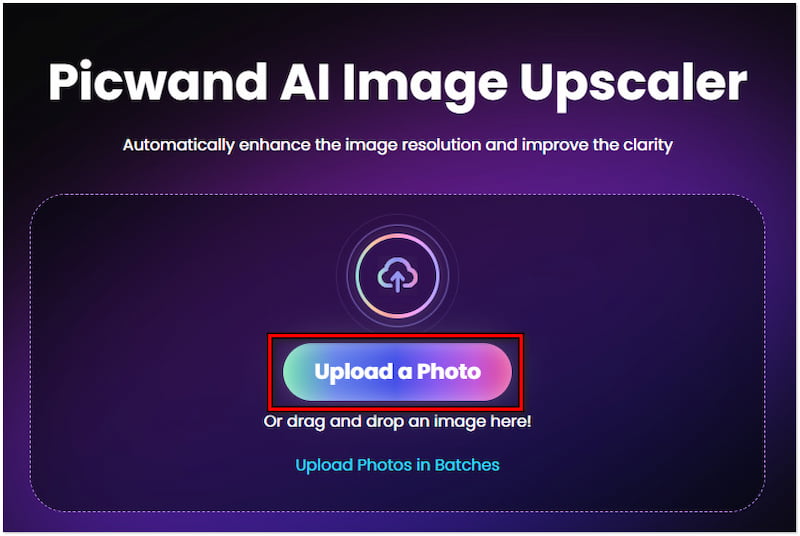
This comprehensive guide delves into the essential techniques and cutting-edge tools available to dramatically increase your image resolution, ensuring your visuals always stand out. Whether you’re a photographer aiming for pristine stock photos, a graphic designer crafting intricate digital art, or simply an enthusiast curating aesthetic collections, mastering resolution enhancement will elevate your work. We’ll explore various methods, from powerful desktop software to convenient online AI upscalers, all designed to transform your low-resolution images into crisp, detailed, and print-ready masterpieces, perfect for any section on Tophinhanhdep.com.
Understanding Image Resolution and Its Impact
Before we dive into the “how-to,” it’s crucial to grasp what image resolution truly means and why it holds such significant weight in the realm of visual content. Resolution refers to the number of individual pixels that make up an image, typically expressed as width x height (e.g., 1920x1080 pixels) or as pixels per inch (PPI) or dots per inch (DPI) for print. A higher pixel count translates directly to greater detail, sharpness, and overall visual fidelity.

The Fundamental Role of Pixels and Quality
Every digital image is composed of a grid of tiny colored squares called pixels. When an image has a low resolution, these pixels are larger and more noticeable, especially when the image is enlarged, leading to a pixelated, “blocky” appearance. Conversely, a high-resolution image packs a greater number of smaller pixels into the same physical space, resulting in smoother transitions, finer details, and a clearer overall picture.
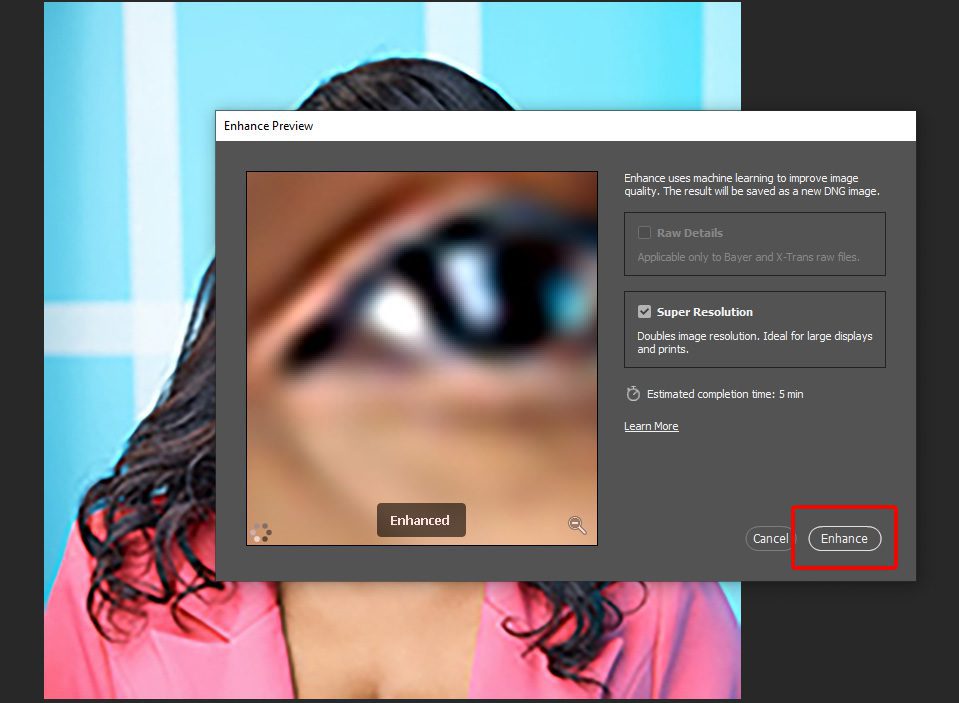
Historically, increasing the resolution of an image often came at the cost of quality. Traditional resizing techniques, like interpolation, would simply “guess” the color of new pixels based on their neighbors. While this made the image larger, it couldn’t invent new detail, often resulting in a softer, blurry, or artificially smoothed look. This limitation meant that if an image was captured at a low resolution, it was difficult to make it suitable for large prints or detailed digital displays without significant degradation.
However, advancements in algorithms, particularly those leveraging Artificial Intelligence (AI) and deep learning, have revolutionized this field. Modern AI upscalers don’t just guess; they analyze vast datasets of images to “learn” how details should appear at higher resolutions. This allows them to intelligently add new pixels, often restoring or even creating details that were previously lost or imperceptible in the original low-resolution source. The result is an image that is not only larger but also possesses a significantly enhanced level of detail and sharpness, making it virtually indistinguishable from an image originally captured at a higher resolution.
Why High Resolution is Crucial for Tophinhanhdep.com Users
For the diverse range of visual content featured on Tophinhanhdep.com, high resolution is not merely a preference; it’s a necessity.
- Images (Wallpapers, Backgrounds, Aesthetic, Nature, Abstract, Sad/Emotional, Beautiful Photography): Users browsing Tophinhanhdep.com for wallpapers and backgrounds expect crisp, vibrant visuals that look stunning on screens of all sizes, from smartphones to large desktop monitors. Low-resolution images would appear pixelated and unprofessional, detracting from the aesthetic appeal. For nature, abstract, or beautiful photography, every minute detail, texture, and color gradient contributes to the artwork’s impact. Enhancing resolution allows these nuances to shine through, truly captivating the viewer.
- Photography (High Resolution, Stock Photos, Digital Photography, Editing Styles): Professional photographers contributing to Tophinhanhdep.com, or those seeking stock photos, understand that high resolution is the cornerstone of quality. It ensures that images are versatile for various uses—from large-format prints to detailed digital compositions—without losing integrity. It also supports sophisticated digital photography editing styles, allowing for precise adjustments without introducing unwanted artifacts.
- Visual Design (Graphic Design, Digital Art, Photo Manipulation, Creative Ideas): Graphic designers and digital artists often work with images that need to be scaled up or integrated into larger compositions. High-resolution source material or the ability to upscale cleanly is critical for maintaining sharp lines, intricate textures, and overall professional quality in their creative endeavors. Photo manipulation benefits immensely from higher resolution, as it provides more pixel data to work with, allowing for seamless integration and detailed alterations.
- Image Inspiration & Collections (Photo Ideas, Mood Boards, Thematic Collections, Trending Styles): When building mood boards or curating thematic collections, high-quality images convey inspiration more effectively. Trending styles, often characterized by their sharp aesthetics, rely on high resolution to communicate their appeal fully. Enhanced resolution ensures that every image, whether part of a collection or a source of new photo ideas, contributes positively to the user’s creative journey.
Ultimately, whether the goal is to print a cherished memory, integrate an image into a graphic design project, or simply provide the best possible visual experience for users on Tophinhanhdep.com, increasing resolution while preserving quality is a fundamental skill that unlocks a world of creative possibilities.
The Evolution of Image Resolution Enhancement
The quest to enlarge images without quality loss has been a long and challenging one. Early methods for increasing image resolution relied primarily on interpolation algorithms, which essentially “fill in” the gaps between existing pixels. Techniques like Nearest Neighbor, Bilinear, and Bicubic interpolation are still present in most image editing software. While they allow images to be resized, they don’t introduce new information, often leading to a softened, blurry, or somewhat artificial appearance as the software tries to blend pixel colors. This meant that truly “enhancing” resolution, especially from significantly low-resolution sources, was largely impossible without sacrificing visual fidelity.
However, the advent of Artificial Intelligence (AI) and deep learning has dramatically shifted this paradigm. Instead of simply interpolating, AI-powered image upscalers leverage neural networks trained on vast datasets of high and low-resolution image pairs. This training allows the AI to “learn” the patterns, textures, and structures that define realistic images. When presented with a low-resolution image, these intelligent algorithms can predict and generate new pixels that intelligently reconstruct missing details, sharp edges, and fine textures, rather than just averaging nearby pixels. This transformative approach has made it possible to achieve remarkable increases in resolution with minimal, if any, perceivable loss of quality, often even improving the overall clarity and sharpness beyond what traditional methods could offer. This leap in technology is particularly beneficial for services like Tophinhanhdep.com, where the visual integrity of every image is paramount.
Top Strategies and Tools for Boosting Image Resolution
Fortunately, the digital landscape offers a robust array of tools and techniques to enhance image resolution, catering to various needs and skill levels. From industry-standard desktop applications to intuitive online platforms and mobile apps, increasing the clarity and detail of your images for Tophinhanhdep.com has never been more accessible.
Leveraging Professional Software: Adobe Photoshop and GIMP
For photographers and graphic designers seeking granular control and professional-grade results, dedicated desktop image editing software remains the go-to choice.
Using Adobe Photoshop for Precision Upscaling
Adobe Photoshop stands as the industry benchmark for image manipulation, offering powerful tools for resolution enhancement. Its intelligent resampling algorithms can significantly boost pixel count while striving to maintain image integrity.
- Opening the Image and Accessing Image Size: Begin by opening your image in Photoshop. Navigate to
Image > Image Size. This dialog box is your primary control center for altering image dimensions and resolution. - Adjusting Dimensions and Resolution: In the Image Size window, you’ll see options for Width, Height, and Resolution (DPI/PPI). For print, a standard of 300 DPI is often recommended, while 72 DPI is sufficient for most web uses. You can type in your desired width or height, and if the “Constrain Aspect Ratio” chain icon is linked, Photoshop will automatically adjust the other dimension to maintain proportions.
- Choosing Resampling Method: Crucially, ensure the “Resample” box is checked. This tells Photoshop to add or remove pixels when changing dimensions. From the dropdown menu, select an appropriate resampling method:
- Bicubic Smoother (enlargement): Generally preferred for upscaling as it attempts to smooth pixels, minimizing jagged edges.
- Bicubic Sharper (reduction): Best for reducing image size, preserving sharpness.
- Preserve Details 2.0: A more advanced AI-powered option (in newer Photoshop versions) specifically designed to minimize artifacts and retain detail when enlarging, offering superior results for significant upscales.
- Refining with Sharpening Filters: After increasing resolution, images can sometimes appear slightly soft. To enhance clarity, navigate to
Filter > Sharpen > Unsharp Mask. Adjust theAmount(intensity of sharpening) andRadius(area around edges affected) sliders. A starting point ofAmountaround 100% andRadiusof 1.0 can be a good test. - Saving Your Enhanced Image: Once satisfied, save your image via
File > SaveorSave As. For optimal quality retention on Tophinhanhdep.com, consider saving in formats like PNG or TIFF, especially if further editing is planned.
Photoshop’s Super Resolution in Camera Raw (An AI-Powered Bonus): Newer Photoshop versions (2021 onwards) integrate an AI-powered “Super Resolution” feature directly within the Camera Raw filter. By opening an image via File > Open as Camera Raw, right-clicking the image, and selecting “Enhance,” you can double both the width and height (quadrupling the total pixel count) with intelligent detail preservation, offering an even more automated and high-quality upscaling solution. This is an excellent method for creating high-resolution stock photos or beautiful photography for Tophinhanhdep.com.
Increasing Resolution Using GIMP (Free and Open-Source)
GIMP (GNU Image Manipulation Program) is a powerful, free, and open-source alternative to Photoshop, offering many similar features, including image resolution enhancement.
- Open Image and Access Scale Image: Launch GIMP and open your image. Go to
Image > Scale Image. - Adjust Dimensions and Interpolation: In the dialog box, you can set new
WidthandHeightvalues. Ensure the chain icon is linked to maintain the aspect ratio. Under “Quality,” choose anInterpolationmethod.Cubicis generally the best choice for upscaling, similar to Photoshop’s Bicubic. - Apply and Save: Click “Scale” to apply the changes. Review the result, and if satisfied, save your enhanced image via
File > SaveorSave As.
The Power of AI Upscaling Software for Effortless Enhancement
For users prioritizing ease of use and automated, intelligent results, dedicated AI upscaling software is a game-changer. These tools use advanced deep learning models to predict and generate missing pixel data, leading to remarkably sharp and detailed high-resolution images. They are ideal for transforming low-quality aesthetic images, old photographs, or blurry backgrounds into high-resolution assets suitable for Tophinhanhdep.com.
4DDiG AI Photo Enhancer
As highlighted in our reference, 4DDiG AI Photo Enhancer stands out for its user-friendly interface and powerful AI algorithms. It’s designed to simplify the upscaling process for damaged, blurry, or old photos across various image types.
- Launch and Select Enhancer Mode: After installation, open the software and navigate to the “AI Enhancer” tab, then select “Photo Enhancer.”
- Add Low-Resolution Photo: Click “Add Videos” (or “Add Photos” depending on the UI) to import your low-resolution image.
- Choose AI Model and Resolution: On the right panel, select an AI model that best suits your photo’s style. Critically, choose a resolution multiplier like “X4” from the Resolution section to achieve a significant increase.
- Enhance and Save: Click “Enhance” to begin the AI processing. Once complete, preview the high-resolution photo and click “Save” to export it to your device.
Topaz Gigapixel AI
Topaz Gigapixel AI is another highly respected AI image upscaler known for its ability to enlarge images by up to 600% without noticeable quality degradation. It uses machine learning trained on millions of images to intelligently create new pixels.
- Download and Open Image: Acquire Gigapixel AI (a free trial is often available). Drag and drop your image into the application or use the “Open” button. (Note: It supports common formats like JPEG, PNG, TIFF, but RAW files need prior conversion.)
- Resize and Refine: On the right-hand panel, select your desired
Scale(e.g., 2x, 4x, 6x, or custom). The software providesAutosettings for quick results orManualcontrols to adjustSuppress Noise,Remove Blur, andFace Refinement(excellent for portraits). The preview updates in real-time, allowing side-by-side comparison with the original. - Save and Export: Once satisfied, click “Save.” Choose your desired
Image Format,Filename,Save Directory, andColour Profile, then click “Save” to export your high-resolution image. The process is often swift and delivers impressively sharp results. This tool is invaluable for producing high-resolution photography suitable for Tophinhanhdep.com’s aesthetic collections.
Online and Mobile Solutions for On-the-Go Resolution Boosts
For quick enhancements without software installation, or for editing on the go, online services and mobile apps offer convenient solutions. These are perfect for users needing to quickly prepare images for social media, mood boards, or trending styles on Tophinhanhdep.com.
Making Pictures Higher Resolution Online (e.g., Let’s Enhance, Tophinhanhdep.com’s AI Upscalers)
Several web-based platforms leverage AI to upscale images directly through your browser. Let’s Enhance is a popular example. Many image tool sections, including Tophinhanhdep.com’s AI Upscalers, provide similar functionality.
- Visit the Website and Upload: Go to an online upscaler’s website (e.g., Let’s Enhance, or Tophinhanhdep.com’s own AI Upscalers if available). Create an account if required (many offer free trials or a limited number of free images). Click “Browse” or drag-and-drop your image to upload.
- Choose Enhancement Options: Select your desired enhancement options, such as scaling factor (e.g., 2x, 4x) or specific AI enhancement modes (e.g., Smart Enhance, Smart Resize). These platforms often have presets to fix pixelation, blur, or JPEG artifacts.
- Process and Download: Initiate the enhancement process (e.g., “Start Processing”). The AI algorithm will analyze and improve your image. Once complete, click “Download” to save the high-resolution image to your device.
Increasing Resolution of Image on Phone (e.g., PicsArt, Remini, Photoroom)
Mobile apps provide a portable solution for quick image enhancements, making it easy to optimize photos taken with your smartphone for Tophinhanhdep.com’s platform.
- Install and Open App: Download and install a photo editing app like PicsArt Photo Editor, Remini, or Photoroom on your smartphone. Open the app.
- Upload and Access Tools: Tap the upload icon (often a plus sign) to import the image you wish to enhance from your phone’s gallery.
- Resize and Sharpen: Look for editing options such as “Tools” or “Resize.” Enter your preferred new image size. Many apps also offer a “Sharpen” tool or AI-powered enhancement features that can intelligently boost resolution and clarity. Photoroom, for instance, offers an “AI Upscale” tool that uses advanced algorithms to predict and generate new pixels, effectively reviving pixelated images.
- Save or Share: After making adjustments, save the enhanced image to your phone’s gallery or share it directly from the app.
Native Operating System Tools: macOS Preview
For macOS users, the built-in Preview application offers a basic yet effective way to resize images and adjust their resolution for use on Tophinhanhdep.com. While not as feature-rich as professional software, it’s a quick and convenient option for simple adjustments.
- Open with Preview: Right-click your low-resolution image file and select
Open With > Preview. - Access Adjust Size: In the top menu bar, go to
Tools > Adjust Size. - Change Resolution: In the Adjust Size dialog box, you can change the
Resolutionfield (e.g., from 72 DPI to 300 DPI). Ensure “Scale proportionally” is checked to maintain the aspect ratio. While Preview can’t “invent” pixels like AI upscalers, it can help prepare an image for print by correctly setting the DPI, which influences how large it can be printed before showing pixelation. For more advanced upscaling, a dedicated tool is recommended. - Apply and Save: Click “OK” to apply the changes, then
File > Save Asto save your modified image with a new name.
Best Practices for Achieving Optimal Image Enhancement
Beyond selecting the right tools, employing strategic best practices is crucial for achieving superior results when enhancing image resolution, particularly for the diverse content on Tophinhanhdep.com.
Source Quality and Non-Destructive Editing
The foundational principle of resolution enhancement is that the better the original source image, the better the final result.
- Start with the Highest-Quality Source: Even with advanced AI, an image riddled with JPEG compression artifacts, motion blur, or severe pixelation will yield less impressive results than an image with minor imperfections. Always use the highest-quality original file you have available. This is especially important for high-resolution stock photos or digital photography intended for Tophinhanhdep.com.
- Work Non-Destructively: Whenever possible, use editing techniques that don’t permanently alter your original image. In Photoshop, this means utilizing
Smart Objects(which allow you to resize and transform layers without losing original pixel data) andAdjustment Layersfor color and tone corrections. Many AI upscalers create a new, enhanced version, leaving your original untouched. This approach preserves your initial data and allows for flexible revisions. - Understand File Formats: When saving, consider file formats. JPEG is common but uses lossy compression, which can introduce artifacts upon repeated saving or editing. PNG and TIFF offer lossless compression, preserving image quality, making them ideal for high-resolution output for graphic design projects or intricate digital art that might be uploaded to Tophinhanhdep.com.
Refining Details: Sharpening and Noise Reduction
After increasing resolution, images may sometimes appear slightly softer or, conversely, reveal amplified noise. Strategic application of sharpening and noise reduction can greatly refine the final output.
- Apply Noise Reduction Judiciously: Upscaling can sometimes make digital noise (random specks or graininess) more apparent. Most professional editing software and some AI upscalers include noise reduction features. Use these sparingly, as excessive noise reduction can lead to a “plastic” or overly smoothed appearance, sacrificing natural detail. Apply noise reduction before sharpening for optimal results.
- Sharpen Selectively: Sharpening enhances edge contrast, making an image appear crisper. However, over-sharpening can introduce halos or an unnatural, gritty texture.
- Post-Upscaling Sharpening: After resolution enhancement, a gentle sharpening pass is often beneficial. In Photoshop,
Filter > Sharpen > Unsharp MaskorSmart Sharpenoffers precise control. - Layer Masks for Control: For portraits or images with delicate textures (like skin tones in beautiful photography for Tophinhanhdep.com), apply sharpening to a duplicate layer and use a layer mask to selectively apply the effect, protecting areas that don’t need harsh sharpening. This ensures natural-looking results, enhancing details without distorting them.
- Post-Upscaling Sharpening: After resolution enhancement, a gentle sharpening pass is often beneficial. In Photoshop,
By adhering to these best practices, you can maximize the effectiveness of your chosen enhancement tools, producing high-resolution images that are not only larger but also superior in quality, detail, and visual impact across all categories on Tophinhanhdep.com.
Conclusion: Elevating Your Visual Content with Tophinhanhdep.com
In an era where visual excellence is paramount, the ability to enhance image resolution is an indispensable skill for anyone creating or consuming digital content. As we’ve explored, the journey from traditional, often compromise-ridden upscaling to the intelligent, detail-restoring capabilities of modern AI has been transformative. Whether you’re a professional photographer curating high-resolution stock photos, a graphic designer crafting intricate digital art, or simply an enthusiast seeking aesthetic wallpapers and backgrounds, the tools and techniques available today empower you to unlock the full potential of your images.
The methods outlined in this guide—from the precision of Adobe Photoshop and the versatility of GIMP, to the automated brilliance of AI upscalers like 4DDiG AI Photo Enhancer and Topaz Gigapixel AI, and even convenient online and mobile solutions—provide a comprehensive toolkit. By understanding the fundamental role of resolution, embracing the power of AI, and adopting best practices for source quality, non-destructive editing, and selective refinement, you can consistently achieve stunning, high-definition results.
On Tophinhanhdep.com, where the aim is to provide a rich tapestry of beautiful photography, diverse aesthetic collections, and inspirational visuals across themes like nature, abstract, and emotional narratives, the commitment to high-resolution content directly translates to a superior user experience. By mastering these enhancement techniques, you contribute to a vibrant ecosystem of visual design and digital photography, ensuring that every image shared, downloaded, or admired is a testament to quality and detail.
Don’t let low-resolution images hold back your creative vision or diminish the impact of your visuals. Embrace the power of resolution enhancement, and transform your ordinary photos into extraordinary masterpieces, ready to captivate audiences and enrich the visual landscape of Tophinhanhdep.com.