Master the Art of Image Enlargement in Photoshop: A Comprehensive Tophinhanhdep.com Guide
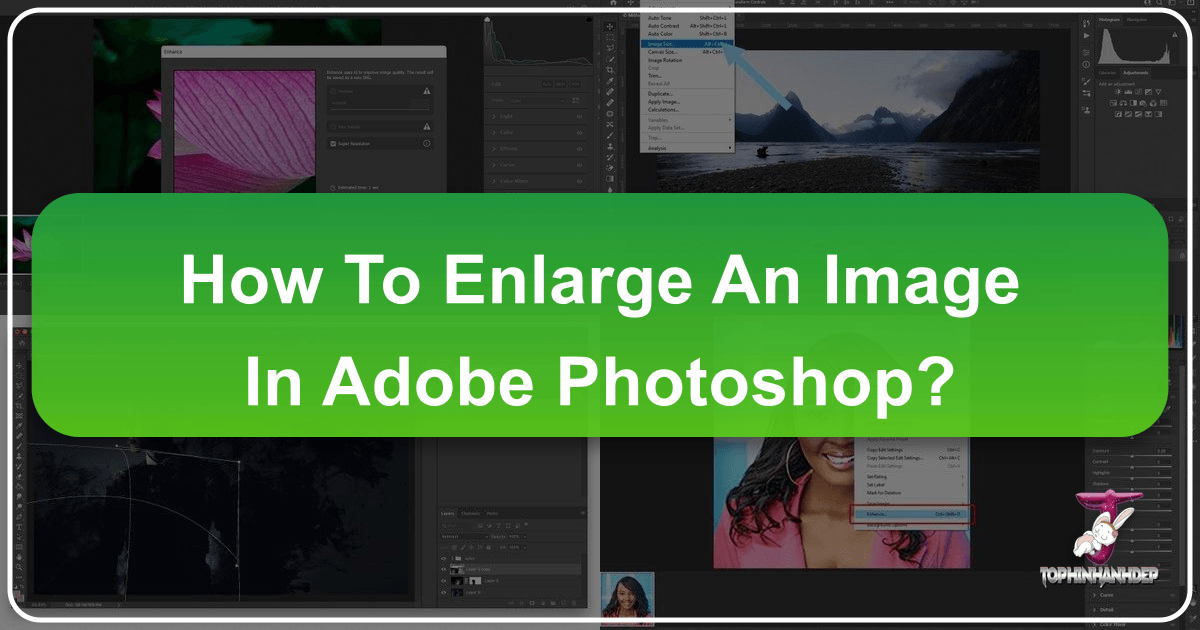
In the vibrant world of digital imagery, where every pixel counts, the ability to enlarge an image without compromising its integrity is an invaluable skill. Whether you’re a seasoned professional photographer, a burgeoning graphic designer, or simply someone looking to transform a cherished memory into a stunning print, understanding the nuances of image enlargement in Adobe Photoshop is paramount. At Tophinhanhdep.com, we are dedicated to providing you with the highest quality visual content, from breathtaking wallpapers and aesthetic backgrounds to inspiring thematic collections and beautiful photography. Our goal is to empower you with the tools and knowledge to achieve pixel-perfect results every time.
Imagine stumbling upon a small, yet captivating, nature photo that would make an ideal desktop wallpaper, or discovering an older, slightly pixelated snapshot of a beautiful landscape that you wish to incorporate into a mood board. The challenge often lies in scaling these images up without introducing blurriness, jagged edges, or a noticeable loss of detail. This guide, brought to you by Tophinhanhdep.com, will navigate you through the traditional methods of resizing an entire image or specific layers, as well as introduce you to the revolutionary AI-powered Super Resolution feature in Photoshop. We’ll explore how these techniques can elevate your images, ensuring they remain crisp, clear, and ready for any application, whether it’s for a high-resolution print, an engaging digital art project, or a striking element in your visual design.

The journey to perfectly enlarged images begins with a solid understanding of the underlying principles of digital imaging. Photoshop, as the industry standard for digital photography and image manipulation, offers a sophisticated suite of tools that go far beyond simple stretching. It allows for intelligent pixel interpolation, ensuring that when new pixels are added to scale up an image, they are generated in a way that preserves or even enhances the original quality. This guide will help you leverage these powerful features, ensuring that your high-resolution images, stock photos, and personal digital photography always look their absolute best, no matter their final size.
Understanding the Fundamentals of Image Enlargement in Photoshop

Before diving into the practical steps, it’s essential to grasp the core concepts that govern how digital images are enlarged. Every digital image is composed of a grid of tiny squares called pixels. The number of pixels across the width and height determines the image’s resolution. When you enlarge an image, you are essentially asking Photoshop to create more pixels to fill a larger space. How Photoshop generates these new pixels is crucial to maintaining quality.
Why is image enlargement so critical for visual creators and enthusiasts? For individuals utilizing Tophinhanhdep.com for their daily dose of visual inspiration, the ability to enlarge images means:
- High-Resolution Wallpapers and Backgrounds: Transforming a smaller image into a stunning, screen-filling backdrop without pixelation.
- Professional Printing: Preparing photos for large-format prints, ensuring every detail is sharp and vibrant.
- Visual Design and Digital Art: Integrating elements into larger graphic design projects or intricate digital art compositions, maintaining clarity and impact.
- Reviving Older Photography: Giving new life to beloved but low-resolution photographs, making them suitable for modern displays or prints.
- Enhancing Thematic Collections: Ensuring all images within a curated collection meet a consistent high-quality standard, regardless of their original source.
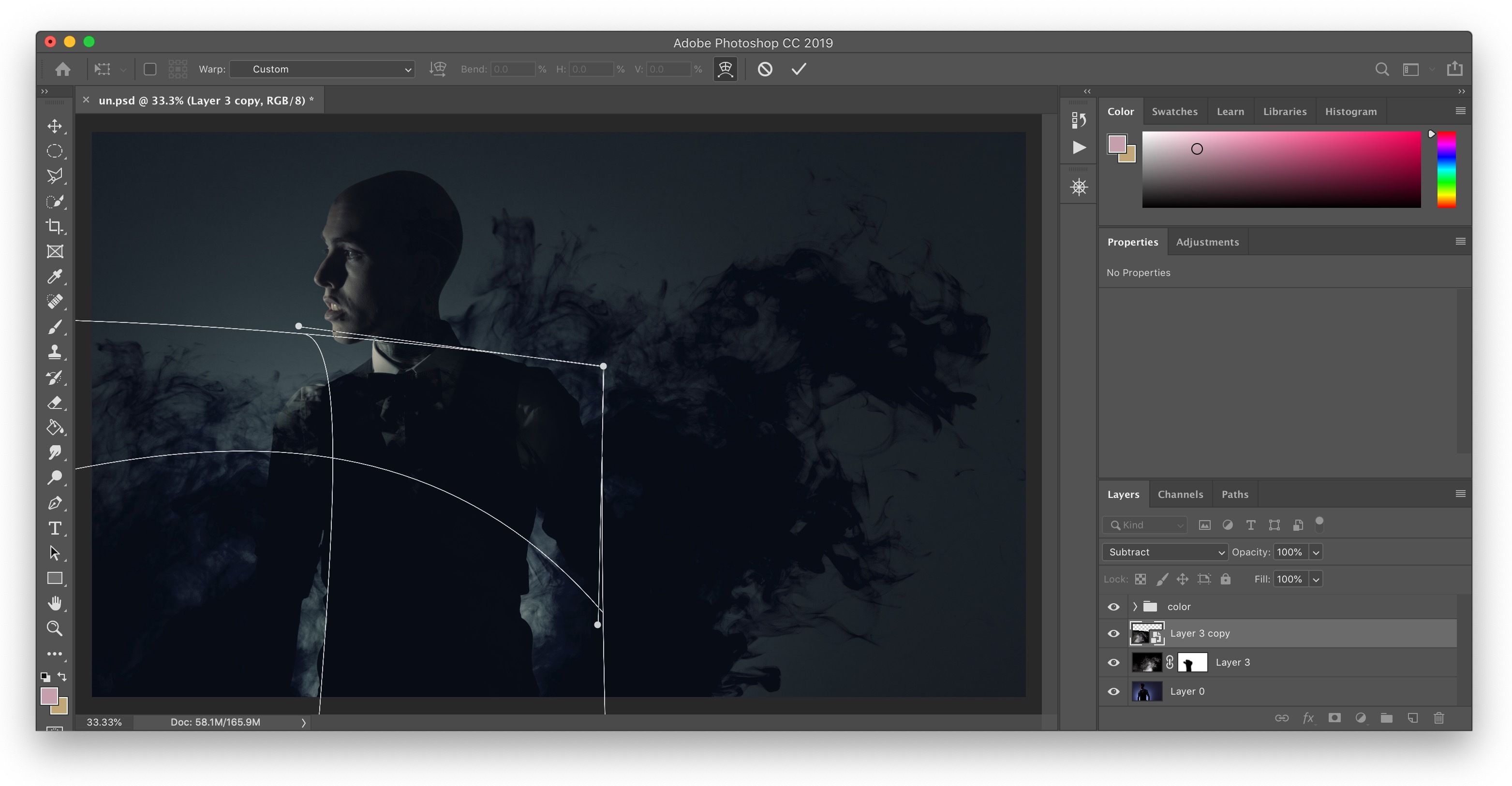
The foundation of successful enlargement lies in understanding pixels, resolution, and aspect ratio. An image with a higher initial resolution will always yield better enlargement results because Photoshop has more original data to work with. This is why Tophinhanhdep.com emphasizes providing high-resolution stock photos and beautiful photography as starting points. Equally important is the aspect ratio—the proportional relationship between an image’s width and height. Maintaining this ratio is key to preventing distortion and preserving the original aesthetic of the image.
The Classic Approach: Resizing Your Entire Image Canvas
The most straightforward method to enlarge an entire image in Photoshop involves using the “Image Size” dialog box. This tool allows you to adjust the overall dimensions of your image, defining its new pixel count or physical print size. This method is ideal for preparing images for web upload, email, or for general print purposes where you need precise control over the final dimensions.
To begin, open your desired image in Adobe Photoshop. You can do this by navigating to File > Open in the menu bar and selecting your image. Once loaded, you can access the Image Size dialog box in a couple of ways:
- Go to the
Imagemenu at the top of the Photoshop window and selectImage Size. - Alternatively, use the convenient keyboard shortcut:
Alt + Ctrl + I(Windows) orOption + Command + I(Mac).
Within the Image Size dialog box, you’ll find several critical parameters:
-
Pixel Dimensions: This section displays the current width and height of your image in pixels. You can directly input new values here or choose to work with percentages, which can be particularly useful if you want to scale an image up by a specific factor (e.g., 200% for double the size). When preparing wallpapers or backgrounds for different screen resolutions, specifying exact pixel dimensions is crucial.
-
Constrain Proportions: This is arguably the most vital checkbox when enlarging images. When
Constrain Proportionsis checked, Photoshop automatically calculates the corresponding height when you enter a new width (or vice versa). This ensures that your image maintains its original aspect ratio, preventing any unwanted stretching or squishing that would distort the visual content. For instance, if you’re enlarging a stunning nature photo from Tophinhanhdep.com, preserving its natural proportions is essential to its aesthetic appeal. Unchecking this box will allow you to enter independent values for width and height, but this should be done with extreme caution, as it almost always leads to a distorted image. A koala bear stretched from 200x200 to 100x250 pixels, for example, would look jarringly elongated – a clear visual design no-go. -
Document Size (for print): Below pixel dimensions, you’ll find options for
Document Size. Here, you can specify units of measurement like inches, centimeters, or millimeters, along with the resolution in pixels/inch (or dpi - dots per inch). For printing purposes,Tophinhanhdep.comrecommends a resolution no lower than 200 pixels/inch, with 300 pixels/inch being ideal for high-quality prints. This ensures that when your enlarged image is printed, it retains sharp detail and vibrant colors, truly reflecting the “Beautiful Photography” standard. -
Resample Image: This option determines how Photoshop adds or removes pixels when you change the image dimensions. Resampling is where the intelligence of Photoshop’s enlargement capabilities truly shines. When enlarging, Photoshop needs to interpolate new pixels, essentially guessing what color values they should have based on their surrounding pixels.
- Bicubic Smoother (enlargement): This is the recommended option when you are enlarging your photo. It’s designed to produce smoother tonal gradations and minimize jagged edges, making it ideal for converting smaller images into high-resolution assets for Tophinhanhdep.com.
- Bicubic Sharper (reduction): Conversely, if you were shrinking an image, this option would be preferred, as it helps maintain sharpness and detail in a smaller format.
- Bicubic Automatic: If you’re unsure, this default option attempts to automatically choose the best Bicubic method based on whether you’re enlarging or shrinking.
- Other options like Nearest Neighbor (for hard-edged illustrations) and Bilinear (faster but less accurate) are also available but generally not recommended for photographic enlargement.
Once you are satisfied with your adjustments, click OK to apply the changes. Finally, always remember to use File > Save As to save your newly enlarged image with a different name. This preserves your original file, giving you the flexibility to revert to it if needed. This practice is crucial for photographers and designers building their thematic collections or experimenting with different editing styles.
Enlarging Specific Elements: Resizing Layers and Objects
Sometimes, the need isn’t to enlarge the entire image canvas, but rather a specific object or element within it. This is a fundamental technique for visual design, graphic design, and photo manipulation, allowing for dynamic compositions and creative ideas. For example, you might want to scale up a single flower in a nature photo or resize a character in a digital art piece.
Here’s how to enlarge a specific object or layer:
-
Open Your Image and Select the Object:
- Import your image into Photoshop.
- Use a selection tool to isolate the object you wish to resize. The
Quick Selection Tool(found in the Tools panel) is often a good starting point for irregularly shaped objects. You can refine your selection usingAlt(Option on Mac) to subtract unwanted areas. For more precise selections, thePen ToolorSelect and Maskworkspace can be used.
-
Rasterize the Layer (if necessary): If your object is part of a Smart Object or a vector shape, you might need to rasterize the layer before directly transforming its pixels. Right-click on the layer in the
Layerspanel and selectRasterize Layer. Be aware that rasterizing converts vector data into pixels, making it resolution-dependent. -
Initiate Free Transform: Once your object is selected (or if it’s on its own layer), you can activate the Free Transform tool.
- Go to
Edit > Transform > Scale. - Alternatively, use the universal shortcut:
Ctrl + T(Windows) orCommand + T(Mac). - A bounding box with anchor points will appear around your selected object.
- Go to
-
Scale the Object:
- Click and drag any of the corner anchor points to resize the object.
- Crucially, hold down the
Shiftkey while dragging to constrain proportions. This maintains the object’s original aspect ratio, preventing distortion. WithoutShift, your object might become stretched or squashed, undermining its visual integrity, especially critical for aesthetic or beautiful photography elements. - You can also move the object by clicking and dragging inside the bounding box.
-
Apply and Refine: Once you’re happy with the size and position, press
Enter(or click the checkmark in the Options bar) to apply the transformation. -
Fill in Gaps (if object was cut out): If you’ve enlarged an object that was cut out from a background, you might have an empty space where the original object used to be. You can fill this area using:
- Clone Stamp Tool: This tool allows you to sample pixels from one part of the image and paint them over another, effectively “cloning” parts of the background to cover the gap. Adjust the brush size from the Options bar, hold
Alt(Option) to sample a source area, then paint over the empty space. - Content-Aware Fill: For more complex backgrounds,
Edit > Content-Aware Fillcan intelligently analyze the surrounding pixels and automatically fill the selected empty area. This AI-driven feature can work wonders in complex backgrounds, maintaining the natural flow of your image, much like the advanced AI Upscalers available today.
- Clone Stamp Tool: This tool allows you to sample pixels from one part of the image and paint them over another, effectively “cloning” parts of the background to cover the gap. Adjust the brush size from the Options bar, hold
After resizing, remember to Deselect your object (Select > Deselect or Ctrl/Cmd + D). This method is invaluable for creative ideas, photo manipulation, and enhancing various aesthetic images on Tophinhanhdep.com. It allows for precise control, ensuring that every element of your visual design fits perfectly into its new context.
The Future of Upscaling: AI-Powered Super Resolution
While traditional resizing methods in Photoshop are highly effective for proportional scaling and maintaining general quality, they inherently rely on interpolating new pixels based on existing ones. This often means that while the image gets larger, truly new detail isn’t created, and fine textures can still appear softer. However, the advent of AI in image processing has brought about a revolutionary change: Super Resolution.
Super Resolution, especially as implemented in Photoshop’s Camera Raw filter (and thus available for any image opened through it), is a game-changer for “enlarging images without losing quality.” It’s an AI-powered wizardry that goes beyond simple interpolation. Instead, it intelligently analyzes the image content—its textures, edges, and patterns—and then meticulously reconstructs it at a higher resolution. Think of it not just as stretching pixels, but as a sophisticated digital artist adding stunningly realistic detail where pixels once feared to tread. This advanced technology directly aligns with Tophinhanhdep.com’s focus on “AI Upscalers” within our image tools, demonstrating the power of artificial intelligence in enhancing visual content.
The benefits of Super Resolution are vast and impactful for anyone dealing with digital imagery:
- Resurrecting Blurry Memories: Transform low-resolution vacation photos from older phones or slightly blurry family portraits into vibrant, sharp images suitable for printing or displaying on high-definition screens. This feature breathes new life into “Sad/Emotional” or historical “Beautiful Photography.”
- Saving Overly-Cropped Portraits: Accidentally cropped a portrait too tightly? Super Resolution can help you enlarge it for a better composition without sacrificing crucial sharpness and detail.
- Upscaling for Professional Use: Elevate social media snaps or web-optimized images for professional presentations, online portfolios, or even print, giving them the “pixel power” they deserve. This is especially useful for “Digital Photography” that needs to meet “High Resolution” standards.
- Enhancing High-Resolution Images: Even images already in high resolution can benefit. Super Resolution can unlock hidden textures, sharpen subtle edges, and make photos sing with newfound clarity, particularly when zoomed in for intricate details in “Nature” or “Abstract” photography.
While Super Resolution is incredibly powerful, it’s not without its limitations. Complex, intricate patterns or extremely fine details might still prove elusive, and occasionally, subtle artifacts could creep into the enlarged image. Additionally, a significant increase in resolution inevitably leads to a larger file size. This is where other Tophinhanhdep.com “Image Tools” like “Compressors” and “Optimizers” become invaluable for managing your enlarged assets for web or storage. It’s also important to remember that Super Resolution cannot fix extreme blur or motion blur; it enhances existing detail rather than creating it out of nothing. The higher the quality of your source image, especially if it’s a raw file, the better the results will be.
Activating and Applying Super Resolution in Photoshop
To leverage the magic of Super Resolution, you’ll primarily use Photoshop’s Camera Raw interface. While typically associated with raw image files, you can configure Photoshop to open JPEGs (and other supported formats) directly into Camera Raw, making Super Resolution accessible for almost any image.
Part I: Setting Camera Raw Preferences (for JPEGs)
If you are working with a raw image file (like .CR2, .NEF, .ARW), you can skip this section and proceed directly to Part II, as raw files automatically open in Camera Raw. For JPEGs and TIFFs, follow these steps:
- Go to
Edit > Preferences > File Handling(Windows) orPhotoshop > Preferences > File Handling(Mac). - In the
File Handlingdialog box, click onCamera Raw Preferences.... - Under the
JPEG and TIFF Handlingsection, locate theJPEGdropdown menu and select"Automatically open all supported JPEGs". Do the same forTIFFif you also want them to open in Camera Raw. - Click
OKto apply the setting. From now on, when you open a JPEG or TIFF file in Photoshop, it will automatically launch in the Camera Raw filter, granting you access to Super Resolution.
Part II: Applying Super Resolution
- Open Your Image: Open your low-resolution (or even high-resolution for enhancement) image in Photoshop. If you’ve configured Camera Raw preferences, it will automatically open in the Camera Raw interface. If it’s already open in Photoshop, you can apply the Camera Raw Filter via
Filter > Camera Raw Filter.... - Access Enhance: In the Camera Raw interface, locate the
Enhancebutton. It’s often found near the top-right of the interface, or you can right-click on the image preview and chooseEnhance. - Preview and Adjust: The
Enhancedialog box will appear. It typically offers aSuper Resolutioncheckbox. Check this box. A preview window will show you a segment of your image with the Super Resolution applied. You can click and hold the preview window to toggle between the original and enhanced versions, allowing you to instantly compare the difference.- (For certain versions or raw formats, you might see
EnhanceandScalesliders. Carefully balancing these is key to enlarging images without losing quality, but usually, Super Resolution is a simple checkbox that doubles dimensions.)
- (For certain versions or raw formats, you might see
- Finalize: Once satisfied with the preview, click
Enhance(orOKif it’s within the Camera Raw filter) to apply Super Resolution. Photoshop will process the image, creating a new, enlarged DNG file (if starting with raw or JPEG via Camera Raw) or a new layer (if applied as a filter).
The result will be an image with significantly increased pixel dimensions and often remarkably improved detail. This process is transformative for enhancing “Aesthetic” images or generating “High Resolution” content for Tophinhanhdep.com’s “Image Inspiration & Collections,” providing users with top-tier visuals.
Optimizing Your Enlarged Images for Tophinhanhdep.com
Enlarging images, especially with advanced tools like Super Resolution, inevitably leads to an increase in file size. While a larger file size often correlates with higher quality, it can impact web performance and storage. For Tophinhanhdep.com, which thrives on providing fast-loading, beautiful imagery, optimization after enlargement is a critical final step.
Consider these post-enlargement considerations:
- File Size Management: If your enlarged image is destined for the web (e.g., as a background or wallpaper on Tophinhanhdep.com), its file size needs to be managed. Overly large files can slow down website loading times, detracting from the user experience.
- Image Quality vs. File Size Balance: You’ll often need to find a balance between retaining the utmost image quality and achieving a manageable file size. For printing, maximum quality is usually the priority, but for web display, a slight reduction in quality for a significant file size saving is often acceptable.
- Specific Use Cases: The optimization strategy depends on the final destination. A
wallpapermight require a very specific resolution and a moderately optimized file size.Stock photosneed to be high quality but potentially offered in various sizes.Digital artpieces might be distributed at very high resolution.
Beyond Enlargement: Enhancing Your Visuals
Image enlargement is just one piece of the puzzle in creating truly captivating visuals. After you’ve successfully scaled your images, you can delve deeper into other aspects of digital photography and visual design to further enhance their impact.
- Editing Styles: Explore different “Editing Styles” in Photoshop to give your enlarged images a unique look. This could involve color grading, applying filters, adjusting contrast, or adding artistic effects to align with “Trending Styles” or to enhance the “Aesthetic” quality of abstract or nature images.
- Creative Ideas and Photo Manipulation: With a high-quality enlarged base, your possibilities for “Photo Manipulation” and implementing “Creative Ideas” expand exponentially. You can seamlessly blend elements, create composites, or even turn photographs into digital art, knowing that the underlying image quality will hold up.
- Tophinhanhdep.com’s Complementary Tools: Beyond Photoshop, remember that Tophinhanhdep.com offers a suite of “Image Tools” like “Converters,” “Compressors,” and “Optimizers.” After enlarging in Photoshop, you can use these tools to:
- Compress: Reduce file size without noticeable loss of visual quality for web use.
- Optimize: Prepare images for specific platforms or faster loading times.
- Convert: Change file formats if needed (e.g., from TIFF to JPEG or PNG). These tools ensure your meticulously enlarged images are perfectly prepared for any platform or purpose, from creating high-resolution “Backgrounds” to contributing to “Thematic Collections.”
Tophinhanhdep.com is not just a repository of stunning images; it’s a comprehensive resource for all your visual needs. We encourage you to explore our “Image Inspiration & Collections” for new “Photo Ideas” and “Mood Boards” that can spark your creativity. Our guides cover every aspect of “Digital Photography” and “Visual Design,” ensuring you have the knowledge and tools to bring your artistic visions to life.
Conclusion
The ability to enlarge images in Photoshop is a fundamental skill for anyone serious about digital photography and visual design. Whether you’re using the precise controls of the traditional “Image Size” dialog box for overall canvas adjustments or leveraging the groundbreaking intelligence of “AI-powered Super Resolution” to genuinely create new detail, Photoshop provides the tools to achieve stunning results.
The key lies in understanding the strengths of each method and choosing the right approach for your specific image and desired outcome. Always prioritize starting with the highest quality source material you have, especially raw files, as even AI has its limits in creating something from nothing. Remember to constantly keep “Constrain Proportions” in mind to preserve the integrity of your “Beautiful Photography” and avoid distorted visual elements.
At Tophinhanhdep.com, we believe that every image has the potential to be magnificent. By mastering these enlargement techniques, you’re not just making images bigger; you’re unlocking their full potential, transforming small snapshots into expansive vistas, and low-resolution memories into high-definition masterpieces. This empowers you to create breathtaking “Wallpapers,” captivating “Backgrounds,” and compelling visual narratives for your “Digital Art” and “Graphic Design” projects.
We invite you to delve deeper into the world of image editing and visual creation. Explore Tophinhanhdep.com’s extensive collections of “High Resolution” images, discover new “Photo Ideas,” and utilize our suite of “Image Tools” to refine and perfect your work. The future of photography isn’t about shrinking your dreams; it’s about expanding your possibilities, and with Photoshop and Tophinhanhdep.com by your side, those possibilities are limitless.