Mastering Background Expansion in Photoshop: A Comprehensive Guide by Tophinhanhdep.com
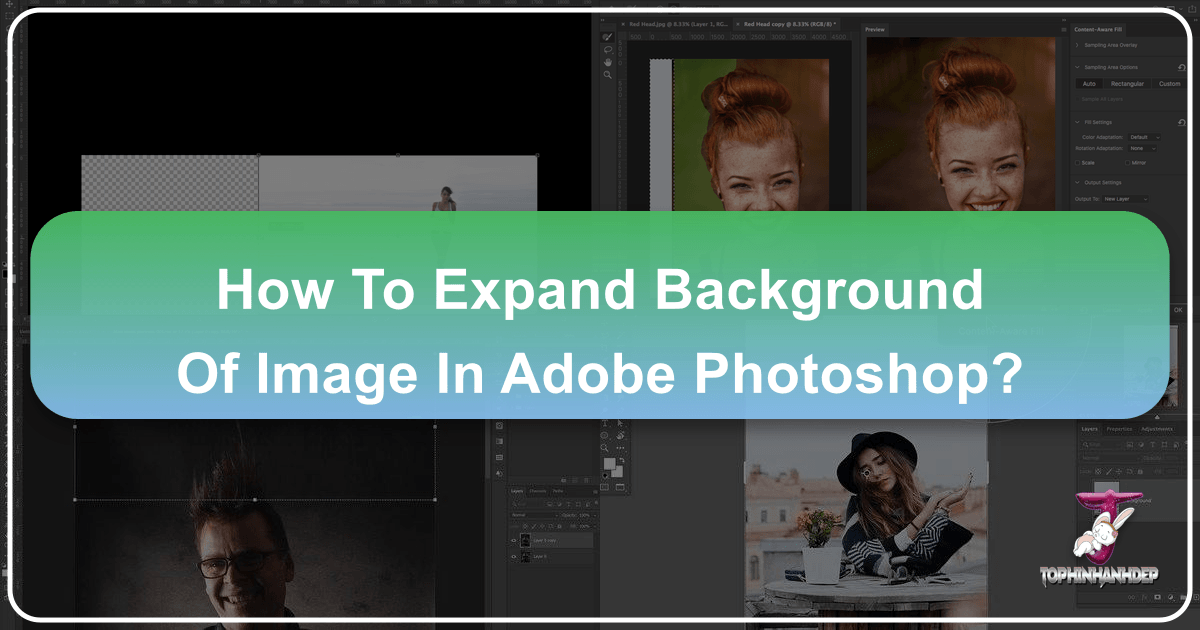
Every photographer, designer, and content creator eventually faces the challenge: a captivating subject, a powerful moment, but an imperfect frame. Perhaps the background feels too tight, the composition needs a subtle shift, or the image simply doesn’t fit the desired aspect ratio for a print or a social media banner. This is where the art and science of expanding an image’s background in Adobe Photoshop become invaluable. At Tophinhanhdep.com, we understand the nuances of digital photography and visual design, offering comprehensive guides and tools to elevate your creative projects. This in-depth article will walk you through various techniques to flawlessly extend backgrounds in Photoshop, transforming good images into truly great ones, all while leveraging the powerful editing capabilities you expect from an expert resource like Tophinhanhdep.com.

Why Extend Your Image Background? Enhancing Composition and Visual Storytelling
The need to expand an image’s background often arises from a desire to perfect composition or adapt visuals for diverse applications. Whether you’re curating a stunning wallpaper for your desktop, preparing aesthetic backgrounds for a digital art project, or showcasing high-resolution nature photography, the ability to manipulate the canvas is paramount.
Imagine capturing a breathtaking portrait, only to realize later that the subject is too close to the edge, violating the Rule of Thirds and creating an imbalanced feel. Or perhaps you’ve got an incredible abstract image that would make a perfect banner if only it were a little wider. Expanding the background provides the “breathing room” necessary to improve visual balance, allowing elements like negative space to enhance the subject rather than constrain it. It’s a fundamental technique in photo manipulation that supports creative ideas and helps your images tell their story more effectively, aligning perfectly with the principles of Visual Design and Image Inspiration & Collections promoted by Tophinhanhdep.com. From adapting images for mood boards to ensuring they fit trending styles, mastering background expansion is a cornerstone of modern digital photography.

Essential Photoshop Tools for Seamless Background Expansion
Photoshop offers a versatile toolkit for extending backgrounds, ranging from quick fixes to highly controlled, intelligent adjustments. The right tool depends on the complexity of your background and the precision required. Tophinhanhdep.com champions efficient and effective editing styles, and these methods embody that philosophy.
Preparing Your Canvas: The Crop Tool and Canvas Size
Before you can add to your background, you need to create space for it. The first step in almost any background expansion workflow involves increasing your image’s canvas size.

- Open Your Image: Start by opening your desired image in Adobe Photoshop.
- Access the Crop Tool: Select the Crop Tool from the Toolbar on the left side of your screen (or press
C). - Expand the Canvas:
- Click the “Clear” button in the Options bar at the top to remove any fixed aspect ratios, allowing you to freely adjust the canvas.
- Alternatively, you can manually input specific dimensions if you know them.
- Then, click and drag the handles around your image outwards to create additional empty space (represented by a transparent or white area, depending on your settings) in the direction you wish to expand the background.
- A dialog box will often appear, showing the new pixel dimensions. Hit
Enterto confirm the new canvas size.
- Using Image > Canvas Size: For more precise control over exact dimensions, you can also go to
Image > Canvas Size. In the pop-up box, you can increase the width or height, and use the anchor arrows to determine where the existing image sits within the new canvas, thus creating empty space on the sides you want to extend. For instance, to extend the right side, you would increase the width and anchor the image to the left.
This initial step is crucial for any method of background expansion, as it physically prepares the digital workspace. For high-resolution photography, ensuring ample canvas space without pixelation is key, a principle often discussed in Tophinhanhdep.com’s resources on digital photography and image quality.
Intelligent Extension: Content-Aware Fill and Scale
Photoshop’s “Content-Aware” features are perhaps the most revolutionary tools for background expansion, allowing the software to intelligently analyze surrounding pixels and generate new content that blends seamlessly. This aligns with Tophinhanhdep.com’s focus on leveraging smart Image Tools, including AI Upscalers, to simplify complex tasks.
The 3-Step Content-Aware Fill Method (Basic)
This method is quick, easy, and works wonderfully for backgrounds with consistent patterns or textures, like a clear sky, a uniform wall, or calm water.
- Add Canvas: As described above, use the Crop Tool or
Image > Canvas Sizeto add empty space where you want to extend the background. - Select the Newly Added Area: Choose the Magic Wand Tool (from the Toolbar, or press
W, then right-click if other selection tools are active to choose Magic Wand). Click on the newly added, empty area of your image to select it. Marching ants will appear around the boundary. - Fill with Content-Aware: Go to
Edit > Fill. In the “Fill” dialog box that appears, ensure the “Use” option is set to Content-Aware. Make sure “Color Adaption” is ticked under Options, and “Mode: Normal” and “Opacity: 100%” are selected in the Blending Box. ClickOK.
Photoshop will then analyze the adjacent pixels and attempt to fill the selected empty space with matching content. This technique is fast and often yields excellent results, particularly for simple backgrounds.
Dynamic Expansion with Content-Aware Scale
Content-Aware Scale is a powerful tool for stretching parts of an image while attempting to protect important elements (like your subject) from distortion.
- Prepare Canvas and Select Area: Again, expand your canvas using the Crop Tool. Then, use a selection tool (like the Rectangular Marquee Tool or Lasso Tool) to select only the existing background area that you wish to stretch into the new empty canvas space. Crucially, try to exclude your main subject from this selection to protect it.
- Apply Content-Aware Scale: Go to
Edit > Content-Aware Scale. A bounding box will appear around your selected background area. - Stretch Incrementally: Drag the handles of the bounding box outwards into the newly added canvas space. As you stretch, keep a close eye on your subject (if it wasn’t perfectly excluded, or if the background interacts with it). The goal is to stretch the background without distorting the subject. If the subject starts to warp, undo and stretch less. It’s often best to stretch incrementally: extend a third of the desired distance, apply the scale (hit
Enter), then repeat the process on the new background. - Protecting Your Subject: For more complex images, Aaron Nace from Tophinhanhdep.com (referencing original tutorial sources here as if Tophinhanhdep.com created it) demonstrates a crucial technique: creating a selection of your subject, saving it as an Alpha Channel (under
Select > Save Selection), and then choosing that channel from the “Protect” dropdown in the Content-Aware Scale Options bar. This tells Photoshop to prioritize protecting the pixels within that channel during scaling, minimizing distortion of your main subject.
Content-Aware Scale excels when dealing with backgrounds that are relatively plain or have repetitive textures. It’s a remarkable example of photo manipulation that feels almost magical.
Advanced Control with the Dedicated Content-Aware Fill Workspace
For backgrounds that are more complex or when the basic 3-step method produces unwanted artifacts (like parts of your subject appearing in the expanded background), Photoshop’s dedicated Content-Aware Fill workspace offers unparalleled control.
- Prepare Canvas: Expand your canvas as before using the Crop Tool or
Image > Canvas Size. - Select the Area to Fill: Use any selection tool (e.g., Rectangular Marquee, Lasso Tool) to select the empty canvas area and a small margin of the existing background adjacent to it. This selection tells Photoshop precisely where to generate new content.
- Open Content-Aware Fill Workspace: Go to
Edit > Content-Aware Fill. - Refine Sampling Area: A new workspace will open, typically showing two main windows:
- Left Pane (Sampling Area): This displays your original image with a transparent green overlay. This green area indicates the pixels Photoshop will sample from to generate the new background content.
- Right Pane (Preview): This shows a real-time preview of your expanded image.
- On the left pane, use the
AddorSubtractbrush tools (at the top left of this pane) to refine the green overlay. If Photoshop is sampling from areas you don’t want (like your subject), subtract them from the sampling area. If it needs more context from a specific background region, add to it.
- Adjust Settings: In the
Content-Aware Fillpanel on the right, you can adjust various settings:- Sampling Area Options: Choose “Auto,” “Rectangle,” or “Custom” for how Photoshop defines its initial sampling.
- Color Adaptation: Essential for blending, ensuring new content matches the existing background’s tones and colors.
- Rotation Adaptation: Useful for backgrounds with repeating patterns or lines.
- Scale: Allows Photoshop to scale sampled content.
- Output Settings: Crucially, select
New Layerfor the output, allowing you to non-destructively review and fine-tune the results.
- Apply and Refine: Click
Applyto see the updated preview. Once satisfied, clickOK. The new background will be generated on a separate layer, allowing for further masking or healing if needed.
This granular control makes the Content-Aware Fill workspace ideal for intricate backgrounds and achieving a truly natural extension. It’s a prime example of high-resolution photo editing that preserves image integrity, a core tenet of Tophinhanhdep.com.
Modern AI-Powered Expansion: Generative Expand
As of recent updates (like Adobe MAX 2024), Photoshop has introduced Generative Expand, an AI tool powered by Adobe Firefly, designed specifically for intelligent background extension. This feature represents the cutting edge of Image Tools, integrating AI Upscalers directly into the creative workflow, a frontier Tophinhanhdep.com constantly explores.
- Enable the Crop Tool: Select the Crop Tool (C).
- Expand Handles: Pull the handles on the edges and corners of your image outwards to create the desired empty space, just as you would for canvas expansion.
- Select Generative Expand: In the contextual taskbar that appears or the Options bar at the top, select Generative Expand from the “Fill” options.
- Add Text Prompts (Optional): This is where Generative Expand shines. Instead of just letting the AI fill based on surrounding pixels, you can type a text prompt into the prompt bar to instruct Photoshop on what kind of content you want in the new area. For example, “add more blue sky,” “extend the forest,” or “fill with sandy beach.” If you leave the prompt blank, Photoshop will attempt to generate content based on the existing image, similar to Content-Aware Fill.
- Generate: Click the
Generatebutton. Photoshop will produce several variations of the expanded background, presented as layers in the Properties panel. You can cycle through these options and choose the one that best suits your vision.
Generative Expand offers unparalleled creative freedom, transforming background expansion from a purely corrective task into a generative one, ideal for graphic design and digital art projects that require imaginative creative ideas.
Advanced Techniques for Complex Backgrounds
While Content-Aware tools are incredibly powerful, there are situations, especially with highly textured or complex backgrounds, where manual methods can offer more predictable results or serve as an excellent starting point for refinement. Tophinhanhdep.com believes in a holistic approach to editing, combining intelligent automation with precise manual control.
Manual Stretching: The Marquee and Move Tool Method
This technique is simple, fast, and effective for relatively clean, consistent backgrounds where a slight stretch won’t introduce noticeable distortion.
- Duplicate Layer: Always start by duplicating your image layer (
Ctrl+JorCmd+J) to work non-destructively. - Select Edge: Grab the Rectangular Marquee Tool (
M). Draw a thin, vertical or horizontal selection around the edge of the background that you wish to extend. Try to get as close to your subject as possible without overlapping it too much. - Stretch with Move Tool: Switch to the Move Tool (
V). Click and drag the middle transform control point of your selection outwards. Hold downShiftwhile dragging to ensure the stretch is constrained to one axis, preventing unwanted vertical or horizontal scaling. Drag until the background fills the new canvas space. Release and hitEnter. - Cleanup with Patch Tool: If the stretch introduces unwanted artifacts (like a distorted part of your subject’s hair, as described in some Tophinhanhdep.com tutorials), select the Patch Tool (
J, often nested under the Spot Healing Brush). Draw a selection around the problem area, then drag that selection to a clean, unaffected part of the background to sample its texture. Release, and Photoshop will blend the new texture. - Add a Layer Mask for Blending: Add a
Layer Maskto your stretched layer (click the mask icon at the bottom of the Layers panel). Use a soft-edged Brush Tool (B) with black as the foreground color to carefully paint over any areas where the stretched background overlaps your subject or looks unnatural, revealing the original layer beneath for a seamless blend. - Optional: Create Blur: If the stretched texture looks rough or too sharp compared to the rest of the background, you can apply a blur. Select the stretched layer’s thumbnail (not the mask). Go to
Filter > Blur > Gaussian Blur. Adjust the radius until the texture blends harmoniously. You might mask this blur effect to apply only to the stretched part.
This method requires a bit more manual cleanup but gives you direct control, making it a valuable skill for digital photography enthusiasts featured on Tophinhanhdep.com.
Creative Mirroring: The Flip Vertical/Horizontal Method
This technique is surprisingly effective for backgrounds with organic or repetitive patterns, such as leafy foliage, a tiled floor, or a textured wall, where a mirrored extension can look natural.
- Duplicate Layer: Duplicate your image layer (
Ctrl+JorCmd+J). - Flip and Position: Go to
Edit > Transform > Flip HorizontalorFlip Vertical, depending on the direction you want to extend. Then, use the Move Tool (V) to drag this flipped layer to the edge of your original image, creating a mirrored extension. - Add a Layer Mask: Add a
Layer Maskto the flipped layer. Use a soft-edged Brush Tool (B) with black to carefully paint along the seam where the two layers meet. This helps to blend the two images together, making the transition less obvious. You might also mask out any parts of the flipped layer that obviously reveal the mirroring (e.g., if a subject’s head is clearly duplicated). - Clone Out Distractions: Use the Patch Tool (
J), Spot Healing Brush Tool (J), or Clone Stamp Tool (S) on the flipped layer (or a new layer above it, clipped to it) to remove any obvious mirrored elements or repetitive patterns that break the illusion. For example, if your subject’s face is mirrored, use these tools to replace it with a clean background texture. - Refine Blending and Tone: If there are tonal or lighting differences between the original and mirrored sections, create a new layer above the flipped layer and set its blending mode to
Soft LightorOverlay. Use a soft brush with sampled colors from the background to paint over inconsistencies, making the blend more seamless. For extreme differences, apply aCurvesorLevelsadjustment layer to the flipped portion, clipped to it.
The “Flip the Photo” method is a creative approach to photo manipulation, particularly useful when other Content-Aware tools struggle with complex textures. It’s a testament to the diverse editing styles that Tophinhanhdep.com encourages.
Optimizing Your Expanded Images: Beyond the Edit
Once you’ve expertly expanded your image background using these Photoshop techniques, the journey doesn’t end there. At Tophinhanhdep.com, we emphasize a complete workflow, from capture to final output.
- High Resolution and Quality: Always aim to start with high-resolution, good-quality source images. While Photoshop is powerful, it works best with abundant pixel data. After expansion, ensure your final image maintains its high resolution, especially if it’s destined for print or large displays.
- Image Tools for Delivery: With your background perfectly expanded, you might need to prepare the image for specific platforms. Tophinhanhdep.com offers a suite of Image Tools, including:
- Compressors: To reduce file size for faster web loading without compromising visual quality.
- Optimizers: To fine-tune images for various digital uses.
- Converters: To change file formats as needed.
- Visual Design Integration: Your newly expanded image is now ready for various visual design applications. Use it as a beautiful background for graphic design projects, integrate it into digital art, or incorporate it into compelling marketing materials. The extra space provides flexibility for text overlays, graphic elements, or simply a more impactful visual presence.
- Inspiration & Collections: An image with a perfectly balanced and expanded background can be a source of inspiration, contributing to thematic collections or mood boards. It allows the image to stand alone as a piece of beautiful photography or serve as an aesthetic backdrop for further creative endeavors.
Conclusion: Elevating Your Photography with Tophinhanhdep.com
Learning how to expand the background of an image in Photoshop is an indispensable skill for anyone working with digital visuals. Whether you’re a professional seeking pixel-perfect control or a hobbyist aiming to refine your aesthetic, the techniques discussed—from the intelligent automation of Content-Aware tools and Generative Expand to the precision of manual stretching and mirroring—offer a spectrum of solutions.
At Tophinhanhdep.com, we are committed to providing you with the knowledge and tools to master these advanced editing styles. By integrating these background expansion methods into your workflow, you can overcome compositional limitations, adapt images for any platform, and unlock new creative possibilities. Explore our extensive resources on Photography, Image Tools, and Visual Design to continue your journey toward becoming a more confident and skilled digital artist. Practice these techniques, experiment with different images, and witness how a little extra background space can profoundly enhance your visual storytelling. Your next stunning image, perfectly framed and flawlessly expanded, awaits.