Mastering Canvas Expansion: A Comprehensive Guide to Digital Artboard Mastery for Mac Users and Beyond
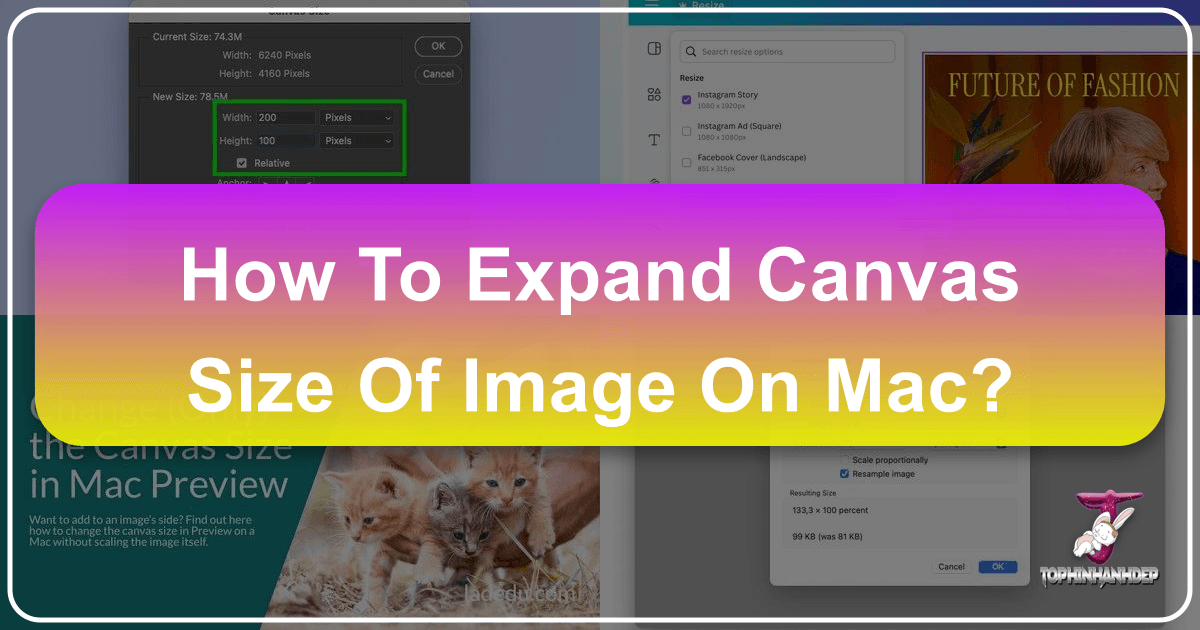
In the vast and vibrant world of digital imagery, mastering the fundamental tools of image manipulation is crucial for photographers, graphic designers, and casual enthusiasts alike. One often overlooked yet incredibly powerful technique is the ability to expand an image’s canvas size. While seemingly simple, understanding how to effectively manipulate your digital workspace can unlock a new realm of creative possibilities, from subtle compositional adjustments to elaborate visual designs. This guide, brought to you by Tophinhanhdep.com, delves deep into the nuances of canvas expansion, focusing on Mac’s built-in Preview application, while also exploring advanced techniques in professional software like Photoshop and offering insights into other popular platforms. Whether you’re enhancing a beautiful photograph, crafting an aesthetic background, or preparing images for high-resolution printing, knowing how to expand your canvas is an indispensable skill in your image tools arsenal.
At its core, expanding the canvas means increasing the total editable area surrounding your existing image without inherently scaling the image itself. Imagine placing a photograph on a larger piece of paper; the photo remains the same size, but now you have more blank space around it. This expanded space can be utilized for adding margins, incorporating text, creating reflections, extending backgrounds, or simply providing more “breathing room” for your subject, aligning perfectly with principles of visual design and creative ideas. Tophinhanhdep.com, a hub for high-resolution images, digital photography tips, and innovative image tools, recognizes the importance of this skill, offering this comprehensive walkthrough to help you navigate the process across various platforms.
![]()
Expanding Canvas Size on Mac with Preview: A Step-by-Step Walkthrough
For many Mac users, the Preview application is the go-to for quick image viewing and basic edits. While robust for its simplicity, expanding the canvas in Preview isn’t as straightforward as merely dragging a border. It requires a clever workaround, but once mastered, it becomes an efficient way to add margins or extra space to your images without needing heavy-duty software. This method is particularly useful for creating wallpapers, preparing images for social media backgrounds, or adding a sleek border to your beautiful photography before sharing.
The Core Challenge: Distinguishing Canvas from Image Resizing
The most common frustration when attempting to expand canvas size in Mac Preview is its default behavior: when you try to resize, Preview often scales the entire image along with the canvas, making your original picture larger or smaller. This is typically not what you want if your goal is to add empty space around the existing image. The key lies in separating the image content from the canvas size adjustment, a technique Tophinhanhdep.com experts have found invaluable for maintaining image integrity while expanding your creative workspace. This approach allows for delicate photo manipulation and ensures your original subject remains unscaled.

Preparing Your Image for Canvas Expansion in Preview
Before you dive into the technical steps, a few preparatory measures can save you headaches and ensure your original image remains safe.
- Open the Image in Preview: Simply double-click your image file, or right-click and choose “Open With” > “Preview.”
- Backup Your Original (Optional but Recommended): Digital photography thrives on non-destructive editing. To preserve your original image, press
Command+Shift+Simmediately after opening it. This creates a duplicate copy, allowing you to experiment freely without altering your master file. This is a crucial step for any image editing project, especially when dealing with high-resolution images or sentimental photos. - Image Format Compatibility: Preview’s canvas expansion primarily works for standard image formats like JPEG and PNG. You cannot expand the canvas for PDF documents using this method, as PDFs handle content and pages differently. For graphic design projects that involve image layers and intricate visual elements, always work with appropriate image formats.

The “Cut and Expand” Method for Preview
This ingenious method leverages Preview’s clipboard functionality to achieve independent canvas expansion. It’s a testament to how even basic image tools can be used creatively.
- Select All: The first step is to tell Preview that you want to specifically target the image content. Press
Command+Aon your keyboard, or navigate toEdit>Select Allin the menu bar. This action selects the entirety of your current image as it is. - Cut the Image: With the image selected, press
Command+Xor go toEdit>Cut. This crucial step moves your entire image (pixel for pixel) from the canvas to your macOS clipboard. It temporarily leaves you with a blank, transparent canvas, which is exactly what we need to manipulate the canvas size independently. - Convert to PNG (if necessary): If your original image format (like JPEG) does not support transparency, Preview might prompt you to “Convert this document to PNG?” before cutting. Click “Convert.” This is essential because when you expand the canvas, Preview needs to add transparent areas around your image. PNG is a lossless format that supports an alpha channel, allowing for varying degrees of transparency—perfect for digital art and photo manipulation where backgrounds might be filled later.
- Adjust the Canvas Size: Now that your image is safely on the clipboard, you can resize the canvas without affecting the image itself.
- Go to
Tools>Adjust Size…in the menu bar. - In the “Adjust Size” dialog box, you’ll see options for Width and Height. Crucially, ensure “Scale proportionally” is unchecked if you want to expand only one dimension (e.g., adding space below for a caption).
- Choose your desired measurement unit (e.g., “pixels” for precision, or “percent” for proportional scaling).
- Enter the new, larger dimensions for your canvas. For instance, if your original image was 1000x800 pixels and you want to add 200 pixels to the bottom, you’d change the height to 1000 pixels.
- Click
OK. You will now see a larger, blank canvas, potentially with a transparent (checkerboard) background if you converted to PNG.
- Go to
- Paste the Original Image Back: With your expanded canvas ready, press
Command+V. This pastes the image you cut earlier from the clipboard back onto the now-larger canvas, retaining its original size. - Position and Refine: Use your mouse cursor to drag and position the pasted image exactly where you want it within the newly expanded canvas. You can center it, push it to a corner, or align it as needed to create your desired aesthetic. This flexibility is key for visual design, allowing you to adjust composition and framing.
- Add New Elements (Optional): The newly available transparent space can now be filled with text, graphic elements, or even other images, transforming your simple photo into a more elaborate piece of digital art or a thematic collection image.
- Save the Image: Finally, go to
File>Save(orSave As...if you want to save under a new name or format).- Important Note on Translucency: If you save the image in a format that doesn’t support transparency (like JPEG), the transparent areas of your expanded canvas will typically be filled in with black or white (depending on your Preview settings or the saving dialog options). If transparency is critical for your backgrounds or aesthetic designs, save as PNG or TIFF.
An alternative, if you prefer a fresh start, is to first create a brand new, larger, empty image in Preview (File > New from Clipboard if you copied an empty canvas, or just open a blank image in another editor and copy it). Then, copy your original image, and paste it onto this larger, empty canvas. This method also works effectively for generating various backgrounds and aesthetic images.
Troubleshooting Common Preview Issues
Even with a clear guide, occasional hiccups can occur. One common problem Tophinhanhdep.com users encounter is:
“The image will not paste into the resized canvas; what can I do?” This usually means something else replaced your image on the clipboard after you cut it. Perhaps you copied text, or another application overwrote the clipboard content. To resolve this:
- Press
Command+Zrepeatedly to undo your actions until your original image reappears on the canvas. - Once the image is back, simply restart the “Cut and Expand” process from the
Select Allstep. Being mindful of your clipboard contents is key in any digital photography or graphic design workflow.
Advanced Canvas Control: Photoshop and Beyond for Creative Professionals
While Mac Preview offers a quick solution for basic canvas expansion, professional image tools like Adobe Photoshop provide unparalleled precision and a wealth of features for complex visual design, photography editing, and image manipulation. For those deeply invested in creating high-resolution stock photos, intricate digital art, or detailed photo manipulation, understanding Photoshop’s canvas capabilities is essential. Tophinhanhdep.com recognizes that many of its users push the boundaries of creativity, and Photoshop serves as the ultimate canvas for such endeavors.
Understanding Canvas vs. Image Size in Professional Workflows
In Photoshop, the distinction between “Image Size” and “Canvas Size” is even more critical than in Preview.
- Image Size refers to the actual pixel dimensions of your image content, impacting resolution and print quality.
- Canvas Size defines the total editable workspace or “artboard” for your project. You can have an image filling a small portion of a large canvas, or an image that exceeds its canvas, causing parts to be clipped. This flexibility is vital for graphic design, allowing you to meticulously plan your composition and integrate diverse elements from image collections.
Method 1: Precision with Photoshop’s Canvas Size Dialog
This method provides the most control over the exact dimensions and direction of your canvas expansion, making it ideal for tasks requiring pixel-perfect accuracy, such as preparing images for web design or print layouts.
- Launch Photoshop and Open Your Image: Drag and drop your image into Photoshop, or use
File>Open. - Duplicate Your Background Layer (Recommended): A best practice in Photoshop (and essential for non-destructive editing) is to right-click your “Background” layer in the Layers panel and select “Duplicate Layer.” Work on this duplicate, keeping the original intact. This is crucial for maintaining the integrity of your digital photography.
- Access the Canvas Size Dialog: With your image layer selected, go to
Image>Canvas Size...in the menu bar. Alternatively, use the keyboard shortcutAlt+Ctrl+C(Windows) orOption+Command+C(Mac). - Adjust Height and Width Values:
- Absolute Values: Enter the desired total width and height in the respective fields. You can select your unit (pixels, inches, centimeters, etc.) from the dropdown menus.
- Relative Values: Check the “Relative” box. The width and height fields will reset to zero. Now, enter the amount of space you want to add to the current canvas dimensions. For example, if you want to add 100 pixels to the left and 100 pixels to the right, you would enter 200px in the Width field. Photoshop intelligently distributes this.
- Define Anchor Point: The “Anchor” grid is where you tell Photoshop where to add the new canvas space. Click one of the nine squares in the grid. The arrows indicate the direction in which the canvas will expand. For instance, clicking the bottom-center square will expand the canvas upwards, keeping the bottom edge fixed. This is vital for maintaining specific compositional elements or preparing images for specific layouts.
- Set Canvas Extension Color: If your layer is locked (e.g., a background layer without transparency), you’ll need to choose a “Canvas extension color.” This is the color that will fill the new canvas space. You can pick from Foreground, Background, White, Black, Gray, or use the color picker for a custom hue. If your image layer is unlocked and supports transparency (e.g., a PNG or a duplicated layer), the new space will be transparent by default. For creating aesthetic backgrounds, choosing the right extension color or opting for transparency is key.
- Click OK: Photoshop will instantly resize your canvas according to your specifications.
Method 2: Intuitive Expansion with Photoshop’s Crop Tool
While the Canvas Size dialog offers precision, Photoshop’s Crop tool provides a more visual and intuitive way to expand your canvas, especially when you need to quickly add space or utilize content-aware features.
- Duplicate Your Background Layer: As before, duplicate your background layer.
- Select the Crop Tool: In the Photoshop toolbar (left side), select the Crop tool (or press the
Ckey). - Expand the Crop Border: A crop border will appear around your image. To expand the canvas, simply click on any of the eight handles (corners or sides) and drag them outwards beyond the existing image boundaries. As you drag, you’ll see empty space appearing around your image.
- Content-Aware Fill (Advanced Tip): This is where the Crop tool truly shines for canvas expansion. After dragging the crop handles to create new blank space, look at the options bar at the top. If you select “Content-Aware” (often available when you expand the canvas with the Crop tool), Photoshop will intelligently analyze your image and attempt to fill the newly created transparent areas with textures and details that match your existing image. This is a powerful feature for extending backgrounds, creating abstract designs, or seamless photo manipulation.
- Adjust Aspect Ratio (Optional): In the options bar for the Crop tool, you can also set specific aspect ratios if your expansion needs to conform to predefined dimensions (e.g., 16:9 for widescreen, 1:1 for Instagram).
- Commit the Crop: Once satisfied, press
Enter(Windows) orReturn(Mac), or click the checkmark in the options bar. Photoshop will render the expanded canvas, filling any content-aware areas if enabled.
This method is fantastic for images (wallpapers, backgrounds, beautiful photography) where you want to seamlessly extend elements or subtly alter the overall composition.
Expanding Creative Horizons: Canvas Expansion in Other Tools and Applications
Beyond Mac Preview and Photoshop, the concept of canvas expansion is a fundamental feature across many digital art and image editing platforms. Whether you’re working with simpler online tools or dedicated drawing software, Tophinhanhdep.com encourages exploring how different image tools implement this essential function.
Cloud-Based and Simplified Editors: Canva’s Approach to Resizing
Canva has revolutionized visual design for beginners and professionals alike, offering an intuitive interface for creating everything from social media graphics to print designs. While Canva doesn’t use the term “canvas expansion” in the same way as Photoshop, it achieves similar results by allowing you to define your design dimensions and then fit or adjust images within that new space.
- Canva Pro’s “Magic Resize”: For Canva Pro users, the “Resize” button is a powerful image tool that lets you instantly change your design to a new preset size (e.g., Facebook Cover, Instagram Post) or custom dimensions. When you resize, Canva essentially creates a new canvas of your chosen dimensions, and then you can either choose to “Resize current design” (which will scale your image to fit the new canvas, potentially cropping) or “Copy and Resize” (creating a new canvas with your image on it, allowing for manual adjustment).
- Free Canva Method (Creating a New Design): For free users, the process involves a slightly different workflow but achieves the same goal of creating a larger canvas for your image:
- On the Canva dashboard, click “Create a design.”
- Choose “Custom size” and enter your desired new, larger dimensions, or select a template with the target dimensions (e.g., an Instagram Story template if you want more vertical space). This is your new, larger canvas.
- Upload your image to Canva’s “Uploads” section.
- Drag your image onto the newly created blank canvas.
- Adjust the image’s size and position within this larger canvas, leaving blank space as desired. You can right-click and “Set image as background” to automatically scale it to fill, but then you’d need to manually scale down the image if you want surrounding blank space.
- Download your design.
While Canva’s approach is more about defining a new artboard for your content rather than expanding an existing image’s canvas in place, the outcome is similar: you get more space around your image, perfect for creating mood boards, thematic collections, or eye-catching social media posts. Tophinhanhdep.com offers various templates and trending styles that can be easily adapted using Canva’s flexible design environment.
General Principles for Digital Art Software (e.g., MediBang Paint)
Many other digital art and image editing programs, such as MediBang Paint, Affinity Photo, GIMP, or Krita, incorporate the concept of canvas manipulation. Typically, you’ll find options under menus like Image, Canvas, or Document Settings to:
- Create a new canvas: Allowing you to define initial dimensions.
- Change canvas size: Explicitly letting you input new width and height values, often with an anchor point similar to Photoshop to control expansion direction.
- Crop tool functionality: Many crop tools, like Photoshop’s, allow for outward dragging to expand the canvas.
These tools are crucial for graphic design, digital art, and photo manipulation, where the canvas is the very foundation of your creative work. Understanding how your chosen software handles canvas size ensures that your high-resolution images and creative ideas are always perfectly framed.
Beyond the Borders: Artistic and Practical Applications of Canvas Expansion
Understanding the mechanics of canvas expansion is only half the battle; knowing why and when to use it truly elevates your digital photography and visual design skills. Tophinhanhdep.com champions not just the tools, but also the inspiration behind image creation, and canvas expansion is a powerful technique for diverse applications.
Enhancing Composition and Storytelling
One of the most artistic uses of canvas expansion is to refine an image’s composition and enhance its storytelling potential.
- Creating Negative Space: Expanding the canvas around a subject can introduce valuable negative space, allowing the subject to breathe and drawing the viewer’s eye. This is a fundamental principle in aesthetic photography, where less can often be more.
- Adding Artistic Margins: For fine art photography or when preparing images for print, adding clean, symmetrical margins around your image on an expanded canvas creates a professional, gallery-ready look. These margins can be white, black, or a custom color, depending on the desired effect.
- Adjusting Aspect Ratios: Social media platforms and print media often demand specific aspect ratios. If your original image is, say, a horizontal landscape, but you need a vertical portrait for an Instagram Story, expanding the canvas (rather than cropping and losing content) allows you to add vertical space, which you can then fill (with content-aware fill, a solid color, or text) to meet the new dimensions. This preserves your beautiful photography while adapting it for trending styles.
Facilitating Graphic Design and Photo Manipulation
For graphic designers and photo manipulators, an expanded canvas is a dynamic workspace.
- Integrating Text and Logos: An expanded area provides prime real estate for adding captions, branding logos, watermarks, or other textual elements without obscuring the main image content. This is essential for stock photos or creating professional banners.
- Creating Composite Images: Whether it’s adding a realistic reflection below a landscape, seamlessly blending multiple images into a collage, or placing a subject against a new background, an expanded canvas gives you the room to experiment with layers and complex compositions.
- Preparing for AI Upscaling and Optimizers: Often, you might first use an AI upscaler (like those featured on Tophinhanhdep.com) to increase the resolution of a foundational image, then expand its canvas to add further elements or context, ensuring the final output is both high-resolution and perfectly composed. Subsequently, image compressors and optimizers can be applied for web delivery.
Optimizing Images for Various Platforms
From web banners to social media profiles, different platforms have distinct image requirements, making canvas expansion a practical necessity.
- Social Media Banners: A photograph might be stunning, but it might not fit the precise aspect ratio for a Facebook cover photo or a YouTube channel banner. Expanding the canvas allows you to create the exact dimensions needed, then fill the new space with complementary colors or subtle textures to match your branding or aesthetic.
- Print Layouts: For magazines, posters, or brochures, designers often need “bleed” areas—extra image space extending beyond the trim edge—to prevent white lines after printing. Expanding the canvas is the perfect way to add this crucial bleed.
- Website Backgrounds and Wallpapers: Creating seamless backgrounds or desktop wallpapers often requires specific dimensions that might be larger than your original image. Expanding the canvas allows you to tailor your images for optimal display across various devices, ensuring high-resolution quality.
Conclusion
The ability to expand an image’s canvas size is far more than a simple technical trick; it’s a fundamental skill that underpins effective visual design, precise digital photography, and creative photo manipulation. From the clever workaround in Mac Preview to the powerful controls in Photoshop and the intuitive design principles of platforms like Canva, understanding your canvas unlocks limitless possibilities.
Tophinhanhdep.com is dedicated to empowering creators with the knowledge and tools they need to bring their visual ideas to life. Whether you’re a budding photographer capturing nature’s beauty, a graphic designer crafting abstract art, or simply looking to enhance your everyday images, mastering canvas expansion is a vital step on your creative journey. Explore our extensive collections of high-resolution images, delve into our photography tips, and utilize our cutting-edge image tools, including converters, compressors, optimizers, and AI upscalers. Let Tophinhanhdep.com be your guide as you push the boundaries of your digital art and transform your creative visions into stunning realities.