How to Expand Images in Photoshop: Unleash Your Creative Vision with Advanced Techniques
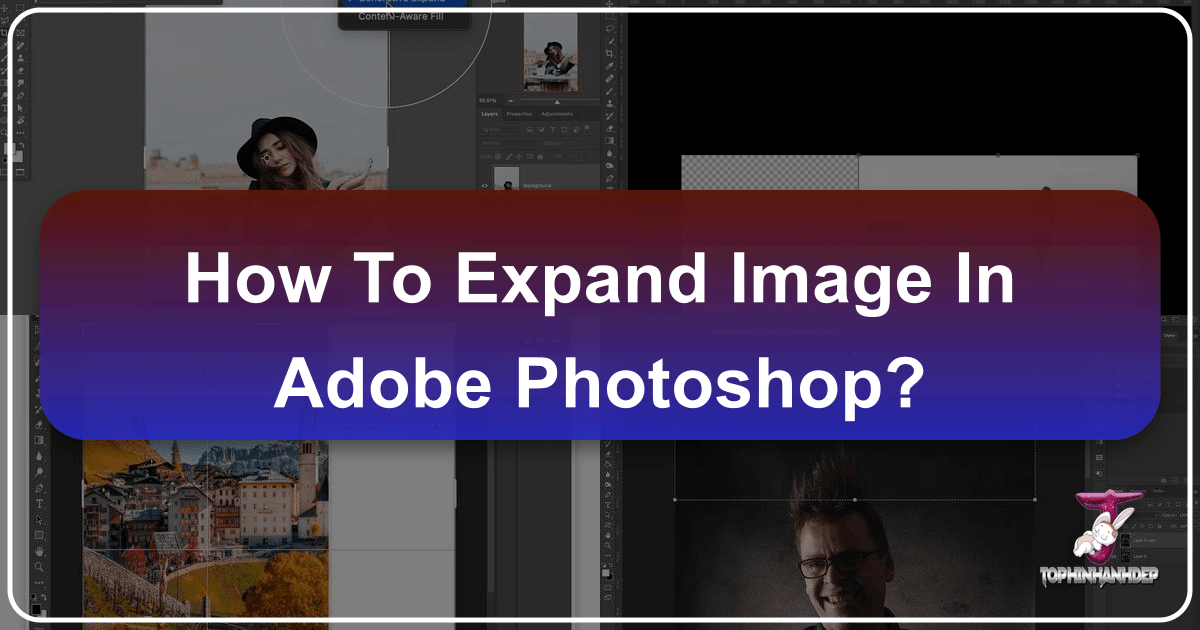
In the dynamic world of digital photography and visual design, the ability to manipulate and enhance images is paramount. Often, a perfect shot might be just a little too narrow, or a compelling subject might be cropped too tightly to fit a desired layout. This is where the power of image expansion in Photoshop comes into play, transforming compositional limitations into boundless creative opportunities. Whether you’re crafting breathtaking wallpapers, designing aesthetic backgrounds, or preparing high-resolution stock photos, knowing how to seamlessly extend an image can revolutionize your workflow and the impact of your visual storytelling.
At Tophinhanhdep.com, we understand the evolving needs of digital artists, photographers, and graphic designers. From providing an extensive library of images spanning nature, abstract, and beautiful photography, to offering advanced image tools like AI upscalers and optimizers, our goal is to empower your creative journey. This comprehensive guide will delve into various methods for expanding images in Photoshop, from cutting-edge AI-powered techniques to tried-and-true manual approaches, all designed to help you achieve impeccable results for your digital photography and visual design projects.
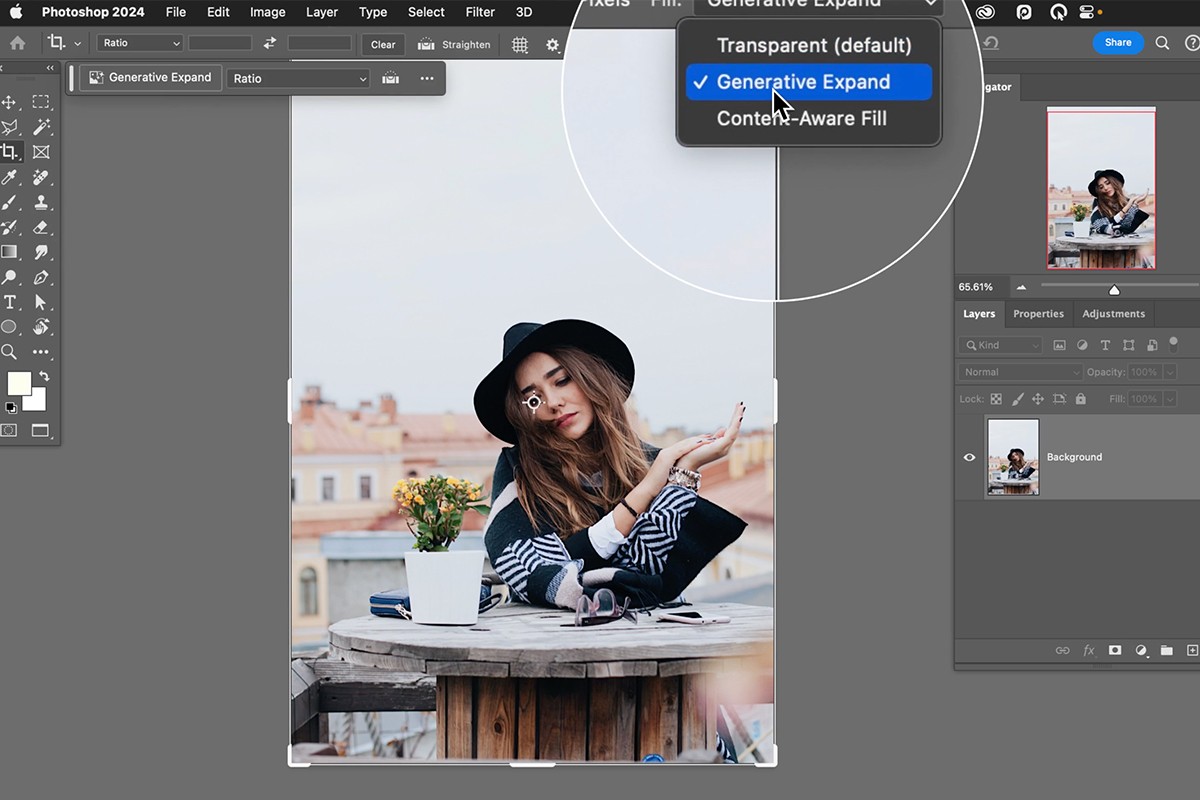
We’ll explore how these powerful Photoshop features can not only fix compositional issues but also inspire new creative ideas, allowing you to adapt images for mood boards, thematic collections, and trending styles. Expanding an image isn’t just about adding pixels; it’s about expanding your horizons and unlocking the full potential of your visual assets.
The Dawn of AI: Mastering Generative Expand in Photoshop
The advent of Artificial Intelligence has dramatically reshaped the landscape of image editing, and Photoshop’s Generative Expand tool stands at the forefront of this revolution. This powerful feature leverages AI to intelligently fill in missing areas of an image, creating realistic details that seamlessly match the style, lighting, and texture of your original photo. For anyone involved in digital photography or graphic design, Generative Expand is a game-changer, offering unparalleled ease and efficiency in achieving perfect compositions.

Imagine having a stunning portrait that’s just a bit too tight for a banner, or a breathtaking landscape that would look even more expansive with a wider aspect ratio. Historically, achieving such extensions required meticulous cloning, patching, and blending – a process that could be time-consuming and often yielded noticeable artifacts. Generative Expand, however, bypasses these challenges, allowing you to expand your photos beyond your wildest dreams with just a few clicks. It’s an invaluable tool for creating high-resolution images, extending scenes for aesthetic backgrounds, and manipulating photos with a level of realism previously unattainable.
Understanding Generative Expand: Beyond Simple Stretching

Generative Expand is not merely about stretching pixels; it’s about intelligent content creation. The AI analyzes the existing image content – its subjects, textures, lighting, and overall aesthetic – and then generates new, contextually relevant pixels to fill the expanded canvas. This means that if you’re extending a nature photograph, the AI will generate realistic trees, sky, or water that perfectly blends with your original. For abstract images, it will continue patterns and colors in a harmonious way. This capability is incredibly useful for:
- Creating Stunning Panoramas: Transform a standard landscape shot into an ultra-wide panorama without the need for multiple stitched images, ideal for captivating wallpapers on large screens.
- Extending Portraits: Give your subjects more breathing room, shifting their position within the frame to adhere to compositional rules like the rule of thirds, making for more engaging and balanced beautiful photography.
- Adding New Elements and Context: While primarily for expansion, you can also use it to subtly suggest additional elements in the expanded area, enriching the narrative of your photo. This is a form of photo manipulation that feels organic and natural.
- Adapting for Different Aspect Ratios: Quickly conform any image to fit various social media platforms, print sizes, or website banners without cropping vital information, maintaining the integrity and visual appeal of your digital art.
The seamless integration of new content ensures that the expanded areas maintain the high resolution and visual quality of the original, making it suitable for professional use, including stock photos and commercial graphic design projects. It empowers creative ideas by removing the technical barriers that often limit artistic expression.
Step-by-Step Guide to Using Generative Expand
Accessing and utilizing the Generative Expand feature is remarkably straightforward, offering an intuitive workflow that caters to both beginners and seasoned Photoshop users. Follow these exact steps to achieve the best results and unlock the full potential of this AI-powered tool:
-
Launch Photoshop and Open Your Image: Begin by opening the photograph you wish to expand in Adobe Photoshop. This could be any image from your collection, be it a high-resolution shot from your digital photography endeavors or an aesthetic image you want to adapt.
-
Select the Crop Tool: Activate the Crop Tool, which you can easily do by pressing ‘C’ on your keyboard. This tool is your gateway to defining the new boundaries of your image.
-
Locate “Generative Expand” Option: Once the Crop Tool is active, observe the options bar at the top of your Photoshop interface. You’ll find a dropdown menu, often labeled “Fill” or containing fill options. Ensure that “Generative Expand” is selected as your fill method. In some versions, it might appear directly as an option next to the crop settings.
-
Expand the Canvas: Now, click and drag the canvas handles outwards in the desired direction(s) to expand the image to its new, larger dimensions. As you drag, you’ll see a transparent checkerboard pattern indicating the area that Photoshop’s AI will generate content for. You can expand horizontally, vertically, or both, tailoring the expansion to your specific needs, whether for a new wallpaper dimension or a wider background.
-
Initiate Generation: After you’ve set your desired new canvas size, a contextual task bar will usually appear. You can often leave the prompt field blank and simply click the “Generate” button for Photoshop to automatically analyze your image and produce contextually appropriate content. If you have a specific idea in mind (e.g., “add more clouds,” “extend grassy field”), you can type a prompt, but for seamless background expansion, a blank prompt often works best.
-
Explore Variations in the Properties Window: Photoshop will then process your request, typically generating three different variations of the expanded area. To view these, open the Properties window (if it’s not already visible, navigate to Window > Properties). Scroll down within this panel, and you will find thumbnails of the generated variations.
-
Choose Your Best Fit: Carefully review each variation. The AI is designed to match the style and realism of your original image, but different options might suit your aesthetic preferences more accurately. Select the variation that best suits your needs and creative vision. You can click on each thumbnail to see it applied to your image in real-time.
-
Refine and Repeat (Optional): If you’re not entirely satisfied with the initial results, or if you need to expand further, you can continue using the Generative Expand feature. Simply adjust the crop again, or generate new variations from a selected one. This iterative process allows for precise control and experimentation, ensuring your expanded image aligns perfectly with your artistic intent. For example, if you’re working on a complex digital art piece or a detailed photo manipulation, multiple passes can yield superior results.
Generative Expand can handle virtually any type of image, from intricate portraits and detailed product shots to sweeping landscapes and abstract compositions. Its transformative power makes it an invaluable asset for diverse creative endeavors. Whether you’re crafting stunning social media banners, designing custom prints, or creating high-resolution versions of your favorite images, this tool ensures your visuals maintain their best quality and aesthetic appeal. It truly exemplifies Tophinhanhdep.com’s commitment to providing tools and insights for advanced image creation.
Classic Techniques for Seamless Background Extension
While AI-powered tools like Generative Expand have revolutionized image manipulation, traditional Photoshop techniques remain indispensable for digital photography and visual design. These classic methods offer granular control, making them ideal for specific scenarios, older Photoshop versions, or when a more hands-on approach is preferred. Understanding these techniques provides a robust skill set, allowing you to tackle any image expansion challenge with confidence. They are particularly useful for preparing images for stock photos, refining backgrounds for aesthetic appeal, or as part of a complex photo manipulation workflow.
These methods range from intelligently stretching pixels to manually cloning and blending, each with its own strengths and ideal applications. Mastering them contributes significantly to your overall expertise in editing styles and creative ideas within the realm of digital art.
Leveraging Content-Aware Scale for Background Expansion
Content-Aware Scale is a powerful Photoshop feature that intelligently resizes images, attempting to preserve important visual content (like subjects) while stretching or compressing less important areas (like backgrounds). It’s particularly effective when you need to extend a background without distorting the primary subject, a common requirement in professional photography and graphic design.
The optimal environments for Content-Aware Scale are typically relatively plain backgrounds, or those without prominent vertical or horizontal lines that might become noticeably distorted during stretching. Think beach shots, clear skies, or textured walls – these are perfect candidates for this tool.
Here’s how to use Content-Aware Scale effectively:
-
Prepare Your Canvas: Open your image in Photoshop. Use the Crop Tool (C) to expand your canvas to the desired new dimensions. Be sure to clear any fixed aspect ratios if you want to adjust freely, or input precise dimensions as needed. This creates empty space around your image that you’ll fill.
-
Select Your Subject (Optional but Recommended): To protect your main subject from distortion, make a selection around it using a tool like the Quick Selection Tool, Lasso Tool, or Pen Tool. Once selected, go to Select > Save Selection. Give it a name (e.g., “Subject”) and click OK. This saves your selection as an Alpha Channel.
-
Activate Content-Aware Scale: Go to Edit > Content-Aware Scale. In the options bar at the top, find the “Protect” dropdown menu and select your saved “Subject” channel. This tells Photoshop to prioritize the pixels within that selection.
-
Perform Incremental Stretching: Click and drag one of the bounding box handles to stretch the image. Keep a close eye on your subject. The magic of Content-Aware Scale is its ability to stretch the background while attempting to keep your subject proportional. However, it’s not always flawless.
- Stretch Incrementally: Instead of stretching the entire distance in one go, stretch a small portion (e.g., about a third of the desired expansion). When your subject just starts to show signs of warping, release the mouse button and press Enter to commit the scale.
- Repeat as Necessary: Re-apply Edit > Content-Aware Scale (or press Ctrl/Cmd + Shift + Alt/Option + C to quickly re-activate) and continue stretching incrementally until you reach your desired dimensions. This iterative process helps maintain realism and minimizes distortion.
-
Targeted Stretching with Marquee Tool: If one side of your image stretches more readily or cleanly than another, and you need to extend both, you can isolate the area. Use the Rectangular Marquee Tool (M) to select only a portion of your image (e.g., the left side background, excluding the subject). Then, apply Content-Aware Scale to only that selection. This provides even greater control over specific areas of your aesthetic backgrounds.
-
Refine Artifacts: Despite its intelligence, Content-Aware Scale might occasionally introduce minor artifacts or slight blurring in the stretched areas. Utilize Photoshop’s various clone and heal options – the Clone Stamp Tool (S), Healing Brush Tool (J), or Patch Tool (J) – to gently remove these imperfections and ensure a seamless blend, contributing to a high-resolution final image.
Content-Aware Scale is a brilliant tool for photographers and digital artists aiming to quickly adapt compositions. It’s exponentially faster than manual cloning for large extensions and, when used incrementally with protection for key subjects, can deliver highly professional and convincing results for your digital photography.
The Simple Approach: Canvas Size and Content-Aware Fill
For situations requiring a quick and easy background extension, particularly when the background is relatively consistent in pattern or color, the combination of Canvas Size adjustment and Content-Aware Fill is a highly efficient method. This three-step process is a fundamental skill in digital photography editing styles and graphic design. It’s excellent for simple aesthetic backgrounds and quick fixes.
Here’s how to extend your background using this straightforward technique:
-
Step 1: Add Canvas
- Open your image in Photoshop.
- Go to Image > Canvas Size. This will bring up a dialogue box where you can specify new dimensions for your canvas.
- Decide which direction you want to extend the image (e.g., to the right, to the top). In the “Width” or “Height” fields, increase the value to your desired new size. For instance, if you want to extend to the right, increase the “Width.”
- Crucially, in the “Anchor” section, click the arrow that points away from the direction you want to expand. For a rightward extension, click the left-pointing arrow. This “pulls” your existing image to that side, creating empty space on the opposite side.
- Click OK. You will now have an empty, transparent area (or a colored area, depending on your background settings) on the side you chose to extend. This new area immediately flags to Photoshop that it needs to be filled.
-
Step 2: Select the Newly Added Area
- Select the Magic Wand Tool (W) from the Photoshop toolbar on the left side of your screen.
- Click anywhere within the newly added empty area of your image. Since this area is typically a uniform transparency or color, the Magic Wand Tool will efficiently select the entire new region. This is a critical step to tell Photoshop precisely where to generate new content.
-
Step 3: Fill the Added Area Using Content-Aware
- With the new area selected, go to Edit > Fill. A “Fill” dialogue box will appear.
- In the “Contents” section, ensure the “Use” option is set to Content-Aware.
- Click OK. Photoshop will analyze the surrounding pixels of your original image and intelligently generate content to fill the selected empty area, aiming to match the existing background seamlessly.
Important Considerations for Content-Aware Fill: This technique works wonderfully when your background features a consistent pattern, texture, or color, like a clear sky, a studio backdrop, or a uniform grassy field. However, it’s essential to keep its limitations in mind:
- Consistency is Key: If your background is complex or highly varied near the expansion area, Content-Aware Fill might produce repetitive patterns or noticeable seams.
- Proximity to Subject: If your subject is very close to the edge you’re expanding, Content-Aware Fill might inadvertently sample parts of the subject, leading to distorted or undesirable results. In such cases, Content-Aware Scale with subject protection, or Generative Expand, might be more appropriate.
Despite these caveats, for quick and clean background extensions, the Canvas Size and Content-Aware Fill method remains a fast and reliable tool in any digital photographer’s arsenal, especially for adapting images for basic wallpapers or backgrounds.
Manual Precision: Stretch It Out and Flip the Photo
Sometimes, AI and semi-automated tools aren’t enough, or the unique characteristics of an image demand a more hands-on approach to photo manipulation. The “Stretch It Out” and “Flip the Photo” methods, though more manual, offer an incredible level of control and precision, making them indispensable for complex backgrounds or when aiming for specific creative ideas. These techniques are rooted in foundational digital art skills and can yield exceptionally clean results, especially for high-resolution images or demanding graphic design projects.
Method One: Stretch It Out
This method involves manually selecting and stretching portions of your background, followed by meticulous blending. It’s best suited for images with clean, relatively uniform backgrounds that have some existing edge detail to work with.
-
Duplicate Your Layer: Always start by duplicating your image layer (Ctrl/Cmd + J). This preserves your original and allows for non-destructive editing, a core principle in professional editing styles.
-
Select the Edge: Grab the Rectangular Marquee Tool (M). Draw a rectangular selection around the area of the background you want to extend. Aim to get as close to your subject as possible without actually covering it. For instance, if you’re extending the top, select a strip of the background near the top edge.
-
Stretch with the Move Tool: With the selection active, switch to the Move Tool (V). Click and drag the middle transform control point of your selection outwards to stretch the background. Hold down Shift while dragging to constrain the movement horizontally or vertically, preventing unwanted diagonal scaling. Drag until the background fills the desired new canvas area, then press Enter (or click the checkmark in the options bar) to commit the transformation.
-
Replace Unwanted Textures with the Patch Tool: If the stretching causes distortion or reveals unwanted elements (like a stretched part of your subject), use the Patch Tool (J). Locate it by long-pressing on the Spot Healing Brush Tool in the toolbar. Select the problem area, then drag your selection to a clean, undistorted patch of the background to sample its texture. Release the mouse, and the texture will be applied, seamlessly hiding imperfections.
-
Add a Layer Mask for Blending: Create a Layer Mask on your duplicated layer by clicking the “Add layer mask” icon at the bottom of the Layers palette. Select the Brush Tool (B), set your foreground color to black (press D then X if needed), and choose a soft-edged brush (around 50% hardness). Paint black over any areas on the mask where the stretched background looks unnatural, or where you want to reveal the original, unedited layer beneath (e.g., around your subject’s hair or edges). This non-destructive blending allows you to perfectly integrate the extended area.
-
Create Some Blur for Seamlessness: If the stretched background still exhibits an unnatural texture or a hard line, a subtle blur can work wonders. After applying your mask, click on the layer thumbnail (not the mask thumbnail) of your duplicated layer. Go to Filter > Blur > Gaussian Blur. Apply a small amount of blur until the texture softens and blends naturally with the rest of the background. This is especially useful for studio backdrops or plain walls that should appear smooth.
This method requires patience and an eye for detail, but it provides complete control over the extension process, making it suitable for even the most demanding compositions in digital photography.
Method Two: Flip the Photo
The “Flip the Photo” technique is particularly clever for backgrounds with repeatable patterns, textures, or even reflections, like leafy foliage, textured walls, or calm water. It creates a mirrored extension, which, when blended, can appear remarkably seamless and natural. This method excels in creating unique aesthetic backgrounds and enhancing the overall visual design.
-
Duplicate and Flip the Image Layer: Start by duplicating your original image layer (Ctrl/Cmd + J). Then, go to Edit > Transform > Flip Vertical. This creates a mirrored version of your photo.
-
Position the Flipped Layer: Use the Move Tool (V) to position the flipped layer so its edge aligns with the edge of your original image where you want the extension to begin. For example, if extending the bottom, move the flipped layer downwards so its top edge meets the bottom edge of the original.
-
Mask Off Unwanted Areas: Since you’ve flipped the entire image, parts of your subject might now appear mirrored in the extension. Add a Layer Mask to the flipped layer. Using the Brush Tool (B) with black as the foreground color and a soft edge, carefully paint over any mirrored parts of your subject or other elements you don’t want in the extended background. This reveals the transparent canvas underneath, or if placed above another layer, the content of that layer. If you need to refine the join where the two layers meet, you can also paint black on the mask along that seam to soften it.
-
Clone Out Mirrored Elements (e.g., a Head): For more prominent mirrored elements (like a duplicated head or arm), the Patch Tool (J), Spot Healing Brush Tool (J), or Clone Stamp Tool (S) are your best friends. Create a new empty layer above your flipped layer (Ctrl/Cmd + Shift + N). Set the Clone Stamp Tool’s “Sample” option to “Current & Below” (or “All Layers” for Patch/Healing Brush on a new layer if appropriate). Use these tools to carefully paint over the unwanted mirrored areas, sampling from clean portions of the extended background. This ensures a clean, natural-looking extension without distracting duplicates.
-
Patch Up Any Lighting/Color Issues: Sometimes, the lighting or tonality of the flipped layer might not perfectly match the original, especially if your original lighting wasn’t perfectly even across the background.
- Create another new empty layer (Ctrl/Cmd + Shift + N) set to a blending mode like “Overlay” or “Soft Light” for subtle adjustments.
- Use the Brush Tool (B) with a low flow/opacity (e.g., 10-20%) and a soft brush. Sample colors from the surrounding background (Alt/Option + click) and paint over any areas that need darkening or lightening, or adjustments to color cast. This subtle refinement helps blend the extension seamlessly.
- Alternatively, for global adjustments, you can apply an Adjustment Layer (e.g., Curves, Levels, Hue/Saturation) and clip it to your extended background layer (Alt/Option + click between layers in the Layers panel) or apply it with a mask to affect only the extended area.
The “Flip the Photo” method is a fantastic way to extend backgrounds with visual texture or intricate details, especially those found in nature images or certain abstract patterns. The mirrored effect can be a compelling design element in itself, or it can be easily masked and blended to disappear. While more labor-intensive, the artistic control it offers makes it a top choice for digital art and photo manipulation where the highest standard of realism and aesthetic appeal is required.
These classic techniques, though demanding more user input than AI, provide invaluable control and a deeper understanding of image manipulation. They ensure that photographers and designers can adapt any image, from beautiful photography to complex digital art, to fit their vision and the specific requirements of their projects.
Optimizing Your Expanded Images for Diverse Applications
Once you’ve skillfully expanded your images in Photoshop, whether through the revolutionary Generative Expand or with classic manual techniques, the next crucial step is to optimize them for their intended use. An expertly expanded image is only truly impactful when it’s prepared correctly for its final destination. This final stage connects directly to the core offerings of Tophinhanhdep.com, ensuring your high-resolution digital photography and visual design creations are ready for any platform or purpose.
The purpose of expanding an image often dictates the subsequent optimization steps. Are you creating a panoramic wallpaper for a desktop? Is it a high-resolution image destined for a print publication or a stock photos library? Or perhaps an aesthetic background for a website? Each scenario requires a tailored approach to ensure maximum impact and efficiency.
Enhancing Visual Appeal and Utility
Expanding an image isn’t just about adding real estate; it’s about enhancing its story, its aesthetic, and its functional utility. By carefully extending backgrounds, you unlock a wealth of possibilities:
- Wallpapers and Backgrounds: Expanded images can be perfectly tailored to fit various screen resolutions and aspect ratios, making them ideal for desktop wallpapers, mobile backgrounds, or website hero images. This allows for greater flexibility in visual design, ensuring your aesthetic backgrounds are always on point. A well-expanded nature or abstract image can be particularly captivating.
- Aesthetic and Thematic Collections: Expanding images can help unify a collection, ensuring all photos adhere to a consistent compositional style or mood. This is crucial for creating cohesive mood boards and thematic collections that convey a particular emotion or trend. For instance, expanding several sad/emotional images to a uniform canvas size can enhance their collective impact.
- Graphic Design and Digital Art: For graphic designers and digital artists, expanded images provide the necessary canvas for overlays, text, and additional graphical elements without compromising the original composition. It empowers creative ideas by giving ample space for artistic expression and complex photo manipulation. High resolution is particularly vital here, ensuring clarity even when layers are added.
- High-Resolution Stock Photos: When preparing images for stock photo platforms, expansion can be critical. Wider aspect ratios or more negative space often fetch higher demand, as they provide greater flexibility for various commercial uses. Ensuring the expanded areas maintain impeccable quality is paramount for stock photos, emphasizing the importance of precise editing styles.
- Digital Photography and Editing Styles: The ability to expand gives photographers more freedom in post-production. It allows for creative cropping decisions after the shot, refining compositions, or transforming a standard photo into a dynamic wide shot. This adaptability influences various editing styles, from fine art to commercial photography.
Integrating with Tophinhanhdep.com’s Suite of Tools
After your image has been successfully expanded in Photoshop, Tophinhanhdep.com offers a comprehensive suite of image tools to further refine and optimize your work for any application. These tools are designed to complement your Photoshop workflow, providing efficiency and ensuring your visuals meet the highest standards.
- Image Converters: Your expanded image might need to be in a specific format (e.g., JPEG for web, PNG for transparency, TIFF for print). Our image converters streamline this process, ensuring compatibility across different platforms without loss of quality.
- Image Compressors: Large, high-resolution images, especially after expansion, can impact website loading times or storage space. Our image compressors allow you to reduce file size significantly without visibly compromising image quality, which is essential for web-based aesthetic backgrounds and digital photography portfolios.
- Image Optimizers: Beyond simple compression, image optimizers fine-tune your images for various digital uses, balancing quality and file size for optimal performance. This is crucial for trending styles where fast loading and crisp visuals are expected.
- AI Upscalers: While Generative Expand already adds pixels, if your original image was of lower resolution or if you need to push the boundaries of resolution even further post-expansion, our AI Upscalers can enhance image detail and sharpness, ensuring your final output is truly high resolution. This is particularly beneficial for preparing stock photos or large-format prints.
- Image-to-Text Tools: For SEO and accessibility, adding descriptive text to your images is vital. Our Image-to-Text tools can help extract or generate relevant descriptions, keywords, and alt-text, improving the discoverability of your aesthetic images and nature photography across search engines and within your thematic collections.
Beyond tools, Tophinhanhdep.com also serves as a hub for Image Inspiration & Collections. After expanding your own images, explore our Photo Ideas, Mood Boards, and Thematic Collections to spark new creative ideas. Understand Trending Styles to ensure your expanded images are not only technically perfect but also culturally resonant. This holistic approach ensures that from the initial creative spark to the final optimized output, you have all the resources at your fingertips.
In conclusion, mastering the art of image expansion in Photoshop is a fundamental skill for any digital creative. Whether you harness the revolutionary power of Generative Expand or wield the precision of classic techniques like Content-Aware Scale, Canvas Size with Content-Aware Fill, “Stretch It Out,” or “Flip the Photo,” the ability to seamlessly extend your visuals opens up a world of compositional freedom. These techniques empower you to fix framing errors, create stunning panoramas, add context, and adapt your high-resolution images for any purpose, from eye-catching wallpapers and aesthetic backgrounds to professional stock photos and intricate digital art.
By integrating these Photoshop skills with the comprehensive suite of resources available at Tophinhanhdep.com – including our diverse image libraries, advanced image tools for conversion, compression, and AI upscaling, and a wealth of image inspiration – you are equipped to elevate your digital photography and visual design to unprecedented levels. Experiment with these methods, explore new creative ideas, and let Tophinhanhdep.com be your partner in transforming your visual aspirations into tangible, breathtaking realities.