How to Extract Images from PDF
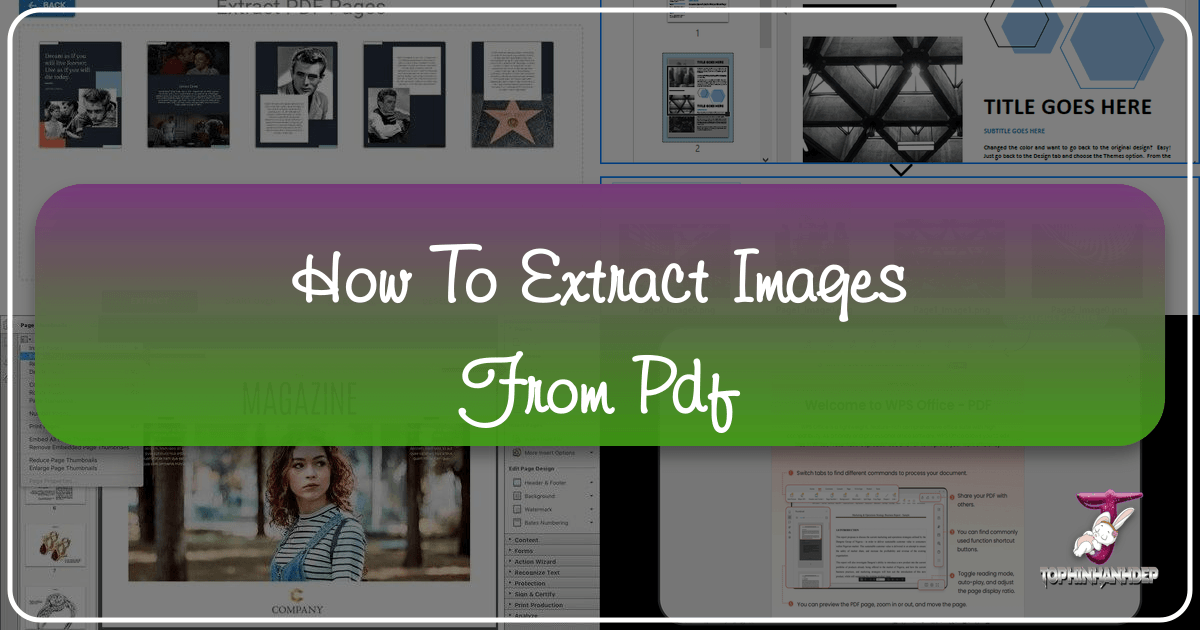
PDF files have become the universally accepted standard for sharing and presenting documents. Their remarkable ability to maintain formatting across various platforms, coupled with their typically compact size and universal compatibility, makes them indispensable in both professional and personal spheres. However, this very strength—their static, uneditable nature—can pose a significant challenge when you need to access and utilize the rich visual content embedded within them. Whether it’s a stunning infographic, a crucial product photograph, an inspiring piece of digital art, or a simple logo, extracting these images from a PDF can often feel like trying to get water from a stone.
This is precisely where Tophinhanhdep.com steps in. Our platform is dedicated to simplifying your interaction with visual content, providing a comprehensive suite of tools designed to manage, enhance, and transform images. When it comes to extracting high-quality images from PDF files, Tophinhanhdep.com offers an intuitive, efficient, and free online solution that requires no installation. This article will guide you through the seamless process of reclaiming your visual assets, ensuring you retain the original quality and unlock new possibilities for your images across various applications, from creative design to inspiring collections.
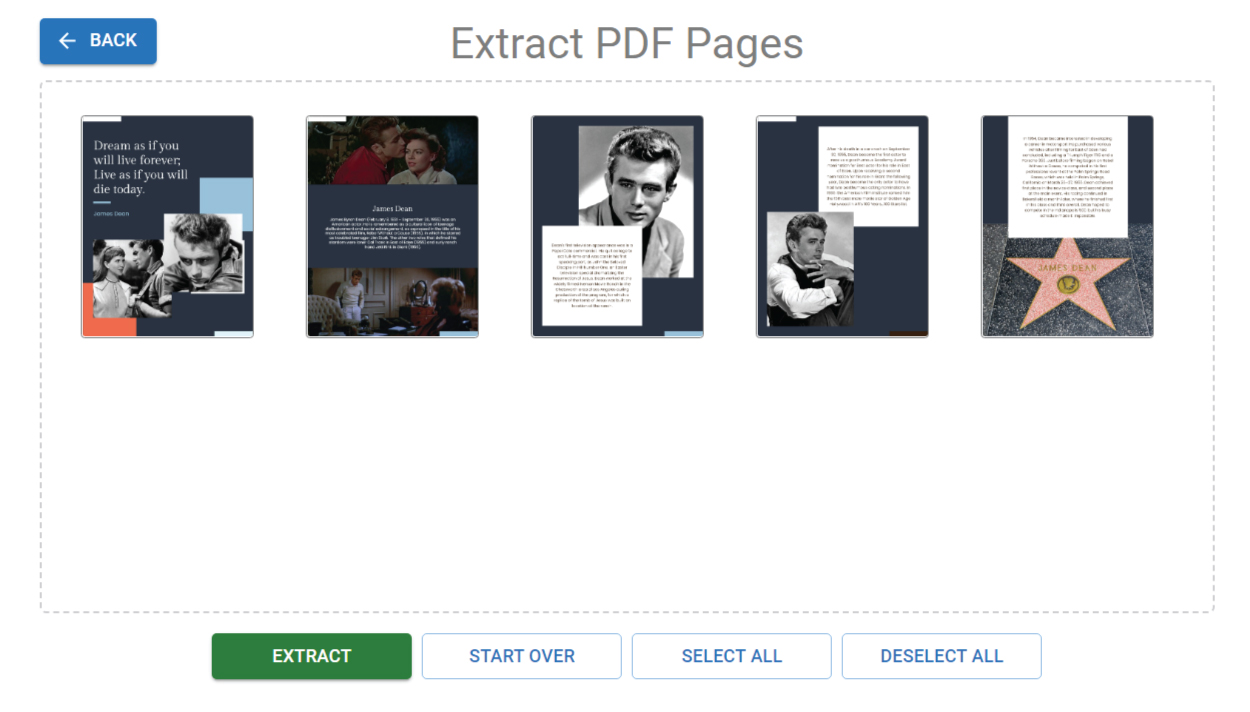
The Essential Need for PDF Image Extraction
While the PDF format excels at preserving document integrity, its fixed layout means that simply copying and pasting images is often not an option. For anyone involved in visual design, photography, or content creation, the inability to easily pull out an image from a PDF can be a major workflow bottleneck.
Imagine you’re a graphic designer working on a new branding project, and a client sends their logo embedded in a PDF. Or perhaps you’re a photographer compiling a portfolio, and a tear sheet from a magazine is only available as a PDF, containing beautiful photography you wish to reuse. You might even be curating a mood board for a new aesthetic, and several inspirational images are locked away in a PDF document. In these scenarios, the standard PDF-to-image converters often fall short, typically only allowing the conversion of entire PDF pages into static digital photos. This means you end up with an image of the page, not the individual image you actually need, often at a reduced quality and cluttered with surrounding text.

This limitation directly impacts the core activities supported by Tophinhanhdep.com. Our users are passionate about images—be it for wallpapers, backgrounds, aesthetic compilations, showcasing nature or abstract art, expressing sad/emotional themes, or simply appreciating beautiful photography. They require flexibility. The ability to extract high-resolution images means these visuals can be repurposed as high-quality stock photos, integrated into new digital photography projects, or become foundational elements for various editing styles. Without a dedicated image extraction tool, the potential of these embedded visuals remains largely untapped, forcing compromises on quality or leading to time-consuming, inefficient workarounds.

Why PDFs are Great, but Sometimes Restrictive
PDFs were designed for fidelity, ensuring that a document looks the same no matter where it’s viewed. This makes them ideal for contracts, reports, and academic papers. However, this “read-only” philosophy makes them inherently difficult to edit or dissect. When an image is embedded, it becomes part of the document’s structure, not an easily accessible individual file. If you merely convert a PDF page to a JPG, you’re essentially taking a picture of the page. This is different from extracting the actual image files that were placed within the PDF. The latter retains the original resolution and provides a clean, isolated visual asset.
Connecting to Website Themes: Importance for Visual Content Creators
For individuals and professionals who frequently interact with visual content, such as those interested in Graphic Design, Digital Art, or Photo Manipulation, the ability to extract images is paramount. It allows for:
- Creative Ideas: Sourcing inspiration directly from various documents.
- Mood Boards: Collecting specific visual elements to build thematic collections and explore trending styles.
- High-Resolution Photography: Ensuring that extracted images maintain their integrity for professional use or personal enjoyment as wallpapers and backgrounds.
- Image Optimization: Preparing extracted visuals for further processing with other Tophinhanhdep.com tools like compressors, optimizers, or AI upscalers.
Tophinhanhdep.com understands this critical need, offering a specialized solution that transcends the limitations of conventional PDF tools, ensuring that your valuable visual content is always within reach and ready for its next purpose.
Effortless Image Extraction with Tophinhanhdep.com
Tophinhanhdep.com provides a streamlined, user-friendly experience for extracting images from any PDF document. Our online converter is specifically designed to identify and export all individual image files embedded within your PDF, delivering them as high-quality JPGs or other preferred formats. This process is not only free but also incredibly fast, eliminating the need for complex software installations or premium subscriptions.
Step-by-Step Guide to Online Extraction
Extracting images with Tophinhanhdep.com is a straightforward process that can be completed in just a few clicks. Follow these simple steps to retrieve your high-quality visuals:
- Navigate to Our PDF to Image Converter: Begin by visiting the dedicated image extraction tool on Tophinhanhdep.com. You can typically find it under our “Image Tools” section.
- Upload Your PDF File: Drag and drop your PDF file directly into the designated toolbox area on the webpage. Alternatively, you can use the “Select File” button to browse and upload a document from your computer or cloud storage services like Google Drive or Dropbox.
- Choose “Extract Single Images”: Once your PDF is uploaded, the tool will present you with options. Select “Extract single images” to ensure that the software identifies and pulls out each individual image embedded within the document. (Other options might include converting entire pages to images, but for specific image extraction, this is your key choice.)
- Initiate the Extraction Process: The extraction will start automatically, or you might need to click a “Convert” or “Extract” button. Our powerful cloud service quickly processes your file.
- Download Your Images: Once the process is complete, you’ll be prompted to download your extracted images. You can often download them all in a convenient ZIP archive, or choose to save separate pictures by clicking on individual thumbnails.
- Optional: Select Specific Images (if available): Some tools within Tophinhanhdep.com may offer a preview of all found images, allowing you to select only the ones you wish to save, providing even greater control over your downloads.
By following these steps, you’ll swiftly export all images stored in the PDF into their original formats or high-quality JPG images within seconds. Our software is engineered to retain the image’s resolution as close to the embedded image as possible, ensuring no quality loss. Afterward, you have complete freedom to use the images individually, insert them into other file types, or edit them to suit your needs.
Advantages of Using a Dedicated Online Tool
Leveraging Tophinhanhdep.com for your image extraction needs comes with a multitude of benefits, solidifying its position as a superior choice compared to conventional methods:
- Free and Accessible: This tool, like many others on Tophinhanhdep.com, is completely free to use for anyone with an internet connection. There’s no need to purchase premium subscriptions or expensive software.
- No Installation Required: As a full-on cloud service, Tophinhanhdep.com allows you to access our platform via almost any conventional operating system, from personal computers to mobile devices. You don’t need to download or install any software, saving valuable storage space and avoiding compatibility issues.
- High-Quality Output: Our advanced algorithms ensure that the extracted images maintain their original resolution and clarity. This is crucial for high-resolution photography and professional visual design projects where image quality is paramount.
- Versatile Format Support: While JPG is a common output, Tophinhanhdep.com’s converter can often handle other image formats embedded in PDFs, such as PNG, TIFF, GIF, and BMP, and can convert them to your desired output format.
- Batch Processing Efficiency: For documents rich with images, Tophinhanhdep.com’s capabilities often include batch conversion, allowing you to extract multiple images simultaneously, significantly speeding up your workflow.
- Security and Privacy: We prioritize the security of your documents and images. Files processed on Tophinhanhdep.com are handled with strict privacy protocols, often being deleted from our servers after a short period, ensuring your data remains confidential.
- Ease of Use: The intuitive and clear interface of Tophinhanhdep.com requires no additional skills or complex tutorials. It’s designed for simplicity, making image extraction accessible to everyone.
- Watermark-Free Results: Tophinhanhdep.com is committed to providing clean results. We never impose watermarks on your extracted files, ensuring that your images are ready for immediate use without any undesirable branding.
These advantages highlight how Tophinhanhdep.com simplifies the everyday task of working with digital documents and images, transforming what could be a frustrating chore into a quick and easy process.
Alternative Methods for Image Extraction
While Tophinhanhdep.com offers the most efficient and quality-preserving method for image extraction, it’s worth understanding other approaches. These alternatives can be useful in specific situations, though they often come with their own set of limitations.
Manual Methods: Screenshots and Built-in Viewers
For a quick, albeit often lower-quality, solution, manual methods like taking screenshots or using basic features within free PDF readers can be considered.
-
Taking a Screenshot: This is the most direct workaround, especially if you have a slow internet connection or only need a low-resolution capture.
- On Mac: Hit
CMD + Shift + 4to select a specific area of the screen (your image) and take a screenshot. Alternatively,CMD + Shift + 3captures your entire screen as a PNG. - On Windows: You can use the built-in Snipping Tool (search for it in the Start Menu) to select and capture an area, or simply use the
Print Screenkey (often labeledPrtSc) to copy your entire screen to the clipboard. The captured image can then be pasted into a document or image editing program (like Microsoft Paint or a more advanced editor on Tophinhanhdep.com). - Downsides: The primary drawback of screenshots is the significantly lower resolution of the resulting picture. The quality depends entirely on your screen’s resolution and zoom level, making them unsuitable for high-resolution photography or professional visual design where crispness and detail are crucial. Low-quality or non-retina displays will fail to capture the image in its highest possible quality, leading to pixelation.
- On Mac: Hit
-
Using Free PDF Readers: Basic PDF viewers like the free Adobe Reader (as distinct from the paid Adobe Acrobat Pro) offer limited extraction capabilities.
- You might be able to use a “Take a Snapshot” feature from the “Edit” menu, which functions similarly to a screenshot, capturing a selected area to your clipboard.
- Again, the copied image then needs to be pasted into a graphic editor to be saved, and the quality limitations of screen captures generally apply.
These manual methods are quick fixes for casual use, but they fall short for anyone requiring high-fidelity images for tasks related to graphic design, digital art, or incorporating visuals into high-resolution collections.
Leveraging Design Software for Extraction
Professional design software, while powerful, represents a more involved and often costly approach compared to Tophinhanhdep.com’s online tools.
-
Adobe Acrobat Pro: If you have a full version of professional PDF software (like a comprehensive suite often used by designers), it offers robust image extraction features.
- These tools typically allow you to extract individual images or all images from a PDF and export them in various formats such as JPG, TIFF, or PNG, often retaining higher quality than screenshots.
- The process generally involves opening the PDF, using a selection tool to select the image, and then choosing “Copy Image” or “Save Image As” from a context menu.
- Consideration: Such professional software comes with a steep subscription fee, making it impractical for occasional users. Tophinhanhdep.com offers a free alternative that delivers comparable results for image extraction without the financial commitment.
-
Image Editing Software (e.g., Photoshop, CorelDRAW): Advanced image editors can also import PDF documents and allow you to select and extract images.
- When you open a PDF in these programs, you’re usually presented with an “Import PDF” dialog where you can choose to import specific pages or even specific image elements.
- You can then select the images you want to extract, click OK, and save (or edit) the image as you normally would.
- Consideration: These are specialized, professional tools primarily for editing, not just extraction. They are expensive, require significant system resources, and have a learning curve. For simple, high-quality image extraction, Tophinhanhdep.com offers a far more accessible and efficient solution.
While these alternative methods exist, Tophinhanhdep.com remains the go-to for its combination of ease, accessibility, and high-quality output, making it ideal for a wide range of users from casual to professional.
Unleashing the Potential of Extracted Images with Tophinhanhdep.com
Once you’ve effortlessly extracted images from your PDF files using Tophinhanhdep.com, a world of creative possibilities opens up. These high-quality visual assets are no longer confined to static documents; they are now dynamic tools ready to elevate your projects, inspire your creativity, and enhance your digital presence.
From Extraction to Inspiration: Expanding Your Image Library
The ability to retrieve crisp, clear images from any PDF means you can significantly expand your personal and professional image library. What you do with these images is limited only by your imagination:
- Personalization and Aesthetics: Transform extracted beautiful photography, nature scenes, or abstract art into stunning wallpapers and backgrounds for your devices. Curate images with specific aesthetic themes to personalize your digital spaces or to create inspiring visual mood boards.
- Creative Content Creation:
- Graphic Design: Integrate extracted logos, icons, or illustrations into new marketing materials, presentations, or branding projects. The high resolution ensures professional-grade results.
- Digital Art & Photo Manipulation: Use individual elements from extracted images as components for complex digital artworks, collages, or photo manipulations. A striking texture or a unique object pulled from a PDF can spark entirely new creative ideas.
- Thematic Collections: Build curated collections around specific themes – be it “sad/emotional” imagery for a storytelling project, specific “trending styles” for design inspiration, or a compilation of “high-resolution” assets for future use.
- Photography Enhancement:
- Stock Photos: Extracted high-resolution images can contribute to a personal collection of stock photos, readily available for various projects without licensing concerns (ensure original image rights are respected).
- Digital Photography Workflow: For photographers, extracting images from proofs or layouts can be the first step in a broader editing workflow, allowing for further refinement using specialized tools.
- Presentations and Publications: Easily insert extracted images into Word documents, PowerPoint presentations, web pages, or other digital publications, ensuring consistency and visual appeal.
The versatility provided by Tophinhanhdep.com’s extraction tool empowers users across all our main topics – from finding inspiring Images for their collections to utilizing Photography assets in new Visual Design projects.
Beyond Extraction: Tophinhanhdep.com’s Suite of Image Tools
Tophinhanhdep.com is more than just an image extractor; it’s a comprehensive ecosystem for all your digital image needs. We understand that working with images extends far beyond simply getting them out of a PDF. Once extracted, you might need to further refine, convert, or optimize them, and our platform is equipped with an array of “Image Tools” to facilitate this:
- Converters:
- Image to Text (OCR): Convert scanned files or images saved in JPG (and other formats) into editable text files, a powerful feature for data extraction and document management.
- Word to JPG: Extract images directly from Word documents, similar to our PDF functionality.
- Image to Excel: Migrate data from paper records (scanned as images) into digital Excel formats.
- JPG to PDF / Image to PDF: Do the opposite of extraction – easily turn your collected images back into PDF files for sharing or archiving. Tophinhanhdep.com supports converting various formats like PNG, TIFF, GIF, BMP, HEIC, HTML, and more into PDFs.
- Compressors & Optimizers: After extracting high-quality images, you might need to optimize them for web use or reduce file size for storage. Our image compressors and optimizers ensure your images load quickly without significant loss of visual quality.
- AI Upscalers: For those instances where the original image quality might not be perfectly high-resolution, or if you’re working with a screenshot, Tophinhanhdep.com’s AI Upscalers can intelligently enhance the resolution and detail of your images, bringing them closer to “high resolution” standards for your digital photography or visual design projects.
- Image to Text: As mentioned, this tool leverages advanced OCR technology to convert images containing text into editable and searchable documents, making information readily accessible.
- Inserting Images: If you need to embed new images into PDF files, Tophinhanhdep.com also provides tools to insert image into PDF, completing the cycle of PDF and image management.
In essence, Tophinhanhdep.com strives to simplify how you work with digital documents and images every day. Whether you’re an artist seeking creative ideas, a photographer building a portfolio, a designer crafting visual masterpieces, or simply someone who loves curating beautiful images, our platform provides the tools you need to manage, enhance, and inspire with your visual content. By offering such a robust and interconnected suite of tools, Tophinhanhdep.com ensures that your journey from PDF image extraction to complete visual mastery is seamless and truly empowering.