Unlocking the Power of Your Images: How to Extract Text from Any Photo with Tophinhanhdep.com's Insights
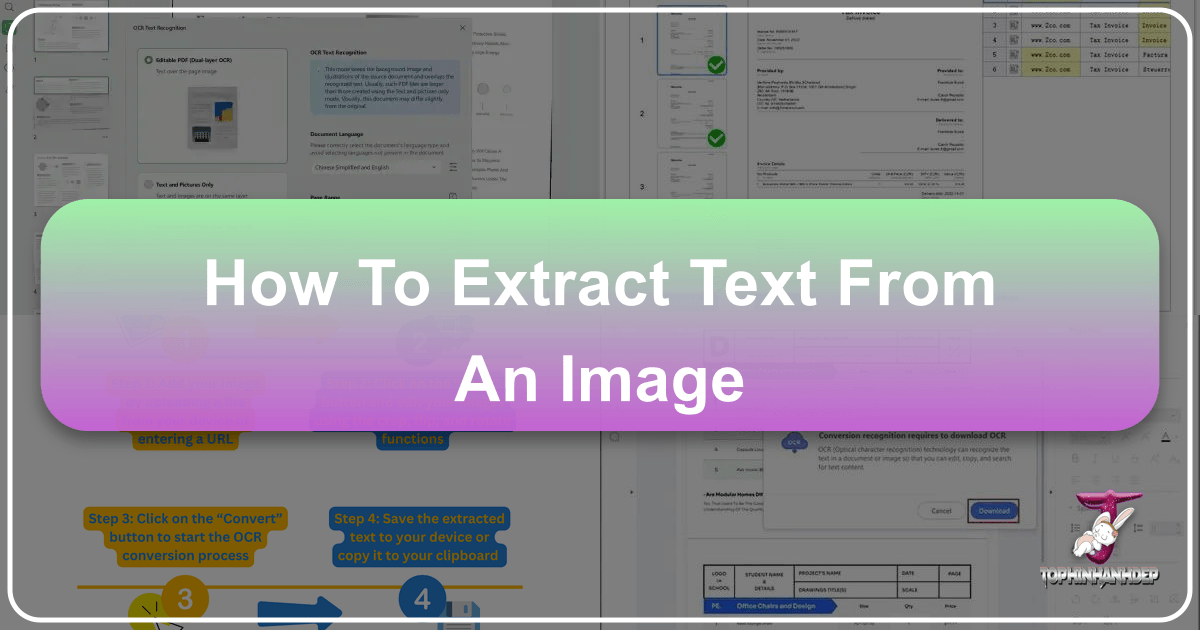
In today’s visually-driven world, images are everywhere. From stunning wallpapers and inspiring nature photography to intricate abstract art and thought-provoking digital creations, images form the bedrock of our digital experience. Tophinhanhdep.com celebrates this visual abundance, offering an expansive collection of images, photography tips, and tools designed to empower visual artists, content creators, and enthusiasts alike. Yet, within these rich visuals, there often lies a hidden layer of information: text. Whether it’s a crucial detail embedded in a high-resolution stock photo, notes from a significant meeting captured on a smartphone, or an inspiring quote from a vintage poster, extracting text from images can transform static visuals into dynamic, searchable, and editable data.
This ability to convert embedded text into a usable format isn’t just a convenience; it’s a productivity booster and a game-changer for anyone dealing with large volumes of visual information. Imagine having to manually transcribe pages of meeting notes, product specifications from a photographed catalog, or even contact details from a business card snapshot. This tedious process is not only time-consuming but also prone to errors. This is where the magic of text extraction comes in, offering a lifesaver for professionals and hobbyists navigating the vast sea of visual content.
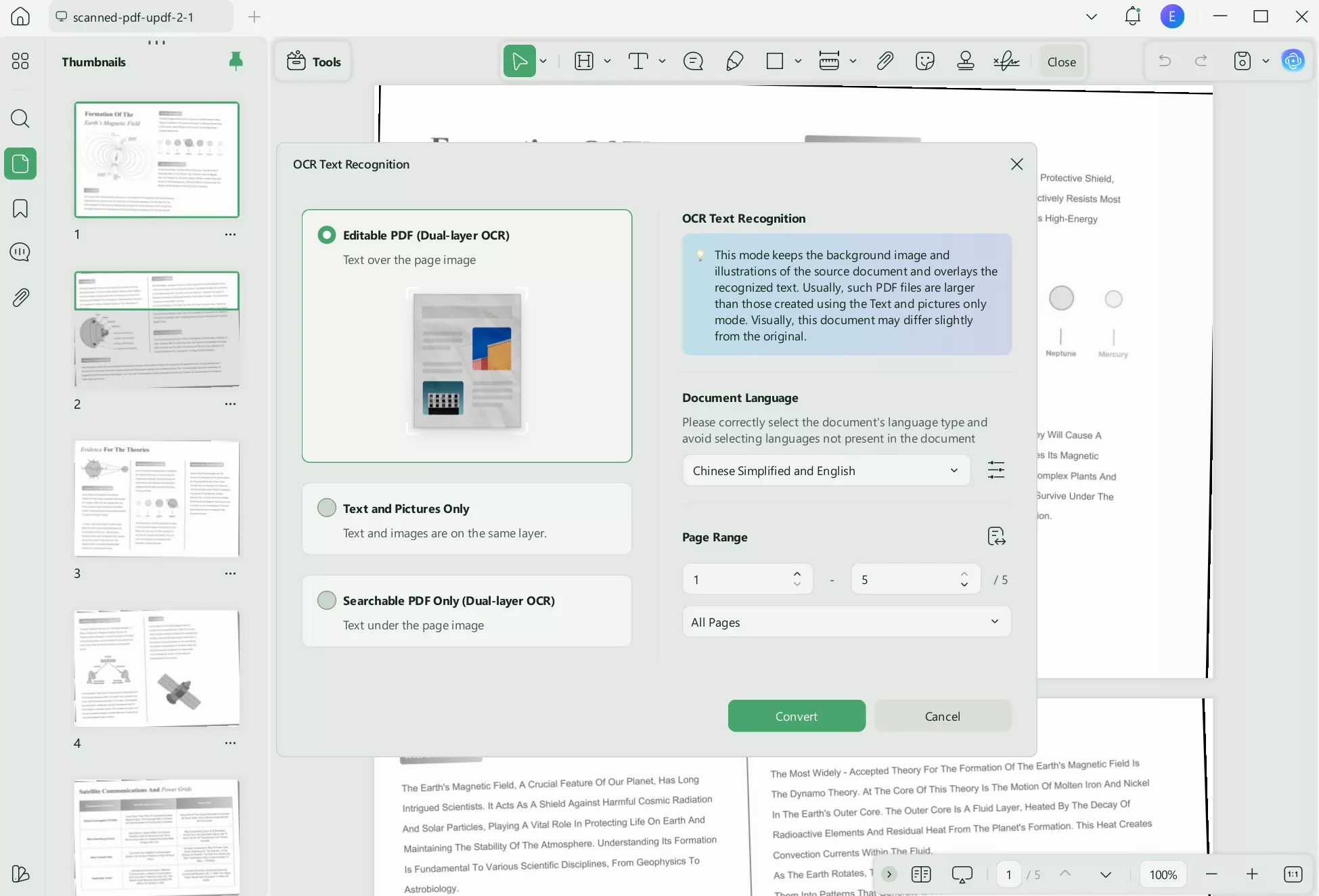
For the Tophinhanhdep.com community, which thrives on visual design, photography, and creative ideas, the capability to extract text from images opens up a new realm of possibilities. Photographers can effortlessly document shoot details, add searchable metadata to their portfolios, or even transcribe feedback from clients. Graphic designers can pull precise text from inspirational mood boards, reconstruct typography, or quickly adapt text elements from existing visual assets into new digital art projects. Content creators can revitalize old print materials by converting them into digital content, streamlining their workflow, and enhancing their thematic collections with searchable information. This article will guide you through the practical tools and methods available to extract text from photos, ensuring you can harness the full potential of your visual assets.
The Core Technology: Understanding Optical Character Recognition (OCR)
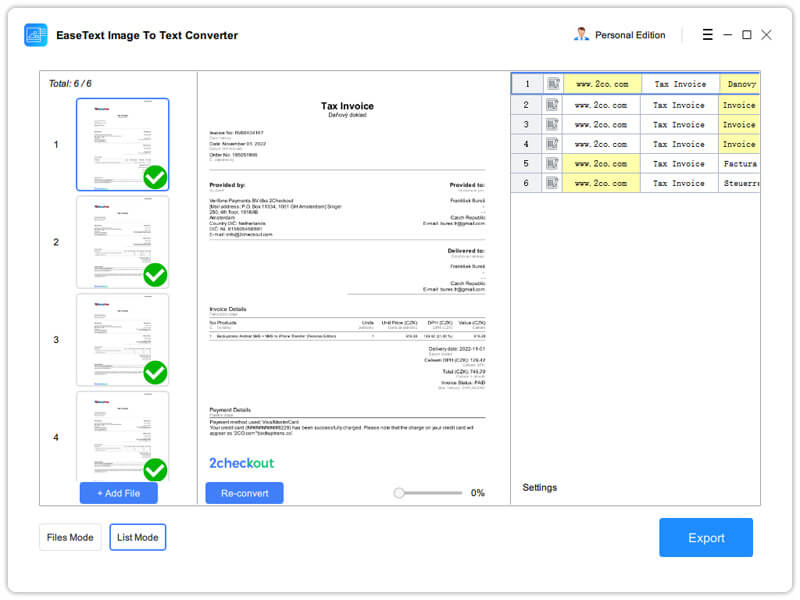
At the heart of text extraction from images lies a sophisticated technology known as Optical Character Recognition (OCR). OCR is not just a tool; it’s a bridge between the analog and digital worlds, allowing us to interact with text embedded in images as if it were natively digital. Understanding what OCR is and how it functions is fundamental to appreciating its power and maximizing its effectiveness, especially when dealing with the diverse range of images found on platforms like Tophinhanhdep.com.
What is OCR and Why is it Essential for Visual Creators?
Optical Character Recognition is a technology that detects and converts various types of documents, such as scanned paper documents, PDFs, or images captured by a digital camera, into editable and searchable data. Essentially, it transforms an image containing text into a format where the text can be processed by word processors, databases, or other software applications.

For photographers, graphic designers, and anyone engaged in visual creation, OCR is an invaluable asset. It allows for the quick retrieval of information that might otherwise be locked within a photograph. Consider a high-resolution photograph of an antique document: OCR can extract its historical text. Or an aesthetic background image with a subtle quote: OCR can make that quote editable for your next digital art piece. This capability saves immense time and dramatically increases productivity, allowing you to focus more on the creative aspects of your work.
How OCR Works: From Patterns to Machine-Readable Text
The process of OCR is complex but fascinating. It typically involves several stages to accurately identify and convert characters from an image into digital text:
- Image Pre-processing: Before text can be recognized, the image often needs cleaning. This can involve de-skewing (straightening a crooked image), de-speckling (removing noise), and optimizing contrast. For users of Tophinhanhdep.com, this step highlights the importance of good original photography and effective editing styles – a clear, well-lit image will always yield better OCR results.
- Character Recognition: The core of OCR. The software identifies patterns of characters and symbols within the image. This can be done through pattern recognition, comparing scanned characters to stored character fonts, or through feature extraction, where the software identifies specific features of characters (like lines, curves, and loops) to determine their identity.
- Post-processing: After initial recognition, algorithms often perform spell-checking or contextual analysis to correct errors and improve accuracy. Language models play a significant role here, helping to infer the most likely word in case of ambiguity.
- Output: Finally, the recognized text is presented in a machine-readable format, such as a plain text file, a Word document, or an editable PDF.
Factors Influencing OCR Accuracy: Connecting to Tophinhanhdep.com’s Quality Standards
The accuracy of OCR is not always 100%, and several factors can significantly influence its performance. These factors directly relate to the quality of the “Images,” “Photography,” and “Visual Design” principles Tophinhanhdep.com champions:
- Image Quality and Resolution: High-resolution images with clear, crisp text yield the best results. Blurry, pixelated, or low-resolution images, while they might look good as abstract art, pose a significant challenge for OCR. This emphasizes the value of “High Resolution” photography, ensuring that any embedded text is clearly defined.
- Lighting and Contrast: Good lighting and strong contrast between the text and its background are crucial. Poor lighting or low contrast can make it difficult for the OCR engine to distinguish characters. Think of “Beautiful Photography” principles – proper lighting enhances not just the subject but also any textual elements.
- Font Style and Size: Standard, easily readable fonts generally perform better than highly decorative, handwritten, or very small fonts. While “Graphic Design” often explores diverse typography, for OCR purposes, simplicity often wins.
- Language: Advanced OCR engines support multiple languages, but the accuracy can vary. Specifying the language of the text to the OCR tool can significantly improve results.
- Distortions and Defects: Creases, smudges, glare, or unusual angles can introduce errors. “Photo Manipulation” techniques can sometimes fix these issues before OCR, but starting with a clean image is always preferable.
By understanding these principles, Tophinhanhdep.com users can not only choose the right tools but also prepare their images effectively, ensuring the highest possible accuracy when extracting text.
Diverse Approaches to Text Extraction: Tools for Every Tophinhanhdep.com User
The landscape of text extraction tools is vast and varied, offering solutions for every need, from quick, on-the-go captures to professional, high-volume conversions. For the Tophinhanhdep.com community, whether you’re a professional photographer, a digital artist, or simply someone looking for aesthetic inspiration, there’s an approach that fits your workflow.
Dedicated Software & Online Solutions for Seamless Conversion
For those who frequently engage in text extraction or require robust features, dedicated software and powerful online converters are excellent choices.
Desktop Software: Robust and Reliable
Leading software solutions provide comprehensive OCR capabilities, often integrated with other document management features. While we won’t name specific competitor software, Tophinhanhdep.com users can find similar tools offering:
- Instant Text Extraction: Software designed for desktop use, particularly on systems like Mac or Windows, often provides a streamlined, one-click process for extracting text. This is invaluable in emergencies or when dealing with urgent data.
- Advanced Editing: Beyond simple extraction, these tools frequently allow you to edit existing text within PDFs or add new text to scanned documents, making them perfect for “Visual Design” projects that require text modification within image-based layouts.
- Offline Functionality: A significant advantage of desktop software is its ability to operate without an internet connection, ensuring productivity regardless of your network status.
- High Accuracy and Speed: Optimized for local processing, these applications can handle large files and batches of images with high precision and speed, crucial for “High Resolution” photography workflows.
Online Converters: Accessible and Convenient
For those who prefer not to download software or need a flexible, cross-device solution, online text extraction tools are a lifesaver. Tophinhanhdep.com offers insights into such efficient “Image Tools,” providing methods that are universally accessible.
The typical workflow involves:
- Uploading Images: You simply navigate to an online converter and upload your photo containing text. Many support various formats like JPG, PNG, and GIF.
- Conversion Process: The online service uses cloud-based OCR to process the image. If converting to an editable document, a common intermediate step might be converting the image to a PDF, and then converting that PDF to an editable Word file.
- Downloading/Copying Text: Once processed, you can usually download the extracted text as a .txt or .docx file, or simply copy it to your clipboard for immediate use.
This method is particularly useful for text-based image files, allowing you to quickly obtain editable documents without impacting your device’s storage. It aligns perfectly with the agile needs of “Digital Photography” and “Creative Ideas,” where quick conversions are often necessary.
Leveraging Everyday Applications & Open-Source Power
Sometimes, the best tool is one you already own or one that offers unparalleled customization.
Built-in OS Features & Productivity Suites
Many operating systems and common productivity applications now include built-in OCR capabilities, making text extraction more accessible than ever:
- Live Text (iOS/iPadOS): Apple devices offer a seamless “Live Text” feature. By simply opening an image in the Photos app, users can tap an icon to select and copy text directly from the picture. This is ideal for quickly grabbing text from “Aesthetic” photos or “Nature” shots with embedded information while on the go.
- Microsoft OneNote: If you’re a Microsoft user, OneNote provides a user-friendly interface for inserting photos and extracting text. You can import an image, right-click (or Control-click) it, and select “Copy Text from Picture.” This makes it an excellent choice for organizing “Photo Ideas” and notes.
- Microsoft PowerToys (Windows): For Windows users, PowerToys offers a Text Extractor utility. With a simple hotkey (Windows+Shift+T), you can activate the extractor, select the text area, and paste it into any document. It’s a powerful yet free addition for boosting productivity.
- Google’s Ecosystem: Google Drive, Google Docs, and Google Photos all integrate OCR. Uploading an image to Google Drive and opening it with Google Docs will often allow you to extract its text. Google Photos can also recognize and extract text from your uploaded images, making it useful for managing vast collections of “Beautiful Photography.”
Open-Source Tools: For Advanced Customization
For those with a more technical inclination or specific customization needs, open-source OCR engines like Tesseract OCR offer powerful, high-accuracy solutions.
- Tesseract OCR: Developed by Google, Tesseract is one of the most accurate and widely used open-source OCR engines. It supports multiple image formats (JPG, PNG) and a vast array of languages. Its open-source nature means you can customize and fine-tune it to optimize recognition results for unique challenges, such as extracting text from highly stylized “Digital Art” or specific historical documents. This is an advanced option for those who want granular control over the OCR process, akin to fine-tuning “Editing Styles” in photography.
Browser Extensions: On-the-Fly Extraction
When browsing the web, you often encounter text embedded in images on web pages. Browser extensions provide a quick way to extract this text without leaving your browser.
- Examples like Project Naptha or Copyfish: These extensions automatically make text within images on web pages selectable or allow you to draw a box around the text you want to extract. They are perfect for gathering snippets of information for “Mood Boards” or “Creative Ideas” found online.
Tophinhanhdep.com’s Image Tools for Direct Text Extraction
Within our own “Image Tools” section, Tophinhanhdep.com is dedicated to providing efficient solutions for text extraction. Our platform features an intuitive online tool designed to convert any image into editable text, leveraging advanced OCR technology.
How to use Tophinhanhdep.com’s Extract Text from Image Tool:
- Upload Image: Simply drop, upload, or paste your image file (supporting JPG, PNG, GIF, PDF, and more) into the designated area.
- Run the Tool: Click the “Extract” button to initiate the OCR process. Our tool works quickly, often within seconds.
- Download/Copy Text: Once converted, you’ll be provided with digital text that you can either “Copy” to your clipboard or “Download” as a .txt file.
Our tool is designed for free, unlimited access, supports multiple languages, processes multiple images at once, and prioritizes user privacy, ensuring no data is transmitted or stored. This aligns with Tophinhanhdep.com’s commitment to providing valuable and secure resources for our community.
Optimizing Your Images for Superior Text Extraction
While modern OCR technology is incredibly advanced, the quality of your source image remains the single most critical factor in achieving accurate text extraction. For the Tophinhanhdep.com community, deeply rooted in “Photography,” “Visual Design,” and “Editing Styles,” understanding how to prepare an image for OCR is just as important as knowing which tool to use.
The Importance of High-Quality Source Images
Just as “High Resolution” is key for stunning visual displays, it’s paramount for legible OCR. A high-quality image provides more data points for the OCR engine to analyze, leading to more precise character recognition. Blurry text, jagged edges, or low contrast in the original image will inevitably result in errors or missed characters during extraction. Therefore, always strive to use the highest quality image available. If you’re capturing text with a camera, ensure it’s a “Digital Photography” setup that can yield sharp, clear results.
Tips for Better OCR: Enhancing Your Visuals for Text Recognition
To maximize the accuracy of your text extraction, consider these practical tips, many of which echo best practices in “Editing Styles” and “Photo Manipulation”:
- Optimal Lighting: Ensure the image is well-lit, avoiding shadows or harsh glares that can obscure text. Even, diffused lighting is often best. For “Nature” photography that includes textual signs, capturing it in good light will make a huge difference.
- Strong Contrast: The text should contrast sharply with its background. If the text is light, the background should be dark, and vice versa. Adjusting brightness and contrast in an image editor can significantly improve OCR performance. This is a common “Editing Style” adjustment that benefits text extraction directly.
- Sharp Focus: Blurry images are the bane of OCR. Ensure the text is in sharp focus when the image is captured. If you’re taking a photo of a document, hold your device steady or use a tripod.
- Straight and Level: Text that is skewed or angled can be harder for OCR engines to process. If possible, take photos straight on, perpendicular to the text. Most image editing software allows for de-skewing, a form of “Photo Manipulation” that can correct alignment.
- Crop Appropriately: Remove any unnecessary background elements that might confuse the OCR engine or introduce noise. Crop the image tightly around the text you wish to extract. This helps the tool focus solely on the relevant characters.
- Minimal Noise: Images with a lot of “Abstract” patterns or visual noise in the background can interfere with text recognition. Try to photograph text against a plain, uncluttered background.
- Consistent Font and Size (where possible): While not always controllable, if you have a choice in the source text, opt for standard, clear fonts in a reasonable size.
- Clean Source Material: For scanned documents, ensure the paper is clean and free of smudges, creases, or tears before scanning.
By implementing these optimization techniques, you’re not just improving the OCR process; you’re also applying fundamental principles of good visual capture and “Visual Design.” The effort invested in image preparation pays dividends in the accuracy and efficiency of text extraction, turning potential errors into perfectly recognized characters.
Practical Applications: Why Text Extraction Matters for Tophinhanhdep.com’s Community
The ability to extract text from images is not merely a technical trick; it’s a powerful skill with widespread practical applications, especially for the creative and visually-oriented community that Tophinhanhdep.com serves. From enhancing “Photography” workflows to fueling “Visual Design” projects and inspiring “Creative Ideas,” text extraction integrates seamlessly into diverse creative processes.
For Photographers: Documenting and Archiving Visual Stories
Photographers capture moments, but often these moments come with embedded information—whether it’s technical details, location names, or client notes. Text extraction offers immense value:
- Archiving Photo Details: Imagine you’ve taken a series of “Nature” photographs, documenting different species with handwritten labels. Extracting this text allows you to digitally catalog your work, making it searchable by species, location, or date, greatly improving your photo management.
- Creating Captions and Metadata: From “Beautiful Photography” series to “Stock Photos,” accompanying text often needs to be generated. If you photograph a whiteboard with brainstorming notes from a shoot, OCR can quickly convert those notes into captions or keywords for metadata, enhancing discoverability.
- Documenting Art Pieces: For photographers documenting art or museum pieces, textual descriptions or artist names embedded in the image can be extracted to create digital records, aiding in inventory and historical tracking.
- Model Release Forms: In “Digital Photography,” model release forms are crucial. If you only have a photograph of a signed form, OCR can extract the key details (names, dates, permissions) for your digital records, maintaining professionalism and compliance.
For Designers & Digital Artists: Sourcing Inspiration and Streamlining Creation
“Visual Design,” “Digital Art,” and “Photo Manipulation” thrive on inspiration and efficient workflows. Text extraction is a secret weapon for designers:
- Sourcing Text from Inspiration Images for Mood Boards: You might find an “Aesthetic” image online with a compelling quote or a unique typographic style. Extracting that text allows you to easily incorporate it into your “Mood Boards” or “Creative Ideas” without manual retyping, saving time and maintaining accuracy.
- Recreating Typography: If you see a vintage sign or a unique font style in a photograph, extracting the words allows you to identify the font (or find similar ones) and recreate the text in your own design software, a key aspect of “Graphic Design.”
- Converting Hand-Drawn Concepts to Digital Text: Sketching “Photo Ideas” or design concepts often involves handwritten notes. OCR can digitize these notes, making them editable and sharable for collaborative projects.
- Adapting Text Elements for Photo Manipulation: When combining various visual elements in “Photo Manipulation,” you might need to extract text from one image to seamlessly integrate it into another, ensuring consistency in fonts and messaging.
For Content Creators & Bloggers: Revitalizing Content and Enhancing Collections
Content creators for Tophinhanhdep.com, whether writing about “Wallpapers,” “Backgrounds,” or “Trending Styles,” can leverage text extraction to enrich their narrative:
- Reusing Text from Old Print Materials: If you have historical articles, old magazine layouts, or archival documents related to “Photography” or “Visual Design,” OCR can quickly convert them into digital text for new blog posts, articles, or research.
- Creating Content from Scanned Documents: Transcribe interviews, conference notes, or research papers that are only available as images, transforming them into editable content for your website.
- Enhancing Thematic Collections with Searchable Text: Imagine “Thematic Collections” of vintage advertisements. Extracting the product names, slogans, and dates makes these collections searchable and more valuable for historical analysis or design inspiration.
- Accessibility: Converting text from images makes content accessible to screen readers, improving the user experience for everyone, which aligns with Tophinhanhdep.com’s commitment to a broad audience.
Boosting Productivity & Workflow: A Universal Benefit
Beyond specific roles, text extraction universally boosts productivity:
- Time-Saving: The most immediate benefit is the elimination of manual retyping, saving countless hours.
- Accuracy: Reduces human error associated with transcription.
- Searchability: Makes formerly static information dynamic and searchable, improving data retrieval.
- Editability: Allows for easy modification, repurposing, and translation of text.
By integrating text extraction into their routines, the Tophinhanhdep.com community can unlock new levels of efficiency and creativity, ensuring that every image, whether a stunning “Wallpaper” or an insightful “Background,” can yield its hidden textual treasures.
Conclusion: Empowering Your Visual Journey with Text Extraction
In an era saturated with visual content, the ability to extract text from images stands out as a crucial skill, bridging the gap between static visuals and dynamic, editable information. For the vibrant community of Tophinhanhdep.com – photographers capturing “Beautiful Photography,” designers crafting “Digital Art,” or anyone seeking “Image Inspiration & Collections” – this technology is a powerful enhancer of creativity and productivity.
We’ve explored the foundational power of Optical Character Recognition (OCR), understanding its mechanisms and the critical factors like image quality, lighting, and font style that influence its accuracy. This understanding reinforces the importance of high-quality “Images” and thoughtful “Editing Styles” that Tophinhanhdep.com champions.
From dedicated desktop software and versatile online converters like those featured in our “Image Tools” section, to the convenience of built-in operating system features and the customizable power of open-source solutions, a diverse array of tools awaits your exploration. Whether you need a quick snippet from an “Aesthetic” wallpaper or a comprehensive transcription of detailed “Stock Photos,” there’s a method tailored for your specific needs.
Ultimately, the practical applications of text extraction are vast and transformative. Photographers can effortlessly document their work, designers can draw deeper inspiration from “Mood Boards,” and content creators can revitalize old materials, all contributing to richer “Thematic Collections” and more compelling narratives. This capability not only saves invaluable time and reduces errors but also unlocks new avenues for research, organization, and creative expression within the realms of “Visual Design” and “Creative Ideas.”
As you continue your visual journey with Tophinhanhdep.com, we encourage you to experiment with these text extraction techniques. Discover how seamlessly they integrate into your workflow, allowing you to not just view images, but truly interact with and harness the complete spectrum of information they hold. Explore Tophinhanhdep.com’s resources and dedicated “Image-to-Text” tools to begin transforming your visual assets into intelligent, actionable data today. The future of visual content is interactive, and text extraction is your key to unlocking its full potential.