How to Find Out the DPI of an Image: A Comprehensive Guide for Visual Enthusiasts
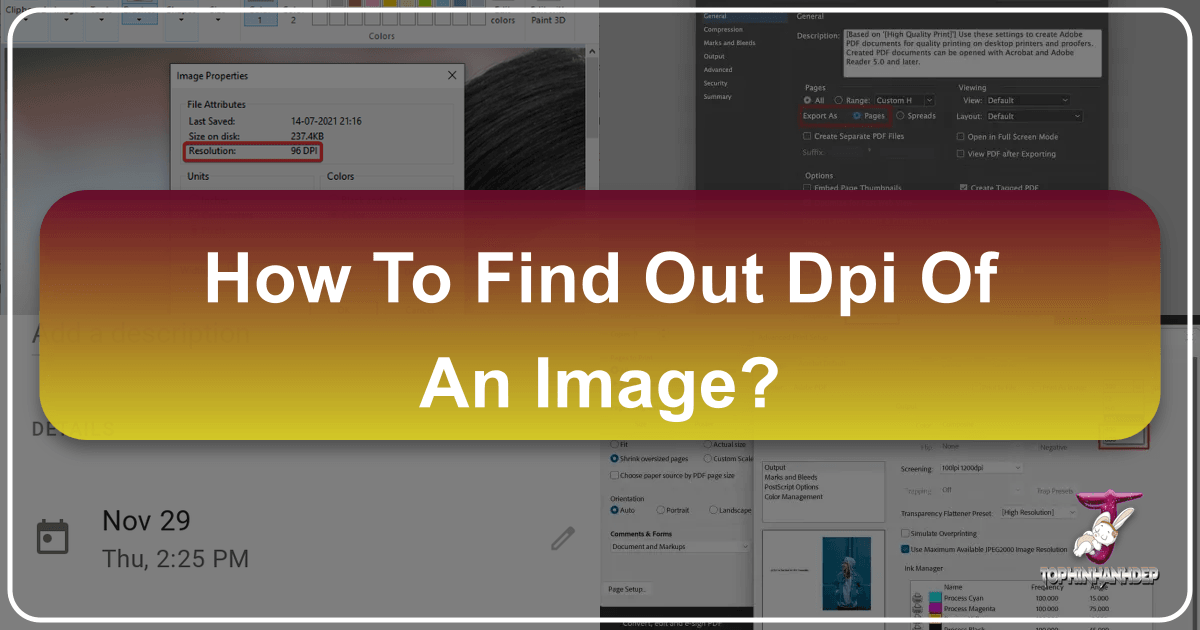
In the expansive world of digital imagery, where every pixel and dot contributes to the visual narrative, understanding image resolution is paramount. Whether you’re a professional photographer, a graphic designer, a digital artist, or simply someone who appreciates beautiful photography and aesthetic visuals, the concept of Dots Per Inch (DPI) plays a critical role. DPI is a measurement that determines the print resolution of an image, essentially quantifying the density of ink dots that a printer places on a physical surface. A higher DPI generally translates to a sharper, more detailed, and higher-quality printed image, making it an indispensable metric for anyone intending to bring their digital creations into the tangible world.
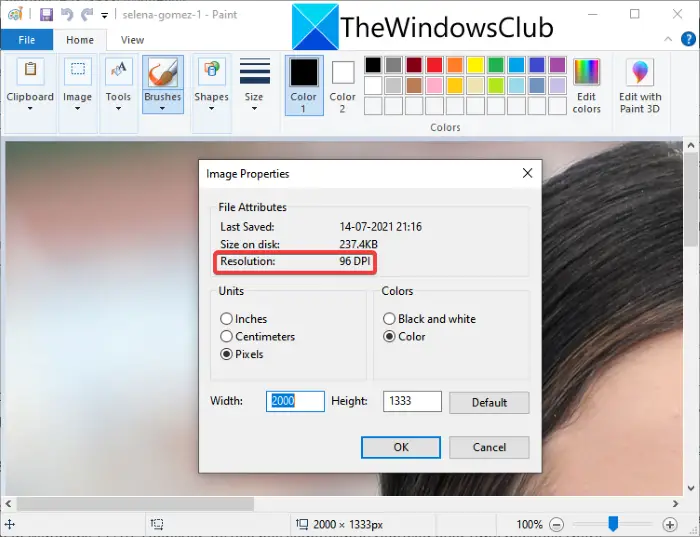
At Tophinhanhdep.com, we understand the nuances of image quality and its impact on every visual project, from stunning wallpapers and backgrounds to intricate digital art and stock photos. Our platform is dedicated to providing not only a vast collection of high-resolution images across categories like Nature, Abstract, Sad/Emotional, and Beautiful Photography but also the knowledge and tools necessary to manage and optimize your visual assets. This comprehensive guide will demystify DPI, explain its significance, and walk you through various straightforward methods to check an image’s DPI on both Windows and macOS computers. Beyond just checking, we’ll delve into how this understanding can empower your creative processes and help you leverage Tophinhanhdep.com’s resources for superior visual design and impactful image collections.
The Fundamental Importance of Image DPI for Visual Excellence
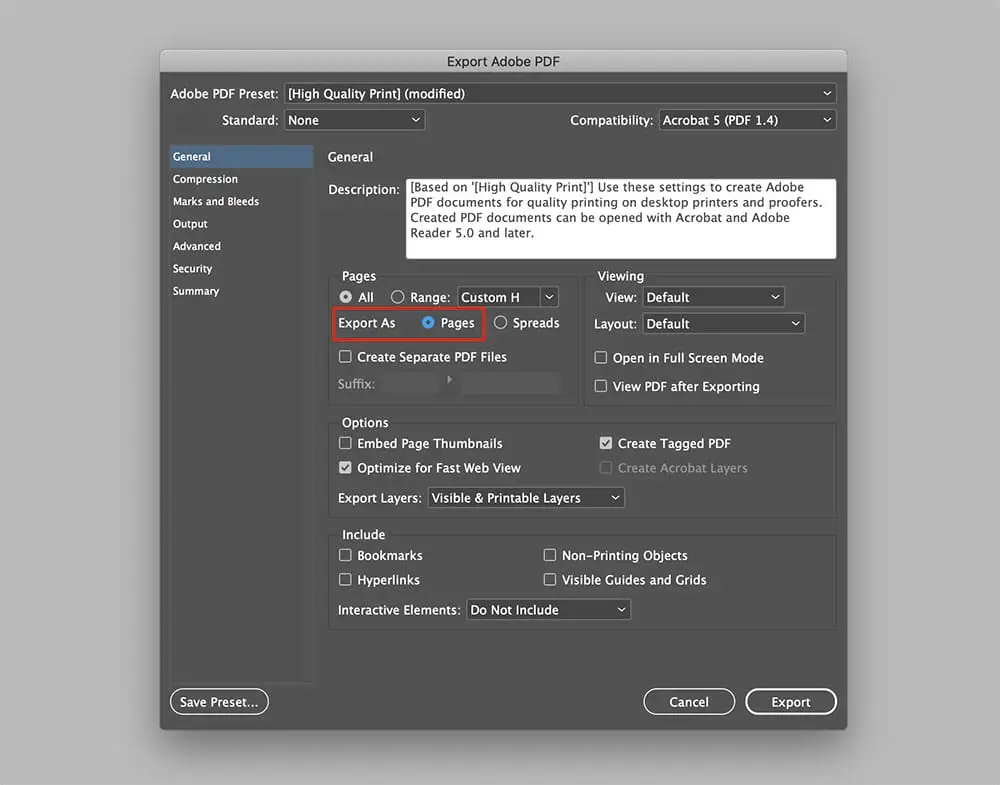
Before diving into the “how-to,” it’s essential to grasp the “why.” What exactly is DPI, and why should it matter to you, especially when interacting with a platform like Tophinhanhdep.com? DPI, or Dots Per Inch, refers to the number of individual ink dots a printer can place within a one-inch line segment. The more dots packed into that inch, the finer the detail and smoother the transitions in color and tone appear in the final print.
While DPI is inherently a print-centric term, its digital counterpart, PPI (Pixels Per Inch), is often used interchangeably, albeit incorrectly, in common parlance. PPI describes the density of pixels on a digital screen, affecting how an image appears on your monitor or smartphone. However, when an image moves from screen to paper, DPI takes center stage. A high-resolution digital image (one with many pixels) provides the raw data for a printer to create a high-DPI print. Without sufficient pixel data, even a printer capable of high DPI cannot produce a sharp image.

Why is a proper understanding of DPI crucial for Tophinhanhdep.com users and visual creators?
- Print Quality: This is the most direct application. If you download a breathtaking nature photograph from Tophinhanhdep.com with the intention of printing it as a large wallpaper or a framed piece of art, its DPI will dictate the sharpness and clarity. A low-DPI image (e.g., 72 DPI, common for web display) stretched to a large print size will appear pixelated and blurry. For most professional prints, 300 DPI is the industry standard, ensuring crisp detail. Fine art or archival prints might even demand 600 DPI or higher.
- Photography and High Resolution: For photographers contributing to or downloading from Tophinhanhdep.com’s stock photo collection, high DPI is synonymous with high resolution. Stock photo platforms often have minimum DPI requirements to ensure their images are versatile enough for various applications, including print. Digital photography inherently captures pixel data, which then translates into DPI for printing purposes. Understanding this allows photographers to prepare their images correctly and buyers to select appropriate files.
- Visual Design and Digital Art: Graphic designers and digital artists frequently work with images that will be used in both digital and print formats. A poster, brochure, or digital painting designed for print requires careful attention to DPI from the outset. Incorporating images with inadequate DPI into a print-ready design can lead to costly reprints and compromised visual integrity. When creating aesthetic, abstract, or beautiful photography pieces for Tophinhanhdep.com, considering the ultimate output (digital display vs. print) influences the initial image preparation.
- Image Tools and Optimization: When utilizing Tophinhanhdep.com’s image tools like compressors, optimizers, or AI upscalers, DPI information helps in making informed decisions. You might compress an image for faster web loading (where 72 DPI is sufficient) but require the original high-DPI version for print. An AI upscaler, for instance, aims to intelligently increase pixel density, which effectively allows for higher DPI prints from a lower-resolution source, enhancing the utility of images for various creative ideas.
- Image Inspiration & Collections: Tophinhanhdep.com curates thematic collections and offers photo ideas for mood boards. For users drawing inspiration for physical projects (e.g., a printed mood board, a unique photo gift), knowing the DPI of the source image is essential for achieving the desired quality and impact. The trending styles in photography and art often benefit from the crispness that only proper DPI management can provide.
In essence, DPI is not just a technical specification; it’s a quality indicator that empowers creators to control the final appearance of their visual content across different mediums. By mastering how to check and manage DPI, you unlock the full potential of your images, ensuring that your beautiful photography, digital art, and aesthetic visuals always look their best, whether on screen or in print.
Checking Image DPI on Windows Operating Systems
For users operating on Windows, several straightforward methods are available to quickly determine the DPI of an image. These methods are typically built into the operating system or common pre-installed applications, making the process accessible to everyone. Here at Tophinhanhdep.com, we encourage our users to verify image properties, especially when planning print projects using our high-resolution image collections.
Utilizing the Properties Menu (Windows)
This is arguably the simplest and most frequently used method for checking an image’s DPI on a Windows computer. It requires no special software and provides a concise overview of the image’s characteristics.
- Navigate to the Image: Open your File Explorer (you can do this by clicking the folder icon on your taskbar or pressing
Windows key + E) and browse to the folder where your image file is located. This could be your “Pictures” folder, “Downloads,” or any custom directory. - Right-Click the Image: Once you’ve found the image you wish to inspect, right-click on its thumbnail or icon. A context menu will appear.
- Select “Properties”: From the context menu, choose the “Properties” option. It’s usually found at the very bottom of the list. A new dialog window titled “[Image Name] Properties” will open.
- Access the “Details” Tab: Within the Properties window, you’ll see several tabs at the top (e.g., General, Security, Details, Previous Versions). Click on the “Details” tab. This tab displays various metadata about the file, including image-specific attributes.
- View the DPI: Scroll down the “Details” tab until you find the “Image” header. Underneath this header, you will see “Horizontal resolution” and “Vertical resolution.” The values listed next to these entries represent the DPI (Dots Per Inch) of your image. For example, you might see “300 dpi” for both, indicating a high-resolution image suitable for print.
This method is ideal for a quick check when you’ve downloaded a wallpaper from Tophinhanhdep.com and want to ensure its print quality, or when you’re preparing a series of sad/emotional images for a thematic print collection. If the DPI is too low for your intended print size, you might need to reconsider or look into Tophinhanhdep.com’s AI upscaling tools.
Leveraging File Explorer for DPI Details (Windows)
The File Explorer can also be customized to display DPI information directly as a column, offering a convenient way to compare DPI values across multiple images without opening each file’s properties individually. This is particularly useful for managing large collections of stock photos or digital art.
- Open File Explorer: As before, open File Explorer and navigate to the folder containing your images.
- Switch to “View” Tab: At the top of the File Explorer window, locate and click the “View” tab. This tab provides options for how files and folders are displayed.
- Select “Details” Layout: Ensure that your file view is set to “Details.” If it’s not already, click the “Details” button in the “Layout” section of the View tab. This will display your files in a list format with various information columns (like Name, Date modified, Type, Size).
- Customize Columns: Right-click on any of the existing column headers (e.g., Name, Date modified, Type). A context menu will appear. From this menu, select “More…”. This will open a “Choose Details” pop-up window.
- Add Resolution Columns: In the “Choose Details” window, you’ll see a long list of available attributes. Scroll down and locate “Horizontal resolution” and “Vertical resolution.” Check the boxes next to both options.
- Confirm and View: Click “OK” to apply these changes. You will now see two new columns in your File Explorer displaying the horizontal and vertical DPI for all images in that folder.
This method is excellent for photographers or designers working with numerous images, such as a high-resolution batch of beautiful photography or a curated collection of aesthetic backgrounds from Tophinhanhdep.com. It allows for efficient sorting and identification of images meeting specific print resolution requirements.
Inspecting DPI with Microsoft Paint (Windows)
Microsoft Paint, a classic image editing program pre-installed on most Windows systems, offers another straightforward way to check an image’s DPI, along with other fundamental properties.
- Locate the Image: Find the image file on your computer using File Explorer.
- Open with Paint: Right-click on the image file. In the context menu, hover over “Open with” and then select “Paint” from the list of applications. If Paint isn’t immediately visible, you might need to click “Choose another app” and select it from the full list. The image will open within the Paint application.
- Access File Menu: Once the image is open in Paint, click on the “File” tab located in the top-left corner of the Paint window.
- Select “Properties”: From the “File” menu, click “Properties.” This option is usually found towards the bottom of the dropdown list. A new “Image Properties” dialog window will appear.
- Find “Resolution”: In the “Image Properties” window, you will see a section labeled “Resolution.” The values displayed next to this indicate the DPI of your image.
Using Microsoft Paint is a reliable method if you prefer a graphical interface over the File Explorer for viewing image details. It’s particularly useful when you’ve just downloaded a unique abstract image from Tophinhanhdep.com and want a quick verification before using it in a personal project or modifying it slightly.
Advanced DPI Check with Adobe Photoshop (Windows)
For professional graphic designers, photographers, and digital artists who frequently engage in photo manipulation and digital art creation, Adobe Photoshop is an indispensable tool. It provides granular control over image properties, including DPI, and is often used for images downloaded from or prepared for platforms like Tophinhanhdep.com.
- Open Image in Photoshop: Launch Adobe Photoshop. Go to
File > Open...or simply drag and drop your image file directly into the Photoshop workspace. - Access Image Size Dialog: Once the image is open, navigate to the
Imagemenu at the top of the Photoshop interface. From the dropdown, selectImage Size.... Alternatively, you can use the keyboard shortcutAlt + Ctrl + I(on Windows). The “Image Size” dialog box will appear. - View “Resolution”: In the “Image Size” dialog, you will find sections for “Dimensions,” “Fit To,” “Width,” “Height,” and “Resolution.” The value displayed next to “Resolution” is the DPI of your image. Photoshop typically defaults to “pixels/inch” as the unit, which is equivalent to DPI for print purposes. You can also change the units to “pixels/cm” if needed, but “pixels/inch” is the standard for DPI.
- Understand Resample Option: Within this dialog, there’s also a “Resample” checkbox. If “Resample” is unchecked, changing the resolution (DPI) will only change the print size (width/height) of the image, without altering the total number of pixels. This means the image data itself remains the same, but it will be printed at a different density. If “Resample” is checked, changing the resolution will also change the pixel dimensions of the image, allowing you to effectively “upscale” or “downscale” the image’s pixel data. While this can increase or decrease file size and sometimes apparent quality, it’s a crucial feature for optimizing images for specific output requirements, especially when preparing high-resolution assets for Tophinhanhdep.com.
Photoshop offers the most control and detailed information about an image’s DPI, making it the preferred method for professionals who need to precisely manage image quality for high-stakes projects, stock photos, or complex photo manipulation sourced from Tophinhanhdep.com.
Verifying Image DPI on macOS
Mac users also have native and third-party options to check image DPI, ensuring they can manage the quality of their digital assets for both screen and print. Whether you’re working with stunning landscape backgrounds or preparing artistic pieces from Tophinhanhdep.com, knowing your image’s DPI is straightforward.
Discovering DPI in Preview (Mac)
Preview is the default image and PDF viewer on macOS, offering a quick and convenient way to inspect various file properties, including DPI, without needing to open a dedicated editing application.
- Navigate and Open Image: Use Finder to locate the image file you want to check. Double-click the image, and it will typically open by default in Preview. Alternatively, right-click (or Control-click) the image, select “Open With,” and then choose “Preview.”
- Access the “Tools” Menu: Once the image is open in Preview, go to the menu bar at the top of your screen. Click on “Tools.”
- Select “Show Inspector”: From the “Tools” dropdown menu, select “Show Inspector.” (The keyboard shortcut is
Cmd + I). This will open a new “Inspector” panel, usually floating alongside your image. - Find “Image DPI”: In the Inspector panel, you’ll see a series of tabs or sections. Click on the “General Info” tab (often represented by an “i” in a circle, or a blue icon). Scroll down or look for the section titled “Image DPI.” The values displayed there will show you the horizontal and vertical DPI of your image.
Preview is the go-to method for Mac users for a quick and simple DPI check. It’s perfect for when you’ve downloaded a beautiful aesthetic image or a background for a mood board from Tophinhanhdep.com and need to confirm its resolution before proceeding with any print-related work. While it doesn’t offer editing capabilities like Photoshop, it’s efficient for informational purposes.
Beyond Inspection: Harnessing DPI for Enhanced Visual Design and Tophinhanhdep.com’s Tools
Knowing how to check an image’s DPI is merely the first step. The true power lies in understanding how this information integrates with broader visual design principles and how Tophinhanhdep.com’s suite of image tools can help you manipulate and optimize DPI to achieve your creative visions. For anyone working with high-resolution photography, digital art, or even just curating a collection of images for diverse uses, strategic DPI management is key.
Optimizing DPI for Diverse Applications
The ideal DPI for an image is highly dependent on its intended use:
- Web and Digital Display (72-96 DPI): For images meant for screen viewing—such as website backgrounds, social media posts, or digital wallpapers from Tophinhanhdep.com—a DPI of 72 to 96 is generally sufficient. Higher DPI on screen often translates to larger file sizes without a noticeable improvement in visual quality, leading to slower loading times. Here, Tophinhanhdep.com’s image compressors and optimizers become invaluable, allowing you to reduce file size while maintaining visual fidelity for web.
- Standard Print (300 DPI): For most print applications—like brochures, magazines, standard photographs, or even personalized items featuring Tophinhanhdep.com’s beautiful photography—300 DPI is the industry standard. This ensures crisp details and smooth transitions that appear sharp to the human eye at typical viewing distances.
- Large Format Print and Fine Art (300+ DPI): For large prints, posters, exhibition-quality photography, or intricate digital art pieces, a DPI of 300 or even higher (e.g., 600 DPI) might be required. While you might view these prints from a distance, the extra detail adds depth and quality. If your source image from Tophinhanhdep.com is slightly lower resolution but still high quality, AI upscalers can be game-changers in preparing it for such demanding outputs.
Tophinhanhdep.com’s Role in DPI Management and Image Enhancement
Tophinhanhdep.com doesn’t just provide stunning images; it also aims to be a comprehensive resource for image management. Understanding DPI helps you maximize the utility of our platform’s offerings:
- Accessing High-Resolution Stock Photos: Many of Tophinhanhdep.com’s categories, such as “High Resolution Photography” and “Stock Photos,” feature images specifically prepared with high DPI in mind. When you download an image, you can check its DPI using the methods outlined above to confirm it meets your print specifications.
- Leveraging AI Upscalers: Sometimes, you find the perfect aesthetic image or a compelling piece of digital art on Tophinhanhdep.com, but its resolution isn’t quite high enough for a large-format print. This is where AI upscalers come into play. These advanced tools, available on Tophinhanhdep.com or through integrated features, use artificial intelligence to intelligently add pixels and detail, effectively increasing an image’s resolution and allowing it to be printed at a higher DPI without significant loss of quality. This transforms a good image into a versatile asset for your creative ideas.
- Image Converters and Compressors: Our platform (or similar image tools we recommend) can help you convert images between formats (e.g., from PNG to JPG) and compress them. While DPI isn’t directly changed by compression, reducing file size is crucial for web use. For example, if you download a 300 DPI image for print, you might then use a compressor to create a 72 DPI version for your website background or a mood board, ensuring optimal performance for both mediums.
- Photo Manipulation and Graphic Design: When performing photo manipulation or creating graphic designs, you might merge several images. Checking the DPI of each component image is vital to maintain a consistent quality throughout the final composition. Mixing high-DPI and low-DPI images in a print project can result in an uneven and unprofessional look. Tophinhanhdep.com’s resources can provide consistent quality source images for such endeavors.
- Image-to-Text Tools: While not directly related to DPI, Tophinhanhdep.com’s image-to-text tools exemplify how different image aspects serve distinct functions. DPI focuses on print quality, while image-to-text focuses on data extraction. Both highlight the multifaceted nature of digital image utility.
By actively checking and understanding the DPI of your images, you transition from a passive consumer of visuals to an active manager of visual quality. This knowledge, coupled with Tophinhanhdep.com’s extensive image library and powerful tools, empowers you to confidently execute any visual project, ensuring professional and stunning results every time.
Elevating Your Visual Content with Tophinhanhdep.com’s High-Resolution Offerings
At Tophinhanhdep.com, our mission extends beyond simply providing a diverse catalog of images, from serene nature shots to captivating abstract designs and evocative sad/emotional photography. We are committed to fostering a community where quality and creativity intertwine, ensuring that every image, whether a trending style wallpaper or a timeless piece of digital art, contributes meaningfully to your visual projects. Understanding DPI is a cornerstone of this commitment, empowering our users to make the most of our vast resources for both digital and tangible applications.
Curated Collections and Quality Assurance
Tophinhanhdep.com meticulously curates its image collections, with a strong emphasis on providing high-resolution content suitable for a multitude of uses. Whether you’re searching for aesthetic backgrounds, high-resolution stock photos, or inspiring photo ideas for a mood board, you can trust that our selections are chosen with quality in mind.
- Wallpapers and Backgrounds: Our wallpapers and backgrounds are often provided in various resolutions, allowing you to choose the perfect fit for your screen or for a custom print. By checking the DPI of these downloads, you can confirm their suitability for large-format printing, transforming a beautiful digital backdrop into a physical art piece.
- Thematic Collections: When browsing our thematic collections—be it for nature photography, abstract art, or sad/emotional imagery—the underlying quality, including DPI, ensures that these visuals maintain their impact across different mediums. A high-DPI image from a thematic collection can become the centerpiece of a printed magazine layout or a stunning canvas print.
- Beautiful Photography: Our “Beautiful Photography” section is a testament to the importance of capturing and delivering images with exceptional detail. These photographs are often provided with sufficient pixel data to support high DPI prints, allowing the subtle textures and vibrant colors to truly shine when printed.
- Trending Styles and Creative Ideas: For those exploring trending styles or seeking creative ideas, Tophinhanhdep.com provides images that are not only aesthetically relevant but also technically sound. High DPI ensures that these contemporary visuals can be integrated into graphic design projects, digital art compositions, or photo manipulations without compromising quality, aligning with the highest standards of visual design.
Empowering Your Creative Journey
Tophinhanhdep.com believes that access to high-quality images, coupled with the knowledge to utilize them effectively, is paramount for any creative endeavor.
- For Photographers: For professional and amateur photographers, Tophinhanhdep.com offers an ideal platform to showcase and discover high-resolution digital photography. Understanding DPI helps photographers prepare their portfolios for optimal print presentation and allows them to identify and learn from images that meet stringent quality standards.
- For Designers and Artists: Graphic designers and digital artists can draw upon Tophinhanhdep.com’s extensive library for their projects, confident that the images possess the necessary DPI for integration into complex layouts or photo manipulations. Our platform, combined with an understanding of DPI, transforms creative ideas into polished, professional outputs.
- For Everyday Users: Even for individuals looking for a new background, an inspirational image for a personal mood board, or a beautiful photograph to print as a gift, knowing how to check DPI offers peace of mind. It ensures that the visual impact intended by the creator is preserved in the final display, whether on screen or paper.
In conclusion, DPI is more than just a technical term; it is a gateway to understanding and controlling the fidelity of your visual content. By integrating the simple methods for checking DPI into your workflow, you gain an invaluable tool for ensuring professional-grade results. Tophinhanhdep.com stands as your partner in this journey, offering not only a rich tapestry of images but also the insights and (where available) image tools necessary to empower your creativity and elevate your visual experiences. Whether you’re printing a cherished memory or designing the next big visual trend, let DPI be your guide to achieving unparalleled clarity and impact.