How to Fix a Pixelated Image: Restore Clarity and Preserve Visual Integrity with Tophinhanhdep.com
In the realm of digital imagery, where visual appeal reigns supreme, few issues are as frustrating as a pixelated image. Whether it’s a cherished photograph, a crucial product shot for an e-commerce store, or an asset for a graphic design project, pixelation can instantly degrade quality, undermine professionalism, and diminish the impact of your visuals. This common problem, characterized by noticeable, blocky squares of color, often leaves images looking blurry, jagged, and unprofessional. At Tophinhanhdep.com, we understand the critical importance of high-quality visuals, from stunning wallpapers and aesthetic backgrounds to captivating nature photography and abstract digital art. That’s why we offer a comprehensive suite of tools and resources designed to not only help you understand and fix pixelated images but also to elevate your entire visual content strategy.
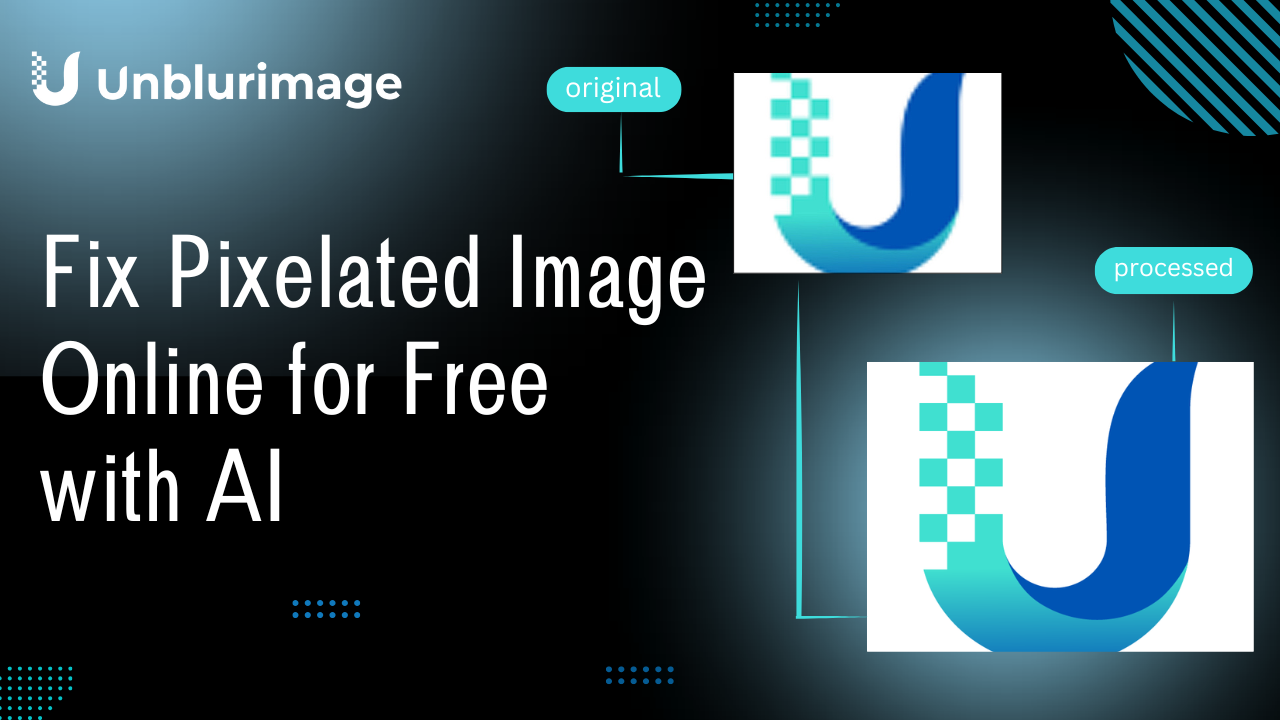
Pixelation typically occurs when an image with a low resolution is stretched or enlarged beyond its original dimensions, causing the individual color blocks (pixels) that make up the image to become visibly apparent. This results in a loss of detail and a fuzzy, blocky appearance that detracts significantly from the image’s intended impact. Fortunately, the era of advanced digital photography and sophisticated image tools provides numerous effective solutions. This article will guide you through the intricacies of pixelation, explore the powerful capabilities of Tophinhanhdep.com’s online AI tools, and delve into professional techniques using software like Photoshop, ensuring your images always achieve the clarity and sharpness they deserve.
![]()
Understanding Pixelation: Why Your Images Lose Their Edge
To effectively combat pixelation, it’s essential to first understand what it is and why it occurs. Digital images are composed of millions of tiny squares called pixels, each holding specific color information. When these pixels are dense enough, they blend seamlessly to form a smooth, continuous image. However, when an image’s resolution is low relative to its display size, or when it undergoes certain detrimental processes, these individual pixels become stretched and distinguishable, creating the blocky effect known as pixelation.
![]()
Several factors commonly contribute to an image becoming pixelated:
- Improper Resizing: This is the most frequent culprit. When a small, low-resolution image is enlarged, the software has to “invent” new pixel data, often by simply stretching existing pixels. Without sophisticated algorithms, this leads to a noticeable loss of clarity and the characteristic blocky appearance. This is particularly problematic for images intended as wallpapers or backgrounds, where high resolution is paramount.
- Excessive Compression: Images are often compressed to reduce file size, especially for online use or sharing. While necessary, overly aggressive compression algorithms can discard too much visual information, leading to artifacts and a pixelated, “noisy” look. This affects the quality of everything from beautiful photography to quick social media shares.
- Low-Resolution Source: Sometimes, the problem starts at the source. Images captured with low-quality cameras, scanned at insufficient resolutions, or downloaded from platforms that only offer small file sizes inherently lack the pixel data required for larger displays. Starting with high-resolution digital photography is always the best foundation.
- Camera or Scanner Errors: Less commonly, technical issues with the camera itself or during the scanning process can introduce blur or pixelation, compromising the initial quality of the image.
- Incompatible Software or Viewing Environments: While rare, opening an image in certain non-compatible programs or on displays not optimized for its format can sometimes lead to perceived pixelation or rendering issues.
Pixelation impacts all types of visual content, from professional stock photos to personal aesthetic collections. It can turn an otherwise stunning nature shot into a blurry mess, detract from the emotion in sad or emotional photography, and undermine the intricate details of abstract art. Recognizing these causes is the first step toward restoring your images to their full, high-resolution glory, ensuring they align with the principles of quality visual design and creative ideas promoted by Tophinhanhdep.com.
Instant Clarity: Fixing Pixelated Images with Tophinhanhdep.com’s AI Tools
For users seeking a quick, effective, and user-friendly solution to fix pixelated images without the complexity of professional software, Tophinhanhdep.com’s suite of AI-powered image tools offers an unparalleled experience. Our platform is specifically designed to make image enhancement accessible to everyone, leveraging cutting-edge artificial intelligence to transform blurry, blocky images into sharp, high-resolution masterpieces.
At the heart of our solution are Tophinhanhdep.com’s advanced AI Upscalers and Optimizers. These tools are trained on millions of image pairs, enabling them to intelligently analyze pixelated images, identify lost details, and reconstruct them with remarkable accuracy. This goes beyond simple sharpening; our AI models genuinely restore and enhance visual information, making them indispensable for anyone involved in digital photography, visual design, or curating image collections.
Here’s how you can effortlessly depixelate an image using Tophinhanhdep.com:
- Access the Tophinhanhdep.com Editor: Navigate to the Tophinhanhdep.com website and find our dedicated “AI Upscaler” or “Image Enhancer” tool. Our intuitive interface ensures a smooth start to your editing journey.
- Upload Your Pixelated Image: Simply drag and drop your blurred or pixelated picture directly onto the page, or use the “browse” option to select it from your device. Our platform supports various image formats, ready to handle diverse visual content.
- Select Your Enhancement Mode: Under the “Upscale & Enhance” panel, Tophinhanhdep.com offers various AI-driven modes tailored to different needs:
- Strong: This is our top recommendation for fixing significant pixelation and achieving maximum clarity. It excels at sharpening details, enhancing unclear faces (especially when you enable the “Enhance faces” option), cleaning up noise, and improving the readability of blurry text. It’s ideal for restoring precious memories or ensuring product photos are crystal clear.
- Balanced: If your image isn’t severely pixelated or if you need a good general enhancement without the intensive processing of “Strong,” “Balanced” is an excellent choice for everyday photos.
- Gentle: For images containing very fine text or intricate patterns where every original detail must be preserved perfectly, “Gentle” provides subtle enhancement while staying exceptionally true to the original.
- (Note: Some powerful AI modes may have initial file size limits for efficient processing, typically around 2.5 megapixels. Larger images can still be processed effectively with other modes like Balanced or Magic.)
- Choose Your Upscale Factor (Optional): Below the upscaler selection, you can specify how much you want to enlarge your image – options typically range from 2x, 4x, 8x, up to 16x, or you can set a custom resolution. This allows you to not only fix pixelation but also achieve true high-resolution images suitable for large prints, detailed wallpapers, or high-fidelity digital art.
- Initiate Enhancement: With your settings chosen, click the “Enhance” button. Our AI will swiftly process your image, revealing a significantly clearer and sharper version.
- Download Your Restored Image: Once the processing is complete, you can download your newly depixelated photo, ready for any application.
Benefits of Tophinhanhdep.com’s AI Enhancers:
- Speed and Efficiency: Get professional-grade results in seconds, without manual adjustments or extensive technical knowledge. This is perfect for managing large collections of stock photos or preparing images for quick social media posts.
- Accessibility: As an online tool, Tophinhanhdep.com requires no software installation, making it accessible from any device with an internet connection.
- Versatile Use Cases: Our AI tools are invaluable across a spectrum of needs:
- E-commerce: Transform blurry product photos into sharp, appealing visuals that boost sales, aligning with our focus on high-resolution photography.
- Social Media: Ensure your posts are pixel-perfect, garnering more likes and engagement, enhancing your aesthetic and digital photography presence.
- Portraits & Old Photos: Breathe new life into cherished memories, clarifying faces and details in old or pixelated portraits.
- Real Estate: Make property listings more attractive with crisp, clear images, showcasing every detail to potential buyers.
- Graphic Design & Digital Art: Provide designers with high-quality base images, ensuring creative ideas and photo manipulations start with the best possible fidelity.
- Enlarging Cropped Images: Effectively achieve a “lossless zoom” after cropping a small section of a photo, preventing pixelation that would otherwise occur.
Beyond pixelation, Tophinhanhdep.com also offers a range of other Image Tools, including Converters for format flexibility, Compressors for optimized file sizes (while advising against over-compression to prevent pixelation), and Image-to-Text capabilities, showcasing our commitment to providing a holistic platform for all your visual content needs. Whether you’re curating mood boards or exploring trending styles, starting with clear, non-pixelated images is fundamental, and Tophinhanhdep.com is here to empower that vision.
Advanced Restoration: Depixelating Images in Photoshop for Professional Results
While Tophinhanhdep.com offers an accessible and powerful AI solution, Adobe Photoshop remains the industry standard for advanced image editing, particularly for digital photography and complex photo manipulation. For those who require granular control, intricate adjustments, or are already proficient in professional visual design workflows, Photoshop provides robust methods to fix pixelated images. The techniques involve a combination of resizing, noise reduction, and sharpening filters, often used in a non-destructive manner to preserve the original image data.
Method 1: Enhancing Sharpness and Detail
This method focuses on intelligently upsizing the image and then applying targeted sharpening to bring out hidden details, aligning with the pursuit of high-resolution, beautiful photography.
- Prepare Your Image in Photoshop: Open your pixelated photo. As a best practice for non-destructive editing, duplicate your image layer (Ctrl+J or Cmd+J) and convert the copied layer to a Smart Object by right-clicking it and selecting “Convert to Smart Object.” Smart Objects allow you to apply filters and transformations without permanently altering the original pixel data, a critical aspect of professional photo manipulation.
- Access Image Size and Upscale: Go to
Image > Image Size(or Ctrl+Alt+I / Cmd+Option+I).- In the Image Size panel, ensure your units are set to “Pixels” and “Pixels/Inch.”
- Critically, check the
Resamplebox. From the dropdown, selectPreserve Details 2.0(ensure this is enabled inEdit > Preferences > Technology Previewsand restart Photoshop if necessary). This intelligent resampling method uses AI to upscale images while minimizing pixelation. - Increase the
Resolution(e.g., from 72 to 300 Pixels/Inch) until theWidthandHeightvalues are sufficiently large for your needs (aim for a longest edge above 3000 pixels for high-quality output). - Adjust the
Reduce Noiseslider. Upscaling can introduce noise; move this slider to the right (typically around 50%) to smooth out distortions without over-softening the image. ClickOK.
- Apply High Pass Filter for Sharpening:
- With your Smart Object layer still selected, go to
Filter > Other > High Pass. - Increase the
Radiusslider until you see a clear outline of your subject’s edges against a gray background. This filter isolates edges, which is key for targeted sharpening. ClickOK. - Change the
Blend Modeof this High Pass layer in the Layers Panel (it’s usually set to “Normal”) toOverlay(or Soft Light, Hard Light, Linear Light, Vivid Light, depending on desired intensity). This blends the edge details back into the image, significantly enhancing sharpness.
- With your Smart Object layer still selected, go to
- Refine with Unsharp Mask (Optional): For further sharpening, you can apply
Filter > Sharpen > Unsharp Mask. AdjustAmount(strength),Radius(area around edges to sharpen), andThreshold(to avoid sharpening smooth areas) to fine-tune the effect. Remember, sharpening won’t add detail that isn’t there, but it can make existing details more pronounced. - Adjust Color and Tone: If the sharpening alters the image’s overall appearance, you can use an
Adjustment Layer(e.g.,CurvesorColor Balance) to subtly brighten, enhance contrast, or correct color, ensuring your beautiful photography remains vibrant.
Method 2: Noise Reduction for Smoother Imagery
This method is particularly useful for images where graininess or excessive noise is intertwined with pixelation, aiming for a smoother, cleaner aesthetic.
- Initial Setup: Similar to Method 1, start by opening your image, duplicating the layer, and converting it to a Smart Object. Then, perform the
Image > Image Sizeupscale usingPreserve Details 2.0andReduce Noiseas described in Step 2 of Method 1. - Apply Gaussian Blur: Go to
Filter > Blur > Gaussian Blur. Apply a smallRadius(e.g., 0.5-1.5 pixels) to subtly soften the harsh pixel edges. This initially blurs, but prepares the image for noise reduction. ClickOK. - Use Despeckle Filter: Now, go to
Filter > Noise > Despeckle. This filter helps to smooth out areas of uniform color while preserving edges, reducing the noisy, pixelated appearance. You can apply this filter multiple times by pressingCtrl+F(Cmd+F) if needed, but be careful not to over-smooth and lose important details. - Optional Sharpening: After reducing noise, you might find the image slightly soft. You can then selectively apply the
High Pass FilterorUnsharp Mask(as detailed in Method 1, Step 3 and 4) to bring back desired crispness without reintroducing harsh pixelation.
Both Photoshop methods offer powerful ways to restore image quality, making them ideal for professionals in graphic design, digital art, and photo manipulation. While they require a learning curve, the control they offer ensures that every image, whether for a commercial project or a thematic collection, meets the highest visual standards.
Preventing Pixelation: Best Practices for High-Quality Visuals
While Tophinhanhdep.com and Photoshop provide excellent solutions for fixing pixelated images, the best strategy is always prevention. By adopting certain best practices in your photography and visual design workflows, you can minimize the chances of pixelation and ensure your images maintain their pristine quality from the outset.
- Start with High-Resolution Images: This is the golden rule. Always capture or source images at the highest possible resolution. Whether you’re taking photos with a digital camera, scanning old prints, or selecting stock photos, prioritize high-quality, large files. Higher pixel density provides more data to work with, making scaling and editing much more forgiving. This directly supports the creation of stunning wallpapers, backgrounds, and beautiful photography.
- Calibrate Your Camera Settings: Ensure your camera is properly calibrated and set to capture images at its maximum quality settings (e.g., RAW or highest JPEG quality, largest resolution). Understanding your camera’s capabilities and optimizing its settings can significantly reduce the likelihood of pixelated or blurry photos.
- Utilize Smart Objects in Design Software: When incorporating images into graphic design projects using software like Photoshop, always convert your image layers into Smart Objects before resizing or transforming them. As discussed earlier, Smart Objects preserve the original image data, allowing for non-destructive scaling. This means you can resize an image multiple times within your project (shrinking and enlarging) without any loss of quality, which is crucial for flexible visual design and photo manipulation.
- Avoid Over-Compression: While compression is necessary for web optimization, be mindful not to over-compress your images. Excessive compression (especially lossy compression like JPEG) can discard too much visual information, leading to artifacts and pixelation. Use Tophinhanhdep.com’s Optimizers and Compressors judiciously to strike a balance between file size and image quality. Aim for the lowest compression level that still meets your performance needs.
- Understand Display Requirements: Be aware of the final display resolution for your images. A photo that looks fine on a small mobile screen might appear pixelated on a large monitor or in print. Adjust your image resolution accordingly to match the intended output.
- Use a Tripod for Stability: For photography, especially in low-light conditions or with slower shutter speeds, a tripod can prevent camera shake, which often results in blurry images. While blur isn’t the same as pixelation, a blurry image can be perceived as low-quality and further exacerbated if enlarged.
By adhering to these preventative measures, you empower your creative ideas and ensure that your images, whether they are part of a mood board, a thematic collection, or designed to fit trending styles, are consistently clear, sharp, and impactful. Tophinhanhdep.com champions these best practices, providing not just the tools to fix problems but also the knowledge to avoid them.
Tophinhanhdep.com: Your Hub for Pixel-Perfect Visuals and Creative Inspiration
In today’s visually driven world, the quality of your images is paramount. Pixelated visuals are no longer acceptable, whether you’re a professional photographer, a graphic designer, a content creator, or simply someone who loves sharing beautiful photography. At Tophinhanhdep.com, we are dedicated to being your ultimate resource for achieving pixel-perfect visuals and unlocking your creative potential.
Our platform is meticulously curated to cater to all aspects of visual content, from the broadest categories to the most specific needs:
- Images (Wallpapers, Backgrounds, Aesthetic, Nature, Abstract, Sad/Emotional, Beautiful Photography): We understand that every image tells a story and evokes an emotion. Our tools ensure that these stories are told with absolute clarity, transforming low-quality sources into high-resolution masterpieces suitable for any context, be it a serene nature background or a striking abstract wallpaper.
- Photography (High Resolution, Stock Photos, Digital Photography, Editing Styles): For photographers and enthusiasts, Tophinhanhdep.com provides the means to elevate your craft. Our AI Upscalers are a game-changer for digital photography, turning good shots into great ones by enhancing resolution and detail. We support your journey towards creating professional-grade, high-resolution images, ready for any editing style.
- Image Tools (Converters, Compressors, Optimizers, AI Upscalers, Image-to-Text): This is the core of our technical offering. Our comprehensive suite of tools, prominently featuring our powerful AI Upscalers and Optimizers, addresses a wide array of image manipulation needs. From converting formats to intelligently compressing files without compromising quality, and even exploring advanced features like image-to-text, Tophinhanhdep.com empowers you with cutting-edge technology.
- Visual Design (Graphic Design, Digital Art, Photo Manipulation, Creative Ideas): Designers know that a strong foundation is built on high-quality assets. Our platform ensures that your starting images for graphic design projects, digital art compositions, and intricate photo manipulations are always of the highest fidelity, allowing your creative ideas to flourish without the limitation of pixelation.
- Image Inspiration & Collections (Photo Ideas, Mood Boards, Thematic Collections, Trending Styles): Clear, vibrant images are the cornerstone of inspiration. Whether you’re gathering visuals for a mood board, curating a thematic collection, or aiming to align with trending styles, Tophinhanhdep.com provides the clarity needed to make your visual ideas resonate and inspire.
In conclusion, a pixelated image doesn’t have to be the end of its journey. With the right knowledge and the powerful tools available on Tophinhanhdep.com, you can effectively fix pixelation and restore the clarity and detail that your visuals deserve. Our AI-driven solutions offer an accessible, rapid path to high-quality images, while our guides for professional software like Photoshop empower you with advanced control. Embrace the future of image enhancement and elevate your entire visual presence. Explore Tophinhanhdep.com today and transform your pixelated problems into pixel-perfect solutions.